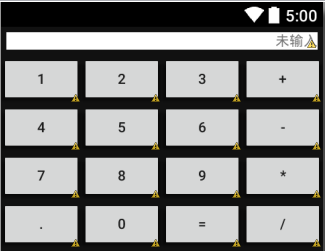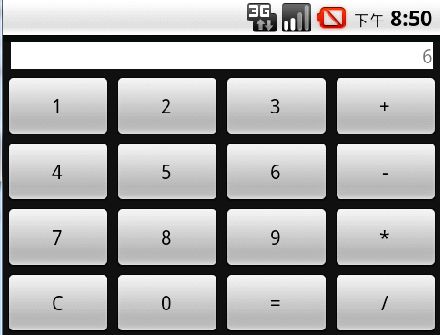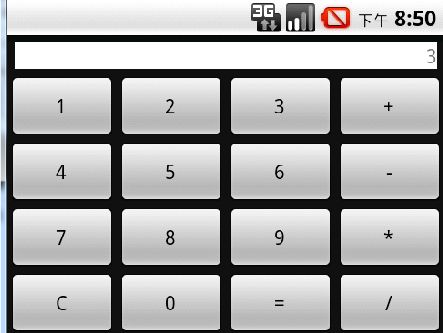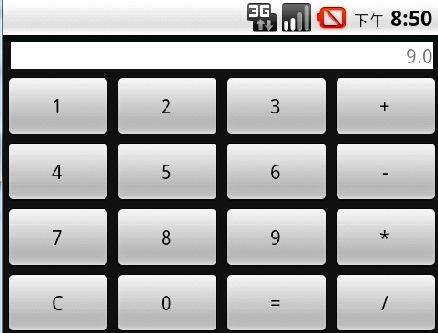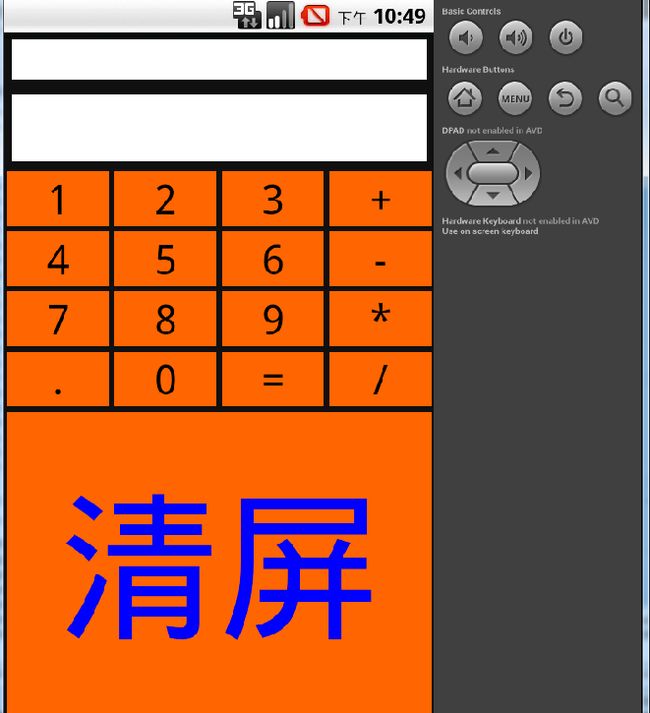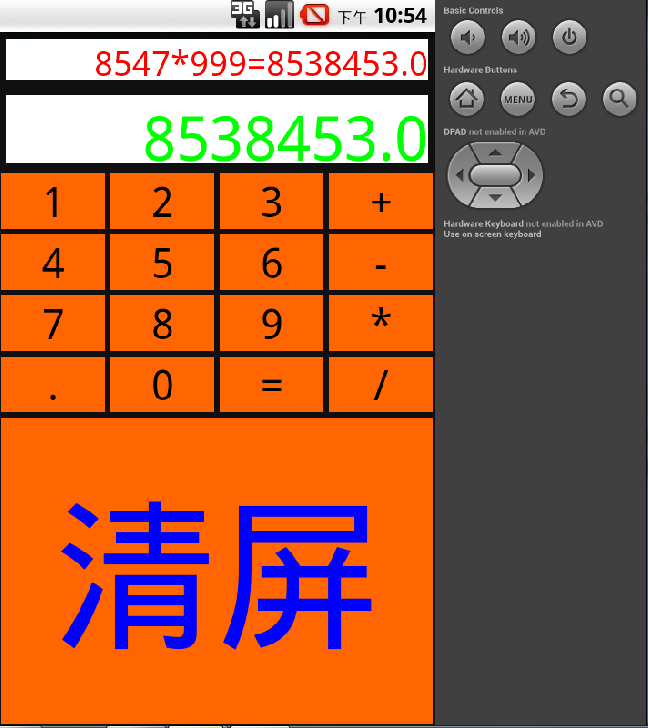学习Android已经有一段时间了,最近一直在啃书,感觉挺充实的~好期待放假,这样可以快点把书看完自己去多做点实例项目,加深理解。
这是之前写的一个计算器小程序,比较简单,但是是自己第一个用Android写出来的小程序,值得纪念噢~
计算器实例
第一部分:计算器布局设计
首选需要new一个Android项目,然后修改界面布局,代码如下
<LinearLayout xmlns:android="http://schemas.android.com/apk/res/android"
xmlns:tools="http://schemas.android.com/tools"
android:layout_width="match_parent"
android:layout_height="match_parent"
android:orientation="vertical"
android:background="#111"
tools:context="com.example.jisuanqi.MainActivity" >
<TextView
android:id="@+id/tv"
android:layout_width="match_parent"
android:layout_height="wrap_content"
android:background="#fff"
android:gravity="right"
android:layout_margin="5dp"
/>
<TableLayout
android:layout_width="match_parent"
android:layout_height="wrap_content" >
<TableRow
android:layout_width="match_parent"
android:layout_height="wrap_content" >
<Button
android:id="@+id/btn1"
android:layout_height="wrap_content"
android:layout_weight="1"
android:text="1" />
<Button
android:id="@+id/btn2"
android:layout_height="wrap_content"
android:layout_weight="1"
android:text="2" />
<Button
android:id="@+id/btn3"
android:layout_height="wrap_content"
android:layout_weight="1"
android:text="3" />
<Button
android:id="@+id/btnjia"
android:layout_height="wrap_content"
android:layout_weight="1"
android:text="+" />
</TableRow>
<TableRow
android:layout_width="match_parent"
android:layout_height="wrap_content" >
<Button
android:id="@+id/btn4"
android:layout_height="wrap_content"
android:layout_weight="1"
android:text="4" />
<Button
android:id="@+id/btn5"
android:layout_height="wrap_content"
android:layout_weight="1"
android:text="5" />
<Button
android:id="@+id/btn6"
android:layout_height="wrap_content"
android:layout_weight="1"
android:text="6" />
<Button
android:id="@+id/btnjian"
android:layout_height="wrap_content"
android:layout_weight="1"
android:text="-" />
</TableRow>
<TableRow
android:layout_width="match_parent"
android:layout_height="wrap_content" >
<Button
android:id="@+id/btn7"
android:layout_height="wrap_content"
android:layout_weight="1"
android:text="7" />
<Button
android:id="@+id/btn8"
android:layout_height="wrap_content"
android:layout_weight="1"
android:text="8" />
<Button
android:id="@+id/btn9"
android:layout_height="wrap_content"
android:layout_weight="1"
android:text="9" />
<Button
android:id="@+id/btncheng"
android:layout_height="wrap_content"
android:layout_weight="1"
android:text="*" />
</TableRow>
<TableRow
android:layout_width="match_parent"
android:layout_height="wrap_content" >
<Button
android:id="@+id/btnclean"
android:layout_height="wrap_content"
android:layout_weight="1"
android:text="C" />
<Button
android:id="@+id/btn0"
android:layout_height="wrap_content"
android:layout_weight="1"
android:text="0" />
<Button
android:id="@+id/btndengyu"
android:layout_height="wrap_content"
android:layout_weight="1"
android:text="=" />
<Button
android:id="@+id/btnchu"
android:layout_height="wrap_content"
android:layout_weight="1"
android:text="/" />
</TableRow>
</TableLayout>
</LinearLayout>
虽然看起来还比较硕,但是起码有个样子了...(*^__^*)
第二部分:计算器功能实现
首先需要在主activity中注册组件
public class MainActivity extends Activity implements OnClickListener {
private TextView tvScreen ;
private List<Item> items = new ArrayList<Item>();
这里引入OnclickListener接口 是在后面绑定按钮设置监听器
然后重写onCreate方法,把布局中的按钮以及textview绑定
@Override
protected void onCreate(Bundle savedInstanceState) {
super.onCreate(savedInstanceState);
setContentView(R.layout.activity_main);
tvScreen = (TextView) findViewById(R.id.tv);
findViewById(R.id.btn0).setOnClickListener(this);
findViewById(R.id.btn1).setOnClickListener(this);
findViewById(R.id.btn2).setOnClickListener(this);
findViewById(R.id.btn3).setOnClickListener(this);
findViewById(R.id.btn4).setOnClickListener(this);
findViewById(R.id.btn5).setOnClickListener(this);
findViewById(R.id.btn6).setOnClickListener(this);
findViewById(R.id.btn7).setOnClickListener(this);
findViewById(R.id.btn8).setOnClickListener(this);
findViewById(R.id.btn9).setOnClickListener(this);
findViewById(R.id.btnjia).setOnClickListener(this);
findViewById(R.id.btnjian).setOnClickListener(this);
findViewById(R.id.btncheng).setOnClickListener(this);
findViewById(R.id.btnchu).setOnClickListener(this);
findViewById(R.id.btndengyu).setOnClickListener(this);
findViewById(R.id.btnclean).setOnClickListener(this);
findViewById(R.id.btn0).setOnClickListener(this);
}
到了这一步,得理清一下算法逻辑。
我们首先得输入一个数字,然后输入运算符号,再输入数字,再执行=号
10+20
一个数字一个操作符号一个数字一个操作符号这样排列
10+20=38
在执行第二个操作符号时前面三项已经可以执行运算了
所以这里需要一个原则:一旦能执行操作运算就执行操作运算,之后再与后面的元素执行相关操作
所以这里可以用数组把这些项都记录下来,然后再做一个判断,判断前面三项是否有三项,就可以执行运算,如果是就执行运算并继续到下一个。
所以接下来再创建一个类Item.java(注意这个类和Mainactivity在一个包里)表示每一项
package com.example.jisuanqi;
public class Item {
public Item(double value, int type) {
this.value = value;
this.type = type;
}
public double value = 0;
public int type = 0;
}
以及另一个类表示数据类型Types.java
package com.example.jisuanqi;
public class Types {
public static final int jia = 1;
public static final int jian = 2;
public static final int cheng = 3;
public static final int chu = 4;
public static final int dengyu = 5;
}
再回到mainactivity里定义一个数组,这个数组是用来存放项的,也就是计算时输入的项。
public class MainActivity extends Activity implements OnClickListener {
private TextView tvScreen ;
private List<Item> items = new ArrayList<Item>();
然后在onclick()方法中作判断,分别执行不同的操作。
public void onClick(View v) {
switch (v.getId()) {
case R.id.btn0:
tvScreen.append("0");
break;
case R.id.btn1:
tvScreen.append("1");
break;
case R.id.btn2:
tvScreen.append("2");
break;
case R.id.btn3:
tvScreen.append("3");
break;
case R.id.btn4:
tvScreen.append("4");
break;
case R.id.btn5:
tvScreen.append("5");
break;
case R.id.btn6:
tvScreen.append("6");
break;
case R.id.btn7:
tvScreen.append("7");
break;
case R.id.btn8:
tvScreen.append("8");
break;
case R.id.btn9:
tvScreen.append("9");
break;
case R.id.btnjia:
items.add(new Item(Double.parseDouble(tvScreen.getText().toString()),Types.dengyu));
checkAndCompute();
items.add(new Item(0, Types.jia));
tvScreen.setText("");
break;
case R.id.btnjian:
items.add(new Item(Double.parseDouble(tvScreen.getText().toString()),Types.dengyu));
checkAndCompute();
items.add(new Item(0, Types.jian));
tvScreen.setText("");
break;
case R.id.btncheng:
items.add(new Item(Double.parseDouble(tvScreen.getText().toString()),Types.dengyu));
checkAndCompute();
items.add(new Item(0, Types.cheng));
tvScreen.setText("");
break;
case R.id.btnchu:
items.add(new Item(Double.parseDouble(tvScreen.getText().toString()),Types.dengyu));
checkAndCompute();
items.add(new Item(0, Types.chu));
tvScreen.setText("");
break;
case R.id.btnclean:
tvScreen.setText("");
items.clear();
break;
case R.id.btndengyu:
items.add(new Item(Double.parseDouble(tvScreen.getText().toString()),Types.dengyu));
checkAndCompute();
tvScreen.setText(items.get(0).value+"");
items.clear();
break;
default:
break;
}
}
注意这里还需要一个方法进行计算
public void checkAndCompute() {
if (items.size()>=3) {
double a = items.get(0).value;
double b = items.get(2).value;
int opt = items.get(1).type;
items.clear();
switch (opt) {
case Types.jia:
items.add(new Item(a+b, Types.dengyu));
break;
case Types.jian:
items.add(new Item(a-b, Types.dengyu));
break;
case Types.cheng:
items.add(new Item(a*b, Types.dengyu));
break;
case Types.chu:
items.add(new Item(a/b, Types.dengyu));
break;
default:
break;
}
}
}
这样一来,计算器功能就已经实现了,下面是虚拟机上的运行效果图:
操作:6+3=9
ps:写完之后发现其实还是有很多缺陷的。。比如没有小数点.,不过把左下方C的按钮换成“.”,然后再到下方加一个专门的clean按钮就可以了~
************************************************华丽的分割线******************************************************************
今天把计算器界面还有功能优化了一下,加入了小数点功能,下方加入了清屏按钮
新增了一个显示框,可以显示算法的步骤。
还加入了按钮选择状态和非选择状态颜色显示不同的功能
其实这个功能并不复杂,在res目录下新建一个drawable文件夹
然后在里面新建xml文件login_button_selector.xml类型为selector
<?xml version="1.0" encoding="utf-8"?>
<selector xmlns:android="http://schemas.android.com/apk/res/android">
<item android:drawable="@drawable/clr_normal" android:state_pressed="false"/>
<item android:drawable="@drawable/clr_pressed" android:state_pressed="true"/>
</selector>
然后在按钮布局中添加一句
android:background="@drawable/login_button_selector"
就ok~\(≧▽≦)/~啦啦啦
下面是运行效果截图:
最后就是整个项目的附件:
..试了几次不能上传,所以传到百度云了,下面是链接:
http://yun.baidu.com/share/link?shareid=4106246580&uk=4047395201