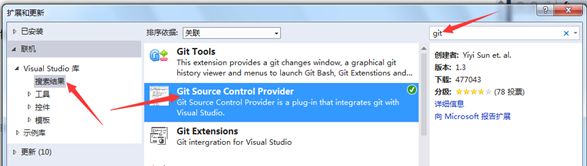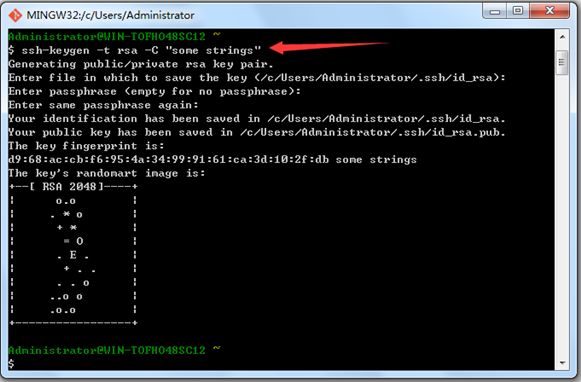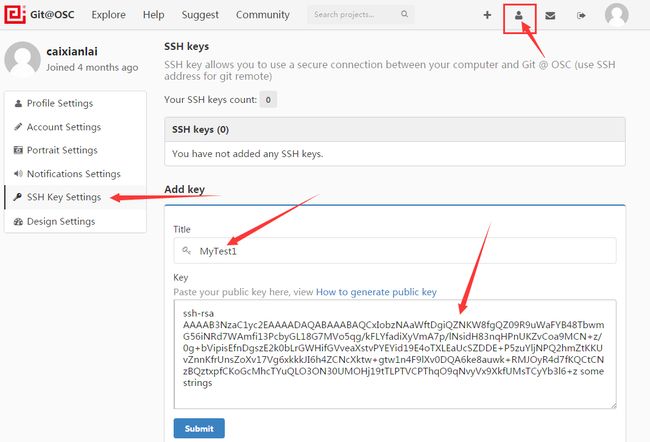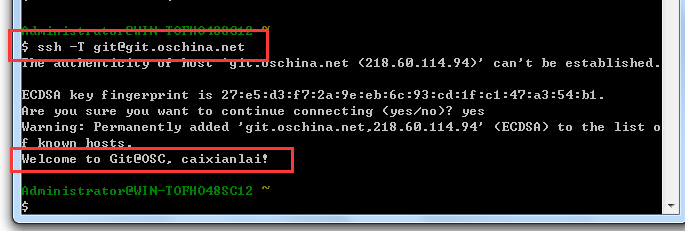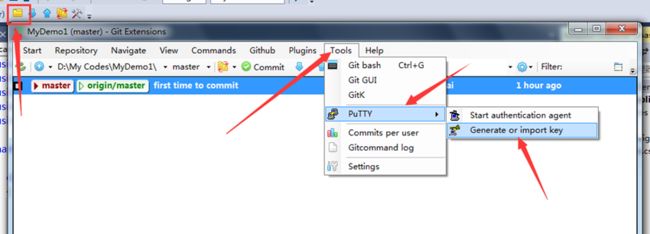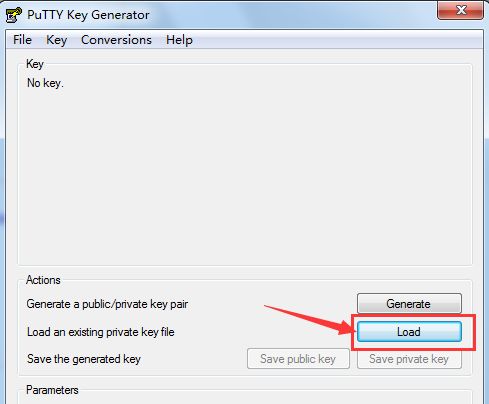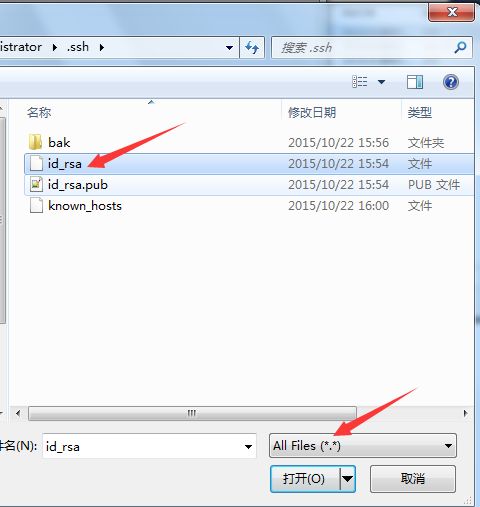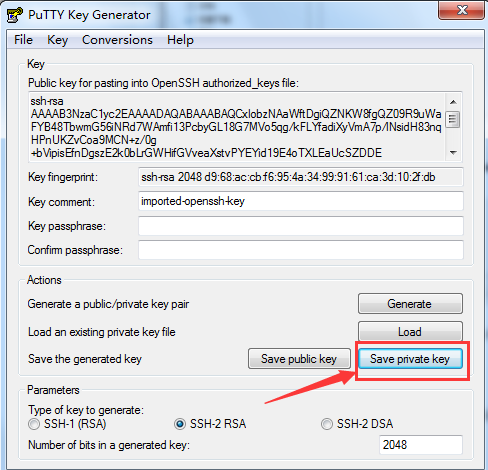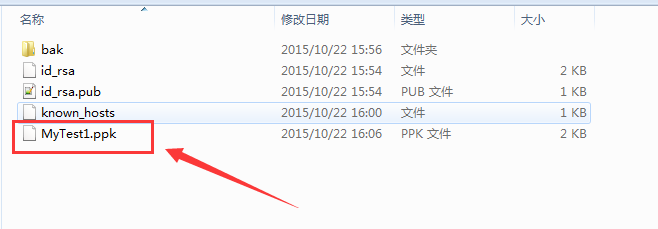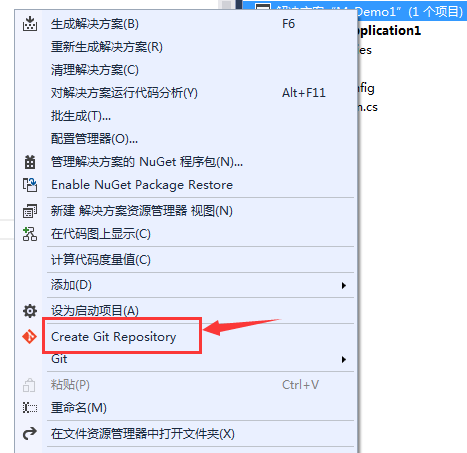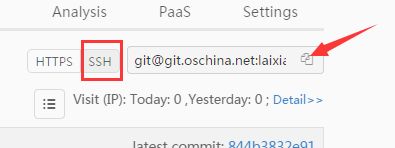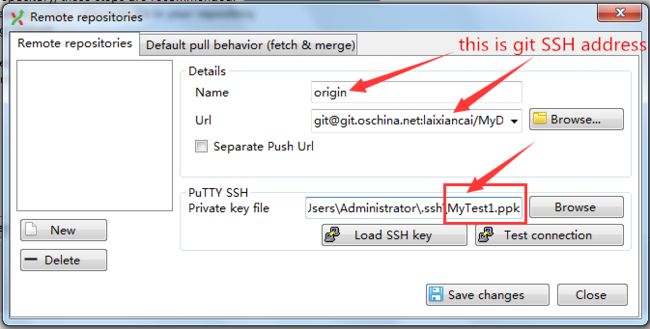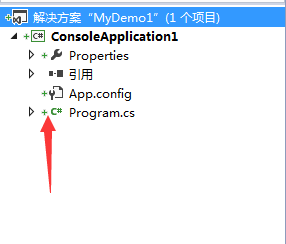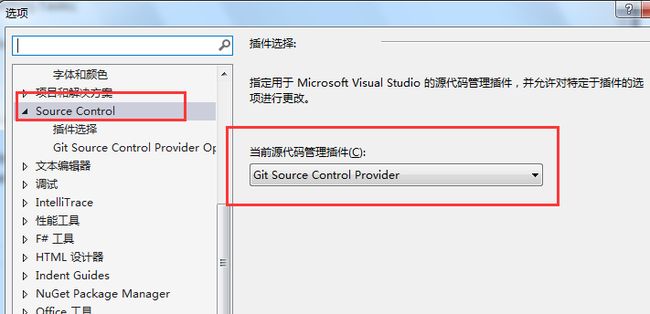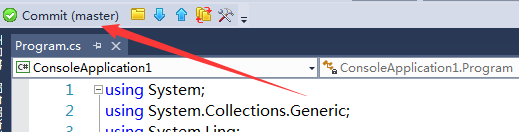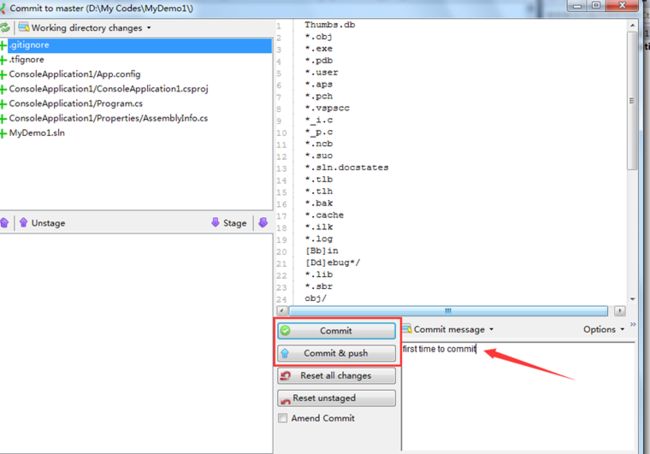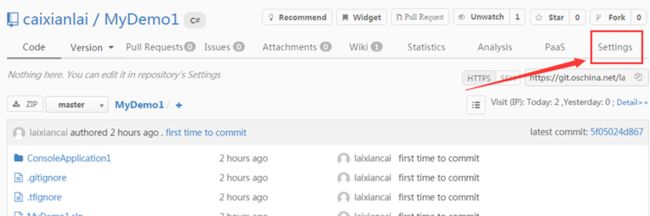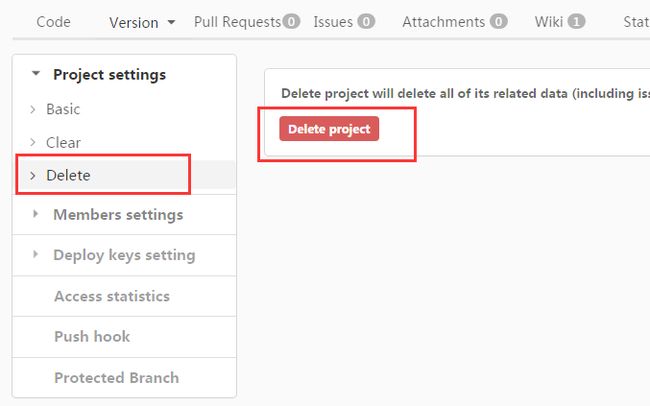How do the VisualStudio Connect to Git@OSC
You can follow the steps below:
1. Apply for a git@osc account
2. Install GitExtensions(http://sourceforge.net/projects/gitextensions/files/latest/download)
3. Install Git Source Control Provider in the VisualStudio(I'm using the VS2013). "Tools -> Extensions and Updates",
4. Open the Git Bash to generate SSH secret key, enter "ssh-keygen -t rsa -C "some strings"", don't ignore case.
The file path and passphrase had better be empty, you'll need to enter it when you establish SSH access if the passphrase's not empty. Then find the id_rsa.pub file in c:\user\administrator(or your PC username)\.ssh and open it with Notepad, select all and copy to clipboard.
5. Add the SSH key in git@osc.
You can check whether to add successfully in Git Bash, enter ssh -T [email protected]
6. Generate SSH key for PuTTY. Open your VisualStudio,
select the file "id_rsa" you generated just now
then save private key
7. Create a new project in git@osc
8. Create a new solution in your VS, and then create git repository
9. Configure remote repository
copy remote git SSH address
Don't forget to add the ppk file. Now you can click Load SSH key and test connection, then save changes.
10. Test commit and push. If you want to see the git icons, just like mine
you need to select "Tools => Options => Source Control"
Click "Commit",
After you commit and push your code changes, you and see them on git@osc.
If you want to delete all stuff of the project, you can do like the following:
Enjoy yourself with git@osc!