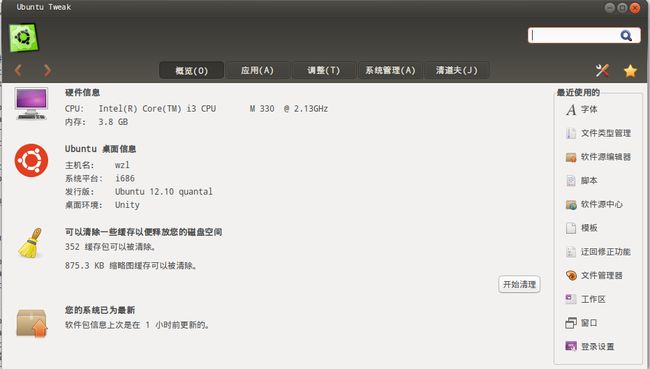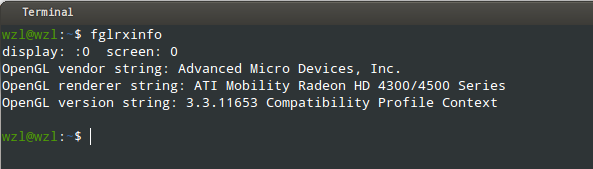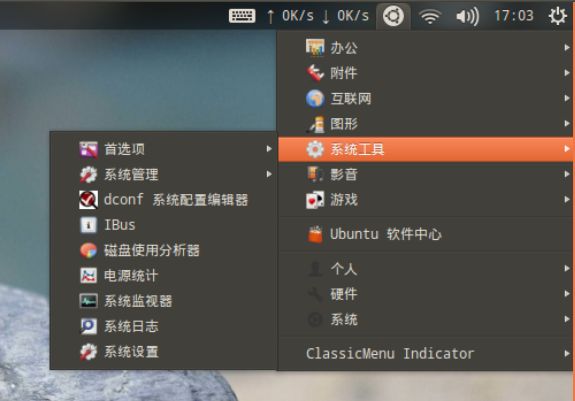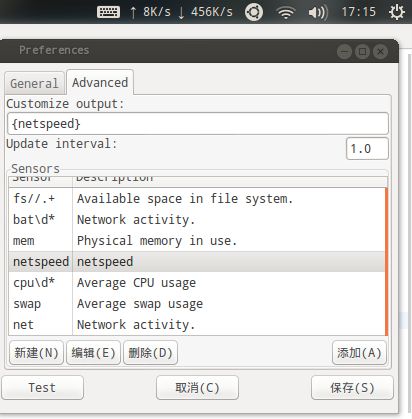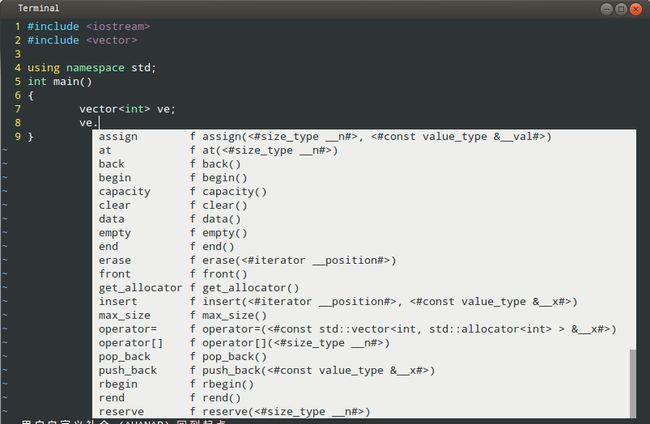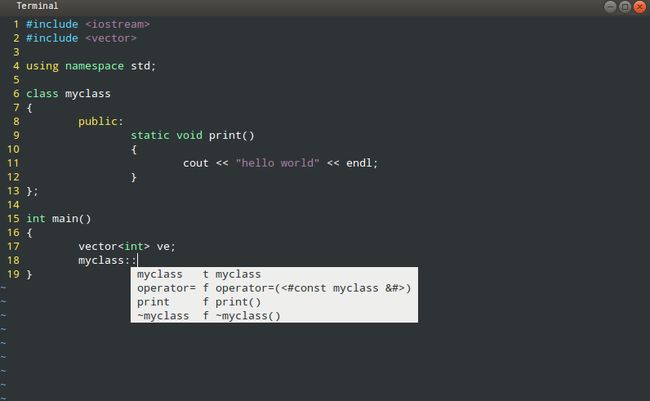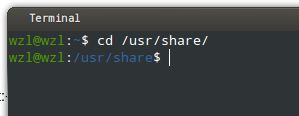ubuntu 12.10安装后需要做的那些事
一 安装ubntu-tweak,现在(2013.1.7)最新版本0.8.3
下载:http://ubuntu-tweak.com/
双击安装或者在终端输入:sudo dpkg -i ubuntu-tweak_0.8.3-1~precise1_all.deb
二 A卡驱动安装
我电脑显卡是AMD Radeon HD 4500,最新的A卡驱动12.12版本不支持AMD Radeon HD 2xxx-4xxx series系列的显卡,所以选择驱动12.6版本,
驱动最后要安装,否则电脑的CPU散热风扇会一直狂转,安装前需要安装一些支持程序
sudo apt-get install build-essential cdbs fakeroot dh-make debhelper debconf libstdc++6 dkms
libqtgui4 wget execstack libelfg0 dh-modaliases linux-headers-generic
然后接着安装驱动
sudo add-apt-repository ppa:makson96/fglrx
sudo apt-get update
sudo apt-get upgrade
sudo apt-get install fglrx-legacy
如果出问题卸载方法
sudo apt-get install ppa-purge
sudo ppa-purge ppa:makson96/fglrx
节能配置
sudo aticonfig --initial
然后
sudo gedit /etc/X11/xorg.conf
在Section "Device"段添加
代码:
Option "DynamicClocks" "on" # 动态变频节能, 适用于笔记本
Option "ClockGating" "on" # 动态变频节能,
Option "ForceLowPowerMode" "on" #强制GPU使用最低频率, 可用于笔记本夏季降温
其他系列的A卡驱动可到官网下载,并查看驱动支持的哪些版本的A卡
http://sites.amd.com/cn/game/downloads/Pages/downloads.aspx
三 安装ClassicMenu Indicator
安装命令:
sudo apt-add-repository ppa:diesch/testing
sudo apt-get update
sudo apt-get install classicmenu-indicator
四 安装Indicator-Sysmonitor
sudo add-apt-repository ppa:alexeftimie/ppa
sudo apt-get update
sudo apt-get install indicator-sysmonitor
要显示网速,还需要安装dstat
sudo apt-get install dstat
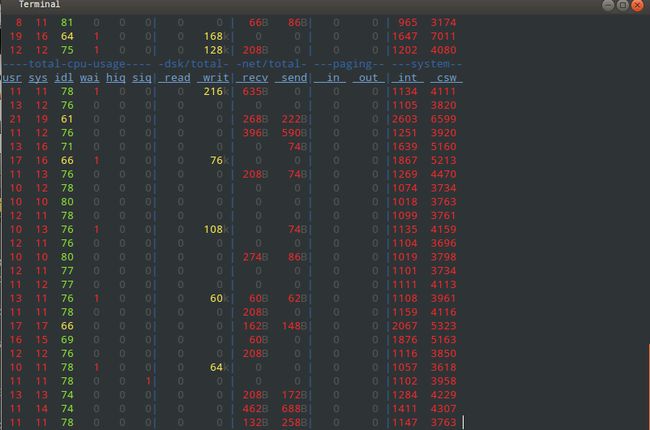
下载脚本
mkdir -p ~/.scripts && cd ~/.scripts
wget http://webupd8.googlecode.com/files/sysmon_0.2.tar.gz && tar -xvf sysmon_0.2.tar.gz
可在scripts目录下得到sysmon脚本,设置System Monitor,让它使用脚本里的配置。
下面 Alt+F2 或终端中 运行indicator-sysmonitor。在工具栏点击Indicator-Sysmonitor 并选择 "首选项" ,
选择Advanced,然后新建一个senor,在command处输入$HOME/.scripts/sysmon,
在General中勾选“Run on startup” 后保存退出,如果出错,则在 ".config"目录中新建一个名为autostart的目录,
然后再勾选“Run on startup”,在/etc/xdg/autostart文件夹和/etc/xdg/autostart文件夹中存放的是开机启动程序的.desktop文件,
可以到这些文件夹中修改已存在的文件或者自己添加自动启动程序的desktop文件
我是把sysmon文件中的setting修改了一下,只显示网速
1 #settings: 2 netspeed=true 3 ram=false 4 cpu=false
五 vim的安装和配置
命令:sudo apt-get install vim
配置vim支持C/C++的自动补全
(1)安装ctags:sudo apt-get install ctags
下载插件clang:http://www.vim.org/scripts/script.php?script_id=3302
在使用clang插件之前先安装LLVM,Clang,下载:http://llvm.org/releases/ 或者 http://download.csdn.net/detail/bizhu12/5188110
clang : http://download.csdn.net/detail/bizhu12/5188097
如果下载的是源码,则将Clang的源码放到LLVM目录下的tools里,然后回到LLVM目录下执行
./configure 接着执行 make ,完成后执行 make install
下载cpp_src,支持STL补全:http://www.vim.org/scripts/script.php?script_id=2358
解压后复制到/usr/include/c++中,然后使用ctags生成tags文件:
sudo ctags -R --c++-kinds=+p --fields=+iaS --extra=+q --language-force=C++ . (后面有个. ,表示当前目录)
然后退到include文件夹中
sudo ctags -R .
然后在 .vimrc文件中加入
set tags+=/usr/include/tags
set tags+=/usr/include/c++/tags
(2)安装:vim clang_complete.vmb -c 'so %' -c 'q'(使用vim打开clang_complete.vmb)
最后会在 .vim文件夹中发现clang_complete相关的文件,这个插件要比omnicomplete插件好多了
这两个插件不能同时存在,要使用omnicomplete插件的话,安装教程:http://www.cnblogs.com/xkfz007/articles/2501888.html
在vim的配置文件中 .vimrc中
1 let g:clang_complete_auto=1 2 let g:clang_complete_copen=1 3 let g:clang_periodic_quickfix=0 4 let g:clang_snippets=1 5 let g:clang_close_preview=1 6 let g:clang_user_options='-IIncludePath' 7 let g:clang_complete_macros=1 8 let g:clang_hl_errors=1 9 let g:clang_complete_patterns=1
其他配置选项可以看它的帮助文档
(3)安装SuperTab,支持Tab健补全
下载:http://www.vim.org/scripts/script.php?script_id=1643
安装:
1. Download supertab.vmb to any directory.
2. Open the file in vim ($ vim supertab.vmb).
3. Source the file (:so %).
我的 .vimrc文件
1 set iskeyword+=_,$,@,%,#,- 2 set t_Co=256 3 set number 4 "set guifont=WenQuanYi Micro Hei Mono\ 10.0 5 "set guifontset=Microsoft\ YaHei\ 11 6 set wildmenu 7 set backupcopy=yes 8 set nobackup 9 set autochdir 10 set magic 11 set autowrite 12 "set cursorline 13 "colorscheme desert 14 "colorscheme neon 15 set showmatch 16 " 使回格键(backspace)正常处理indent, eol, start等 17 18 set backspace=indent,eol,start 19 20 " 允许backspace和光标键跨越行边界 21 autocmd FileType c,cpp map <buffer> <leader><space> :w<cr>:make<cr> 22 23 language messages zh_CN.utf-8 24 let &termencoding=&encoding 25 set fileencodings=utf-8,gbk 26 set fileencodings=ucs-bom,utf-8,cp936,gb18030,big5,euc-jp,euc-kr,latin1 27 28 set whichwrap+=<,>,h,l 29 " 可以在buffer的任何地方使用鼠标(类似office中在工作区双击鼠标定位) 30 set viminfo+=! 31 set mouse=a 32 33 set nowrap 34 set selection=exclusive 35 36 set selectmode=mouse,key 37 38 "不要使用vi的键盘模式,而是vim自己的 39 40 set nocompatible 41 42 " 设置当文件被改动时自动载入 43 set autoread 44 45 " 去掉输入错误的提示声音 46 47 set noeb 48 49 " 在处理未保存或只读文件的时候,弹出确认 50 51 set confirm 52 53 "// 54 "在编辑过程中,在右下角显示光标位置的状态行 55 set ruler 56 ""默认情况下,寻找匹配是高亮度显示的,该设置关闭高亮显示 57 set nohls 58 59 "设置匹配模式,类似当输入一个左括号时会匹配相应的那个右括号 60 set showmatch 61 "// 62 63 " 在行和段开始处使用制表符 64 set smartcase 65 set smartindent 66 set smarttab 67 set wildmode=list:full 68 set noscrollbind 69 set ignorecase 70 set hlsearch 71 filetype plugin on 72 filetype indent on 73 set autoread 74 filetype plugin indent on 75 76 let Tlist_Ctags_Cmd = '/usr/local/bin/ctags' 77 78 79 80 nnoremap <C-TAB> :tabnext<CR> 81 nnoremap <C-S-TAB> :tabprev<CR> 82 nnoremap <silent><F3> :NERDTree <CR> 83 "保存 84 " 85 map <F2> :call Save()<CR> 86 func! Save() 87 if (&filetype=="c" || &filetype == "cpp" || &filetype=="h") 88 exec "w" 89 exec "!ctags -f ~/.tags -R *.c *.cpp *.h" 90 else 91 exec "w" 92 endif 93 endfunc 94 95 96 97 98 "inoremap <F8> <C-x><C-o> 99 set updatetime=100 100 let g:SuperTabRetainCompletionType=0 101 "let g:SuperTabDefaultCompletionType="context" 102 let g:SuperTabDefaultCompletionType="<C-X><C-U>" 103 104 105 au CursorMovedI,InsertLeave * if pumvisible() == 0|silent! pclose|endif 106 set completeopt=menuone,menu,longest ",preview 107 108 let g:AutoComplPop_NotEnableAtStartup = 1 109 let g:AutoComplPop_IgnoreCaseOption=1 110 set ignorecase 111 112 highlight Pmenu ctermbg=white ctermfg=black 113 highlight PmenuSel ctermbg=blue ctermfg=black 114 115 let g:clang_complete_auto=1 116 let g:clang_complete_copen=1 117 let g:clang_periodic_quickfix=0 118 let g:clang_snippets=0 119 let g:clang_close_preview=1 120 "let g:clang_use_library=1 121 let g:clang_user_options='-IIncludePath' 122 let g:clang_complete_macros=1 123 let g:clang_hl_errors=1 124 let g:clang_complete_patterns=1 125 126 set nocp 127 128 set nocompatible 129 filetype plugin on 130 131 132 133 " <TAB> completion. 134 inoremap <expr><TAB> pumvisible() ? "\<C-n>" : "\<TAB>" 135 map <Leader><TAB>en :NeoComplCacheEnable<CR> 136 " snippets expand key 137 "imap <silent> <C-e> <Plug>(neocomplcache_snippets_expand) 138 "smap <silent> <C-e> <Plug>(neocomplcache_snippets_expand) 139 set tags+=/usr/include/tags 140 set tags+=/usr/include/c++/tags 141 142 "map <C-F9> :!ctags -R --c++-kinds=+p --fields=+iaS --extra=+q .<CR> 143 144 " F5编译C/C++程序 145 146 map <F5> :call CompileRunGcc()<CR> 147 func! CompileRunGcc() 148 exec "w" 149 " exec "!rm -f %<.o" 150 if &filetype == "c" 151 exec "!gcc -Wall -lm % -o %<.o -I . " 152 elseif &filetype == "cpp" 153 exec "!g++ -Wall -lm % -o %<.o -I . " 154 endif 155 "exec "!echo % 文件编译完成" 156 endfunc 157 "F6执行 158 map <F6> :call RunApp()<CR> 159 func! RunApp() 160 exec "! ./%<.o" 161 endfunc 162 "F7调试 163 map <S-F6> :call AppDebug()<CR> 164 func! AppDebug() 165 exec "w" 166 exec "!rm -f %<.o" 167 if &filetype == "c" 168 exec "!gcc -g % -o %<.o -I . " 169 elseif &filetype == "cpp" 170 exec "!g++ -g % -o %<.o -I . " 171 endif 172 exec "!gdb %<.o" 173 endfunc 174 175 " 在输入模式下移动光标,彻底抛弃方向键 176 inoremap <C-h> <left> 177 inoremap <C-j> <C-o>gj 178 inoremap <C-k> <C-o>gk 179 inoremap <C-l> <Right> 180 inoremap <M-h> <C-o>b 181 inoremap <M-l> <C-o>w 182 inoremap <C-a> <Home> 183 inoremap <C-e> <End> 184 185 186 autocmd FileType c map <buffer> <leader><space> :w<cr>:make<cr> 187 map <F7> :w <CR> :make<CR> :copen<CR><CR> 188 map <C-F7> :call OpenWin()<CR> 189 let g:isopen = 1 190 func! OpenWin() 191 if g:isopen == 0 192 let g:isopen = 1 193 exec "cw" 194 elseif g:isopen == 1 195 let g:isopen = 0 196 exec "cclose" 197 endif 198 endfunc 199 200 hi Number ctermfg=darkcyan 201 hi Comment ctermfg=blue
六 终端命令行的颜色
在.bashrc文件添加
PS1='${debian_chroot:+($debian_chroot)}\[\033[00;32m\]\u@\h\[\033[00m\]:\[\033[00;34m\]\w\[\033[00m\]\$ '
它们分别是30 (黑色)、31 (红色)、32 (绿色)、33 (黄色)、34 (蓝色)、35 ( 紫红色)、36 (青色)和37 (白色)。对于底色也有8种颜色可供选择,只需要将字体颜色的3修改为4即可,例如40、41、42、43、44、45、46、47。