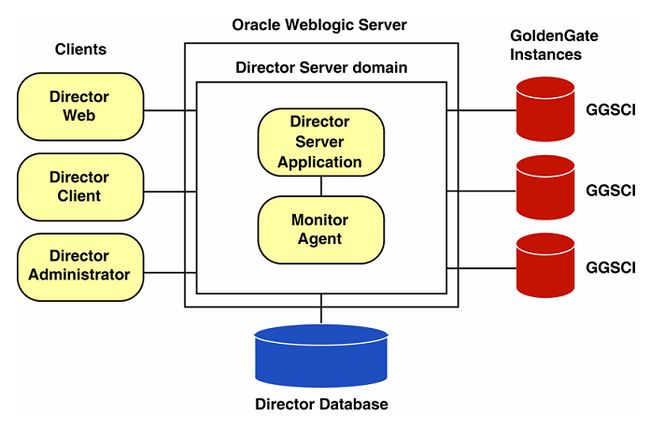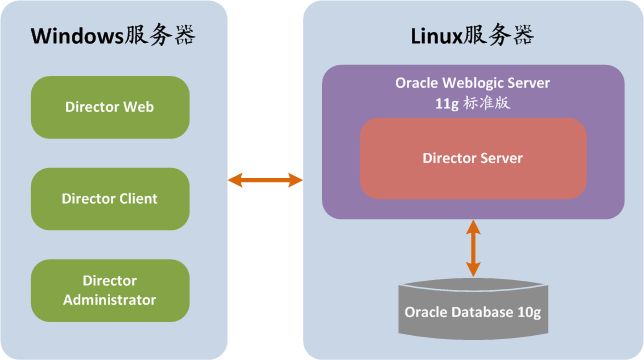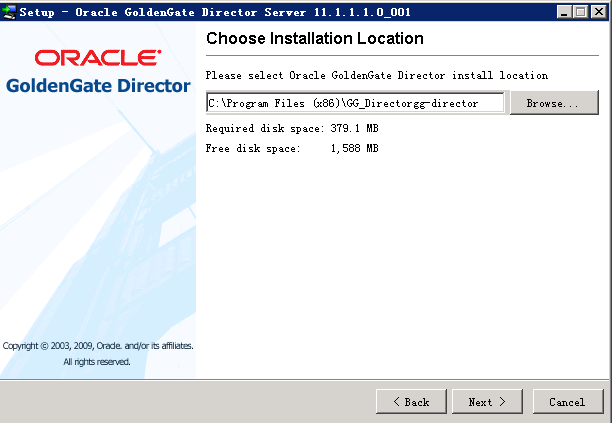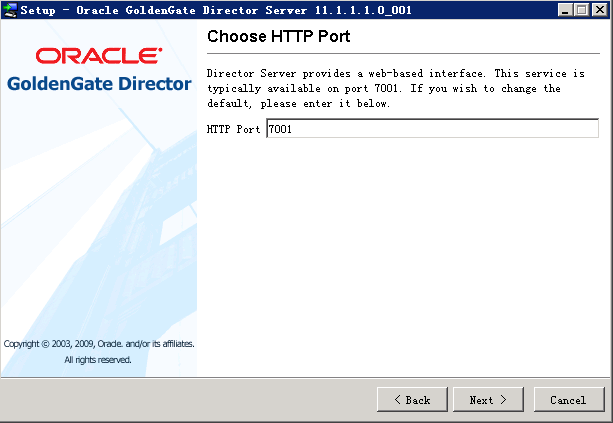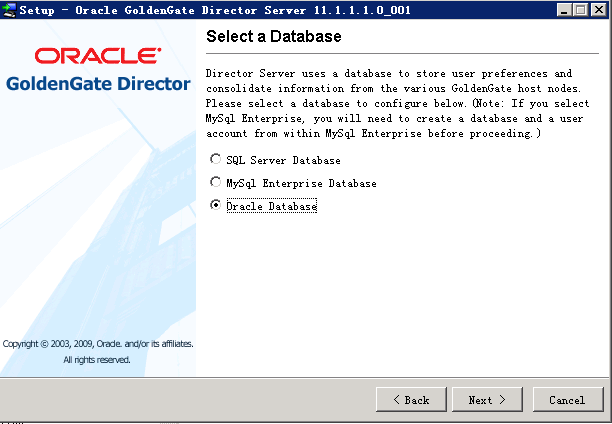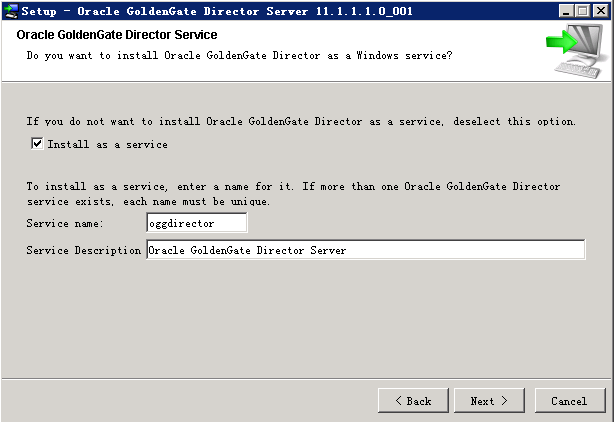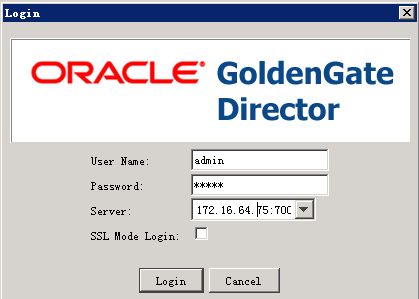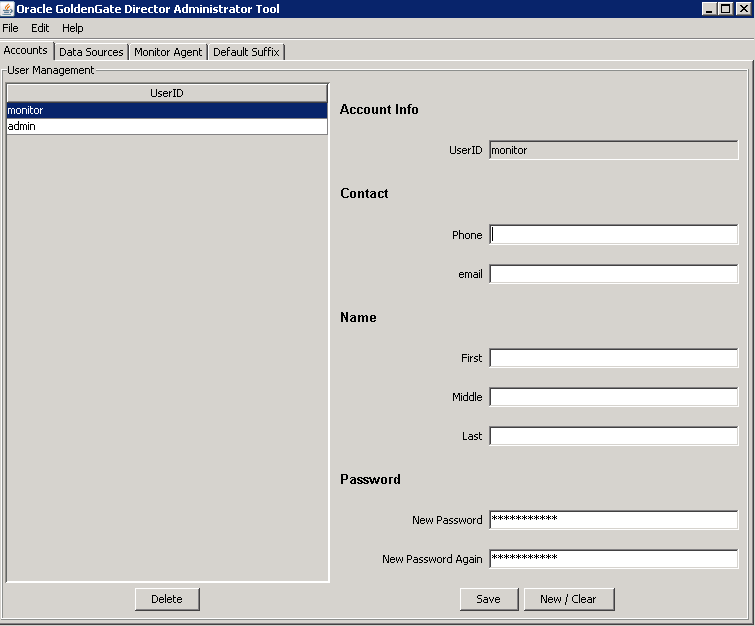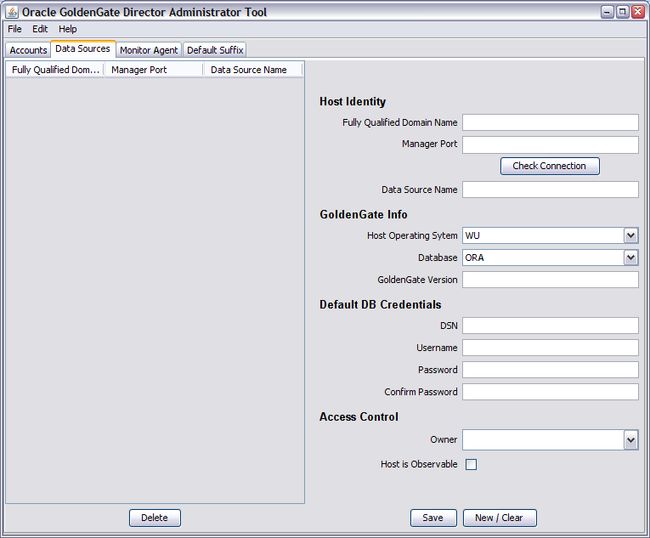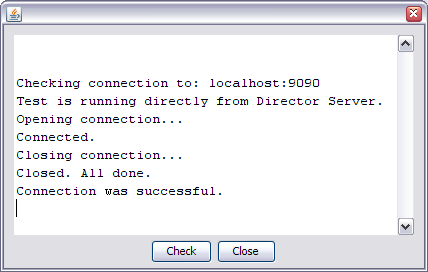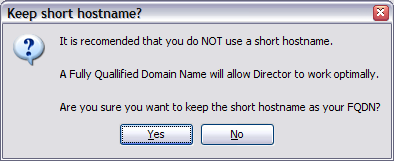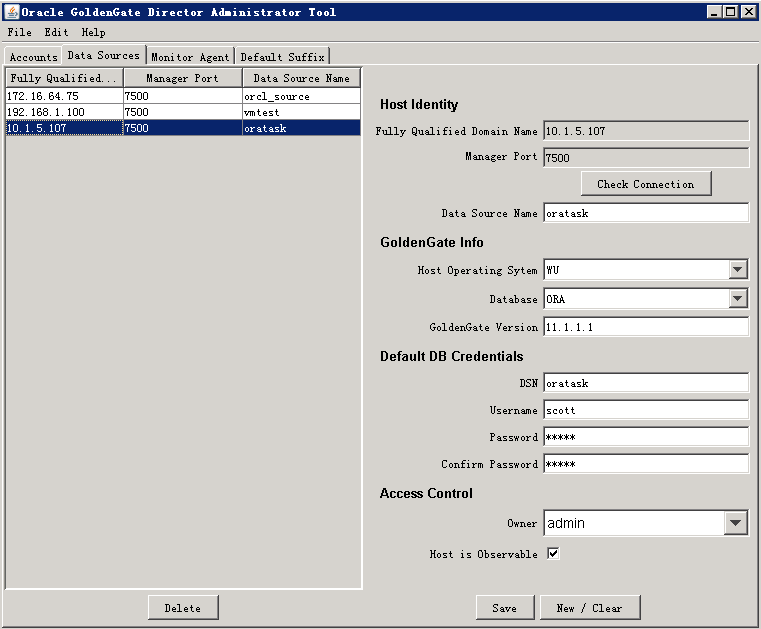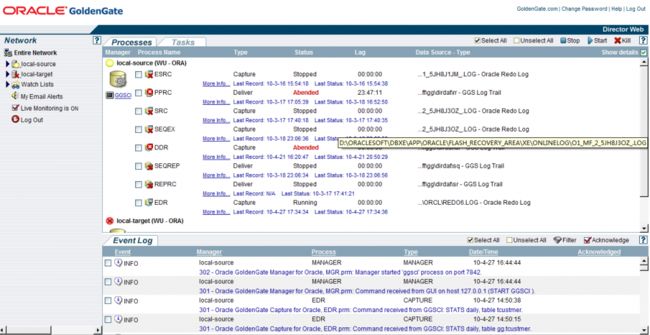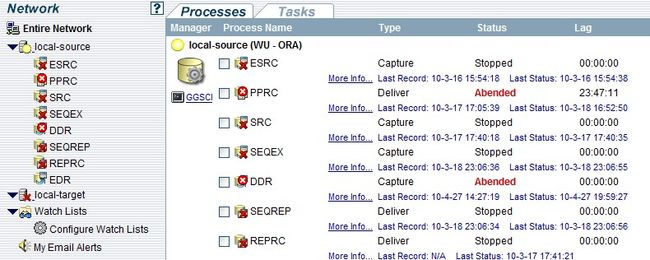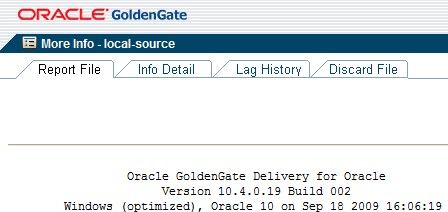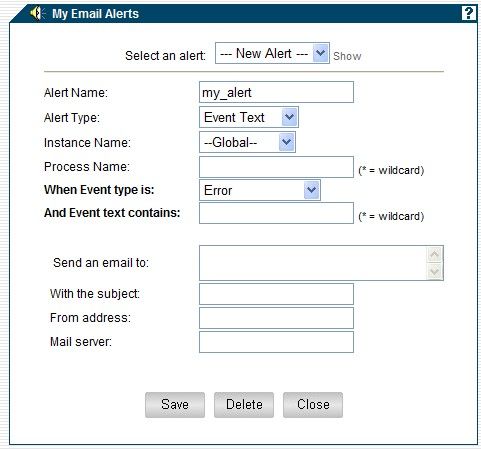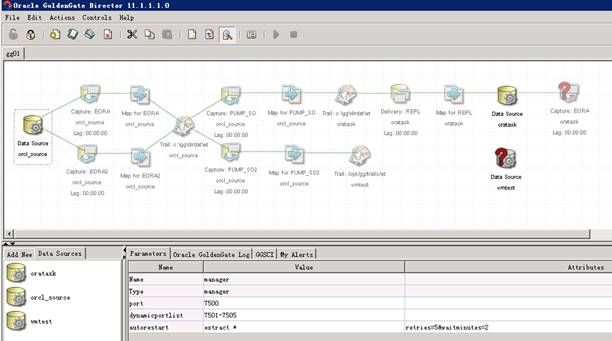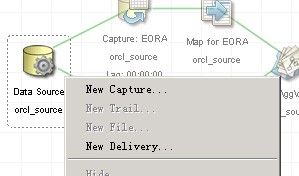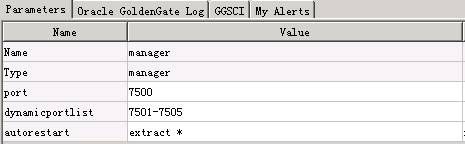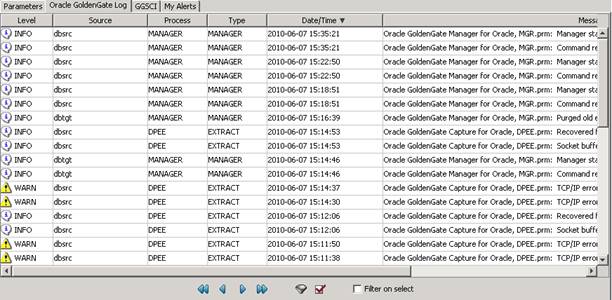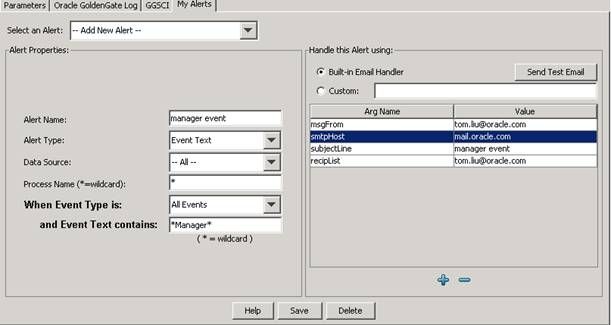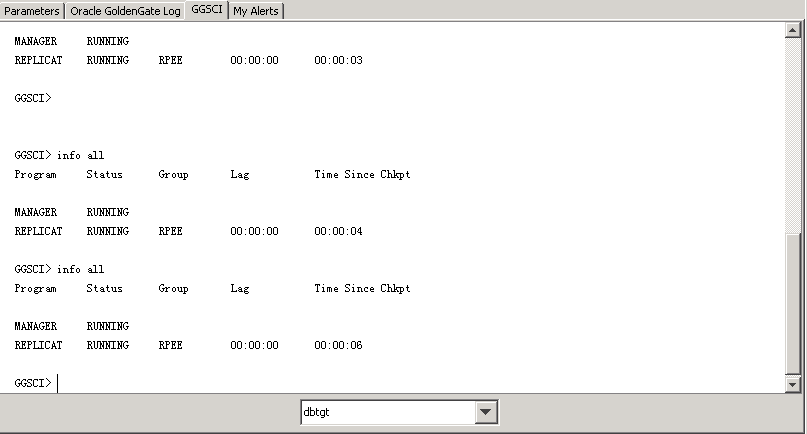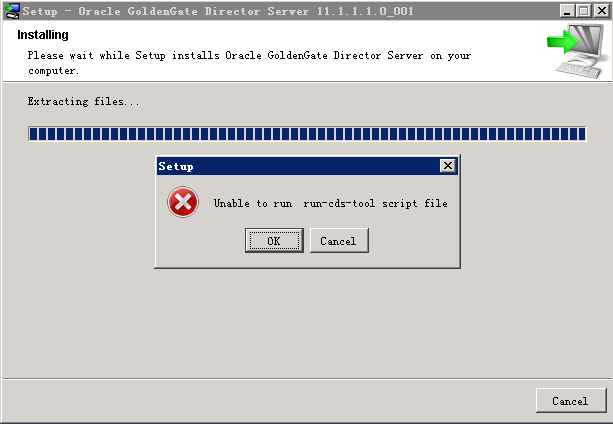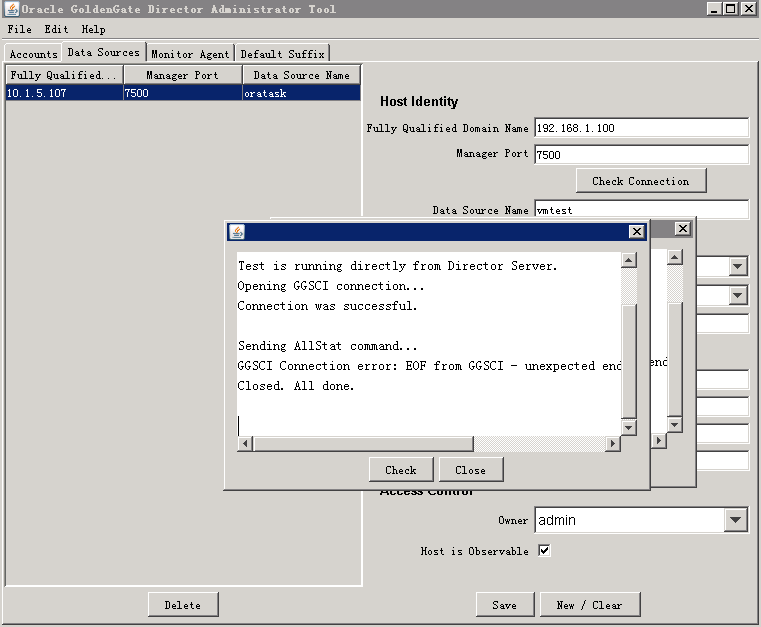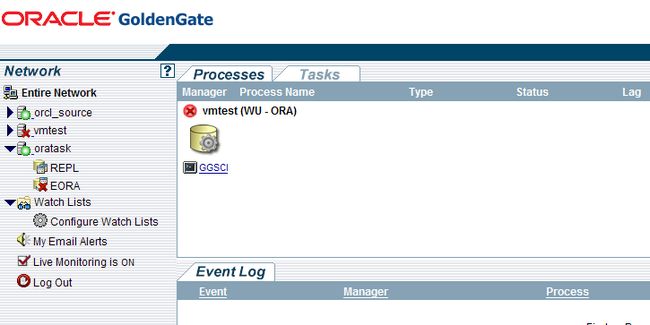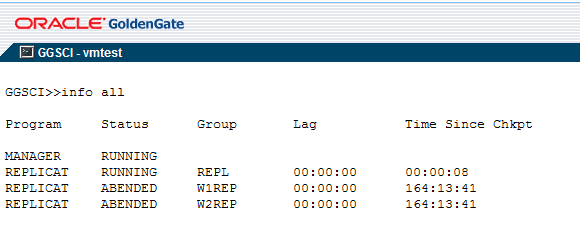GoldenGate Director安装及配置文档
下面文章的部分内容来网络,但所有内容都经过自己的测试、整理、补充。
目录概要
1.1 概述
1.2 GoldenGate Director概述
1.3 GoldenGate Director的安装.
1.3.1 部署方案必需条件..
1.3.1.1 Director服务器安装前提
1.3.1.2 Director客户端安装前提
1.3.2 安装GoldenGate Director Server
1.3.3 安装GoldenGate Director Client
1.3.4 启动GoldenGate Director Server/Client
1.4 GoldenGate Director的配置使用
1.4.1 Director Admin.
1.4.2 基于Web的Director客户端.
1.4.2.1 监控整体运行情况.
1.4.2.2 监控进程状态.
1.4.2.3 查看事件日志.
1.4.2.4 Email告警
1.4.2.5 运行GGSCI命令
1.4.3 基于C/S的Director客户端
1.4.3.1 查看事件日志
1.4.3.2 Email告警.
1.4.3.3 运行GGSCI命令.
1.5 参考文献.
1.1概述
本章节所有文本均基于Oracle GoldenGate版本,主要描述GoldenGate Director的安装及配置使用。所有部署在生产系统的GoldenGate进程,均需要经过开发、测试小组严格认真的测试之后才可以进行部署。
介质下载地址https://edelivery.oracle.com,下载最新版11G的Management Pack for Oracle GoldenGate 11.1.1.0.0 Media Pack
1.2 GoldenGate Director概述
GoldenGate Director是GoldenGate的图形化监控管理软件,可以方便、集中管理多个GoldenGate实例。平安集团需要部署多个GoldenGate实例,每个实例部署在一个单独的服务器上,如果使用命令行方式进行监控和维护,则每次都需要登录到每个单独的服务器,极不方便。使用GoldenGate Director,只需要事先配置好连接,就可以在统一界面中监控所有的GoldenGate实例。Director提供了两种图形化监控客户端,一种是基于Web方式,另一种是基于C/S。
下图描述了GoldenGate Director各个组件及其关系:
GoldenGate Director 体系架构
1) GoldenGate Instances是需要被管理的实例。Director可以方便管理多个GoldenGate实例。
2) Director Server是Director服务端,需要部署在WebLogic Server下。Director服务器通过Monitor Agent和GoldenGate实例进行通信。
3) Director Database用来存放Director Server资料库(Repository)。
4) Director Administrator是管理Director Server的客户端工具,主要负责实例的注册和配置。
5) Director Client是基于C/S模式的客户端,可以用于监控实例。
6) Director Web是基于Web的客户端,可以通过统一的Web界面监控多个GoldenGate实例。
1.3 GoldenGate Director的安装
1.3.1 部署方案必需条件
1.3.1.1 Director服务器安装前提
硬件
可支持的操作系统
Windows NT/XP/2000/Vista
Solaris
AIX
Redhat Linux
HP-UX
1GB内存
1.5GB磁盘空间
安装过程需要设置HTTP端口,默认端口为7001
软件
JRE 6.0
WebLogic 11g(10.3.1, 10.3.2, 10.3.3),需在Director Server安装之前安装。
在Director安装之前,需要安装下列数据库之一,作为Director的资料库(Repository)。
MySQL 5.x 企业版
SQL Server 2000或2005
Oracle 9i或更高版本
在Unix/Linux下安装,XWindow必须可用。
至少需要分配200MB空间的数据库数据,作为资料库使用。
1.3.1.2 director客户端安装前提
操作系统:可以支持JRE 6.0的Windows/Linux/Unix平台
安装JRE6.0
需要Window,或XWindow
对于基于Web的客户端,支持下列的浏览器
Microsoft Internet Explorer 5.0或者更高版本
Mozilla Firefox 1.3或者更高版本
Apple Safari 1.2或者更高版本
以下是典型的一个安装部署例子。
注意:对于下面的例子,右边应该也是windows服务器
GoldenGate Director部署方案
1.3.2 安装GoldenGate Director Server
安装环境:
操作系统:Windows 2008 R2 Enterprise 64bit
Director版本:gg-director-serversetup_win_v11_1_1_1_0_001
JRE版本:JavaSetup6u31_32bit.exe
JDK版本:jdk-6u30-windows-x64.exe
Weblogic版本:wls1032_generic.jar
Weblogic安装见:
http://www.itpub.net/forum.php?mod=viewthread&tid=1606060&page=1&extra=#pid19413698
安装步骤如下:
1. 执行安装程序,在弹出的欢迎界面上点Next。
2. 选择安装目录。
3. 输入WebLogic Server的安装目录,以及Domain Name(如GGMonitor)。
4. 输入HTTP端口。
5. 选择数据库类型。选择Oracle Database。
6. 配置数据库连接。
7. 配置数据库用户名和密码。
8. 检查各项配置之后,就可以开始安装。
输入Weblogic Server安装目录
输入HTTP端口
选择数据库类型
配置数据库连接
安装之前要创建director的管理用户
User_id:gg_director
Password:password123
SQL> create user gg_director identified by password123 default tablespace users;
SQL> grant resource,connect,create view to gg_director;
配置数据库用户名和密码
1.3.3 安装GoldenGate Director Client
GoldenGate Director Client的安装非常简单。启动安装文件后,一路按照提示安装即可。
需要说明的是,GoldenGate Director Client中包含了管理工具(Director Admin)。需要通过管理工具对GoldenGate Director Server进行配置。
1.3.4 启动GoldenGate Director Server/Client
启动Director Server
启动Director Server之前,必须确保Director Database已经启动并正常运行。
启动步骤:
1) 进入安装目录/domain
Unix/Linux平台
运行./startWebLogic.sh
Windows平台
运行startWebLogic.cmd
启动Director Admin
Unix/Linux平台
1) 进入Client安装目录/GoldenGateDirector/bin
2) 运行./run-admin.sh
Windows平台
进入到GoldenGate Director Client安装目录/ GoldenGateDirector,打开GDSC Admin Tool.exe。
输入的用户/口令为admin/admin,server为Director Server的IP和端口(图1),要确保Director Server已经启动。
图1
启动基于C/S的Director客户端
Unix/Linux平台
1) 进入Client安装目录/GoldenGateDirector/bin
2) 运行./run-director.sh
Windows平台
进入到GoldenGate Director Client安装目录/ GoldenGateDirector,打开GoldenGate-Director.exe
输入的用户/口令为admin/admin,或者Director Admin创建的用户/口令,server为Director Server的IP和端口,要确保Director Server已经启动。
启动基于Web的Director客户端
启动浏览器,输入http://<Director server IP地址或域名>:<端口,默认为7001>/acon,输入的用户/口令为admin/admin,或者Director Admin创建的用户/口令,要确保Director Server已经启动。
1.4 GoldenGate Director的配置使用
基于“GoldenGate之Win平台ora-ora单向复制实验(原).doc”文档配置
1.4.1 Director Admin
1) 启动Director Admin,输入口令
2) 创建监控管理用户
填写Account Info和Password,“Save”以保存。
3) 创建监控GoldenGate实例
Director Administrator Tool配置界面
这里需要配置需要监管维护的GoldenGate实例。创建Data Source的过程如下:
Host Identity:
§ Fully Qualified Domain Name : GoldenGate实例所在的服务器名
§ Manager Port : GoldenGate实例MGR进程端口号
§ Data Source Name :原则上可以填写任何名称。建议制定命名规范。
§ 点击Check–Connection 验证连接。
GoldenGate Info:
§ Host Operating System: 选择WU(即Windows/Unix意思)
§ Database: 选择数据库类型。Oracle数据库应选择ORA。
§ GoldenGate Version : 11.1.1.1
§ 点击 “Save”,然后点击“Yes”。
从左侧的面板上选择刚才创建的Data Source(只在通过ODBC连接时才需要填写),填写完其他信息,包括:
Default DB Credential:
§ DSN: 数据库实例名或服务名
§ Username : 用户名
§ Password & Confirm Password : 密码
Access Control:
§ Owner : 选择admin(表示配置该数据源的owner为admin,也可以选择admin外的用户)
§ 勾选Host is Observable选项(表示配置该数据源对其他用户可见,也可以不勾选)
§ GoldenGate Version : 11.1.1.1
§ 点击“Save”
1.4.2 基于Web的Director客户端
要进入Director Web界面,在浏览器里面输入网址:http://<system name>:<port>/acon。如:http://gg_director_server:7001/acon
<system name>是Director Server所在服务器的主机名或IP地址,<port>为安装时选择的端口号。要确保开启此端口号给Director Server专用。
首次进入Director Web,需要输入用户名和密码(默认为admin/admin)。进入之后的主界面如下图示:
Director Web 主界面
整个主界面分为三个区域:
左侧面板包含了所有GoldenGate实例的列表以及一些功能链接。
右侧上方按照GoldenGate实例分组列出了每个实例上所有进程的概况。
右侧下方列出了所选实例的事件日志。
监控整体运行情况
首先查看主界面左侧面板,点击一个实例左边的黑三角符号可以展开该实例,查看到具体的进程。右侧面板也会有相应的变化,列出该实例下所有进程的概要信息以及事件日志。
![]() 表示实例正在运行(MGR进程正常运行)
表示实例正在运行(MGR进程正常运行)
![]() 表示实例没有启动(MGR进程已停止)
表示实例没有启动(MGR进程已停止)
![]() 表示进程正常运行
表示进程正常运行
![]() 表示进程正常停止
表示进程正常停止
![]() 表示进程非正常停止,需要进一步调查原因。同时会用红色的Abended字样标示。
表示进程非正常停止,需要进一步调查原因。同时会用红色的Abended字样标示。
监控进程状态
右侧上方的面板显示了每一个进程的概要信息。点击More Info查看详细的进程信息。
这里可以查看到进程报告文件、详细信息、历史延时情况以及被丢弃的记录。Discard File是进程用来存放丢弃记录的文件。如果该文件中有记录,需要详细查看记录情况,分析记录被丢弃的原因,并解决相关问题。
查看事件日志
主界面右侧下方是事件日志。
Info事件只是一般的事件,如收到stats命令等,不会对GoldenGate的正常运行造成影响。
Warning事件是有可能对GoldenGate造成影响的事件,如停止MGR进程等。
Error事件需要引起关注,表示有重大错误发生,已经影响到了GoldenGate的正常运行。
点击右上角的Filter按钮,把Show Information和Show Un-acknowledged Only两项勾选掉。这样,仅Warning和Error信息被显示出来,便于发现问题。
筛选事件类型
筛选后的情况
Email告警
开启Email告警功能需要事先部署一个Mail服务器。点击主界面左侧面板上My Email Alerts链接,在新窗口中填写以下信息:
§ Alert Name:告警的名字
§ Alert Type:有两种类型可供选择。
如果选择Process Lag,则需要指定一个时限,超过这个时限会引发告警。
如果选择Event Text,则需要指定Event Type(Error,Warning等),以及Event text中包含的文本。当Event消息中包含此文本时,会引发告警。支持通配符*。
§ Process Name:进程名称,支持通配符*。
§ Sent an email to:目标邮件地址
§ With the subject:邮件标题
§ From Address:发送方地址
§ Mail server:邮件服务器,需要事先部署。
Email 告警
运行GGSCIGGSCI命令
选择主界面右上方某个实例,点击实例下方的GGSCI图标,进入命令行交互页面。
在这里,可以输入各种命令,并显示输出结果。具体命令,请参考第二章内容。
GGSCI 交互页面
1.4.3 基于C/S的Director客户端
建流程图管理进程
1. 新建流程图
在打开Director客户端登录后,在菜单栏里的File-->New diagram,输入流程图名:gg01
建完后会在软件面板的上半部分
2. 部署各数据源进程
把面板下半部分左侧的三个数据源的图标拖到面板上部分的空白处,此时会自动形成一个完整的流程图。如果流程图比较复杂,还需要手工拖动整理一下,使其看上去更加流畅。
如下图:
注意:
A.此流程图是根据“GoldenGate之Win平台ora-ora单向复制实验(原).doc”文档部署的。
B.有一个源实例orcl_source,对应着两个目标实例oratask、vmstest
C.由于director不能正常的连接目标源实例vmtest (具体问题见“遇到的问题2”),所以此实例不能正确部署在流程图里。
3. 创建和修改进程
单击数据源图标的右键,点new capture可以创建一个extract进程。
然后出现创建对话框
在下方右侧parameters页可以修改mgr进程参数:
同样,用上面的方法可以修改配置map,trail,pump,remote taril,replicat进程等。
查看事件日志
和基于Web的方式类似,基于C/S的Director客户端集中多个GoldenGate实例的日志,可以进行排序、过滤等操作。
Email告警
和基于Web的方式类似,可以指定规则,将满足规则的日志信息通过email方式告警。
运行GGSCIGGSCI命令
和基于Web的方式类似,可以在多个GoldenGate实例间切换执行ggsci命令,以管理GoldenGate。
1.5 遇到的问题
1. Director v2.0 installer fails with error "Unable t
安装过程中出现:
Symptoms
After installing JDK 6 and WebLogic Server 10.3.1, I started the GG Director v2.0 server installation. The installation started off but did not complete successfully. The error I get is -"Unable to run run-cds-tool script" .
Cause
The error "Unable to run run-cds-tool script file" can be caused by a couple of different reasons. When you get to this point, before you click OK, check the cds-tool-error.log which should be in the <weblogic install>\wlserver_10.3\server\bin directory. If you click OK, this file will be dropped and you won't be able to see what the root cause of the problem is.
Solution
You don't need to create a Weblogic domain prior to running the Director install. The Director installer expects the default Weblogic admin password to be available and it will display this error if it is not available. If the Weblogic admin password has been changed from the default, change it back to the default or uninstalling Weblogic and reinstalling without any configuration of Weblogic. The Director installer will create the domain it needs.
The error can also be caused when the installer cannot access the database to install the Director database repository. Make sure that the database connection credentials supplied in the install are correct and that the database is up and available for logon.
解决:
最后发现确实是由于安装时连接数据库的问题,在安装之前没有创建director的管理用户gg_director,所以连接失败。
2.连接某个goldengate target目标实例失败
Checking connection to: 192.168.1.100:7500
Test is running directly from Director Server.
Opening GGSCI connection...
Connection was successful.
Sending AllStat command...
GGSCI Connection error: EOF from GGSCI - unexpected end of stream.Closing connection...
Closed. All done.
Web监控页面:实例没有启动
但repl进程的状态还是正常的
解决:
3.
Failed to get login context.Perhaps your etc/gdsc-client-login.conf file is missing? :javax.security.auth.login.LoginException: java.net.ConnectException:
t3://172.16.64.75:7001: Destination unreachable; nested excepion is: java.net.ConnectException: connection refused: connect; No available router to destination
ID 973711.1
Applies to:
Management Pack for Oracle GoldenGate - Version: 1.4.0.6 and later [Release: 1.4 and later ]
Information in this document applies to any platform.
Symptoms
ISSUE:
Logging on to the v2.0 Director GDSC Admin Tool or Director Client using User Name: admin Password: admin and Server: hostname is giving me an error:
"Failed to get login context. Perhaps your etc/gdsc-client.conf file is missing? : javax.security.auth.login.LoginException:java.net.ConnectException: t3:/andross: No known valid part for : 'Default[t3]:t3(t3):null:-1:153.64.202.209:-1', No available router to destination "
Cause
Director v2.0 requires the http port included in the Server string: <hostname>:<http port>
Solution
When logging on using the v2.0 Director Admin Tool or Director Client, the Server name entry must include the http port. So the string entered for Server should include:
<hostname where director server is installed>:<http port>
ie:
andross:7001
or if it is the current host:
localhost:7001
启动weblogic后,再尝试登录仍报下面的错误:
Make sure you start WebLogic from the directory created by Director Server install, **NOT** from the Oracle Middleware home.
For example, from /u01/oracle/gg-director/domain/bin
run ./startWebLogic.sh
Failed to get login context.Perhaps your etc/gdsc-client-login.conf file is missing? :javax.security.auth.login.LoginException: User: admin, failed to be authenticated
无解。。。
1.6 参考文献
1) 《Oracle GoldenGate Licensing Information Release 10.4》
2) 《Oracle GoldenGate Director Administration Guide Version 2.0》
3) 《Oracle GoldenGate Director Patch Set Notes 2.0.0 for Open Systems》
4) 《Oracle GoldenGate Director 2.0 Release Notes》