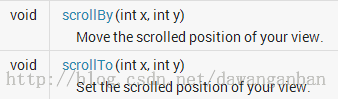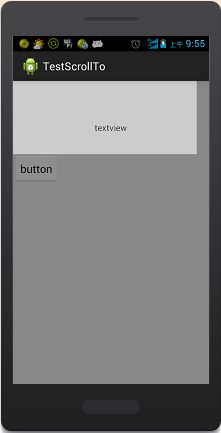Android自定义组件系列【1】——自定义View及ViewGroup
View类是ViewGroup的父类,ViewGroup具有View的所有特性,ViewGroup主要用来充当View的容器,将其中的View作为自己孩子,并对其进行管理,当然孩子也可以是ViewGroup类型。
View类一般用于绘图操作,重写它的onDraw方法,但它不可以包含其他组件,没有addView(View view)方法。
ViewGroup是一个组件容器,它可以包含任何组件,但必须重写onLayout(boolean changed,int l,int t,int r,int b)和onMesure(int widthMesureSpec,int heightMesureSpec)方法. 否则ViewGroup中添加组件是不会显示的。
package com.example.testrefreshview; import android.app.Activity; import android.content.Context; import android.os.Bundle; import android.view.ViewGroup; import android.widget.Button; import android.widget.TextView; public class MainActivity extends Activity { @Override protected void onCreate(Bundle savedInstanceState) { super.onCreate(savedInstanceState); setContentView(new MyViewGroup(this)); } public class MyViewGroup extends ViewGroup { public MyViewGroup(Context context) { super(context); Button button1 = new Button(context); button1.setText("button1"); Button button2 = new Button(context); button2.setText("button2"); TextView textView = new TextView(context); textView.setText("textView"); addView(button1); addView(button2); addView(textView); } @Override protected void onLayout(boolean arg0, int arg1, int arg2, int arg3, int arg4) { } } }
View的layout(int left,int top,int right,int bottom)方法负责把该view放在参数指定位置,所以如果我们在自定义的ViewGroup::onLayout中遍历每一个子view并用view.layout()指定其位置,每一个子View又会调用onLayout,这就构成了一个递归调用的过程
如果在ViewGroup中重写onDraw方法,需要在构造方法中调用this.setWillNoDraw(flase); 此时,系统才会调用重写过的onDraw(Canvas cancas)方法,否则系统不会调用onDraw(Canvas canvas)方法.
将上面代码修改一下,就可以显示出来。
package com.example.testrefreshview; import android.app.Activity; import android.content.Context; import android.os.Bundle; import android.view.View; import android.view.ViewGroup; import android.widget.Button; import android.widget.TextView; public class MainActivity extends Activity { @Override protected void onCreate(Bundle savedInstanceState) { super.onCreate(savedInstanceState); setContentView(new MyViewGroup(this)); } public class MyViewGroup extends ViewGroup { public MyViewGroup(Context context) { super(context); Button button1 = new Button(context); button1.setText("button1"); Button button2 = new Button(context); button2.setText("button2"); TextView textView = new TextView(context); textView.setText("textView"); addView(button1); addView(button2); addView(textView); } @Override protected void onLayout(boolean arg0, int arg1, int arg2, int arg3, int arg4) { int childCount = getChildCount(); int left = 0; int top = 10; for (int i = 0; i < childCount; i++) { View child = getChildAt(i); child.layout(left, top, left + 60, top + 60); top += 70; } } } }
再看一段代码:
@Override protected void onMeasure(int widthMeasureSpec, int heightMeasureSpec) { int childCount = getChildCount(); //设置该ViewGroup的大小 int specSize_width = MeasureSpec.getSize(widthMeasureSpec); int specSize_height = MeasureSpec.getSize(heightMeasureSpec); setMeasuredDimension(specSize_width, specSize_height); for (int i = 0; i < childCount; i++) { View childView = getChildAt(i); childView.measure(80, 80); } }
通过重写onMeasure方法不但可以为ViewGroup指定大小,还可以通过遍历为每一个子View指定大小,在自定义ViewGroup中添加上面代码为ViewGroup中的每一个子View分配了显示的宽高。 下面我们让子View动起来吧,添加代码如下:
public boolean onTouchEvent(MotionEvent ev) { final float y = ev.getY(); switch(ev.getAction()) { case MotionEvent.ACTION_DOWN: mLastMotionY = y; break; case MotionEvent.ACTION_MOVE: int detaY = (int)(mLastMotionY - y); mLastMotionY = y; scrollBy(0, detaY); break; case MotionEvent.ACTION_UP: break; } return true; }
在上面用到了一个scrollBy方法,打开官方API可以看到View类有如下两个方法:
这两个函数貌似都是移动视图的,那么它们有什么区别呢?带着这个疑问我们向下看
首先 ,我们必须明白在Android View视图是没有边界的,Canvas是没有边界的,只不过我们通过绘制特定的View时对 Canvas对象进行了一定的操作,例如 : translate(平移)、clipRect(剪切)等,以便达到我们的对该Canvas对象绘制的要求 ,我们可以将这种无边界的视图称为“视图坐标”-----它不受物理屏幕限制。通常我们所理解的一个Layout布局文件只是该视图的显示区域,超过了这个显示区域将不能显示到父视图的区域中 ,对应的,我们可以将这种有边界的视图称为“布局坐标”------ 父视图给子视图分配的布局(layout)大小。而且, 一个视图的在屏幕的起始坐标位于视图坐标起始处,如下图所示。
由于布局坐标只能显示特定的一块内容,所以我们只有移动布局坐标的坐标原点就可以将视图坐标的任何位置显示出来。
<LinearLayout xmlns:android="http://schemas.android.com/apk/res/android" android:layout_width="fill_parent" android:layout_height="fill_parent" android:orientation="vertical" android:background="#888888"> <TextView android:id="@+id/txt" android:layout_width="300dip" android:layout_height="120dip" android:background="#cccccc" android:text="textview" /> <Button android:id="@+id/btn" android:layout_width="wrap_content" android:layout_height="wrap_content" android:text="button" /> </LinearLayout>
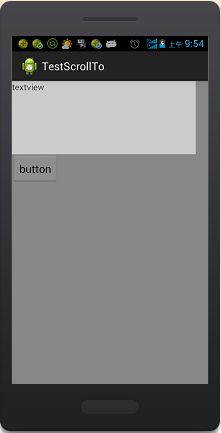
当我点击按钮触发事件后如下:
上面代码中触发点击事件后,执行了textView.scrollTo(-200, -100);scrollTo中的两个参数的含义不是坐标位置,而是相对于视图坐标位置的偏移量,假设我们要移动到(200,100)的位置则偏移量为(0,0)-(200,100) = (-200, -100)。
假设我们将上面代码换成scrollBy则会发现点击多次按钮后textview就会移出可见界面,这是因为scrollBy是相对我们当前坐标进行偏移。
下面我们来看看源代码中对这两个方法是如何实现的:
/**
* Set the scrolled position of your view. This will cause a call to
* {@link #onScrollChanged(int, int, int, int)} and the view will be
* invalidated.
* @param x the x position to scroll to
* @param y the y position to scroll to
*/
public void scrollTo(int x, int y) {
if (mScrollX != x || mScrollY != y) {
int oldX = mScrollX;
int oldY = mScrollY;
mScrollX = x;
mScrollY = y;
invalidateParentCaches();
onScrollChanged(mScrollX, mScrollY, oldX, oldY);
if (!awakenScrollBars()) {
invalidate(true);
}
}
}可以看到 mScrollX = x; mScrollY = y;
/**
* Move the scrolled position of your view. This will cause a call to
* {@link #onScrollChanged(int, int, int, int)} and the view will be
* invalidated.
* @param x the amount of pixels to scroll by horizontally
* @param y the amount of pixels to scroll by vertically
*/
public void scrollBy(int x, int y) {
scrollTo(mScrollX + x, mScrollY + y);
}可以看到 mScrollX + x, mScrollY + y;
mScrollX和mScrollY是相对于视图坐标的当前偏移量。