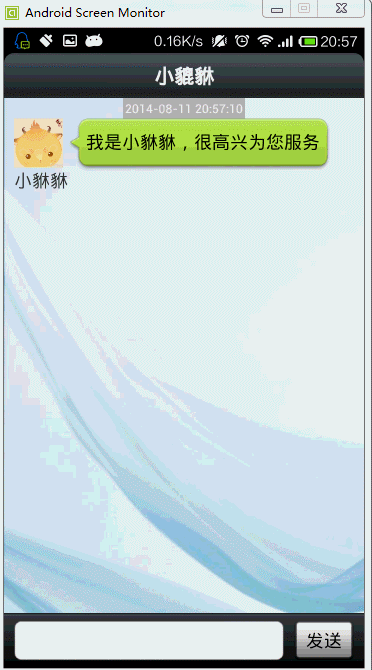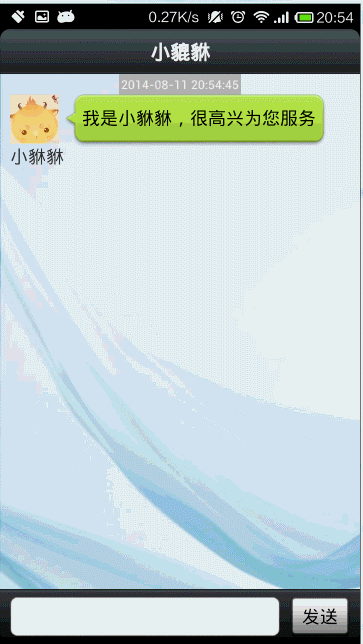Android 智能问答机器人的实现
转载请标明出处:http://blog.csdn.net/lmj623565791/article/details/38498353 ,本文出自:【张鸿洋的博客】
今天看到一个ios写的图灵机器人,直接去官网(http://www.tuling123.com/openapi/)看了下API接入,太简单了,就一个get请求~于是乎,写了一个Android版本的机器人,没什么技术含量,但是挺好玩的~刚好昨晚看了自己喜欢的秦时明月,嘿嘿,小貔貅,就是我的机器人宠物啦~
1、效果图
先看看效果图:
当然不仅是闲聊,还有更强大的,见下图:
好了,效果图就先这样了,有兴趣的自己去研究下,还支持自动学习噢 ~
下面开始代码了~
2、布局文件
主界面消息的显示是一个ListView,不过这个listView中的Item有两种风格,一个是左边的绿色消息,一个是右边的白色消息
左边的消息布局文件:
<?xml version="1.0" encoding="utf-8"?>
<LinearLayout xmlns:android="http://schemas.android.com/apk/res/android"
android:layout_width="match_parent"
android:layout_height="wrap_content"
android:orientation="vertical" >
<TextView
android:id="@+id/chat_from_createDate"
android:layout_width="wrap_content"
android:layout_height="wrap_content"
android:text="2012-09-01 18:30:20"
style="@style/chat_date_style"
/>
<LinearLayout
android:layout_width="fill_parent"
android:layout_height="wrap_content"
android:orientation="horizontal" >
<LinearLayout
android:layout_width="wrap_content"
android:layout_height="wrap_content"
android:layout_marginLeft="10dp"
android:orientation="vertical" >
<ImageView
android:id="@+id/chat_from_icon"
android:layout_width="49dp"
android:layout_height="49dp"
android:src="@drawable/icon" />
<TextView
android:id="@+id/chat_from_name"
android:layout_width="wrap_content"
android:layout_height="wrap_content"
android:layout_gravity="center"
android:text="小貅貅"
android:textSize="18sp" />
</LinearLayout>
<TextView
android:id="@+id/chat_from_content"
android:layout_width="wrap_content"
android:layout_height="wrap_content"
android:minHeight="50dp"
android:background="@drawable/chat_from_msg"
android:text="有大吗。。。"
android:textSize="18sp"
android:textColor="#000"
android:gravity="center_vertical"
android:focusable="true"
android:clickable="true"
android:lineSpacingExtra="2dp"
/>
</LinearLayout>
</LinearLayout>
右边的和左边基本一致,就不贴了,最后会给出代码。
主布局文件:
<?xml version="1.0" encoding="utf-8"?>
<RelativeLayout xmlns:android="http://schemas.android.com/apk/res/android"
android:layout_width="match_parent"
android:layout_height="match_parent"
android:background="@drawable/chat_bg_default"
android:orientation="vertical" >
<RelativeLayout
android:id="@+id/ly_chat_title"
android:layout_width="fill_parent"
android:layout_height="45dp"
android:background="@drawable/title_bar" >
<TextView
android:layout_width="fill_parent"
android:layout_height="fill_parent"
android:gravity="center"
android:text="小貔貅"
android:textColor="#fff"
android:textSize="20sp"
android:textStyle="bold" />
</RelativeLayout>
<RelativeLayout
android:id="@+id/ly_chat_bottom"
android:layout_width="fill_parent"
android:layout_height="55dp"
android:layout_alignParentBottom="true"
android:background="@drawable/bottom_bar" >
<Button
android:id="@+id/id_chat_send"
android:layout_width="60dp"
android:layout_height="40dp"
android:layout_alignParentRight="true"
android:layout_centerVertical="true"
android:layout_marginRight="10dp"
android:background="@drawable/chat_send_btn"
android:onClick="sendMessage"
android:text="发送" />
<EditText
android:id="@+id/id_chat_msg"
android:layout_width="fill_parent"
android:layout_height="40dp"
android:layout_centerVertical="true"
android:layout_marginLeft="10dp"
android:layout_marginRight="10dp"
android:layout_toLeftOf="@id/id_chat_send"
android:background="@drawable/login_edit_normal"
android:singleLine="true"
android:textSize="18sp" />
</RelativeLayout>
<ListView
android:id="@+id/id_chat_listView"
android:layout_width="fill_parent"
android:layout_height="fill_parent"
android:layout_above="@id/ly_chat_bottom"
android:layout_below="@id/ly_chat_title"
android:cacheColorHint="#0000"
android:divider="@null"
android:dividerHeight="5dp"
android:scrollbarStyle="outsideOverlay" >
</ListView>
</RelativeLayout>
就是ListView和下面的消息框和消息按钮了~没撒好说的
3、HttpUtils
封装了一个用于访问API的工具类,其实就一个Get请求:
package com.zhy.utils;
import java.io.ByteArrayOutputStream;
import java.io.IOException;
import java.io.InputStream;
import java.io.UnsupportedEncodingException;
import java.net.HttpURLConnection;
import java.net.URL;
import java.net.URLEncoder;
import java.util.Date;
import com.example.android_robot_01.bean.ChatMessage;
import com.example.android_robot_01.bean.ChatMessage.Type;
import com.example.android_robot_01.bean.CommonException;
import com.example.android_robot_01.bean.Result;
import com.google.gson.Gson;
public class HttpUtils
{
private static String API_KEY = "534dc342ad15885dffc10d7b5f813451";
private static String URL = "http://www.tuling123.com/openapi/api";
/**
* 发送一个消息,并得到返回的消息
* @param msg
* @return
*/
public static ChatMessage sendMsg(String msg)
{
ChatMessage message = new ChatMessage();
String url = setParams(msg);
String res = doGet(url);
Gson gson = new Gson();
Result result = gson.fromJson(res, Result.class);
if (result.getCode() > 400000 || result.getText() == null
|| result.getText().trim().equals(""))
{
message.setMsg("该功能等待开发...");
}else
{
message.setMsg(result.getText());
}
message.setType(Type.INPUT);
message.setDate(new Date());
return message;
}
/**
* 拼接Url
* @param msg
* @return
*/
private static String setParams(String msg)
{
try
{
msg = URLEncoder.encode(msg, "UTF-8");
} catch (UnsupportedEncodingException e)
{
e.printStackTrace();
}
return URL + "?key=" + API_KEY + "&info=" + msg;
}
/**
* Get请求,获得返回数据
* @param urlStr
* @return
*/
private static String doGet(String urlStr)
{
URL url = null;
HttpURLConnection conn = null;
InputStream is = null;
ByteArrayOutputStream baos = null;
try
{
url = new URL(urlStr);
conn = (HttpURLConnection) url.openConnection();
conn.setReadTimeout(5 * 1000);
conn.setConnectTimeout(5 * 1000);
conn.setRequestMethod("GET");
if (conn.getResponseCode() == 200)
{
is = conn.getInputStream();
baos = new ByteArrayOutputStream();
int len = -1;
byte[] buf = new byte[128];
while ((len = is.read(buf)) != -1)
{
baos.write(buf, 0, len);
}
baos.flush();
return baos.toString();
} else
{
throw new CommonException("服务器连接错误!");
}
} catch (Exception e)
{
e.printStackTrace();
throw new CommonException("服务器连接错误!");
} finally
{
try
{
if (is != null)
is.close();
} catch (IOException e)
{
e.printStackTrace();
}
try
{
if (baos != null)
baos.close();
} catch (IOException e)
{
e.printStackTrace();
}
conn.disconnect();
}
}
}
暴露出去的,就是sendMsg这个静态方法,当然将返回的数据也直接封装成了ChatMessage
4、ChatMessage
package com.example.android_robot_01.bean;
import java.text.DateFormat;
import java.text.SimpleDateFormat;
import java.util.Date;
public class ChatMessage
{
/**
* 消息类型
*/
private Type type ;
/**
* 消息内容
*/
private String msg;
/**
* 日期
*/
private Date date;
/**
* 日期的字符串格式
*/
private String dateStr;
/**
* 发送人
*/
private String name;
public enum Type
{
INPUT, OUTPUT
}
public ChatMessage()
{
}
public ChatMessage(Type type, String msg)
{
super();
this.type = type;
this.msg = msg;
setDate(new Date());
}
public String getDateStr()
{
return dateStr;
}
public Date getDate()
{
return date;
}
public void setDate(Date date)
{
this.date = date;
DateFormat df = new SimpleDateFormat("yyyy-MM-dd HH:mm:ss");
this.dateStr = df.format(date);
}
public String getName()
{
return name;
}
public void setName(String name)
{
this.name = name;
}
public Type getType()
{
return type;
}
public void setType(Type type)
{
this.type = type;
}
public String getMsg()
{
return msg;
}
public void setMsg(String msg)
{
this.msg = msg;
}
}
都没撒好说的,很简单~
5、主Activity
package com.example.android_robot_01;
import java.util.ArrayList;
import java.util.Date;
import java.util.List;
import android.app.Activity;
import android.content.Context;
import android.os.Bundle;
import android.os.Handler;
import android.os.Message;
import android.text.TextUtils;
import android.view.View;
import android.view.Window;
import android.view.inputmethod.InputMethodManager;
import android.widget.EditText;
import android.widget.ListView;
import android.widget.Toast;
import com.example.android_robot_01.bean.ChatMessage;
import com.example.android_robot_01.bean.ChatMessage.Type;
import com.zhy.utils.HttpUtils;
public class MainActivity extends Activity
{
/**
* 展示消息的listview
*/
private ListView mChatView;
/**
* 文本域
*/
private EditText mMsg;
/**
* 存储聊天消息
*/
private List<ChatMessage> mDatas = new ArrayList<ChatMessage>();
/**
* 适配器
*/
private ChatMessageAdapter mAdapter;
private Handler mHandler = new Handler()
{
public void handleMessage(android.os.Message msg)
{
ChatMessage from = (ChatMessage) msg.obj;
mDatas.add(from);
mAdapter.notifyDataSetChanged();
mChatView.setSelection(mDatas.size() - 1);
};
};
@Override
protected void onCreate(Bundle savedInstanceState)
{
super.onCreate(savedInstanceState);
requestWindowFeature(Window.FEATURE_NO_TITLE);
setContentView(R.layout.main_chatting);
initView();
mAdapter = new ChatMessageAdapter(this, mDatas);
mChatView.setAdapter(mAdapter);
}
private void initView()
{
mChatView = (ListView) findViewById(R.id.id_chat_listView);
mMsg = (EditText) findViewById(R.id.id_chat_msg);
mDatas.add(new ChatMessage(Type.INPUT, "我是小貅貅,很高兴为您服务"));
}
public void sendMessage(View view)
{
final String msg = mMsg.getText().toString();
if (TextUtils.isEmpty(msg))
{
Toast.makeText(this, "您还没有填写信息呢...", Toast.LENGTH_SHORT).show();
return;
}
ChatMessage to = new ChatMessage(Type.OUTPUT, msg);
to.setDate(new Date());
mDatas.add(to);
mAdapter.notifyDataSetChanged();
mChatView.setSelection(mDatas.size() - 1);
mMsg.setText("");
// 关闭软键盘
InputMethodManager imm = (InputMethodManager) getSystemService(Context.INPUT_METHOD_SERVICE);
// 得到InputMethodManager的实例
if (imm.isActive())
{
// 如果开启
imm.toggleSoftInput(InputMethodManager.SHOW_IMPLICIT,
InputMethodManager.HIDE_NOT_ALWAYS);
// 关闭软键盘,开启方法相同,这个方法是切换开启与关闭状态的
}
new Thread()
{
public void run()
{
ChatMessage from = null;
try
{
from = HttpUtils.sendMsg(msg);
} catch (Exception e)
{
from = new ChatMessage(Type.INPUT, "服务器挂了呢...");
}
Message message = Message.obtain();
message.obj = from;
mHandler.sendMessage(message);
};
}.start();
}
}
为ListView设置数据,一开始就设置了第一句话“我是小貅貅,很高兴为您服务”;还有就是sendButton的事件处理。
6、适配器
package com.example.android_robot_01;
import java.util.List;
import android.content.Context;
import android.view.LayoutInflater;
import android.view.View;
import android.view.ViewGroup;
import android.widget.BaseAdapter;
import android.widget.TextView;
import com.example.android_robot_01.bean.ChatMessage;
import com.example.android_robot_01.bean.ChatMessage.Type;
public class ChatMessageAdapter extends BaseAdapter
{
private LayoutInflater mInflater;
private List<ChatMessage> mDatas;
public ChatMessageAdapter(Context context, List<ChatMessage> datas)
{
mInflater = LayoutInflater.from(context);
mDatas = datas;
}
@Override
public int getCount()
{
return mDatas.size();
}
@Override
public Object getItem(int position)
{
return mDatas.get(position);
}
@Override
public long getItemId(int position)
{
return position;
}
/**
* 接受到消息为1,发送消息为0
*/
@Override
public int getItemViewType(int position)
{
ChatMessage msg = mDatas.get(position);
return msg.getType() == Type.INPUT ? 1 : 0;
}
@Override
public int getViewTypeCount()
{
return 2;
}
@Override
public View getView(int position, View convertView, ViewGroup parent)
{
ChatMessage chatMessage = mDatas.get(position);
ViewHolder viewHolder = null;
if (convertView == null)
{
viewHolder = new ViewHolder();
if (chatMessage.getType() == Type.INPUT)
{
convertView = mInflater.inflate(R.layout.main_chat_from_msg,
parent, false);
viewHolder.createDate = (TextView) convertView
.findViewById(R.id.chat_from_createDate);
viewHolder.content = (TextView) convertView
.findViewById(R.id.chat_from_content);
convertView.setTag(viewHolder);
} else
{
convertView = mInflater.inflate(R.layout.main_chat_send_msg,
null);
viewHolder.createDate = (TextView) convertView
.findViewById(R.id.chat_send_createDate);
viewHolder.content = (TextView) convertView
.findViewById(R.id.chat_send_content);
convertView.setTag(viewHolder);
}
} else
{
viewHolder = (ViewHolder) convertView.getTag();
}
viewHolder.content.setText(chatMessage.getMsg());
viewHolder.createDate.setText(chatMessage.getDateStr());
return convertView;
}
private class ViewHolder
{
public TextView createDate;
public TextView name;
public TextView content;
}
}
唯一需要注意的是,因为我们的ListView的Item有两种显示风格,所以比平时我们需要多重写两个方法:
/**
* 接受到消息为1,发送消息为0
*/
@Override
public int getItemViewType(int position)
{
ChatMessage msg = mDatas.get(position);
return msg.getType() == Type.INPUT ? 1 : 0;
}
@Override
public int getViewTypeCount()
{
return 2;
}
getViewTypeCount返回的就是种类数目了;getItemViewType根据当然Item的position决定返回不同的整型变量。然后在getView中,根据消息的类型去加载不同的Item布局即可。
基本上也就完工了,没啥技术含量,纯属娱乐,各位程序猿兄,没事可以花点时间写下玩一玩~劳逸结合下~
源码点击下载