Android 继承DialogFragment弹出dialog对话框二
之前写过一篇关于Android 继承DialogFragment弹出dialog对话框一,这次是在上次的基础上修改了一些东西,就是怎样在DialogFragment中获取getDialog()是获取当前对话框句柄。就可以进行布局可变的灵活操作。就像getactivity();一样使用。下面看代码。
本文demo下载地址:点击
MainActivity
package com.example.fragmentdialogdemo;
import com.example.fragmentdialogdemo.TestDialog.onTestListener;
import android.os.Bundle;
import android.support.v4.app.FragmentActivity;
import android.view.Menu;
import android.view.View;
import android.view.View.OnClickListener;
import android.widget.Button;
import android.widget.TextView;
import android.widget.Toast;
public class MainActivity extends FragmentActivity implements OnClickListener,
onTestListener {
private String mstrName = "";
private String mstrHigh = "";
@Override
protected void onCreate(Bundle savedInstanceState) {
super.onCreate(savedInstanceState);
setContentView(R.layout.activity_main);
initUI();
}
private void initUI() {
Button buttonTest = (Button) findViewById(R.id.buttonTest);
buttonTest.setOnClickListener(this);
}
@Override
public boolean onCreateOptionsMenu(Menu menu) {
getMenuInflater().inflate(R.menu.main, menu);
return true;
}
// 接口回调的函数
@Override
public void onTestListener(int uniqueIdentifier, String strName,
String strHigh) {
if (uniqueIdentifier == 1) {
Toast.makeText(getApplicationContext(),
"姓名:" + strName + ",身高:" + strHigh, Toast.LENGTH_LONG)
.show();
TextView textView1 = (TextView) findViewById(R.id.textView1);
textView1.setText("姓名:" + strName + ",身高:" + strHigh);
}
mstrName = strName;
mstrHigh = strHigh;
}
@Override
public void onClick(View arg0) {
switch (arg0.getId()) {
case R.id.buttonTest:
// 实例化TestDialog,可以传参数进去,例如标题,或者其他参数,还有一个唯一码.
TestDialog dialog = new TestDialog().newInstance("请输入", 1,
mstrName, mstrHigh);
dialog.show(this.getSupportFragmentManager(), "TestDialog");
break;
default:
break;
}
}
}
TestDialog
package com.example.fragmentdialogdemo;
import android.app.Activity;
import android.app.AlertDialog;
import android.app.Dialog;
import android.content.DialogInterface;
import android.os.Bundle;
import android.support.v4.app.DialogFragment;
import android.view.View;
import android.widget.Button;
import android.widget.EditText;
import android.widget.RadioGroup;
import android.widget.RadioGroup.OnCheckedChangeListener;
public class TestDialog extends DialogFragment implements OnCheckedChangeListener{
// mUniqueFlag作用是唯一码,可以使返回时做判断
private int mUniqueFlag = -1;
private onTestListener mOnListener;
private EditText meditTextName, meditTextHigh;
protected Button mButtonPositive;
/**
* 新建实例
*
* @param title
* @param unique
* @param strName
* @param strHigh
* @return
*/
public static TestDialog newInstance(String title, int unique,
String strName, String strHigh) {
TestDialog tDialog = new TestDialog();
Bundle args = new Bundle();
args.putString("SelectTemplateTitle", title);
args.putInt("MultipleTemplate", unique);
args.putString("TemplateName", strName);
args.putString("TemplateHigh", strHigh);
tDialog.setArguments(args);
return tDialog;
}
public interface onTestListener {
/**
*
* @param uniqueIdentifier
* 唯一标识
* @param strName
* @param strHigh
*/
public abstract void onTestListener(int uniqueIdentifier,
String strName, String strHigh);
}
// 旋转时候保存
@Override
public void onSaveInstanceState(Bundle outState) {
super.onSaveInstanceState(outState);
outState.putString("InputName", meditTextName.getText().toString());
outState.putString("InputHigh", meditTextHigh.getText().toString());
}
@Override
public Dialog onCreateDialog(Bundle saveInstanceState) {
String title = getArguments().getString("SelectTemplateTitle");
mUniqueFlag = getArguments().getInt("MultipleTemplate");
AlertDialog.Builder Builder = new AlertDialog.Builder(getActivity())
.setTitle(title)
.setPositiveButton("确定", new DialogInterface.OnClickListener() {
@Override
public void onClick(DialogInterface dialog, int which) {
// 触发数据回调
if (mOnListener != null)
mOnListener.onTestListener(mUniqueFlag,
meditTextName.getText().toString(),
meditTextHigh.getText().toString());
}
}).setNegativeButton("取消", null);
// 添加xml布局
View view = getActivity().getLayoutInflater().inflate(
R.layout.test_dialog, null);
setupUI(view);
// 旋转后,恢复数据
if (saveInstanceState != null) {
String strName = saveInstanceState.getString("InputName");
if (strName != null)
meditTextName.setText(strName);
String strHigh = saveInstanceState.getString("InputHigh");
if (strHigh != null)
meditTextHigh.setText(strHigh);
}
Builder.setView(view);
//创建对话框
AlertDialog dialog = (AlertDialog) Builder.create();
return dialog;
}
private void setupUI(View view) {
if (view == null)
return;
RadioGroup radioGroup1 = (RadioGroup)view.findViewById(R.id.radioGroup1);
radioGroup1.setOnCheckedChangeListener(this);
String strName = getArguments().getString("TemplateName");
String strHigh = getArguments().getString("TemplateHigh");
meditTextName = (EditText) view.findViewById(R.id.editTextName);
meditTextHigh = (EditText) view.findViewById(R.id.editTextHigh);
meditTextName.setText(strName);
meditTextHigh.setText(strHigh);
}
// onAttach是关联activity的,用接口回调
@Override
public void onAttach(Activity activity) {
super.onAttach(activity);
try {
mOnListener = (onTestListener) activity;
} catch (ClassCastException e) {
dismiss();
}
}
@Override
public void onCheckedChanged(RadioGroup group, int checkedId) {
if (group.getId() == R.id.radioGroup1) {
switch (checkedId) {
case R.id.radio0:
//getDialog()是获取当前对话框
getDialog().findViewById(R.id.LayoutName).setVisibility(View.VISIBLE);
getDialog().findViewById(R.id.LayoutHigh).setVisibility(View.VISIBLE);
break;
case R.id.radio1:
getDialog().findViewById(R.id.LayoutName).setVisibility(View.GONE);
getDialog().findViewById(R.id.LayoutHigh).setVisibility(View.VISIBLE);
break;
default:
break;
}
}
}
}
activity_main
<LinearLayout xmlns:android="http://schemas.android.com/apk/res/android"
xmlns:tools="http://schemas.android.com/tools"
android:layout_width="match_parent"
android:layout_height="match_parent"
android:orientation="vertical"
tools:context=".MainActivity" >
<TextView
android:id="@+id/textView1"
android:layout_width="match_parent"
android:layout_height="80dp"
android:gravity="center"
android:textSize="18sp"
android:text="点击button" />
<Button
android:id="@+id/buttonTest"
android:layout_width="wrap_content"
android:layout_height="wrap_content"
android:text="Button" />
</LinearLayout>
test_dialog
<LinearLayout xmlns:android="http://schemas.android.com/apk/res/android"
xmlns:tools="http://schemas.android.com/tools"
android:layout_width="match_parent"
android:layout_height="match_parent"
android:orientation="vertical" >
<RadioGroup
android:id="@+id/radioGroup1"
android:layout_width="wrap_content"
android:layout_height="wrap_content"
android:orientation="horizontal">
<RadioButton
android:id="@+id/radio0"
android:layout_width="wrap_content"
android:layout_height="wrap_content"
android:checked="true"
android:text="姓名" />
<RadioButton
android:id="@+id/radio1"
android:layout_width="wrap_content"
android:layout_height="wrap_content"
android:text="身高" />
</RadioGroup>
<LinearLayout
android:id="@+id/LayoutName"
android:layout_width="match_parent"
android:layout_height="60dp" >
<TextView
android:layout_width="wrap_content"
android:layout_height="match_parent"
android:gravity="left|center_vertical"
android:text="姓名:"
android:textSize="18sp" />
<EditText
android:id="@+id/editTextName"
android:layout_width="wrap_content"
android:layout_height="wrap_content"
android:layout_weight="1"
android:ems="10" >
<requestFocus />
</EditText>
</LinearLayout>
<LinearLayout
android:id="@+id/LayoutHigh"
android:layout_width="match_parent"
android:layout_height="60dp" >
<TextView
android:layout_width="wrap_content"
android:layout_height="match_parent"
android:gravity="left|center_vertical"
android:text="身高:"
android:textSize="18sp" />
<EditText
android:id="@+id/editTextHigh"
android:layout_width="wrap_content"
android:layout_height="wrap_content"
android:layout_weight="1"
android:ems="10" >
<requestFocus />
</EditText>
</LinearLayout>
</LinearLayout>
二、效果看下面动态图
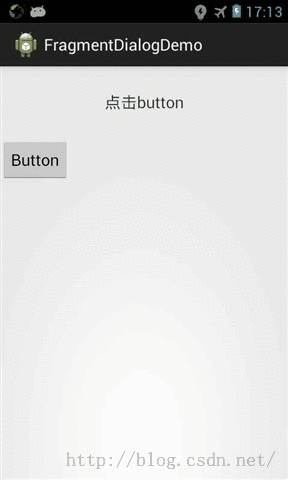
三、DialogFragment的部分方法
还是那句话多实践,多总结,多交流!期待你的留言。
