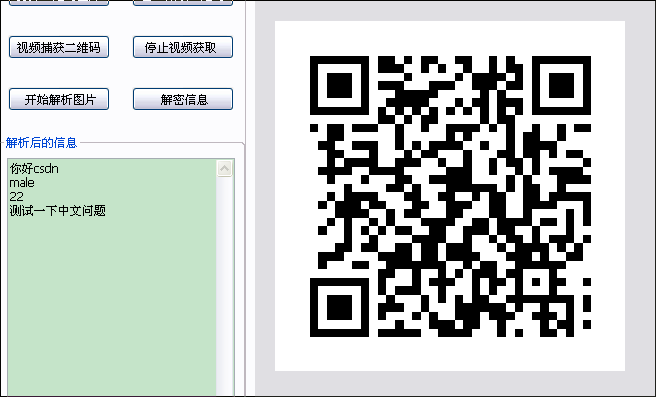python 使用zbar解码二维码
使用python做二位码的解析。非常的方便,需要安装zbar,我使用的是python2.6,Windows Xp,下载的是zbar-0.10.win32-py2.6.exe可以到http://pypi.python.org/pypi/zbar/上面下载,这个安装包比较方便,源码安装比较麻烦,还需要安装Mingw,我在虚拟机下面是python2.7试一下安装没有成功。还需要安装zbar-0.10-setup.exe。安装完如下所示可以直接使用。将zar安装目录下面 的dll文件复制到Python26\Lib\site-packages下,就可以使用python的zbar模块了。
简单图片扫描:
#!/usr/bin/python
from sys import argv
import zbar
import Image
if len(argv) < 2: exit(1)
# create a reader
scanner = zbar.ImageScanner()
# configure the reader
scanner.parse_config('enable')
# obtain image data
pil = Image.open(argv[1]).convert('L')
width, height = pil.size
raw = pil.tostring()
# wrap image data
image = zbar.Image(width, height, 'Y800', raw)
# scan the image for barcodes
scanner.scan(image)
# extract results
for symbol in image:
# do something useful with results
print 'decoded', symbol.type, 'symbol', '"%s"' % symbol.data
# clean up
del(image)视频检测:
#!/usr/bin/python
from sys import argv
import zebra
# create a Processor
proc = zbar.Processor()
# configure the Processor
proc.parse_config('enable')
# initialize the Processor
device = '/dev/video0'
if len(argv) > 1:
device = argv[1]
proc.init(device)
# setup a callback
def my_handler(proc, image, closure):
# extract results
for symbol in image:
if not symbol.count:
# do something useful with results
print 'decoded', symbol.type, 'symbol', '"%s"' % symbol.data
proc.set_data_handler(my_handler)
# enable the preview window
proc.visible = True
# initiate scanning
proc.active = True
try:
proc.user_wait()
except zbar.WindowClosed:
pass以上内容都可以在 http://sourceforge.net/apps/mediawiki/zbar/index.php?title=ZBar_Wiki找到详细信息。(这边记录为了以后方便学习)
我通过使用wxpython做成一个小软件,wxpython默认的是unicode编码,使用qrcode进行生成二维码。但是其中的解码问题将我纠集了好久。经常将中文解析为乱码。通过不停的查找资料。解码部分做了如下修改,基本上能解析所有二维码。
try:
utf8Data = symbol.data.decode("gbk")
except UnicodeDecodeError:
try:
utf8Data = symbol.data.decode("utf-8").encode("gbk")
except:
utf8Data=symbol.data.decode('utf-8').encode('sjis').decode('utf-8') 分别对自己使用wxpython+qrcode生的二维码和 http://tool.anzhuoxiazai.com/在线工具生成的二位码进行解析。没有问题。