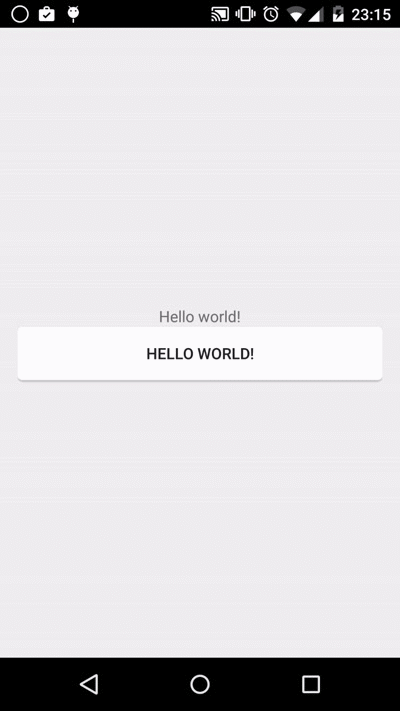Android实战简易教程-第四十四枪(Ripple Effect-为控件增加涟漪效果)
最近发现了一款可以为控件增加涟漪效果的github项目,可以提升应用的逼格啊,大家不妨引入到自己的项目中。该项目本身是android studio下面编译,我改成了eclipse下可以运行的项目,下面我们来看一下具体的用法吧!
1.RippleView.java:
/*
* The MIT License (MIT)
*
* Copyright (c) 2014 Robin Chutaux
*
* Permission is hereby granted, free of charge, to any person obtaining a copy
* of this software and associated documentation files (the "Software"), to deal
* in the Software without restriction, including without limitation the rights
* to use, copy, modify, merge, publish, distribute, sublicense, and/or sell
* copies of the Software, and to permit persons to whom the Software is
* furnished to do so, subject to the following conditions:
*
* The above copyright notice and this permission notice shall be included in
* all copies or substantial portions of the Software.
*
* THE SOFTWARE IS PROVIDED "AS IS", WITHOUT WARRANTY OF ANY KIND, EXPRESS OR
* IMPLIED, INCLUDING BUT NOT LIMITED TO THE WARRANTIES OF MERCHANTABILITY,
* FITNESS FOR A PARTICULAR PURPOSE AND NONINFRINGEMENT. IN NO EVENT SHALL THE
* AUTHORS OR COPYRIGHT HOLDERS BE LIABLE FOR ANY CLAIM, DAMAGES OR OTHER
* LIABILITY, WHETHER IN AN ACTION OF CONTRACT, TORT OR OTHERWISE, ARISING FROM,
* OUT OF OR IN CONNECTION WITH THE SOFTWARE OR THE USE OR OTHER DEALINGS IN
* THE SOFTWARE.
*/
package com.example.rippleeffectview;
import com.example.test.R;
import android.content.Context;
import android.content.res.TypedArray;
import android.graphics.Bitmap;
import android.graphics.Canvas;
import android.graphics.Paint;
import android.graphics.PorterDuff;
import android.graphics.PorterDuffXfermode;
import android.graphics.Rect;
import android.os.Handler;
import android.util.AttributeSet;
import android.view.GestureDetector;
import android.view.MotionEvent;
import android.view.View;
import android.view.ViewGroup;
import android.view.animation.Animation;
import android.view.animation.ScaleAnimation;
import android.widget.RelativeLayout;
/**
*
* Date : 10/8/2014
*/
public class RippleView extends RelativeLayout
{
private int WIDTH;
private int HEIGHT;
private int FRAME_RATE = 10;
private int DURATION = 400;
private int PAINT_ALPHA = 90;
private Handler canvasHandler;
private float radiusMax = 0;
private boolean animationRunning = false;
private int timer = 0;
private int timerEmpty = 0;
private int durationEmpty = -1;
private float x = -1;
private float y = -1;
private int zoomDuration;
private float zoomScale;
private ScaleAnimation scaleAnimation;
private Boolean hasToZoom;
private Boolean isCentered;
private Integer rippleType;
private Paint paint;
private Bitmap originBitmap;
private int rippleColor;
private View childView;
private int ripplePadding;
private GestureDetector gestureDetector;
private Runnable runnable = new Runnable()
{
@Override
public void run()
{
invalidate();
}
};
public RippleView(Context context)
{
super(context);
}
public RippleView(Context context, AttributeSet attrs)
{
super(context, attrs);
init(context, attrs);
}
public RippleView(Context context, AttributeSet attrs, int defStyle)
{
super(context, attrs, defStyle);
init(context, attrs);
}
private void init(final Context context, final AttributeSet attrs)
{
if (isInEditMode())
return;
final TypedArray typedArray = context.obtainStyledAttributes(attrs, R.styleable.RippleView);
rippleColor = typedArray.getColor(R.styleable.RippleView_rv_color, getResources().getColor(R.color.rippelColor));
rippleType = typedArray.getInt(R.styleable.RippleView_rv_type, 0);
hasToZoom = typedArray.getBoolean(R.styleable.RippleView_rv_zoom, false);
isCentered = typedArray.getBoolean(R.styleable.RippleView_rv_centered, false);
DURATION = typedArray.getInteger(R.styleable.RippleView_rv_rippleDuration, DURATION);
FRAME_RATE = typedArray.getInteger(R.styleable.RippleView_rv_framerate, FRAME_RATE);
PAINT_ALPHA = typedArray.getInteger(R.styleable.RippleView_rv_alpha, PAINT_ALPHA);
ripplePadding = typedArray.getDimensionPixelSize(R.styleable.RippleView_rv_ripplePadding, 0);
canvasHandler = new Handler();
zoomScale = typedArray.getFloat(R.styleable.RippleView_rv_zoomScale, 1.03f);
zoomDuration = typedArray.getInt(R.styleable.RippleView_rv_zoomDuration, 200);
paint = new Paint();
paint.setAntiAlias(true);
paint.setStyle(Paint.Style.FILL);
paint.setColor(rippleColor);
paint.setAlpha(PAINT_ALPHA);
this.setWillNotDraw(false);
gestureDetector = new GestureDetector(context, new GestureDetector.SimpleOnGestureListener()
{
@Override
public boolean onSingleTapConfirmed(MotionEvent e)
{
return true;
}
@Override
public boolean onSingleTapUp(MotionEvent e)
{
return true;
}
});
this.setDrawingCacheEnabled(true);
}
@Override
public void addView(View child, int index, ViewGroup.LayoutParams params)
{
childView = child;
super.addView(child, index, params);
}
@Override
public void draw(Canvas canvas)
{
super.draw(canvas);
if (animationRunning)
{
if (DURATION <= timer * FRAME_RATE)
{
animationRunning = false;
timer = 0;
durationEmpty = -1;
timerEmpty = 0;
canvas.restore();
invalidate();
return;
}
else
canvasHandler.postDelayed(runnable, FRAME_RATE);
if (timer == 0)
canvas.save();
canvas.drawCircle(x, y, (radiusMax * (((float) timer * FRAME_RATE) / DURATION)), paint);
paint.setColor(getResources().getColor(android.R.color.holo_red_light));
if (rippleType == 1 && originBitmap != null && (((float) timer * FRAME_RATE) / DURATION) > 0.4f)
{
if (durationEmpty == -1)
durationEmpty = DURATION - timer * FRAME_RATE;
timerEmpty++;
final Bitmap tmpBitmap = getCircleBitmap((int) ((radiusMax) * (((float) timerEmpty * FRAME_RATE) / (durationEmpty))));
canvas.drawBitmap(tmpBitmap, 0, 0, paint);
tmpBitmap.recycle();
}
paint.setColor(rippleColor);
if (rippleType == 1)
{
if ((((float) timer * FRAME_RATE) / DURATION) > 0.6f)
paint.setAlpha((int) (PAINT_ALPHA - ((PAINT_ALPHA) * (((float) timerEmpty * FRAME_RATE) / (durationEmpty)))));
else
paint.setAlpha(PAINT_ALPHA);
}
else
paint.setAlpha((int) (PAINT_ALPHA - ((PAINT_ALPHA) * (((float) timer * FRAME_RATE) / DURATION))));
timer++;
}
}
@Override
protected void onSizeChanged(int w, int h, int oldw, int oldh)
{
super.onSizeChanged(w, h, oldw, oldh);
WIDTH = w;
HEIGHT = h;
scaleAnimation = new ScaleAnimation(1.0f, zoomScale, 1.0f, zoomScale, w / 2, h / 2);
scaleAnimation.setDuration(zoomDuration);
scaleAnimation.setRepeatMode(Animation.REVERSE);
scaleAnimation.setRepeatCount(1);
}
@Override
public boolean onTouchEvent(MotionEvent event)
{
if (gestureDetector.onTouchEvent(event) && !animationRunning)
{
if (hasToZoom)
this.startAnimation(scaleAnimation);
radiusMax = Math.max(WIDTH, HEIGHT);
if (rippleType != 2)
radiusMax /= 2;
radiusMax -= ripplePadding;
if (isCentered || rippleType == 1)
{
this.x = getMeasuredWidth() / 2;
this.y = getMeasuredHeight() / 2;
}
else
{
this.x = event.getX();
this.y = event.getY();
}
animationRunning = true;
if (rippleType == 1 && originBitmap == null)
originBitmap = getDrawingCache(true);
invalidate();
this.performClick();
}
childView.onTouchEvent(event);
return true;
}
@Override
public boolean onInterceptTouchEvent(MotionEvent event)
{
return true;
}
private Bitmap getCircleBitmap(final int radius) {
final Bitmap output = Bitmap.createBitmap(originBitmap.getWidth(), originBitmap.getHeight(), Bitmap.Config.ARGB_8888);
final Canvas canvas = new Canvas(output);
final Paint paint = new Paint();
final Rect rect = new Rect((int)(x - radius), (int)(y - radius), (int)(x + radius), (int)(y + radius));
paint.setAntiAlias(true);
canvas.drawARGB(0, 0, 0, 0);
canvas.drawCircle(x, y, radius, paint);
paint.setXfermode(new PorterDuffXfermode(PorterDuff.Mode.SRC_IN));
canvas.drawBitmap(originBitmap, rect, rect, paint);
return output;
}
}
2.MainActivity.java:
package com.example.test;
import com.example.rippleeffectview.RippleView;
import android.os.Bundle;
import android.support.v7.app.ActionBarActivity;
import android.view.Menu;
import android.view.MenuItem;
public class MainActivity extends ActionBarActivity {
@Override
protected void onCreate(Bundle savedInstanceState) {
super.onCreate(savedInstanceState);
setContentView(R.layout.activity_main);
final RippleView rippleView = (RippleView) findViewById(R.id.more);
}
@Override
public boolean onCreateOptionsMenu(Menu menu) {
// Inflate the menu; this adds items to the action bar if it is present.
getMenuInflater().inflate(R.menu.main, menu);
return true;
}
@Override
public boolean onOptionsItemSelected(MenuItem item) {
// Handle action bar item clicks here. The action bar will
// automatically handle clicks on the Home/Up button, so long
// as you specify a parent activity in AndroidManifest.xml.
int id = item.getItemId();
if (id == R.id.action_settings) {
return true;
}
return super.onOptionsItemSelected(item);
}
}
3.布局文件应该是需要注意的地方:
<RelativeLayout xmlns:android="http://schemas.android.com/apk/res/android"
xmlns:ripple="http://schemas.android.com/apk/res-auto"
xmlns:tools="http://schemas.android.com/tools"
android:layout_width="match_parent"
android:layout_height="match_parent" >
<com.example.rippleeffectview.RippleView
android:id="@+id/more"
android:layout_width="wrap_content"
android:layout_height="wrap_content"
android:layout_margin="5dp"
ripple:rv_centered="true"
ripple:rv_type="rectangle" >
<Button
android:layout_width="match_parent"
android:layout_height="80dp"
android:background="@color/switch_thumb_normal_material_dark"
android:text="I like Color" />
</com.example.rippleeffectview.RippleView>
</RelativeLayout>
需要注意的地方如下图:
ripple:rv_centered="true"表示涟漪出现在中间位置;
ripple:rv_type="rectangle"表示涟漪的形状-长方形;
此外还有:
ripple:rv_type="doubleRipple"表示双涟漪;
ripple:rv_zoom="true"表示控件有缩放效果
ripple:rv_color="#000000"表示涟漪的颜色为黑色
还有其他属性在这里:
<resources>
<declare-styleable name="RippleView">
<attr name="rv_alpha" format="integer" />
<attr name="rv_framerate" format="integer"/>
<attr name="rv_rippleDuration" format="integer"/>
<attr name="rv_zoomDuration" format="integer" />
<attr name="rv_color" format="color" />
<attr name="rv_centered" format="boolean" />
<attr name="rv_type" format="enum">
<enum name="simpleRipple" value="0"/>
<enum name="doubleRipple" value="1"/>
<enum name="rectangle" value="2" />
</attr>
<attr name="rv_ripplePadding" format="dimension" />
<attr name="rv_zoom" format="boolean" />
<attr name="rv_zoomScale" format="float" />
</declare-styleable>
</resources>
大家可以自行测试效果。
运行效果如下:
下面讨论一下如何将项目引入到自己的工程中:
复制上面箭头指向的三个文件到自己的项目中,按照上面例子所示的方法把控件包起来即可使用,非常方便,不懂的地方可以留言,谢谢!
喜欢的朋友请关注我和我的公众号:
谢谢您的支持!
下载地址