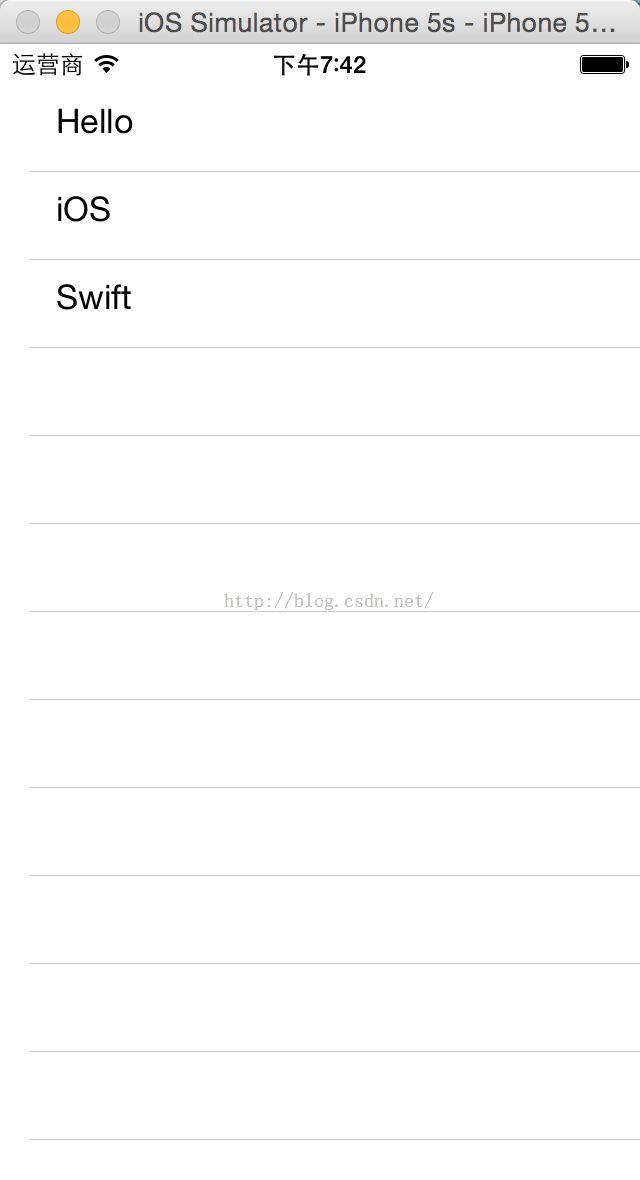iOS项目开发实战——学会使用TableView列表控件(二)
要在iOS开发中使用TableView列表控件,不仅可以直接使用TableViewController作为整个主界面,而且还可以使用TableView控件来实现。使用TableView可以进行更多的自定义,满足更多的需求。在开发中较为常用。具体实现如下:
(1)新建一个Single View Controller项目,语言选择Swift,然后在Main.storyboard中拖入一个TableView控件。此时看起来整个设计界面就和TableViewController创建的一样了。
然后在右侧的Prototype Cells中选择1,我们使用这个cell来进行设计。并在Cell中再拖入一个Label,设置这个Label的tag=101,当然这个tag值可以自己设置,在一个cell中的不同控件tag值不同就好了。
(2)把这个界面的Class值输入ViewController。
(3)在代码中ViewController实现一个Protocol,UITableViewDataSource,然后以下的2个方法必须要进行实现。
func tableView(tableView: UITableView, numberOfRowsInSection section: Int) -> Int
func tableView(tableView: UITableView, cellForRowAtIndexPath indexPath: NSIndexPath) -> UITableViewCell
(4)注意:这一步大家很容易忘记,就是把当前的这个TableView控件绑定到DataSource。这一步有两种方法:
1】绑定TableView控件到代码中,然后实现self.DataSource = self
2】简便方法,直接在storyboard中右击TableView,拖动到ViewController中,此时会出现dataSource,delegate.选中dataSource即可。
(5)设置刚才生成的Prototype Cells的ID,任意字符串都可,我设为cell。
(6)代码中实现如下:
func tableView(tableView: UITableView, numberOfRowsInSection section: Int) -> Int {
return 3
}
func tableView(tableView: UITableView, cellForRowAtIndexPath indexPath: NSIndexPath) -> UITableViewCell {
let cell = tableView.dequeueReusableCellWithIdentifier("cell") as! UITableViewCell
var title = cell.viewWithTag(101) as! UILabel
title.text = "Hello ,Swift"
return cell
}
(7)运行程序,效果如下:
(8)但是有没有办法在cell中设置不同的文字呢,这是可以的,我只要声明一个数组,然后不同的cell就可以进行读取,实现代码如下:
import UIKit
class ViewController: UIViewController ,UITableViewDataSource{
var array:[String] = ["Hello","iOS","Swift"]
override func viewDidLoad() {
super.viewDidLoad()
// Do any additional setup after loading the view, typically from a nib.
}
func tableView(tableView: UITableView, numberOfRowsInSection section: Int) -> Int {
return 3
}
func tableView(tableView: UITableView, cellForRowAtIndexPath indexPath: NSIndexPath) -> UITableViewCell {
let cell = tableView.dequeueReusableCellWithIdentifier("cell") as! UITableViewCell
var title = cell.viewWithTag(101) as! UILabel
title.text = array[indexPath.row]
return cell
}
}
(9)实现效果如下:
github主页:https://github.com/chenyufeng1991 。欢迎大家访问!