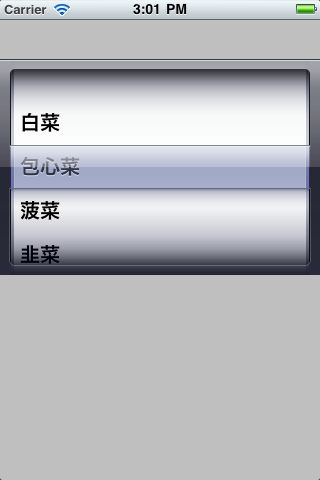iphone的PickerView使用
1. File -> New Project -> View-based Application -> 输入工程名称 PickerView
2. PickerViewViewController.h
#import <UIKit/UIKit.h> @interface PickerViewViewController : UIViewController<UIPickerViewDataSource, UIPickerViewDelegate> { UIPickerView *m_pPickerView; NSArray *m_data; } @property (nonatomic, retain) IBOutlet UIPickerView *m_pPickerView; @property (nonatomic, retain) NSArray *m_data; @end
3. PickerViewViewController.m
#import "PickerViewViewController.h" @implementation PickerViewViewController @synthesize m_pPickerView, m_data; /* // The designated initializer. Override to perform setup that is required before the view is loaded. - (id)initWithNibName:(NSString *)nibNameOrNil bundle:(NSBundle *)nibBundleOrNil { self = [super initWithNibName:nibNameOrNil bundle:nibBundleOrNil]; if (self) { // Custom initialization } return self; } */ /* // Implement loadView to create a view hierarchy programmatically, without using a nib. - (void)loadView { } */ // Implement viewDidLoad to do additional setup after loading the view, typically from a nib. - (void)viewDidLoad { NSArray *arr = [[NSArray alloc] initWithObjects:@"白菜", @"包心菜", @"菠菜", @"韭菜", @"冬瓜", @"胡萝卜", @"竹笋", nil]; self.m_data = arr; [arr release]; [super viewDidLoad]; } /* // Override to allow orientations other than the default portrait orientation. - (BOOL)shouldAutorotateToInterfaceOrientation:(UIInterfaceOrientation)interfaceOrientation { // Return YES for supported orientations return (interfaceOrientation == UIInterfaceOrientationPortrait); } */ - (void)didReceiveMemoryWarning { // Releases the view if it doesn't have a superview. [super didReceiveMemoryWarning]; // Release any cached data, images, etc that aren't in use. } - (void)viewDidUnload { // Release any retained subviews of the main view. // e.g. self.myOutlet = nil; m_pPickerView = nil; m_data = nil; [super viewDidUnload]; } - (void)dealloc { [m_pPickerView release]; [m_data release]; [super dealloc]; } #pragma mark - #pragma mark Picker View Data Source Methods - (NSInteger)numberOfComponentsInPickerView:(UIPickerView *)pickerView { return 1; } - (NSInteger)pickerView:(UIPickerView *)pickerView numberOfRowsInComponent:(NSInteger)component { return [m_data count]; } #pragma mark - #pragma mark Picker View Delegate Methods - (NSString *)pickerView:(UIPickerView *)pickerView titleForRow:(NSInteger)row forComponent:(NSInteger)component { return [m_data objectAtIndex:row]; } @end
4. 双击 PickerViewViewController.xib, 按下shift + command + L, 拖一个PickerView 放到View上。
按下control 键同时从 File's Owner 拖动到 PickerView 控件上,连接输入口(IBOutlet).
按下 command + 2, 把 dataSource和delegate 拖动到File's Owner上。
5. 运行后的效果如下: