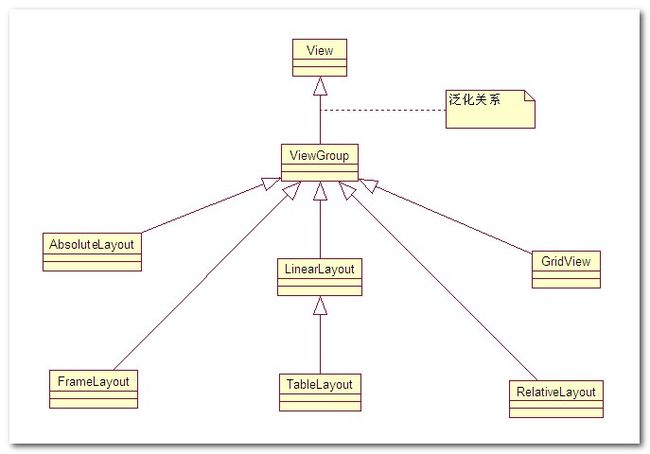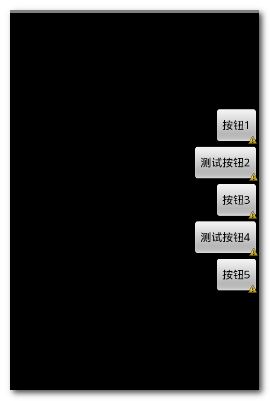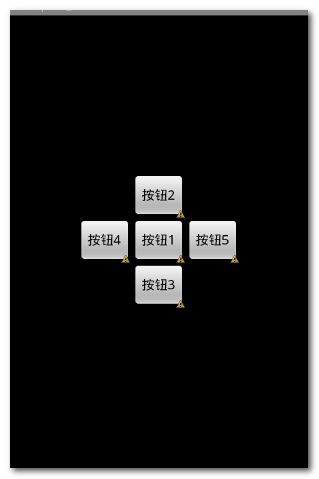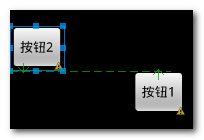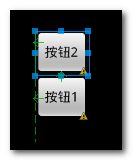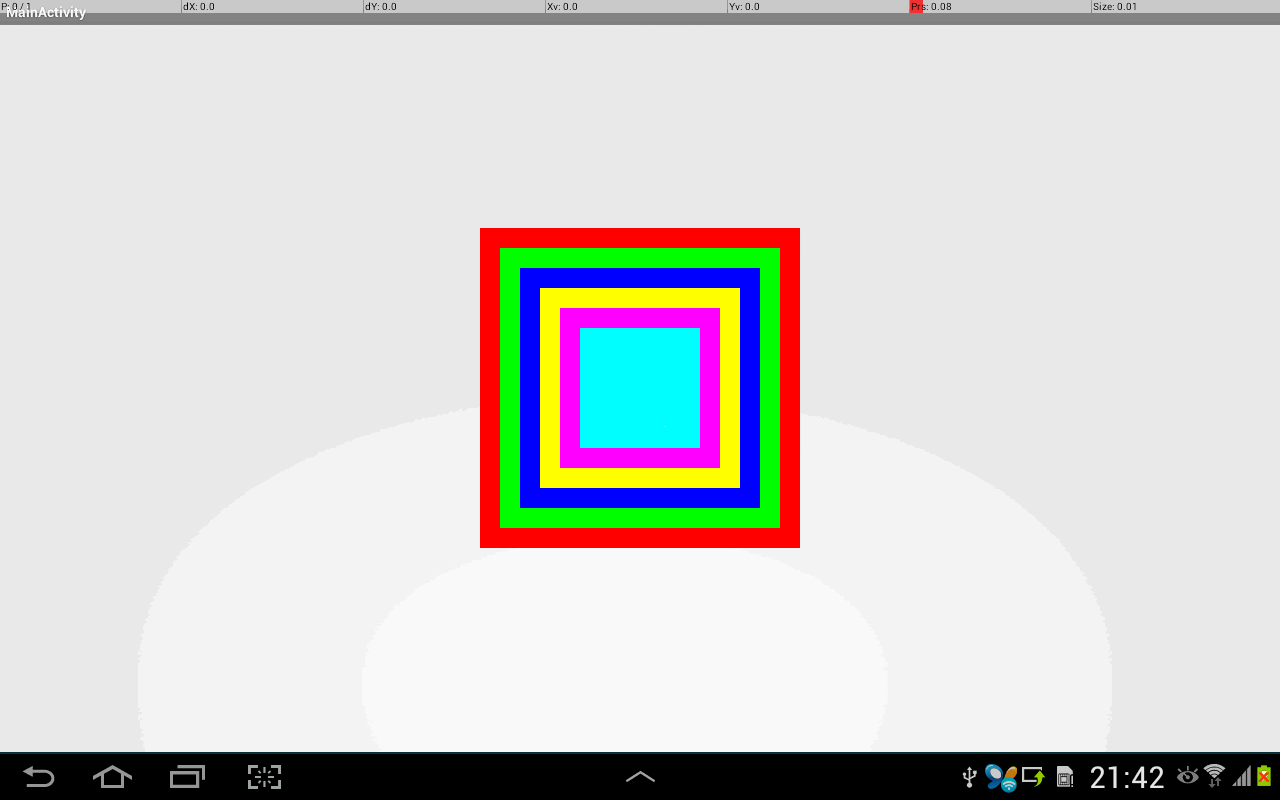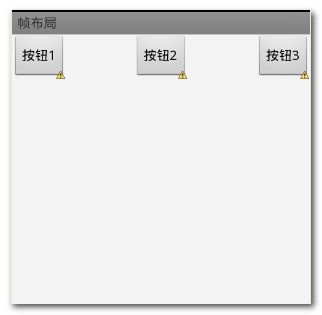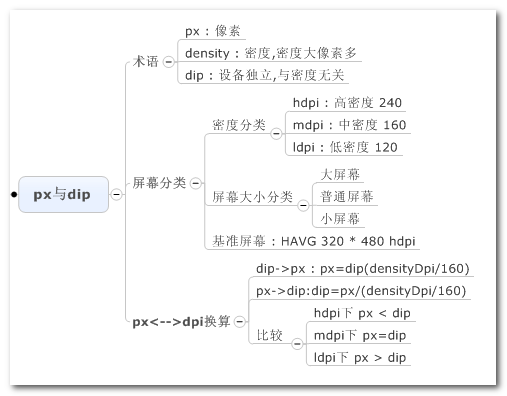AndroidUI设计之 布局管理器 - 详细解析布局实现
写完博客的总结 : 以前没有弄清楚的概念清晰化
父容器与本容器属性 : android_layout...属性是本容器的属性, 定义在这个布局管理器的LayoutParams内部类中, 每个布局管理器都有一个LayoutParams内部类, android:... 是父容器用来控制子组件的属性. 如android:layout_gravity 是控制组件本身的对齐方式, android:gravity是控制本容器子组件的对齐方式;
.
作者 :万境绝尘
本文系转载,原地址为 : http://blog.csdn.net/shulianghan/article/details/18964835
.
布局管理器都是以ViewGroup为基类派生出来的; 使用布局管理器可以适配不同手机屏幕的分辨率,尺寸大小;
布局管理器之间的继承关系 :
在上面的UML图中可以看出, 绝对布局 帧布局 网格布局 相对布局 线性布局是直接继承ViewGroup,表格布局是继承的LinearLayout;
一. 线性布局(LinearLayout)
1. 线性布局作用
作用 : 线性布局会将容器中的组件一个一个排列起来, LinearLayout可以控制组件 横向 或者 纵向 排列, 通过android:orientation属性控制;
不换行属性 : 线性布局中的组件不会自动换行, 如果组件一个一个排列到尽头之后, 剩下的组件就不会显示出来;
2. LinearLayout常用属性
(1)基线对齐
xml属性 : android:baselineAligned;
设置方法 : setBaselineAligned(boolean b);
作用 : 如果该属性为false, 就会阻止该布局管理器与其子元素的基线对齐;
(2)设分隔条
xml属性 : android:divider;
设置方法 : setDividerDrawable(Drawable);
作用 : 设置垂直布局时两个按钮之间的分隔条;
(3)对齐方式(控制内部子元素)
xml属性 : android:gravity;
设置方法 : setGravity(int);
作用 : 设置布局管理器内组件(子元素)的对齐方式,
支持的属性 :
top, bottom, left, right,
center_vertical(垂直方向居中), center_horizontal(水平方向居中),
fill_vertical(垂直方向拉伸), fill_horizontal(水平方向拉伸),
center, fill,
clip_vertical, clip_horizontal;
可以同时指定多种对齐方式 : 如 left|center_vertical 左侧垂直居中;
(4)权重最小尺寸
xml属性 : android:measureWithLargestChild;
设置方法 : setMeasureWithLargestChildEnable(boolean b);
作用 : 该属性为true的时候, 所有带权重的子元素都会具有最大子元素的最小尺寸;
(5) 排列方式
xml属性 : android:orientation;
设置方法 : setOrientation(int i);
作用 : 设置布局管理器内组件排列方式, 设置为horizontal(水平),vertical(垂直), 默认为垂直排列;
3. LinearLayout子元素控制
LinearLayout的子元素, 即LinearLayout中的组件, 都受到LinearLayout.LayoutParams控制, 因此LinearLayout包含的子元素可以执行下面的属性.
(1) 对齐方式
xml属性 : android:layout_gravity;
作用 : 指定该元素在LinearLayout(父容器)的对齐方式, 也就是该组件本身的对齐方式, 注意要与android:gravity区分, ;
(2) 所占权重
xml属性 : android:layout_weight;
作用 : 指定该元素在LinearLayout(父容器)中所占的权重, 例如都是1的情况下, 那个方向(LinearLayout的orientation方向)长度都是一样的;
4. 控制子元素排列 与 在父元素中排列
控制本身元素属性与子元素属性 :
设备组件本身属性 : 带layout的属性是设置本身组件属性, 例如 android:layout_gravity设置的是本身的对其方式;
设置子元素属性 : 不带layout的属性是设置其所包含的子元素, 例如android:gravity 设置的是该容器子组件的对齐方式;
LayoutParams属性 : 所有的布局管理器都提供了相应的LayoutParams内部类, 这些内部类用于控制该布局本身, 如 对齐方式 layout_gravity, 所占权重 layout_weight, 这些属性用于设置本元素在父容器中的对齐方式;
容器属性 : 在android:后面没有layout的属性基本都是容器属性, android:gravity作用是指定指定本元素包含的子元素的对齐方式, 只有容器才支持这个属性;
5. 常见用法
(1) 获取LinearLayout的宽高
a. 组件外无法获取组件宽高
下面的两种情况都是针对 View.getHeight() 和 View.getWidth() 方法 :
组件外无法获取 : 调用View.getHeight() 和View.getWidth()方法 是获取不到组件的宽度和高度的, 这两个方法返回的是0, Android的运行机制决定了无法在组件外部使用getHeight()和getWidth()方法获取宽度和高度;
组件内可以获取 : 在自定义的类中可以在View的类中通过调用这两个方法获取该View子类组件的宽和高;
b. 组件外部获取View对象宽高方法
外部获取 : 使用View.getMeasuredWidth() 和View.getMeasuredHeight()方法可以获取组件的宽和高, 在调用这个方法之前, 必须先调用View.measure()方法, 才可以, 否则也获取不到组件的宽高;
注意(特例) : 如果组件宽度或高度设置为 fill_parent, 使用 getMeasuredHeight() 等方法获取宽度和高度的时候, 并且组件中含有子元素时, 所获取的实际值是这些组件所占的最小宽度和最小高度.(没看懂)
示例:
- View view = getLayoutInflater().inflate(R.layout.main, null);
- LinearLayout layout = (LinearLayout) view.findViewById(R.id.linearlayout);
- //调用测量方法, 调用了该方法之后才能通过getMeasuredHeight()等方法获取宽高
- layout.measure(0, 0);
- //获取宽度
- int width = layout.getMeasuredWidth();
- //获取高度
- int height = layout.getMeasuredHeight();
c. 获取布局文件中组件的宽高
从LayoutParams中获取 : 调用View.getLayoutParams().width 和 View.getLayoutParams().height 获取宽高, 如果宽高被设定为 fill_parent, match_parent, warp_content 时, 这两个两边直接回返回 FILL_PARENT, MATCH_PARENT, WARP_CONTENT常量值;
规律 : 从View.getLayoutParams()中获取 width, height 值, 在布局xml文件中设置的是什么, 获取的时候就得到的是什么;
(2) 在LinearLayout中添加分隔线
a. 使用ImageView添加(低版本3.0以下)
垂直布局 横向宽度填满 : 如果布局是vertical, 那么设置一个ImageView宽度fill_parent, 高度2dp, 设置一个背景色;
水平布局 纵向高度填满 : 如果布局时horizontal, 那么设置一个ImageView宽度2dp, 高度fill_parent, 设置一个背景色;
- <ImageView
- android:layout_width="fill_parent"
- android:layout_height="2dp"
- android:background="#F00"/>
b. 使用xml属性添加(3.0以上版本)
设置LinearLayout标签的 android:showDividers属性, 该属性有四个值 :
none :不显示分隔线;
beginning : 在LinearLayout开始处显示分隔线;
middle : 在LinearLayout中每两个组件之间显示分隔线;
end : 在LinearLayout结尾处显示分隔线;
设置android:divider属性, 这个属性的值是一个Drawable的id;
c. 使用代码添加(3.0以上版本)
设置显示分隔线样式 : linearLayout.setShowDividers(), 设置android:showDividers属性;
设置分隔线图片 : linearLayout.setDividerDrawable(), 设置android:divider属性;
6. 实际案例
(1) 按钮排列
要点 :
底部 + 水平居中 对齐属性 : 左边的LinearLayout的android:gravity 属性为bottom|center_horizontal;
右部 + 垂直居中 对齐属性 : 右边的LinearLayout的android:gravity 属性为right|center_vertical;
代码 :
- <?xml version="1.0" encoding="utf-8"?>
- <LinearLayout xmlns:android="http://schemas.android.com/apk/res/android"
- android:layout_width="fill_parent"
- android:layout_height="fill_parent"
- android:orientation="vertical"
- android:gravity="bottom|center_horizontal">
- <Button
- android:layout_width="wrap_content"
- android:layout_height="wrap_content"
- android:text="按钮1"/>
- <Button
- android:layout_width="wrap_content"
- android:layout_height="wrap_content"
- android:text="测试按钮2"/>
- <Button
- android:layout_width="wrap_content"
- android:layout_height="wrap_content"
- android:text="按钮3"/>
- <Button
- android:layout_width="wrap_content"
- android:layout_height="wrap_content"
- android:text="测试按钮4"/>
- <Button
- android:layout_width="wrap_content"
- android:layout_height="wrap_content"
- android:text="按钮5"/>
- </LinearLayout>
子元素对齐 : 通过修改 android:gravity 属性来控制LinearLayout中子元素的排列情况;
左边的图的属性为 bottom|center_horizontal , 右边的android:gravity的属性值为 right|center_vertical;
(2) 三个按钮各自对齐
三个水平方向的按钮, 分别左对齐, 居中对齐, 右对齐 :
要点 :
水平线性布局 : 最顶层的LinearLayout的orientation是horizontal水平的;
等分三个线性布局 : 第二层的LinearLayout的orientation是vertical垂直的, 并且宽度是fill_parent , 依靠权重分配宽度;
设置按钮对齐方式 : 按钮的android:layout_gravity属性根据需求 left, center, right, 默认为left;
代码 :
- <?xml version="1.0" encoding="utf-8"?>
- <LinearLayout xmlns:android="http://schemas.android.com/apk/res/android"
- android:layout_width="fill_parent"
- android:layout_height="fill_parent"
- android:orientation="horizontal" >
- <LinearLayout
- android:layout_width="fill_parent"
- android:layout_weight="1"
- android:layout_height="wrap_content"
- android:orientation="vertical"
- android:background="#f00">
- <Button android:layout_width="wrap_content"
- android:layout_height="wrap_content"
- android:text="按钮1"/>
- </LinearLayout>
- <LinearLayout
- android:layout_width="fill_parent"
- android:layout_weight="1"
- android:layout_height="wrap_content"
- android:orientation="vertical"
- android:background="#0f0">
- <Button android:layout_width="wrap_content"
- android:layout_height="wrap_content"
- android:text="按钮2"
- android:layout_gravity="center"/>
- </LinearLayout>
- <LinearLayout
- android:layout_width="fill_parent"
- android:layout_weight="1"
- android:layout_height="wrap_content"
- android:orientation="vertical"
- android:background="#00f">
- <Button android:layout_width="wrap_content"
- android:layout_height="wrap_content"
- android:text="按钮3"
- android:layout_gravity="right"/>
- </LinearLayout>
- </LinearLayout>
二. 相对布局RelativeLayout
相对布局容器中, 子组件的位置总是相对兄弟组件,父容器来决定的;
1. RelativeLayout支持的属性
(1) 对齐方式
xml属性 : android:gravity;
设置方法 : setGravity(int);
作用 : 设置布局容器内子元素的对齐方式, 注意与android:layout_gravity区分, 后者是设置组件本身元素对齐方式;
(2) 忽略对齐方式
xml属性 : android:ignoreGravity;
设置方法 : setIgnoreGravity(int);
作用 : 设置该组件不受gravity属性影响, 因为gravity属性影响容器内所有的组件的对齐方式, 设置了之后, 该组件就可以例外;
2. LayoutParams属性
(1) 只能设置boolean值的属性
这些属性都是相对父容器的, 确定是否在父容器中居中(水平, 垂直), 是否位于父容器的 上下左右 端;
是否水平居中 : android:layout_centerHorizontal;
是否垂直居中 : android:layout_centerVertical;
是否位于中央 : android:layout_centerInParent;
是否底端对齐 : android:layout_alignParentBottom;
是否顶端对齐 : android:layout_alignParentTop;
是否左边对齐 : android:layout_alignParentLeft;
是否右边对齐 : android:layout_alignParentRight;
(2) 只能设置其它组件id的属性
位于所给id组件左侧 : android:layout_toLeftOf;
位于所给id组件右侧 : android:layout_toRightOf;
位于所给id组件的上边 : android:layout_above;
位于所给id组件的下方 : android:layout_below;
与所给id组件顶部对齐 : android:layout_alignTop;
与所给id组件底部对齐 : android:layout_alignBottom;
与所给id组件左边对齐 : android:layout_alignLeft;
与所给id组件右边对齐 : android:layout_alignRight;
3. 梅花布局效果
五个按钮排成梅花形状, 梅花处于正中心, 效果图如下 :
两个按钮, 如果只有 android:layout_above="@+id/bt1" 会是这种情况 :
加上 android:layout_alignLeft="@+id/bt1"就会成为这种情况 :
要点 :
注意每个组件的属性, 先要确定方位, 在进行对齐, 组件左边界对齐, 组件上边界对齐;
代码 :
- <?xml version="1.0" encoding="utf-8"?>
- <RelativeLayout xmlns:android="http://schemas.android.com/apk/res/android"
- android:layout_width="fill_parent"
- android:layout_height="fill_parent" >
- <Button
- android:id="@+id/bt1"
- android:layout_width="wrap_content"
- android:layout_height="wrap_content"
- android:text="按钮1"
- android:layout_centerInParent="true"/>
- <Button
- android:id="@+id/bt2"
- android:layout_width="wrap_content"
- android:layout_height="wrap_content"
- android:text="按钮2"
- android:layout_above="@+id/bt1"
- android:layout_alignLeft="@+id/bt1"/>
- <Button
- android:id="@+id/bt3"
- android:layout_width="wrap_content"
- android:layout_height="wrap_content"
- android:text="按钮3"
- android:layout_centerInParent="true"
- android:layout_below="@+id/bt1"
- android:layout_alignLeft="@+id/bt1"/>
- <Button
- android:id="@+id/bt4"
- android:layout_width="wrap_content"
- android:layout_height="wrap_content"
- android:text="按钮4"
- android:layout_centerInParent="true"
- android:layout_toLeftOf="@+id/bt1"
- android:layout_alignTop="@+id/bt1"/>
- <Button
- android:id="@+id/bt5"
- android:layout_width="wrap_content"
- android:layout_height="wrap_content"
- android:text="按钮5"
- android:layout_centerInParent="true"
- android:layout_toRightOf="@+id/bt1"
- android:layout_alignTop="@+id/bt1"/>
- </RelativeLayout>
4. 相对布局常用方法
(1) 获取屏幕中一个组件的位置
创建数组 : 要先创建一个整型数组, 数组大小2位; 这个数组传入getLocationOnScreen()方法;
将位置信息传入数组 : 可以调用View.getLocationOnScreen()方法, 返回的是一个数组 int[2], int[0] 是横坐标, int[1] 是纵坐标;
- //获取组件
- Button b = (Button) this.findViewById(R.id.Button01);
- //创建数组, 将该数组传入getLocationOnScreen()方法
- int locations[] = new int[2];
- //获取位置信息
- b.getLocationOnScreen(locations);
- //获取宽度
- int width = locations[0];
- //获取高度
- int height = locations[1];
(2) LayoutParams的使用设置所有属性
属性设置方法少 : Android SDK中View类只提供了很少用于设置属性的方法,大多数属性没有直接对应的获得和设置属性值的方法, 看起来貌似不是很好用;
使用LayoutParams设置属性值 : Android中可以对任何属性进行设置, 这里我们需要一个LayoutParams对象, 使用这个LayoutParams.addRule()方法, 可以设置所有组件的属性值; 设置完之后调用View.setLayoutParams()方法, 传入刚才创建的LayoutParams对象, 并更新View的相应的LayoutParams属性值, 向容器中添加该组件;
代码中动态设置布局属性 :
a. 创建LayoutParams对象
b. 调用LayoutParams对象的addRule()方法设置对应属性;
c. 调用View.setLayoutParams()方法将设置好的LayoutParams对象设置给组件;
d. 调用addView方法将View对象设置到布局中去;
使用代码设置android:layout_toRightOf 和 android:layout_below属性 :
- //装载布局文件
- RelativeLayout relativeLayout = (RelativeLayout) getLayoutInflater().inflate(R.layout.relative, null);
- //装载要动态添加的布局文件
- Button button = (Button) relativeLayout.findViewById(R.id.bt1);
- //创建一个LayoutParams对象
- LayoutParams layoutParams = new LayoutParams(LayoutParams.WRAP_CONTENT, LayoutParams.WRAP_CONTENT);
- //设置android:layout_toRightOf属性
- layoutParams.addRule(RelativeLayout.RIGHT_OF, R.id.bt2);
- //设置android:layout_below
- layoutParams.addRule(RelativeLayout.BELOW, R.id.bt2);
- //更新Button按钮的属性
- button.setLayoutParams(layoutParams);
- //向布局中动态添加按钮
- relativeLayout.addView(button);
三. 帧布局FrameLayout
帧布局容器为每个组件创建一个空白区域, 一个区域成为一帧, 这些帧会根据FrameLayout中定义的gravity属性自动对齐;
1. 绘制霓虹灯布局
绘制一个霓虹灯效果的层叠布局, 如下图 :
要点 :
后挡前 : 后面的View组件会遮挡前面的View组件,越在前面, 被遮挡的概率越大;
界面居中 : 将所有的TextView组件的对齐方式 android:layout_gravity 设置为center;
正方形 : 所有的TextView都设置android:height 和 android:width 属性, 用来设置其宽高, 这里设置成正方形, 宽高一样, 后面的组件比前面的边长依次少40;
颜色 : 每个TextView的背景都设置成不一样的;
代码 :
- <?xml version="1.0" encoding="utf-8"?>
- <FrameLayout xmlns:android="http://schemas.android.com/apk/res/android"
- android:layout_width="match_parent"
- android:layout_height="match_parent" >
- <TextView
- android:id="@+id/tv_1"
- android:layout_width="wrap_content"
- android:layout_height="wrap_content"
- android:layout_gravity="center"
- android:width="320px"
- android:height="320px"
- android:background="#f00"/>
- <TextView
- android:id="@+id/tv_2"
- android:layout_width="wrap_content"
- android:layout_height="wrap_content"
- android:layout_gravity="center"
- android:width="280px"
- android:height="280px"
- android:background="#0f0"/>
- <TextView
- android:id="@+id/tv_3"
- android:layout_width="wrap_content"
- android:layout_height="wrap_content"
- android:layout_gravity="center"
- android:width="240px"
- android:height="240px"
- android:background="#00f"/>
- <TextView
- android:id="@+id/tv_4"
- android:layout_width="wrap_content"
- android:layout_height="wrap_content"
- android:layout_gravity="center"
- android:width="200px"
- android:height="200px"
- android:background="#ff0"/>
- <TextView
- android:id="@+id/tv_5"
- android:layout_width="wrap_content"
- android:layout_height="wrap_content"
- android:layout_gravity="center"
- android:width="160px"
- android:height="160px"
- android:background="#f0f"/>
- <TextView
- android:id="@+id/tv_6"
- android:layout_width="wrap_content"
- android:layout_height="wrap_content"
- android:layout_gravity="center"
- android:width="120px"
- android:height="120px"
- android:background="#0ff"/>
- </FrameLayout>
.
作者 :万境绝尘
转载请注明出处 : http://blog.csdn.net/shulianghan/article/details/18964835
.
2. 使用代码使上面的霓虹灯效果动起来
(1) 图片效果
(2) 颜色资源
创建颜色资源, 在跟节点<resources>下面创建<color>子节点, color属性标签 name 自定义, 子文本为颜色代码;
(3) 定时器控制handler
创建Handler对象, 实现handleMessage()方法, 在这个方法中循环设置 TextView对象的颜色变量, 使用color[(i + currentColor)%colors.length]每调用一次, 就将所有的TextView颜色依次调换一次;
在onCreate()方法中, 开启一个定时器Timer, 每隔0.2s就调用一个handler中的方法, 这样动态的霓虹灯代码就显示出来了.
(4) 代码
颜色资源代码 :
- <?xml version="1.0" encoding="utf-8"?>
- <resources>
- <color name = "color1">#f00</color>
- <color name = "color2">#0f0</color>
- <color name = "color3">#00f</color>
- <color name = "color4">#ff0</color>
- <color name = "color5">#f0f</color>
- <color name = "color6">#0ff</color>
- </resources>
代码 :
- package com.example.framelayout;
- import java.util.Timer;
- import java.util.TimerTask;
- import android.app.Activity;
- import android.os.Bundle;
- import android.os.Handler;
- import android.os.Message;
- import android.widget.TextView;
- public class MainActivity extends Activity {
- //这个变量用来控制霓虹灯颜色变化
- private int currentColor = 0;
- //颜色对应的资源id
- final int[] colors = new int[]{
- R.color.color1,
- R.color.color2,
- R.color.color3,
- R.color.color4,
- R.color.color5,
- R.color.color6
- };
- //View组件对应的资源id
- final int[] names = new int[]{
- R.id.tv_1,
- R.id.tv_2,
- R.id.tv_3,
- R.id.tv_4,
- R.id.tv_5,
- R.id.tv_6
- };
- //组件数组
- TextView[] views = new TextView[names.length];
- //定义这个Handler, 为了在定时器中固定调用handleMessage方法
- Handler handler = new Handler(){
- public void handleMessage(Message msg) {
- if(msg.what == 0x123){
- for(int i = 0; i < names.length; i ++){
- views[i].setBackgroundResource(colors[(i + currentColor) % names.length]);
- }
- currentColor ++;
- }
- };
- };
- @Override
- public void onCreate(Bundle savedInstanceState) {
- super.onCreate(savedInstanceState);
- setContentView(R.layout.frame);
- //初始化组件数组
- for(int i = 0; i < names.length; i ++){
- views[i] = (TextView) findViewById(names[i]);
- }
- //每隔0.2秒更换一次颜色
- new Timer().schedule(new TimerTask() {
- @Override
- public void run() {
- handler.sendEmptyMessage(0x123);
- }
- }, 0, 200);
- }
- }
3. 三个水平方向的按钮分别左对齐,居中对齐,右对齐
要点 : 给FrameLayout中的三个按钮分别设置 不同的layout_gravity,left ,center_horizontal,right, 就能设置成上图的样式;
代码 :
- <?xml version="1.0" encoding="utf-8"?>
- <FrameLayout xmlns:android="http://schemas.android.com/apk/res/android"
- android:layout_width="match_parent"
- android:layout_height="match_parent" >
- <Button
- android:layout_width="wrap_content"
- android:layout_height="wrap_content"
- android:text="按钮1"
- android:layout_gravity="left"/>
- <Button
- android:layout_width="wrap_content"
- android:layout_height="wrap_content"
- android:text="按钮2"
- android:layout_gravity="center_horizontal"/>
- <Button
- android:layout_width="wrap_content"
- android:layout_height="wrap_content"
- android:text="按钮3"
- android:layout_gravity="right"/>
- </FrameLayout>
四. 表格布局TableLayout
1. 表格布局的一些概念
继承关系 : 表格布局继承了LinearLayout, 其本质是线性布局管理器;
控制组件 : 表格布局采用 行, 列 形式管理子组件, 但是并不需要声明有多少 行列, 只需要添加TableRow 和 组件 就可以控制表格的行数和列数, 这一点与网格布局有所不同, 网格布局需要指定行列数;
增加行的方法 :
a. TableRow增加行列 : 向TableLayout中添加一个TableRow,一个TableRow就是一个表格行, 同时TableRow也是容器, 可以向其中添加子元素, 每添加一个组件, 就增加了一列;
b. 组件增加行 : 如果直接向TableLayout中添加组件, 就相当于直接添加了一行;
列宽 : TableLayout中, 列的宽度由该列最宽的单元格决定, 整个表格的宽度默认充满父容器本身;
2. 单元格行为方式
(1) 行为方式概念
a. 收缩 :Shrinkable, 如果某列被设为Shrinkable, 那么该列所有单元格宽度可以被收缩, 保证表格能适应父容器的宽度;
b. 拉伸 :Stretchable, 如果某列被设为Stretchable, 那么该列所有单元格的宽度可以被拉伸, 保证表格能完全填满表格剩余空间;
d. 隐藏 :Collapsed, 如果某列被设置成Collapsed, 那么该列所有单元格会被隐藏;
(2) 行为方式属性
a. 隐藏
xml属性 : android:collapsedColumns;
设置方法 : setColumnCollapsed(int, boolean);
作用 : 设置需要被隐藏的列的序号, 在xml文件中, 如果隐藏多列, 多列序号间用逗号隔开;
b. 拉伸
xml属性 : android:stretchColumns;
设置方法 : setStretchAllColumns(boolean);
作用 : 设置允许被拉伸的列的序列号, xml文件中多个序列号之间用逗号隔开;
c. 收缩
xml属性 : android:shrinkableColumns;
设置方法 : setShrinkableAllColumns(boolean);
作用 : 设置允许被收缩的列的序号, xml文件中, 多个序号之间可以用逗号隔开;
3. 表格布局实例
实现要点 :
独自一行按钮 : 向TableLayout中添加按钮, 这个按钮就会独自占据一行;
收缩按钮: 在TableLayout标签中,设置android:stretchable属性标签, 属性值是要收缩的列, 注意,列标从0开始;
拉伸按钮 : 在TableLayout标签中,设置android:shrinkable属性标签, 属性值是要拉伸的列, 注意, 列表从0开始;
代码 :
- <LinearLayout xmlns:android="http://schemas.android.com/apk/res/android"
- xmlns:tools="http://schemas.android.com/tools"
- android:orientation="vertical"
- android:layout_width="match_parent"
- android:layout_height="match_parent" >
- <!-- LinearLayout默认是水平的, 这里设置其方向为垂直 -->
- <!-- 表格布局, 第2列允许收缩, 第3列允许拉伸, 注意这里行列的计数都是从0开始的 -->
- <TableLayout
- android:layout_width="fill_parent"
- android:layout_height="wrap_content"
- android:shrinkColumns="1"
- android:stretchColumns="2">
- <!-- 向TableLayout中直接添加组件, 独占一行 -->
- <Button
- android:layout_width="fill_parent"
- android:layout_height="wrap_content"
- android:text="独自一行的按钮"/>
- <TableRow>
- <Button
- android:layout_width="wrap_content"
- android:layout_height="wrap_content"
- android:text="普通的按钮"/>
- <Button
- android:layout_width="wrap_content"
- android:layout_height="wrap_content"
- android:text="收缩的按钮"/>
- <Button
- android:layout_width="wrap_content"
- android:layout_height="wrap_content"
- android:text="拉伸的按钮"/>
- </TableRow>
- </TableLayout>
- <!-- 第二个按钮会隐藏掉 -->
- <TableLayout
- android:layout_width="fill_parent"
- android:layout_height="wrap_content"
- android:collapseColumns="1">
- <Button
- android:layout_width="fill_parent"
- android:layout_height="wrap_content"
- android:text="独自一行的按钮"/>
- <TableRow >
- <Button
- android:layout_width="wrap_content"
- android:layout_height="wrap_content"
- android:text="普通按钮1"/>
- <Button
- android:layout_width="wrap_content"
- android:layout_height="wrap_content"
- android:text="普通按钮2"/>
- <Button
- android:layout_width="wrap_content"
- android:layout_height="wrap_content"
- android:text="普通按钮3"/>
- </TableRow>
- </TableLayout>
- <!-- 指定第二列和第三列可以被拉伸 -->
- <TableLayout
- android:layout_height="wrap_content"
- android:layout_width="fill_parent"
- android:stretchColumns="1,2">
- <Button
- android:layout_width="fill_parent"
- android:layout_height="wrap_content"
- android:text="独自占一行的按钮"/>
- <TableRow >
- <Button
- android:layout_width="wrap_content"
- android:layout_height="wrap_content"
- android:text="普通按钮1"/>
- <Button
- android:layout_width="wrap_content"
- android:layout_height="wrap_content"
- android:text="拉伸的按钮"/>
- <Button
- android:layout_width="wrap_content"
- android:layout_height="wrap_content"
- android:text="拉伸的按钮"/>
- </TableRow>
- <TableRow >
- <Button
- android:layout_width="wrap_content"
- android:layout_height="wrap_content"
- android:text="普通的按钮"/>
- <Button
- android:layout_width="wrap_content"
- android:layout_height="wrap_content"
- android:text="拉伸的按钮"/>
- </TableRow>
- </TableLayout>
- </LinearLayout>
五. 网格布局
1. 网格布局介绍
网格布局时Android4.0版本才有的, 在低版本使用该布局需要导入对应支撑库;
GridLayout将整个容器划分成rows * columns个网格, 每个网格可以放置一个组件. 还可以设置一个组件横跨多少列, 多少行. 不存在一个网格放多个组件情况;
2. 网格布局常用属性
(1) 设置对齐模式
xml属性 : android:alignmentMode;
设置方法 : setAlignmentMode(int);
作用 : 设置网格布局管理器的对齐模式
(2) 设置列数
xml属性 : android:columnCount;
设置方法 : setColumnCount(int);
作用 : 设置该网格布局的列数;
(3) 设置是否保留列序列号
xml属性 : android:columnOrderPreserved;
设置方法 : setColumnOrderPreserved(boolean);
作用 : 设置网格容器是否保留列序列号;
(4) 设置行数
xml属性 : android:rowCount;
设置方法 : setRowCount(int);
作用 : 设置该网格的行数;
(5) 设置是否保留行序列号
xml属性 : android:rowOrderPreserved;
设置方法 : setRowOrderPreserved(int);
作用 : 设置该网格容器是否保留行序列号;
(6) 页边距
xml属性 : android:useDefaultMargins;
设置方法 : setUseDefaultMargins(boolean);
作用 : 设置该布局是否使用默认的页边距;
3. GridLayout的LayoutParams属性
(1) 设置位置列
xml属性 : android:layout_column;
作用 : 设置子组件在GridLayout的哪一列;
(2) 横向跨列
xml属性 : android:layout_columnSpan;
作用 : 设置该子组件在GridLayout中横向跨几列;
(3) 占据空间方式
xml属性 : android:layout_gravity;
设置方法 : setGravity(int);
作用 : 设置该组件采用何种方式占据该网格的空间;
(4) 设置行位置
xml属性 : android:layout_row;
作用 : 设置该子组件在GridLayout的第几行;
(5) 设置横跨行数
xml属性 : android:layout_rowSpan;
作用 : 设置该子组件在GridLayout纵向横跨几行;
4. 实现一个计算机界面
(1) 布局代码
设置行列 : 设置GridLayout的android:rowCount为6, 设置android:columnCount为4, 这个网格为 6行 * 4列 的;
设置横跨四列 : 设置TextView和按钮横跨四列android:layout_columnSpan 为4, 列的合并 就是占了一行;
textView的一些设置:
设置textView中的文本与边框有5像素间隔 : android:padding = "5px";
代码 :
- <GridLayout xmlns:android="http://schemas.android.com/apk/res/android"
- xmlns:tools="http://schemas.android.com/tools"
- android:layout_width="match_parent"
- android:layout_height="match_parent"
- android:rowCount="6"
- android:columnCount="4"
- android:id="@+id/root">
- <!--
- 定义一个 6行 * 4列 GridLayout, 在里面定义两个组件
- 两个组件都横跨4列, 单独占一行
- -->
- <TextView
- android:layout_width="match_parent"
- android:layout_height="wrap_content"
- android:layout_columnSpan="4"
- android:textSize="50sp"
- android:layout_marginLeft="4px"
- android:layout_marginRight="4px"
- android:padding="5px"
- android:layout_gravity="right"
- android:background="#eee"
- android:textColor="#000"
- android:text="0"/>
- <Button
- android:layout_width="match_parent"
- android:layout_height="wrap_content"
- android:layout_columnSpan="4"
- android:text="清除"/>
- </GridLayout>
(2) Activity代码
将组件设置给GridLayout网格流程 :
指定组件所在行 : GridLayout.SpecrowSpec = GridLayout.spec(int);
指定组件所在列 : GridLayout.SpeccolumnSpec = GridLayout.spec(int);
创建LayoutParams对象 : GridLayout.LayoutParams params =new GridLayout.LayoutParams(rowSpec, columnSpec);
指定组件占满容器 : params.setGravity(Gravity.FILL);
将组件添加到布局中 : gridLayout.addView(view, params);
代码 :
- package com.example.caculator;
- import android.app.Activity;
- import android.os.Bundle;
- import android.view.Gravity;
- import android.widget.Button;
- import android.widget.GridLayout;
- import android.widget.GridLayout.LayoutParams;
- import android.widget.GridLayout.Spec;
- public class MainActivity extends Activity {
- private GridLayout gridLayout;
- //需要放到按钮上的字符串
- String chars[] = new String[]{
- "7", "8", "9", "/",
- "4", "5", "6", "*",
- "1", "2", "3", "-",
- ".", "0", "=", "+"
- };
- @Override
- public void onCreate(Bundle savedInstanceState) {
- super.onCreate(savedInstanceState);
- setContentView(R.layout.activity_main);
- gridLayout = (GridLayout) findViewById(R.id.root);
- for(int i = 0; i < chars.length; i ++){
- Button button = new Button(this);
- button.setText(chars[i]);
- button.setTextSize(40);
- //指定组件所在行
- Spec rowSpec = GridLayout.spec(i / 4 + 2);
- //指定组件所在列
- Spec columnSpec = GridLayout.spec(i % 4);
- //生成LayoutParams对象
- LayoutParams layoutParams = new LayoutParams(rowSpec, columnSpec);
- //指定组件充满网格
- layoutParams.setGravity(Gravity.FILL);
- //将组件设置给GridLayout
- gridLayout.addView(button, layoutParams);
- }
- }
- }
六. 绝对布局 AbsoluteLayout
1. 绝对布局介绍
绝对布局特点 : 在绝对布局中,组件位置通过x, y坐标来控制, 布局容器不再管理组件位置, 大小, 这些都可以自定义;
绝对布局使用情况 : 绝对布局不能适配不同的分辨率, 屏幕大小, 这种布局已经过时, 如果只为一种设备开发这种布局的话, 可以考虑使用这种布局;
2. 绝对布局的属性
android:layout_x: 指定组件的x坐标;
android:layout_y: 指定组件的y坐标;
android:layout_width 是指定宽度是否充满父容器, 或者仅仅包含子元素的,
android:width : 指定组件的宽度, 可以指定一个 数字 + 单位 , 如 100px 或者 100dp; 同理 android:layout_height 和 android:height;
3. 各种单位介绍
px : 像素, 每个px对应屏幕上的一个点;
dip/dp : device independent pixels, 设备的独立像素, 这种单位基于屏幕密度, 在每英寸160点的显示器上 1dp = 1px, 随着屏幕密度改变, dp 与 px 换算会发生改变;
sp : scale pixels, 比例像素, 处理字体的大小, 可以根据用户字体大小进行缩放;
in : 英寸, 标准长度单位
mm : 毫米, 标准长度单位
pt : 磅, 标准长度单位, 1/72英寸;
七. Android 分辨率 dip 与 px 转换
1. 术语介绍
px : pixel, 像素, 屏幕分辨率就是像素, 分辨率用 宽度 * 长度 表示, 分辨率不是长宽比, Android中一般不直接处理分辨率;
density : 密度, 是以分辨率为基础, 沿长宽方向排列的像素,密度低的屏幕像素少,密度高的屏幕像素多; 如果以像素为单位, 同一个按钮在高密度屏幕 要比 在低密度屏幕要大.
dip : device independent pixel, 设备独立像素, 程序用dip来定义界面元素,dip与实际密度无关.
2. 屏幕密度与大小
手机屏幕密度分类 : 高 hdpi 240 , 中 mdpi 160, 小 ldpi 120, 在res下有对应密度的标签资源, 注意这些资源与屏幕大小无关;
手机屏幕大小分类 : 大屏幕 4.8英寸以上, 普通屏幕 3.0 ~ 4.0英寸, 小屏幕 2.6 ~ 3.0英寸;
基准屏幕 : 正常尺寸, 与中密度120dpi,HAVG 320 * 480 是基准屏幕, 中密度 px == dip;
3. dip 与 px 换算
dip -> px :px = dip * (densityDpi / 160);
px -> dip :dip = px / (densityDpi / 160);
在中密度 mdpi 下, dip == px;
在高密度 hdpi 下, px > dip;
在低密度 ldpi 下, px < dip;
获取密度 :DisplayMetrics dm = getResources().getDisplayMetrics();
密度 : int density =dm.densityDpi;
像素 :dm.widthPixel * dm.heightPixel;
七. 获取View对象宽高
如果在Activity中直接调用View组件的宽高, 获得的宽高一定是0;
重写 onWindowFocusChanged() .方法, 在这个方法中获取宽高, 就能成功获取到view组件的准确宽高值;
参考 : http://blog.csdn.net/sodino/article/details/10086633