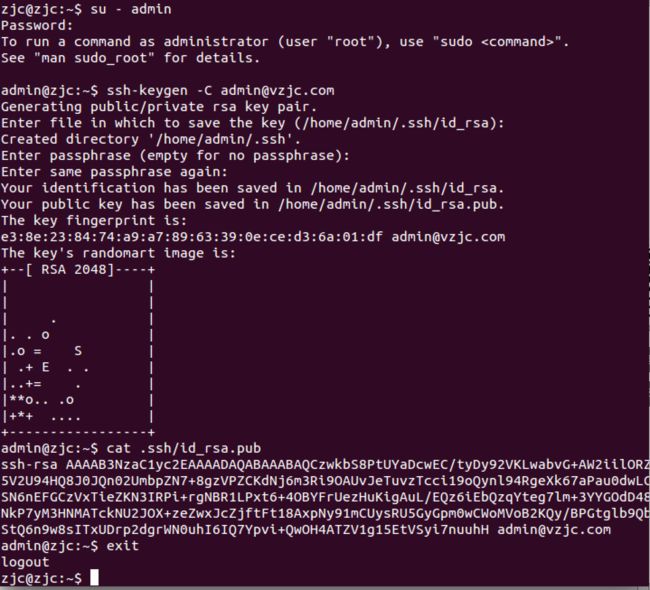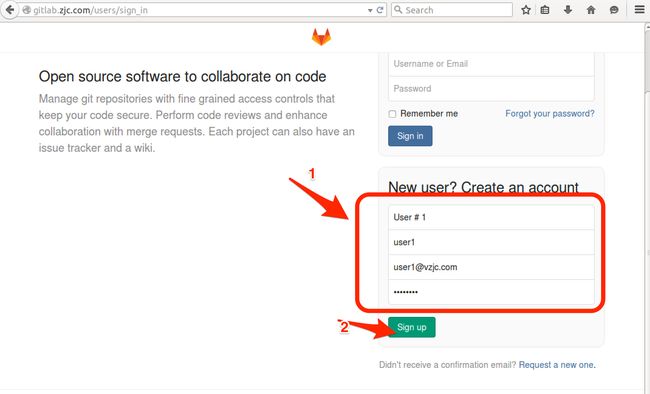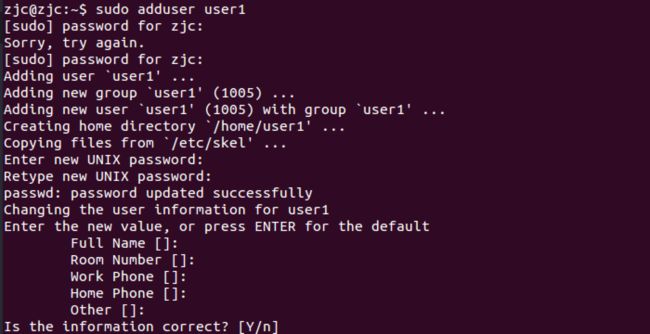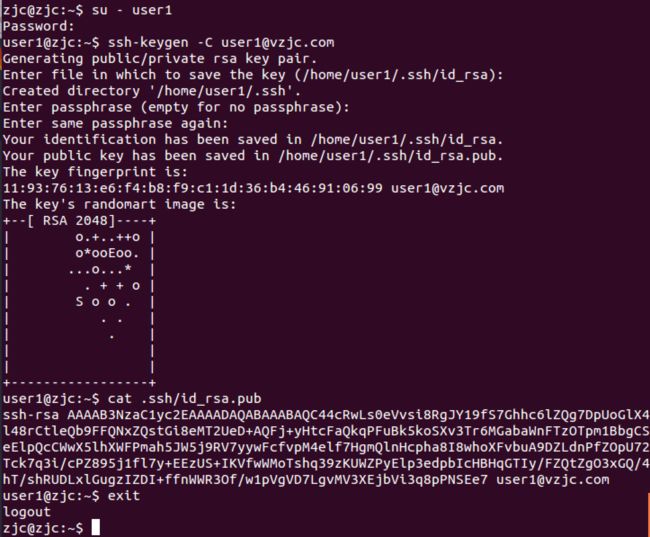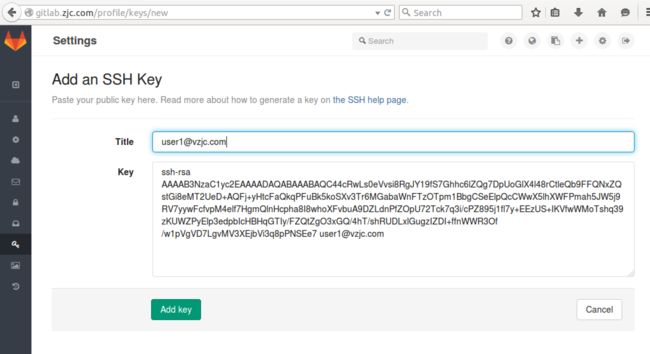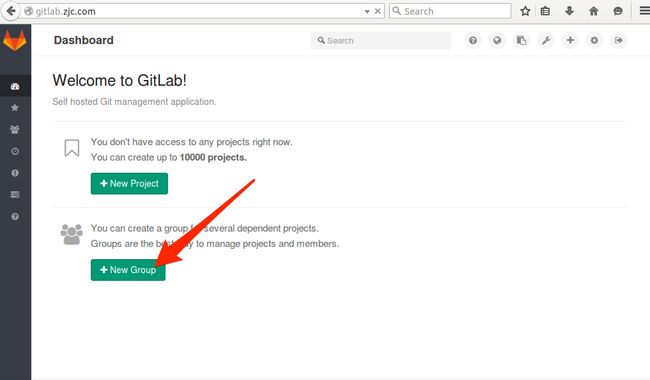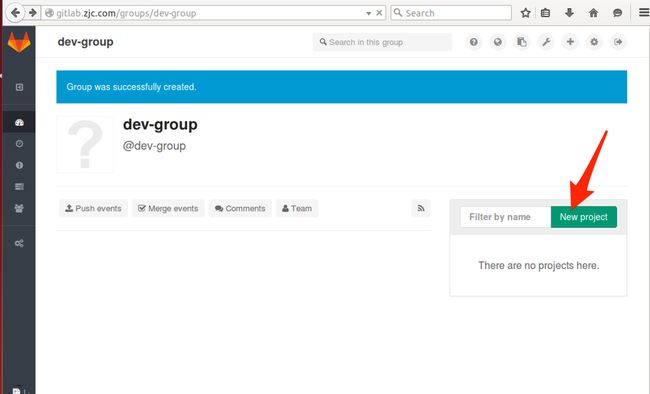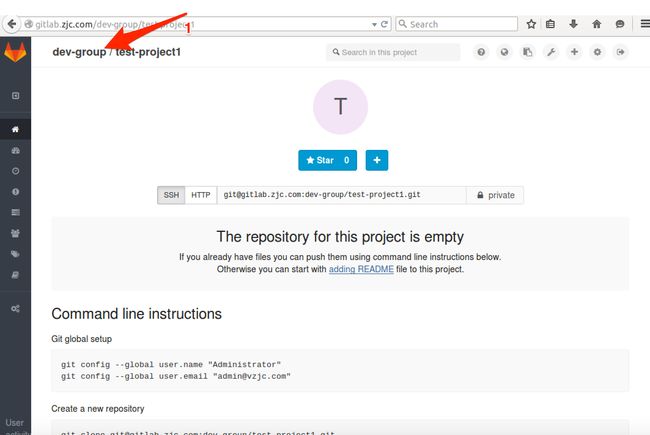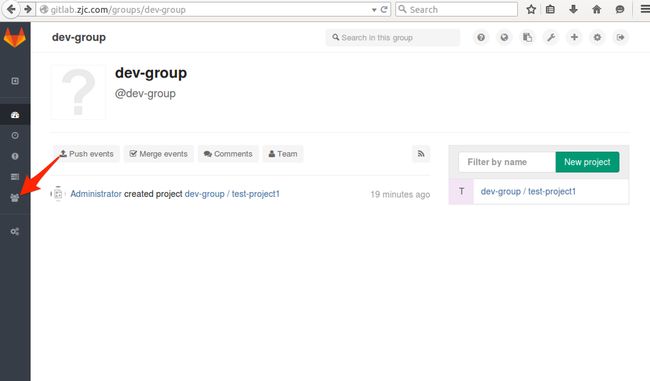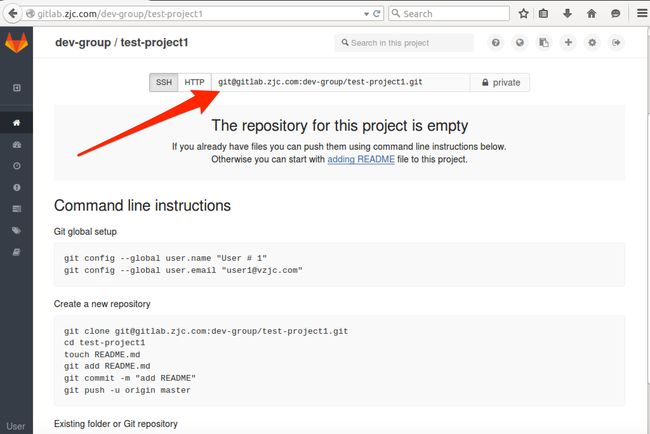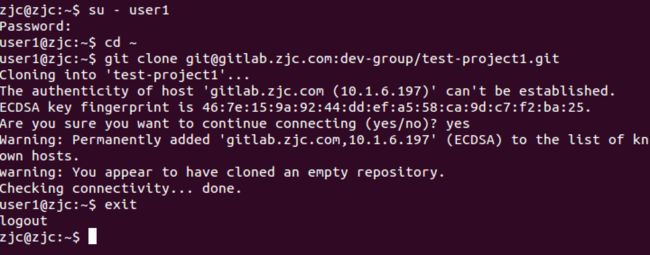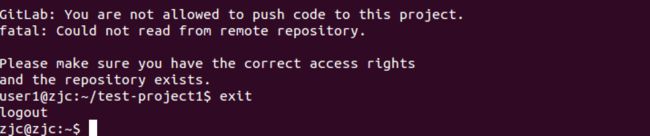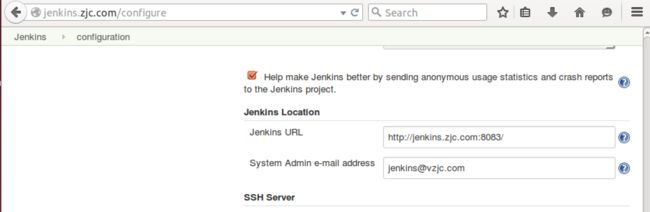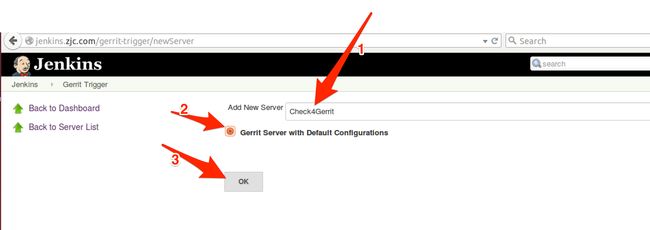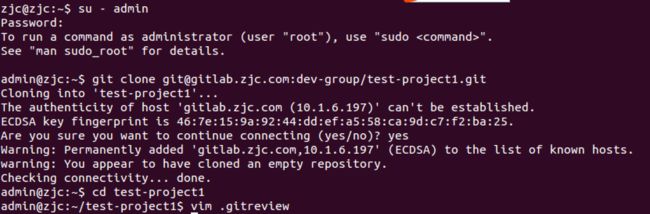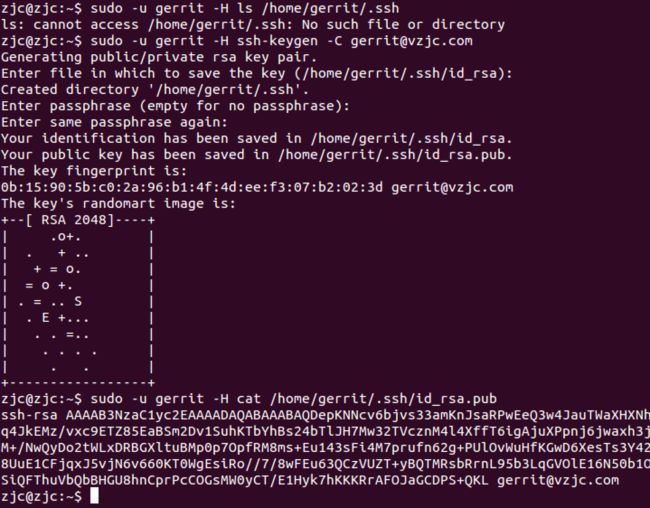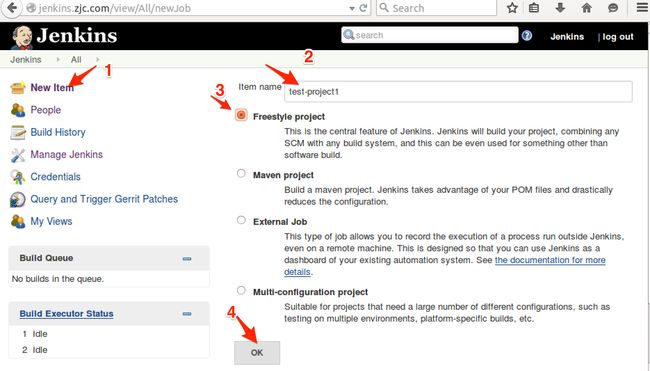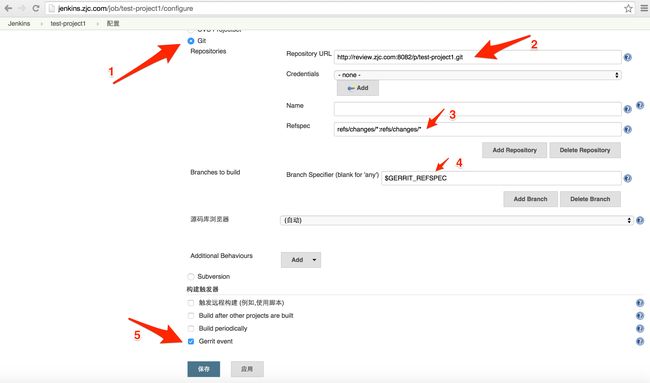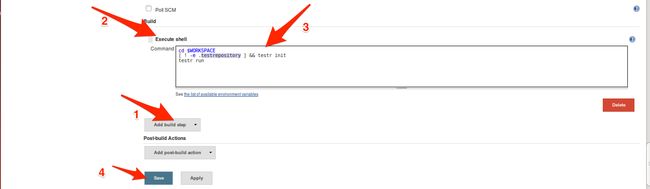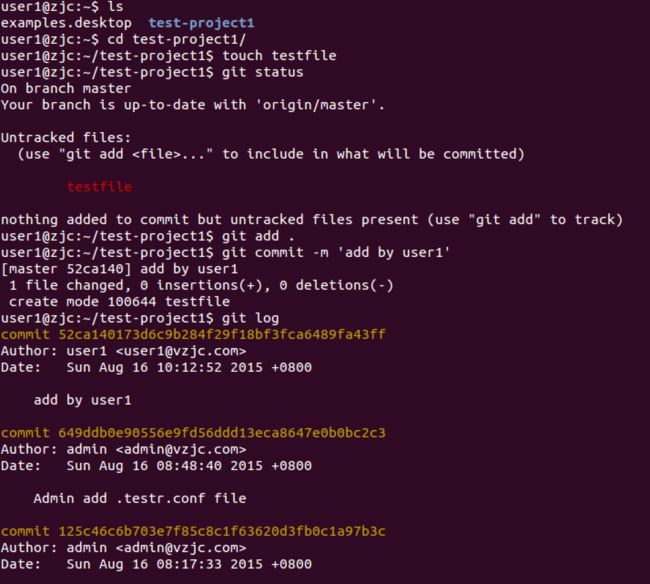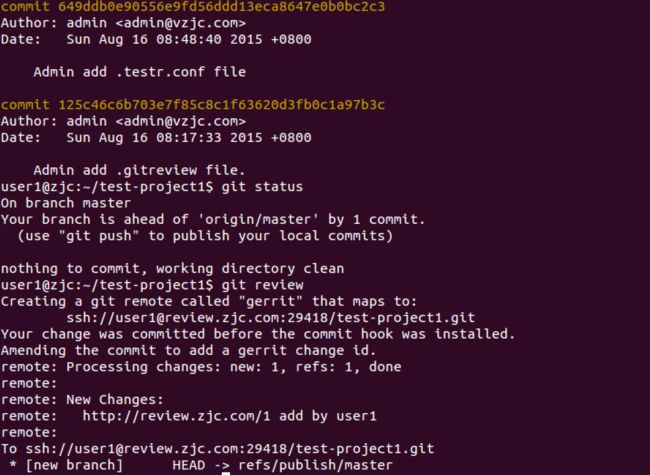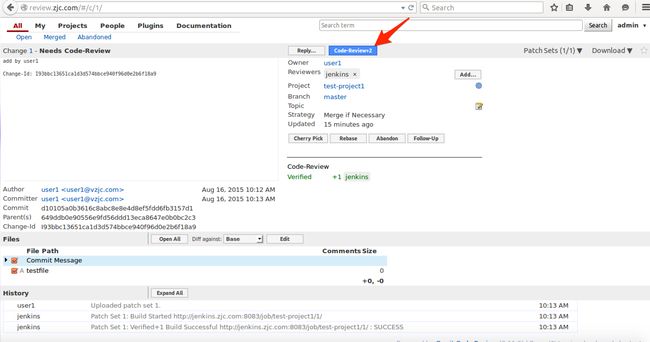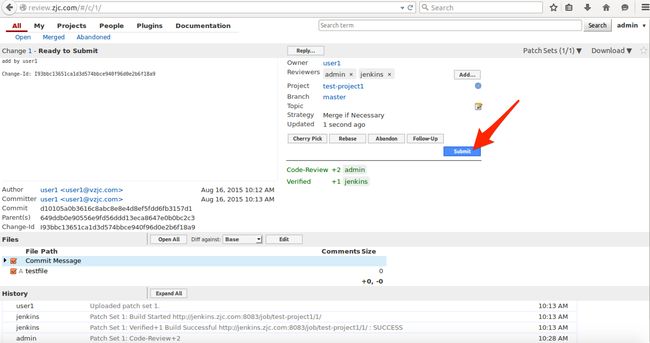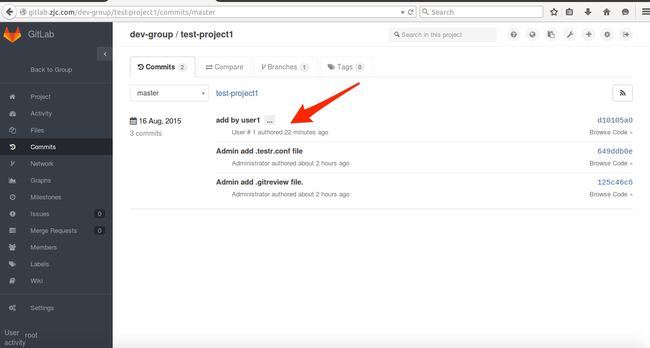Ubuntu之Gitlab、Gerrit、Jenkins协调工作配置
前提
创建邮箱 [email protected]
创建邮箱 [email protected]
Gitlab配置
Gitlab已经配置了root账户的邮箱为[email protected]
为Gitlab的root用户添加ssh密钥
系统上创建admin用户
$ sudo adduser admin
可以得到系统的用户名admin和用户自己设置的密码
系统上登录admin账户,生成SSH密钥
$ su - admin $ ssh-keygen -C [email protected] $ cat .ssh/id_rsa.pub $ exit1234
在Gitlab系统上更新SSH公钥
用root账号登录
http://gitlab.zjc.com点击页面右上角的Profile Settings - 点击左侧的SSH Keys小钥匙图标 - 点击
Add SSH Key。在Key对应的输入框中输入上段落$cat .ssh/id_rsa.pub显示的公钥全文,点击Title,应该会自动填充为[email protected]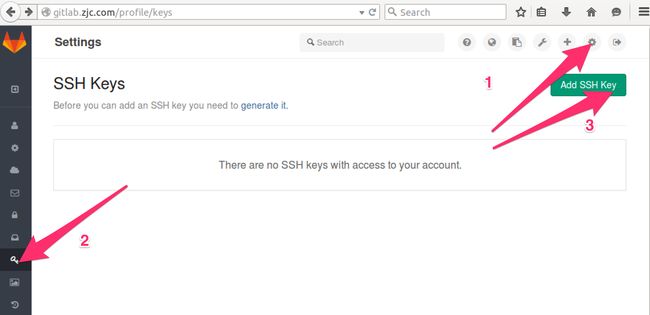
用了圈点Skitch,感觉萌萌哒
创建用户user1,作为一般用户
Gitlab上创建用户user1
打开http://gitlab.zjc.com, 如果当前页面为登录状态就退出登录
进入注册页面,输入注册信息,点击Sign up按钮来注册用户user1。
登录邮箱点击验证连接,在Gitlab上成功创建user1账号
Ubuntu系统上创建user1账号,生成SSH秘钥
$ sudo adduser user1 $ su - user1 $ ssh-keygen -C [email protected] $ cat .ssh/id_rsa.pub $ exit12345
用user1登录Gitlab,更新SSH公钥
Gitlab创建组和项目,并配置user1身份
用root登录Gitlab,创建新Group为dev-group
在dev-group中创建新项目test-project1
点击 test-project1 工程界面左上的 dev-group
点击 Members
把 user1 作为 Reporter 身份添加到组 dev-group (Reporter可以下载代码但是没上传权限)
用user1登录Gitlab,查看新项目test-project1的git地址
地址为
[email protected]:dev-group/test-project1.git
系统上登录user1,克隆工程,测试权限
$ su - user1 $ cd ~ $ git clone [email protected]:dev-group/test-project1.git $ exit1234
$ su - user1 $ cd ~/test-project1/ $ git config --global user.name 'user1'$ git config --global user.email '[email protected]'$ touch testfile $ git add . $ git commit -m 'user1 add testfile'$ git push $ exit123456789
Gerrit配置
已经有了第一个账户admin并配置信箱为[email protected]
系统上登录admin,并获取上步创建的公钥
$ su - admin $ cat ~/.ssh/id_rsa.pub $ exit123
用admin账户登录gerrit,更新SSH公钥
为Gerrit系统创建用户user1并配置
使用htpasswd工具创建user1和密码
$ sudo -u gerrit -H htpasswd /home/gerrit/gerrit/etc/htpasswd.conf user1使用user1登录gerrit,更新信箱为[email protected]
更新SSH公钥 ([email protected]那个)
Jenkins配置
Jenkins系统已经创建了管理员账户jenkins并安装了Gerrit Trigger插件
配置jenkins用户
为Gerrit系统创建用户jenkins
$ sudo -u gerrit -H htpasswd /home/gerrit/gerrit/etc/htpasswd.conf jenkins为系统用户jenkins创建ssh秘钥,并查看公钥
也可以用前面的su - jenkins登录后再操作。这样就不用sudo -u jenkins -H前缀了$ sudo -u jenkins -H ssh-keygen -C [email protected] $ sudo -u jenkins -H cat /home/jenkins/.ssh/id_rsa.pub
1
2
1
2
3
此处有个问题,如果在安装Jenkins系统前没有创建jenkins用户(安装时候系统会自动创建)并且使用的Dovecot来接收邮件并且用默认配置。那么要先查一下是否系统用户jenkins的uid是否大于500,如果不是,需要修改配置文件
Jenkins系统的SMTP设置 (根据具体情况配置)
主页面->Manage Jenkins->Configure System
Jenkins Location ->System Admin e-mail address : [email protected]
E-mail Notification
勾选Test configuration by sending test e-mail,然后在出现的框中填
[email protected],测试如果出错(好吧,如果用vzjc.com的邮件服务器是肯定会出错)Unrecognized SSL message, plaintext connection,则参考这个设置SMTP server :
mail.vzjc.comDefault user e-mail suffix :
@vzjc.com勾选
Use SMTP AuthenticationUser Name :
[email protected]Password : 输入您设置的密码
勾选
Use SSLSMTP Port :
587Reply-To Address :
[email protected]
设置Gerrit Trigger
主页面->Manage Jenkins->Gerrit Trigger->Add New Server
Add New Server : Check4Gerrit
勾选 Gerrit Server With Default Configurations
Hostname : review.zjc.com
Frontend URL : http://review.zjc.com
Username : jenkins
E-mail : [email protected]
如果点击Test Connection后出现如图所示的错误User jenkins has no capability to connect to Gerrit event stream.,这是因为因Jenkins 没有权限监听 Gerrit 的 ‘Stream Events’,可如此配置
点击Test Connection,出现的字符串为 success 则代表配置成功
点击下方的保存按钮来保存设置
Gerrit 和 Jenkins 整合
让 Gerrit 支持 Jenkins
如果安装Gerrit时没有或者没有选择添加Verified标签功能[‘lable Verified’],需要自己添加
$ su - admin $ git init cfg; cd cfg $ git config --global user.name 'admin'$ git config --global user.email '[email protected]'$ git remote add origin ssh://[email protected]:29418/All-Projects $ git pull origin refs/meta/config $ vim project.config1234567
在文件末添加
[label "Verified"] function = MaxWithBlock value = -1 Fails value = 0 No score value = +1 Verified12345
$ git commit -a -m 'Updated permissions'$ git push origin HEAD:refs/meta/config12
用admin登录Gerrit
现在提交的 Review 请求只有 Code Rivew 审核,我们要求的是需要 Jenkins 的 Verified 和 Code Review 双重保障,在 Projects 的 Access 栏里,针对 Reference: refs/heads/ 项添加 Verified 功能
Projects -> List -> All-Projects
Projects -> Access -> Edit -> 找到 Reference: refs/heads/* 项 -> Add Permission -> Label Verified-> Group Name 里输入 Non-Interactive Users -> 回车 或者 点击Add 按钮 -> 在最下面点击 Save Changes 保存更改
Gitlab上设置test-project1工程
前面我们在Gitlab上搭建了一个 test-project1 的工程,普通用户是没有办法去 push 的,只能使用 git review 命令提交. 而 git review 命令需要 .gitreview 文件存在于项目目录里。
用 admin用户添加.gitreview 文件
$ su - admin $ git clone [email protected]:dev-group/test-project1.git $ cd test-project1 $ vim .gitreview1234
文件内容为:
[gerrit]host=review.zjc.comport=29418project=test-project1.git1234
添加.gitreview到版本库
$ git add .gitreview $ git config --global user.name 'admin'$ git config --global user.email '[email protected]'$ git commit .gitreview -m 'add .gitreview file by admin.'$ git push origin master $ exit123456
用 admin用户添加.testr.conf 文件
Python 代码我使用了 testr,需要先安装 testr 命令
$ sudo apt-get install python-pip $ sudo pip install testrepository12
在 test-project1 这个项目中添加 .testr.conf 文件
$ su - admin $ cd test-project1 $ vim .testr.conf123
文件内容为:
[DEFAULT]
test_command=OS_STDOUT_CAPTURE=1 OS_STDERR_CAPTURE=1 OS_TEST_TIMEOUT=60 ${PYTHON:-python} -m subunit.run discover -t ./ ./ $LISTOPT $IDOPTIONtest_id_option=--load-list $IDFILEtest_list_option=―list1234
提交到版本库中
$ git add .testr.conf $ git commit .testr.conf -m 'add .testr.conf file by admin'$ git push origin master $ exit1234
Gerrit上设置 test-project1工程
在 Gerrit 上创建 test-project1 项目
要知道 review 是在 gerrit 上,而 gerrit 上现在是没有项目的,想让 gitlab 上的项目能在 gerrit 上 review 的话,必须在 gerrit 上创建相同的项目,并有相同的仓库文件.
用 admin 用户在 Gerrit 上创建 test-project1 项目
$ su - admin $ ssh -p 29418 [email protected] gerrit create-project test-project1 $ exit123
clone �Cbare Gitlab 上的仓库到 Gerrit
因为gerrit用户无访问gitlab的权限。所以要先看是否gerrit用户下已经存在了id_rsa密钥,如果没有则创建,然后把公钥加入到gitlab的admin账户上(这里加到 admin 账户上,是因为后面Gerrit系统还会有个复制 git 库到 Gitlab的功能,需要管理员权限)
赋予gerrit用户访问 test-project1 的权限
$ sudo -u gerrit -H ls /home/gerrit/.ssh $ sudo -u gerrit -H ssh-keygen -C [email protected] $ sudo -u gerrit -H cat /home/gerrit/.ssh/id_rsa.pub123
用 root 登录Gitlab,把公钥添加到 admin 的SSH Key上 - 额,这是因为,Gerrit使用gerrit用户身份运行的,而Gerrit得git库复制功能需要权限复制到Gitlab上
以 gerrit身份克隆 test-project1
$ cd /home/gerrit/gerrit/git $ sudo -u gerrit -H rm -fr test-project1.git $ sudo -u gerrit -H git clone --bare [email protected]:dev-group/test-project1.git123
同步 Gerrit 的 test-project1 项目到 Gitlab 上的 test-project1 项目目录中
当用户 git review 后,代码通过 jenkins 测试、人工 review 后,代码只是 merge 到了 Gerrit 的 test-project1 项目中,并没有 merge 到 Gitlab 的 test-project1 项目中,所以需要当 Gerrit test-project1 项目仓库有变化时自动同步到 Gitlab 的 test-project1 项目仓库中。Gerrit 自带一个 Replication 功能,同时我们在安装 Gerrit 时候默认安装了这个 Plugin。现在只需要添加一个 replication.config 给 Gerrit
$ sudo -u gerrit -H vim /home/gerrit/gerrit/etc/replication.config1
文件内容为:
[remote "test-project1"] # Gerrit 上要同步项目的名字 projects = test-project1 url = [email protected]:dev-group/test-project1.git push = +refs/heads/*:refs/heads/* push = +refs/tags/*:refs/tags/* push = +refs/changes/*:refs/changes/* threads = 312345678
设置gerrit用户的 ~/.ssh/config
$ sudo -u gerrit -H vim /home/gerrit/.ssh/config1
文件内容为:
Host gitlab.zjc.com: IdentityFile ~/.ssh/id_rsa PreferredAuthentications publickey123
在gerrit用户的~/.ssh/known_hosts 中,给 gitlab.zjc.com 添加 rsa 密钥
$ sudo -u gerrit -H sh -c "ssh-keyscan -t rsa gitlab.zjc.com >> /home/gerrit/.ssh/known_hosts"$ sudo -u gerrit -H sh -c "ssh-keygen -H -f /home/gerrit/.ssh/known_hosts"12
重新启动 Gerrit 服务
$ sudo /etc/init.d/gerrit restart1
Gerrit 的复制功能配置完毕
在 gerrit 文档中有一个 ${name} 变量用来复制 Gerrit 的所有项目,这里并不需要。如果有多个项目需要复制,则在 replication.config 中添加多个 [remote ….] 字段即可。务必按照上面步骤配置复制功能。
在 Jenkins 上对 test-project1 项目创建构建任务
Jenkins上安装git插件
安装 Git Plugin
用 jenkins 登录 http://jenkins.zjc.com
Manage Jenkins -> Manage Plugins -> Avalabile -> 安装 Git Plugin
Jenkins上创建项目
添加 test-project1工程
用 jenkins 登录 Jenkins
http://jenkins.zjc.comNew Item页面设置
Git页面设置
To get the Git Plugin to download your change; set Refspec to $GERRIT_REFSPEC and the Choosing strategy to Gerrit Trigger. You may also need to set 'Branches to build' to $GERRIT_BRANCH. If this does not work for you set Refspec to refs/changes/*:refs/changes/* and 'Branches to build' to $GERRIT_REFSPEC Note: Be aware that $GERRIT_BRANCH and $GERRIT_REFSPEC are not set in the Ref Updated case. If you want to trigger a build, you can set Refspec and 'Branches to build' to $GERRIT_REFNAME.
这里 Choose a Server 选的是 Any Server 因为只有一个服务器 Check4Gerrit, 所以要确保这个服务器是Enable 状态。可以去服务器那里去检查一下看看
Gerrit Event页面设置
Build页面设置
测试
系统上 用 user1 提交一个更改
用 user1 登录
删除目录 test-project1
克隆 test-project1 工程
进入 test-project1 目录
添加文件、提交
git review增加 review 到Gerrit
$ su - user1 $ rm -rf test-project1/ $ git clone [email protected]:dev-group/test-project1.git $ cd test-project1/ $ touch testfile $ git add . $ git commit -m 'add by user1'$ git review $ exit123456789
我的环境还有一个问题 第一次 git review没有问题,但是如果用 git commit --amend修改了提交信息,再次git reivew机会出现error: unpack failed: error Missing tree的错误,折中解决方案看这里
用 admin 登录 Gerrit 系统,通过验证,提交
登录 Gitlab
查看 test-project1 工程,可以看到新增加文件操作已经同步过来了
参考
http://longgeek.com/