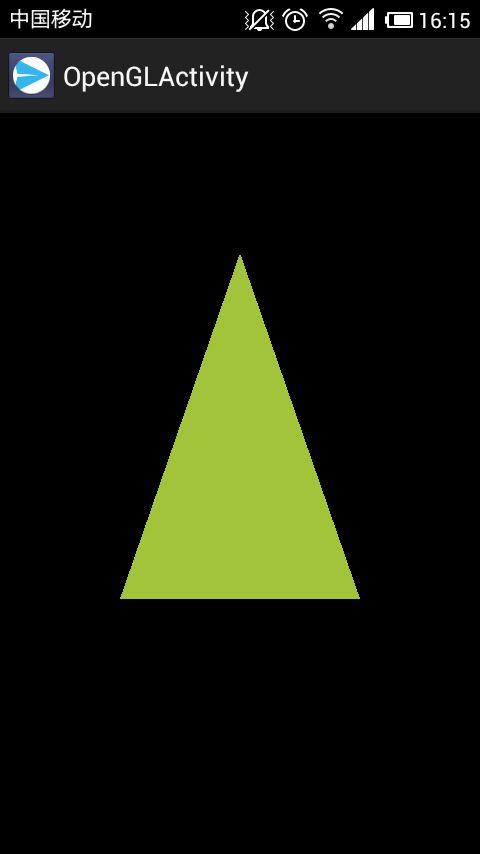Android入门(4)OpenGL ES编程环境搭建
一、提要
偶然在Android developers看到这篇教程,遍一步步做了下来,下面是一点记录。
二、在Android中绘制OpenGL es的方法
为了在Android应用中使用OpenGL绘制图形,我们必须创建一个View容器。一个最直接的方法就是implement GLSurfaceView 和a GLSurfaceView.Renderer。前者就是容器,后者控制View中渲染的内容。
还有两种方法是SurfaceView和TextureView,但有点小复杂。
最终效果:
三、必要的声明
在manifest文件中添加下面的代码:
<uses-feature
android:glEsVersion="0x00020000"
android:required="true" />
<supports-gl-texture android:name="GL_OES_compressed_ETC1_RGB8_texture" />
<supports-gl-texture android:name="GL_OES_compressed_paletted_texture" />
四、主Activity类
package com.example.opengles;
import android.opengl.GLSurfaceView;
import android.os.Bundle;
import android.app.Activity;
import android.content.Context;
import android.view.Menu;
public class OpenGLActivity extends Activity {
private GLSurfaceView mGLView;
@Override
public void onCreate(Bundle savedInstanceState) {
super.onCreate(savedInstanceState);
mGLView = new MyGLSurfaceView(this);
setContentView(mGLView);
}
@Override
public boolean onCreateOptionsMenu(Menu menu) {
getMenuInflater().inflate(R.menu.activity_open_gl, menu);
return true;
}
@Override
protected void onPause() {
super.onPause();
// The following call pauses the rendering thread.
// If your OpenGL application is memory intensive,
// you should consider de-allocating objects that
// consume significant memory here.
mGLView.onPause();
}
@Override
protected void onResume() {
super.onResume();
// The following call resumes a paused rendering thread.
// If you de-allocated graphic objects for onPause()
// this is a good place to re-allocate them.
mGLView.onResume();
}
}
class MyGLSurfaceView extends GLSurfaceView {
public MyGLSurfaceView(Context context){
super(context);
// Create an OpenGL ES 2.0 context.
setEGLContextClientVersion(2);
// Set the Renderer for drawing on the GLSurfaceView
setRenderer(new MyRender());
// Render the view only when there is a change in the drawing data
setRenderMode(GLSurfaceView.RENDERMODE_WHEN_DIRTY);
}
}
四、渲染器类
package com.example.opengles;
import java.nio.ByteBuffer;
import java.nio.ByteOrder;
import java.nio.FloatBuffer;
import javax.microedition.khronos.egl.EGLConfig;
import javax.microedition.khronos.opengles.GL10;
import android.opengl.GLES20;
import android.opengl.GLSurfaceView;
public class MyRender implements GLSurfaceView.Renderer {
private Triangle mTriangle;
@Override
public void onDrawFrame(GL10 gl) {
// TODO Auto-generated method stub
// Draw background color
GLES20.glClear(GLES20.GL_COLOR_BUFFER_BIT);
// Draw triangle
mTriangle.draw();
}
@Override
public void onSurfaceChanged(GL10 gl, int width, int height) {
// TODO Auto-generated method stub
// Adjust the viewport based on geometry changes,
// such as screen rotation
GLES20.glViewport(0, 0, width, height);
}
public static int loadShader(int type, String shaderCode){
// create a vertex shader type (GLES20.GL_VERTEX_SHADER)
// or a fragment shader type (GLES20.GL_FRAGMENT_SHADER)
int shader = GLES20.glCreateShader(type);
// add the source code to the shader and compile it
GLES20.glShaderSource(shader, shaderCode);
GLES20.glCompileShader(shader);
return shader;
}
@Override
public void onSurfaceCreated(GL10 gl, EGLConfig config) {
// TODO Auto-generated method stub
// Set the background frame color
GLES20.glClearColor(0.0f, 0.0f, 0.0f, 1.0f);
mTriangle = new Triangle();
}
}
class Triangle {
private final String vertexShaderCode =
"attribute vec4 vPosition;" +
"void main() {" +
" gl_Position = vPosition;" +
"}";
private final String fragmentShaderCode =
"precision mediump float;" +
"uniform vec4 vColor;" +
"void main() {" +
" gl_FragColor = vColor;" +
"}";
private final FloatBuffer vertexBuffer;
private final int mProgram;
private int mPositionHandle;
private int mColorHandle;
// number of coordinates per vertex in this array
static final int COORDS_PER_VERTEX = 3;
static float triangleCoords[] = { // in counterclockwise order:
0.0f, 0.622008459f, 0.0f, // top
-0.5f, -0.311004243f, 0.0f, // bottom left
0.5f, -0.311004243f, 0.0f // bottom right
};
private final int vertexCount = triangleCoords.length / COORDS_PER_VERTEX;
private final int vertexStride = COORDS_PER_VERTEX * 4; // bytes per vertex
// Set color with red, green, blue and alpha (opacity) values
float color[] = { 0.63671875f, 0.76953125f, 0.22265625f, 1.0f };
public Triangle() {
// initialize vertex byte buffer for shape coordinates
ByteBuffer bb = ByteBuffer.allocateDirect(
// (number of coordinate values * 4 bytes per float)
triangleCoords.length * 4);
// use the device hardware's native byte order
bb.order(ByteOrder.nativeOrder());
// create a floating point buffer from the ByteBuffer
vertexBuffer = bb.asFloatBuffer();
// add the coordinates to the FloatBuffer
vertexBuffer.put(triangleCoords);
// set the buffer to read the first coordinate
vertexBuffer.position(0);
// prepare shaders and OpenGL program
int vertexShader = MyRender.loadShader(GLES20.GL_VERTEX_SHADER,
vertexShaderCode);
int fragmentShader = MyRender.loadShader(GLES20.GL_FRAGMENT_SHADER,
fragmentShaderCode);
mProgram = GLES20.glCreateProgram(); // create empty OpenGL Program
GLES20.glAttachShader(mProgram, vertexShader); // add the vertex shader to program
GLES20.glAttachShader(mProgram, fragmentShader); // add the fragment shader to program
GLES20.glLinkProgram(mProgram); // create OpenGL program executables
}
public void draw() {
// Add program to OpenGL environment
GLES20.glUseProgram(mProgram);
// get handle to vertex shader's vPosition member
mPositionHandle = GLES20.glGetAttribLocation(mProgram, "vPosition");
// Enable a handle to the triangle vertices
GLES20.glEnableVertexAttribArray(mPositionHandle);
// Prepare the triangle coordinate data
GLES20.glVertexAttribPointer(mPositionHandle, COORDS_PER_VERTEX,
GLES20.GL_FLOAT, false,
vertexStride, vertexBuffer);
// get handle to fragment shader's vColor member
mColorHandle = GLES20.glGetUniformLocation(mProgram, "vColor");
// Set color for drawing the triangle
GLES20.glUniform4fv(mColorHandle, 1, color, 0);
// Draw the triangle
GLES20.glDrawArrays(GLES20.GL_TRIANGLES, 0, vertexCount);
// Disable vertex array
GLES20.glDisableVertexAttribArray(mPositionHandle);
}
}
这个类中最重要的三个函数是
onSurfaceCreated() - 初始化OpenGL环境onDrawFrame() - 绘制ViewonSurfaceChanged() - 当View发生改变的时候掉用是不是很熟悉,就是Qt的OpenGL中的paintGL() ,resizeGL() ,initializeGL() 。最后运行的时候会在屏幕上绘制一个三角形,用的是ShaderLanguage,这个就直接copy了,当然也可以用那种比较原始的一个个定义点定义颜色来绘图。
注意:OpenGL的程序在模拟器中没办法跑起来,需要真机调试。
五、参考资料
android develop:http://developer.android.com/training/graphics/opengl/environment.html