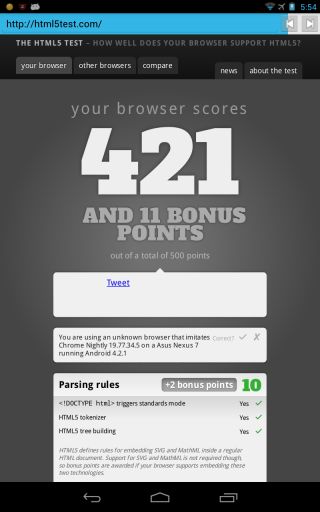Chromium for android 2 源码编译
运行结果:
Install prerequisites
The Android SDK/NDK is checked into the chromium tree in $SRC/third_party/android_tools and does not need to be installed. The following script installs other tools needed by the Chrome on Android build.
cd $SRC/build sudo ./install-build-deps-android.sh
In addition, you must manually install the Oracle Java JDK and configure it to be the default Java compiler:
- Visit http://www.oracle.com/technetwork/java/javase/downloads/index.html
- Click on “Java SE 6 - JDK”
- Accept the license agreement
- Download jdk-6u38-linux-x64.bin
Here is how to configure it to be the default on Ubuntu:
cd /usr/lib/jvm && sudo /bin/sh ~/Downloads/jdk-6u38-linux-x64.bin -noregister sudo update-alternatives --install /usr/bin/javac javac /usr/lib/jvm/jdk1.6.0_38/bin/javac 50000 sudo update-alternatives --install /usr/bin/java java /usr/lib/jvm/jdk1.6.0_38/bin/java 50000 sudo update-alternatives --install /usr/bin/javaws javaws /usr/lib/jvm/jdk1.6.0_38/bin/javaws 50000 sudo update-alternatives --install /usr/bin/javap javap /usr/lib/jvm/jdk1.6.0_38/bin/javap 50000 sudo update-alternatives --config javac sudo update-alternatives --config java sudo update-alternatives --config javaws sudo update-alternatives --config javap
Also make sure /usr/bin/java is first in your $PATH. i.e.
which java
should return /usr/bin/java.
Compile
To build the ARM Android content shell:
export GYP_GENERATORS=ninja . build/android/envsetup.sh android_gyp ninja -C out/Debug -j10 content_shell_apk
Enable USB debugging on your Android device
On Jellybean, developer options are hidden by default. To unhide them, go to "About phone" and tap 10 times on "Build number". Then the "Developer options" menu will be available. Check "USB debugging" to allow installing the APKs via ADB.5000
If you are running on an emulator, note that Chrome for Android requires hardware acceleration. Make sure that you have enabled GPU emulation in Hardware settings of the AVD being used.
Installing Content Shell
See http://www.chromium.org/developers/content-module for details on the content module and content shell.
To install, run, or debug, it we have shell scripts to assist:
build/android/adb_install_apk.py --apk ContentShell.apk build/android/adb_run_content_shell build/android/adb_gdb_content_shell
To pass command-line flags to the content-shell: build/android/adb_content_shell_command_line <arguments>
(以下内容因缺少文件,还无法编译通过)
Chromium TestShell (in development)
Based on the chrome layer, includes more stuff from Chromium.
To install, run, or debug, it we have shell scripts to assist:
yajun@yajun-OptiPlex-390:~/Public/chromium/src$ ninja -C out/Debug -j10 chromium_testshell
ninja: Entering directory `out/Debug'
ninja: error: '../../build/util/LASTCHANGE', needed by 'gen/chrome/common/chrome_version_info_posix.h', missing and no known rule to make it
if you come to this error, just create this file build/util/LASTCHANGE and fill the content as :
LASTCHANGE=182445
ninja -C out/Debug -j10 chromium_testshell
build/android/adb_install_apk.py --apk ChromiumTestShell.apk build/android/adb_run_chromium_testshell build/android/adb_gdb_chromium_testshell
To pass command-line flags to the testshell: build/android/adb_chromium_testshell_command_line <arguments>
Running Unit Tests
ninja -C out/Release -j10 android_builder_tests # Run with --help to get arguments. # Most useful: use -e to run tests in an emulator; else it assumes you have a phone plugged in. build/android/run_tests.py # Running a particular test build/android/run_tests.py -s base_unittests -f PathUtilTest.BasicTest
Running Instrumentation Tests
ninja -C out/Release -j10 content_shell_apk android_builder_tests build/android/adb_install_apk.py --apk ContentShell.apk # Run with --help to get arguments. build/android/run_instrumentation_tests.py -I --test-apk ContentShellTest -vvv
Rebuilding libchromeview.so for a particular release
In the case where you want to modify the native code for an existing release of Chrome for Android (v25+) you can do the following steps. Note that in order to get your changes into the official release, you'll need to send your change for a codereview using the regular process for committing code to chromium.
- Open Chrome on your Android device and visit chrome://version
- Copy down the id listed next to "Build ID:"
- Go to http://storage.googleapis.com/chrome-browser-components/BUILD_ID_FROM_STEP_2/index.html
- Download the listed files and follow the steps in the readme.