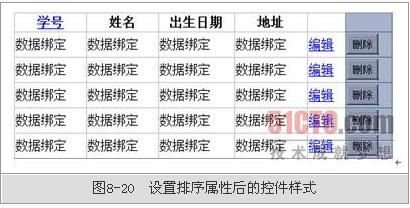gridview 实现排序 (在不是使用sqlDataSource控件,而在后台编码绑定gridview时,指定那个字段排序时使用。本例用了单层结构,可修改后应用于多层)
GridView控件提供了用于实现排序功能的接口,通过设置相关属性并实现排序事件的处理程序就可以完成排序功能。我们将在【例8-4】提供的界面的基础上实现排序功能。
【例8-5】演示为GridView控件实现排序。
(1) 在【例8-4】中的GridViewBingding_2.aspx页面中设置GridView控件的属性AllowSorting=True,如图8-18所示。
除了AllowSorting属性,还必须设置作为排序关键字的列的SortExpression属性,这是因为,GridView中可以包含按钮列,按钮列一般并不映射到某个数据字段,而排序必须以某个字段作为排序关键字才能完成。
(2) 在GridView控件的便捷任务面板中选择【编辑列】选项,选择可以作为排序关键字的列,设置其SortExpression属性为排序字段名,如图8-19所示。
这时,作为排序关键字的列的列名变为超链接样式,如图8-20所示。
(3) 为GridView控件设置排序事件处理方法,如图8-21所示。
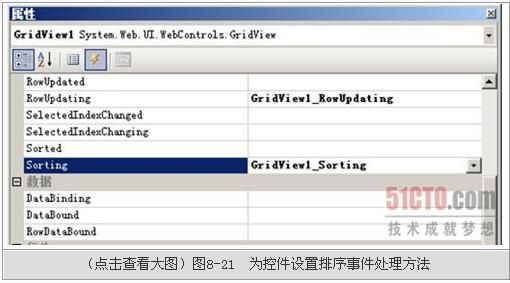
GridView的排序功能通过响应排序事件在后台生成已排序的数据源,然后重新绑定数据来完成,因此,需要在事件响应代码中获取排序字段名和排序方式(升序、降序),然后据此对数据源进行排序后重新绑定数据。
(4) 为排序事件处理方法添加如下代码,代码中用一个ViewState["SortDirection"]来记录当前的排列顺序,用一个ViewState["SortExpression"]记录作为排序关键字的字段名,然后重新绑定数据。
- protected void GridView1_Sorting(object sender, GridViewSortEventArgs e)
- {
- if(ViewState["SortDirection"] == null) ViewState["SortDirection"] = "DESC";
- if (ViewState["SortDirection"] .ToString() == "ASC")
- ViewState["SortDirection"] = "DESC";
- else
- ViewState["SortDirection"] = "ASC";
- ViewState["SortExpression"] = e.SortExpression;
- this.bindgrid();
添加bindgrid()代码如下,使其根据ViewState["SortDirection"]的值生成排序后的DataView对象作为数据源。
- void bindgrid()
- {
- string sqlconnstr =
- ConfigurationManager.ConnectionStrings[" ConnectionString"].ConnectionString; ;
- DataSet ds = new DataSet();
- using (SqlConnection sqlconn = new SqlConnection(sqlconnstr))
- {
- SqlDataAdapter sqld = new SqlDataAdapter ("select no,name,birth,address from student",
- sqlconn);
- sqld.Fill(ds, "tabstudent");
- }
- //判断是否已经进行排序,如果是则按照ViewState中 存储的信息生成排序后的DataView
- 对象
- if (ViewState["SortDirection"] == null)
- GridView1.DataSource = ds.Tables["tabstudent"].DefaultView;
- else
- {
- DataView SortedDV = new DataView(ds.Tables["tabstudent"]);
- SortedDV.Sort = ViewState["SortExpression"].ToString() + " " +
- ViewState["SortDirection"].ToString();
- GridView1.DataSource = SortedDV;
- }
- GridView1.DataBind();
- }
(5) 排序效果如图8-22所示。