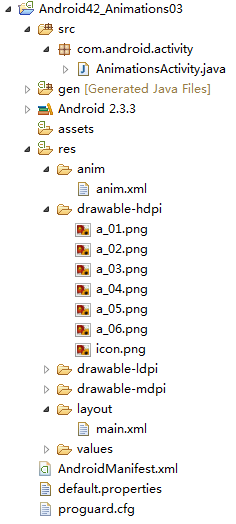Animations使用(三)
一、AnimationSet的具体使用方法
1.AnimationSet是Animation的子类;
2.一个AnimationSet包含了一系列的Animation;
3.针对AnimationSet设置一些Animation的常见属性(如startOffset,duration等),可以被包含在AnimationSet当中的Animation集成;
例:一个AnimationSet中有两个Animation,效果叠加
java代码:
AnimationSet animationSet = new AnimationSet(true);
AlphaAnimation alphaAnimation = new AlphaAnimation(1, 0);
RotateAnimation rotateAnimation = new RotateAnimation(0, 360,
Animation.RELATIVE_TO_SELF,0.5f,
Animation.RELATIVE_TO_SELF,0.5f);
rotateAnimation.setDuration(1000);
animationSet.addAnimation(rotateAnimation);
animationSet.addAnimation(alphaAnimation);
image.startAnimation(animationSet);
二、Interpolator的具体使用方法
Interpolator定义了动画变化的速率,在Animations框架当中定义了一下几种Interpolator
AccelerateDecelerateInterpolator:在动画开始与结束的地方速率改变比较慢,在中间的时候速率快。
AccelerateInterpolator:在动画开始的地方速率改变比较慢,然后开始加速
CycleInterpolator:动画循环播放特定的次数,速率改变沿着正弦曲线
DecelerateInterpolator:在动画开始的地方速率改变比较慢,然后开始减速
LinearInterpolator:动画以均匀的速率改变
例 在set标签上:
xml代码:android:interpolator="@android:anim/accelerate_interpolator"
如果一个 set 中包含了两种动画效果,要想这两种动画效果共享一个 interpolator ,可以在 set 标签上添加:
xml代码:
android:shareInterpolator="true"
另以上方法是在xml上处理interpolator,如果是在代码上设置共享一个interpolator,则可以在AnimationSet设置interpolator,如果不设置共享一个interpolator则可以在alpha等的对象上面设置interpolator:
java代码:animationSet.setInterpolator(new AccelerateInterpolator());
或
java代码:
alphaAnimation.setInterpolator(new AccelerateInterpolator());
三、Frame-By-Frame Animations的使用方法
Frame-By-Frame Animations是一帧一帧的格式显示动画效果。类似于电影胶片拍摄的手法。
例子程序:
多张图片展示一个人行走的动画。
Main.xml
xml代码:
<?xml version="1.0" encoding="utf-8"?>
<LinearLayout xmlns:android="http://schemas.android.com/apk/res/android"
android:orientation="vertical"
android:layout_width="fill_parent"
android:layout_height="fill_parent">
<LinearLayout
android:orientation="horizontal"
android:layout_height="wrap_content"
android:layout_width="wrap_content">
<Button
android:id="@+id/button"
android:layout_width="wrap_content"
android:layout_height="wrap_content"
android:text="运动"/>
</LinearLayout>
<LinearLayout
android:orientation="vertical"
android:layout_width="fill_parent"
android:layout_height="fill_parent">
<ImageView
android:id="@+id/image"
android:layout_width="wrap_content"
android:layout_height="wrap_content"
android:layout_centerInParent="true"/>
</LinearLayout>
</LinearLayout>
Anim.xml
xml代码:
<?xml version="1.0" encoding="utf-8"?>
<animation-list xmlns:android="http://schemas.android.com/apk/res/android"
android:oneshot="false">
<item android:drawable="@drawable/a_01" android:duration="50"/>
<item android:drawable="@drawable/a_02" android:duration="50"/>
<item android:drawable="@drawable/a_03" android:duration="50"/>
<item android:drawable="@drawable/a_04" android:duration="50"/>
<item android:drawable="@drawable/a_05" android:duration="50"/>
<item android:drawable="@drawable/a_06" android:duration="50"/>
</animation-list>
AnimationsActivity.java
package com.android.activity;
import android.app.Activity;
import android.graphics.drawable.AnimationDrawable;
import android.os.Bundle;
import android.view.View;
import android.view.View.OnClickListener;
import android.widget.Button;
import android.widget.ImageView;
public class AnimationsActivity extends Activity {
private Button button = null;
private ImageView imageView = null;
@Override
public void onCreate(Bundle savedInstanceState) {
super.onCreate(savedInstanceState);
setContentView(R.layout.main);
button = (Button)findViewById(R.id.button);
imageView = (ImageView)findViewById(R.id.image);
button.setOnClickListener(new ButtonListener());
}
class ButtonListener implements OnClickListener{
public void onClick(View v) {
imageView.setBackgroundResource(R.anim.anim);
AnimationDrawable animationDrawable = (AnimationDrawable)
imageView.getBackground();
animationDrawable.start();
}
}
}
运行结果: