linux mysql 源码安装
1.假设已经有mysql-5.5.10.tar.gz以及cmake-2.8.4.tar.gz两个源文件
(1)先安装cmake(mysql5.5以后是通过cmake来编译的)
yum install cmake
或者使用下面的方法进行源码安装
mysql源码下载地址:
http://cdn.mysql.com/Downloads/MySQL-5.5/mysql-5.5.28.tar.gz
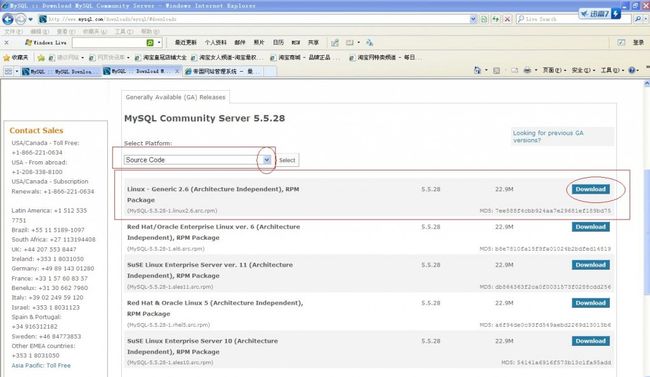

[root@ rhel5 local] # tar -zxv -f cmake-2.8.4.tar.gz
[root@ rhel5 local] # cd cmake-2.8.4
[root@ rhel5 cmake-2.8.4] # ./configure
[root@ rhel5 cmake-2.8.4] # make
[root@ rhel5 cmake-2.8.4] # make install
(2)创建mysql的安装目录及数据库存放目录
[root@ rhel5~] # mkdir -p /usr/local/mysql
//mysql数据库存放数据库
[root@ rhel5~] # mkdir -p /usr/local/mysql/data
(3)创建mysql用户及用户组
[root@ rhel5~]useradd -r -g mysql mysql
(4)安装mysql
[root@ rhel5 local] # cd mysql-5.5.10
[root@ rhel5 mysql-5.5.10] # cmake . -DCMAKE_INSTALL_PREFIX=/usr/local/mysql -DMYSQL_DATADIR=/usr/local/mysql/data -DDEFAULT_CHARSET=utf8 -DDEFAULT_COLLATION=utf8_general_ci -DEXTRA_CHARSETS=all -DENABLED_LOCAL_INFILE=1
[root@ rhel5 mysql-5.5.10] # make
[root@ rhel5 mysql-5.5.10] # make install
参数说明:
-DCMAKE_INSTALL_PREFIX=/usr/local/mysql //安装目录
-DINSTALL_DATADIR=/usr/local/mysql/data //数据库存放目录
-DDEFAULT_CHARSET=utf8 //使用utf8字符
-DDEFAULT_COLLATION=utf8_general_ci //校验字符
-DEXTRA_CHARSETS=all //安装所有扩展字符集
-DENABLED_LOCAL_INFILE=1 //允许从本地导入数据
注意事项:
重新编译时,需要清除旧的对象文件和缓存信息。
# make clean
# rm -f CMakeCache.txt
# rm -rf /etc/my.cnf
2.配置
(1)设置目录权限
[root@ rhel5 mysql] # chown -R root:mysql . //把当前目录中所有文件的所有者所有者设为root,所属组为mysql
[root@ rhel5 mysql] # chown -R mysql:mysql data
(2)
(3)创建系统数据库的表
[root@ rhel5 mysql] # scripts/mysql_install_db --user=mysql
(4)设置环境变量
在PATH= $PATH: $HOME/bin添加参数为:
PATH= $PATH: $HOME/bin:/usr/local/mysql/bin:/usr/local/mysql/lib
[root@ rhel5~] # source /root/.bash_profile
(5)手动启动mysql
[root@ rhel5 mysql] # ./bin/mysqld_safe --user=mysql & //启动MySQL,但不能停止
启动日志写在此文件下:/usr/local/mysql/data/localhost.err
关闭MySQL服务
[root@ rhel5 mysql] # mysqladmin -u root -p shutdown //这里MySQL的root用户还没有配置密码,所以为空值。需要输入密码时,直接点回车键即可。
(6)另一种简单的启动mysql的方法(mysql已经被添加到系统服务中)
[root@ rhel5~] # service mysql.server stop
[root@ rhel5~] # service mysql.server restart
如果上述命令出现:mysql.server 未识别的服务
则可能mysql还没添加到系统服务中,下面用另一种方法添加:
注 意:主要是将mysql.server拷贝到/etc/init.d中,命名为mysql。在有的系统中,mysql.server在/usr /local/mysql/share/mysql/mysql.server中,而本系统中,mysql.server在/usr/local /mysql/support-files/mysql.server中。
然后再用#service mysql start 来启动mysql即可。
(7)修改MySQL的root用户的密码以及打开远程连接
mysql>use mysql;
mysql>desc user;
mysql> GRANT ALL PRIVILEGES ON *.* TO root@ " % " IDENTIFIED BY " root "; //为root添加远程连接的能力。
mysql>update user set Password = password('xxxxxx') where User='root';
mysql>select Host,User,Password from user where User='root';
mysql>flush privileges;
mysql>exit
重新登录:mysql -u root -p
若还不能进行远程连接,则关闭防火墙
[root@ rhel5~] # /etc/rc.d/init.d/iptables stop
注:如果不能远程连接,出现错误mysql error number 1130,则加入下面语句试试:
mysql>GRANT ALL PRIVILEGES ON *.* TO 'root'@'%' IDENTIFIED BY '******' WITH GRANT OPTION;
本文出自 “ 鞋chen3888015.taobao.com” 博客,请务必保留此出处http://chen3888015.blog.51cto.com/2693016/1039497