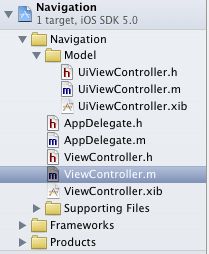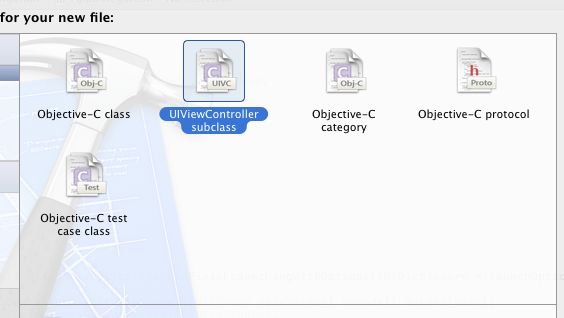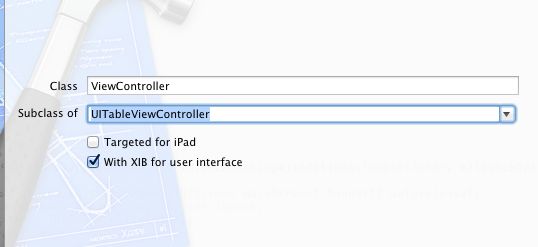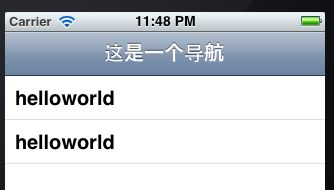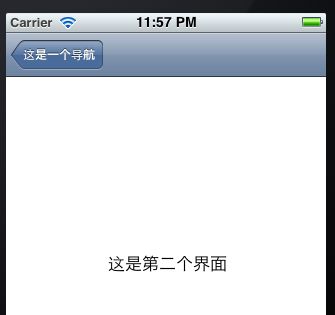IOS成长之路-导航栏的实现
创建这样一个项目:
在Model中创建一个简单的 view 界面,而 ViewController 类是一个表格的界面
创建表格的界面:
第一步:
第二步:
注意: Subclass of 的选项要选择 UITableViewController
然后下一步,最后点击create就可以了
=-=-=-=-=-=-=-=-=-=-=-=-=-=-=-=-=-=-=-=-=-=-=-=-=-=-=-=-=-=-=-=-=-=-=-=-=-=-=
在ViewController这个界面中创建导航添加进去
/*AppDelegate.h*/ #import <UIKit/UIKit.h> @class ViewController; @interface AppDelegate : UIResponder <UIApplicationDelegate> @property (strong, nonatomic) UIWindow *window; //添加导航控制器 @property (strong,nonatomic) UINavigationController *iNav; //添加ViewController界面,添加这个界面的目的是为了把导航加入到这个界面中 @property (strong,nonatomic) ViewController *viewController; @end
/*AppDelegate.m*/
#import "AppDelegate.h"
#import "ViewController.h"
@implementation AppDelegate
@synthesize window = _window;
//-----------------
@synthesize iNav = _iNav;
@synthesize viewController = _viewController;
//-----------------
- (void)dealloc
{
[_iNav release];
[_viewController release];
[_window release];
[super dealloc];
}
- (BOOL)application:(UIApplication *)application didFinishLaunchingWithOptions:(NSDictionary *)launchOptions
{
self.window = [[[UIWindow alloc] initWithFrame:[[UIScreen mainScreen] bounds]] autorelease];
// Override point for customization after application launch.
self.window.backgroundColor = [UIColor whiteColor];
[self.window makeKeyAndVisible];
/*---------------添加的内容----------------*/
self.viewController = [[ViewController alloc]initWithNibName:@"ViewController" bundle:nil];
//initWithRootViewController 基于哪个页面导航(就是把导航加到哪个页面中)
self.iNav = [[UINavigationController alloc]initWithRootViewController:self.viewController];
//添加到window中
[self.window addSubview:self.iNav.view];
//或下面这种方法
//self.window.rootViewController = self.iNav;
return YES;
}
然后在 ViewController.m 类中为导航栏写一个title
在 - (void)viewDidLoad 这个方法中添加:
self.title = @"这是一个导航";
到这里就实现了在这个界面中添加一个导航栏。
如图:
=-=-=-=-=-=-=-=-=-=-=-=-=-=-=-=-=-=-=-=-=-=-=-=-=-=-=-=-=-=-=-=-=
但是到这里并没有体现出导航的作用,所以,我们进行下面的操作:
这个界面是一个表格界面,在这个界面中添加内容,然后通过它切换到另外一个界面中,从而实现导航的作用:通过导航返回第一个界面中
还是在 ViewController.m 这个类中:
在 - (NSInteger)tableView:(UITableView *)tableView numberOfRowsInSection:(NSInteger)section 方法中的
return cell; 前加入这样一段代码:
//输入内容
cell.textLabel.text = @"helloworld";
//得到每一行的索引值 int num = indexPath.row;
在这个类中有这样两个方法,分别是设置有几块区域和每块区域有几行
- (NSInteger)numberOfSectionsInTableView:(UITableView *)tableView
{
// Return the number of sections.
// 返回有几块区域
return 1;
}
- (NSInteger)tableView:(UITableView *)tableView numberOfRowsInSection:(NSInteger)section
{
// Return the number of rows in the section.
return 2;// 返回一个区域有几行
}
这个时候的界面是:
点击 helloworld 进入下一个界面,就是 UiViewController.xib 界面中,在这个界面中有一个 label 控件
还是在ViewController.m这个类中实现切换界面的操作:
- (void)tableView:(UITableView *)tableView didSelectRowAtIndexPath:(NSIndexPath *)indexPath
{
UiViewController *viewController = [[UiViewController alloc]initWithNibName:@"UIViewController" bundle:nil];
//navigationController 是从 UIViewController 中继承下来的属性,通过这个属性来调用它的压栈方法,来实现界面的切换
/*
@property(nonatomic,readonly,retain) UINavigationController *navigationController; // If this view controller has been pushed onto a navigation controller, return it.
*/
[self.navigationController pushViewController:viewController animated:YES];
// Navigation logic may go here. Create and push another view controller.
/*
<#DetailViewController#> *detailViewController = [[<#DetailViewController#> alloc] initWithNibName:@"<#Nib name#>" bundle:nil];
// ...
// Pass the selected object to the new view controller.
[self.navigationController pushViewController:detailViewController animated:YES];
[detailViewController release];
*/
}
注意:不要忘记添加头文件 :
#import"UiViewController.h"
=-=-=-=-=-=-=-=-=-=-=-=-=-=-=-=-=-=-=-=-=-=-=-=-=-=-=-=-=-=-=-=-=-=-=-=-=-=
好了,这样就实现了导航的作用了
点击helloworld 进入下一个界面。
进入到第二个界面中可以看到,导航栏的位置上有一个返回的按钮,点击就可以返回第一个界面了