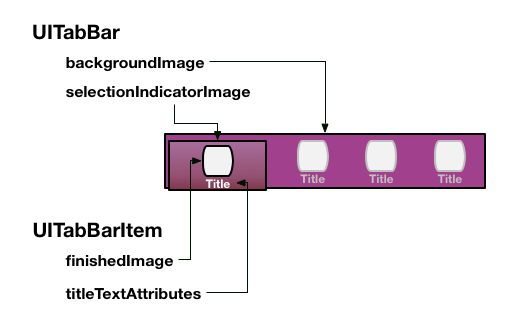- KaiOS debug 方法
Dic-
KaiOSKaiOSDebugTrace
背景因为KaiOS设备刷机后开机,debugtrace默认是关的,导致无法抓取这个过程开机激活SIM卡入网的过程,因此问题排查的时候需要出debug版本把开关默认打开,即把'debug.gaia.enabled'的settings值默认设为true。代码找到默认值在gaia/build/config/common-settings.json{//默认false即关"debug.gaia.enabl
- 视频编码(结构、帧内预测、帧间预测)参考自公众号Video Coding
Techer_Y
音视频视频编解码h.265
编码结构H.265/HEVC(高效视频编码)提出了编码树单元CTU(CodingTreeUnit),CTU按四叉树方式向下划分成CU(CodingUnit)。VCC允许的最大CTU尺寸为128*128。H.265中,CU最大尺寸为64*64,最小尺寸为8*8。对平坦区域使用大尺寸CU,纹理复杂区域使用小尺寸CU可以大大提高编码效率。四叉树深度越大CU尺寸越小。多类型树划分:按照水平/垂直来进行二叉
- Nexpose 7.3.2 for Linux & Windows - 漏洞扫描
漏洞
Nexpose7.3.2forLinux&Windows-漏洞扫描Rapid7on-premVulnerabilityManagement,releasedJan23,2025请访问原文链接:https://sysin.org/blog/nexpose-7/查看最新版。原创作品,转载请保留出处。作者主页:sysin.orgNexposeVulnerabilityScanner您的本地漏洞扫描程序搜
- git新建分支,git回退版本,git合并分支,git提交指定分支,git修改远端分支名称
silence^
gitgit
git新建分支2、gitbranchdev--创建一个名称为dev的分支3、gitcheckoutdev--切换到本地的dev分支4、gitadd.–将代码暂存到暂存区(点前面有空格)5、gitcommit-m“代码提交”--提交代码到本地分支6、gitpushorigindev--将dev分支push到gitlab上,这样就能在gitlab中显示分支了7、gitpullorigindev--将g
- 2025春招 SpringCloud 面试题汇总
大家好,我是V哥。SpringCloud在面试中属于重灾区,不仅是基础概念、组件细节,还有高级特性、性能优化,关键是项目实践经验的解决方案,都是需要掌握的内容,正所谓打有准备的仗,秒杀面试官,如果你正在准备这一块内容,V哥整理的以下面试题及答案,可能在2025年SpringCloud面试中出现,有备无患。先赞再看后评论,腰缠万贯财进门。一、基础概念部分什么是SpringCloud?SpringCl
- Nexpose 7.3.0 for Linux & Windows - 漏洞扫描
漏洞
Nexpose7.3.0forLinux&Windows-漏洞扫描Rapid7on-premVulnerabilityManagement,releasedJan15,2025请访问原文链接:https://sysin.org/blog/nexpose-7/查看最新版。原创作品,转载请保留出处。作者主页:sysin.orgNexposeVulnerabilityScanner您的本地漏洞扫描程序搜
- git 回退远端的分支
hss2799
git
要将Git远端的分支(例如dev-windows)回退到特定的提交(例如61e836f3bfc04688a56fc6dca601c7d56c395cc8(通过gitlog可以查看)),可以按照以下步骤操作:1.回退到指定提交并更新本地分支首先,确保你有最新的远端分支信息。你可以使用以下命令拉取远端更新:gitfetchorigin然后,切换到你要回退的分支(本地需要和远端分支同名):gitchec
- 【Linux】20.基础IO(2)
流星白龙
Linuxlinux服务器性能优化
文章目录2.理解文件系统2.1inode2.2如何理解目录2.3硬链接2.4软链接2.5硬链接和软链接的区别2.理解文件系统2.1inode我们使用ls-l的时候看到的除了看到文件名,还看到了文件元数据。ydk_108@iZuf68hz06p6s2809gl3i1Z:~/108/lesson20$lltotal8drwxrwxr-x2ydk_108ydk_1084096Jan2317:05./dr
- Flutter Platform Widgets 使用指南
萧崧锟
FlutterPlatformWidgets使用指南flutter_platform_widgetsTargetthespecificdesignofMaterialforAndroidandCupertinoforiOSwidgetsthroughacommonsetofPlatformawarewidgets项目地址:https://gitcode.com/gh_mirrors/fl/flut
- 融云IM干货丨uni-app 生命周期有哪些?
融云即时通讯imuni-app
uni-app的生命周期分为应用生命周期、页面生命周期和组件生命周期三类:应用生命周期应用生命周期函数需要在App.vue中声明,主要包含以下函数:onLaunch:当uni-app初始化完成时触发(全局只触发一次)。onShow:当uni-app启动,或从后台进入前台显示时触发。onHide:当uni-app从前台进入后台时触发。onError:当uni-app报错时触发。onPageNotFo
- 函数计算 FC 诚邀您参加【Cloud Up 挑战赛】赢取丰厚奖品!
github
亲爱的开发者们,函数计算FC团队向你们发出诚挚邀请,加入我们即将举办的【CloudUp挑战赛】,这不仅是一场技术盛宴,更是一次展示才华与创新的机会。从互联网应用开发到AI、大数据,再到现代化应用开发,本次赛事覆盖了所有你渴望掌握的技能点,旨在为你提供一个实践平台,将理论知识转化为解决实际业务问题的能力。挑战赛为期三周,活动时间为2024年11月25日至12月13日,立即参与:https://dev
- 即时通讯技术文集(第43期):直播技术合集(Part3) [共13篇]
即时通讯im网络编程
为了更好地分类阅读52im.net总计1000多篇精编文章,我将在每周三推送新的一期技术文集,本次是第43期。[-1-]直播系统聊天技术(一):百万在线的美拍直播弹幕系统的实时推送技术实践之路[链接]http://www.52im.net/thread-1236-1-1.html[摘要]直播弹幕指直播间的用户,礼物,评论,点赞等消息,是直播间交互的重要手段。美拍直播弹幕系统从2015年11月到现在
- Metasploit Pro 4.22.5-2024102801 发布下载,新增功能简介
metasploit
MetasploitPro4.22.5-2024102801(Linux,Windows)-专业渗透测试框架2024年10月28日,版本4.22.5-2024102801请访问原文链接:MetasploitPro4.22.5-2024102801(Linux,Windows)-专业渗透测试框架查看最新版。原创作品,转载请保留出处。作者主页:sysin.org世界上最广泛使用的渗透测试框架知识就是力
- 单值二叉树(C语言详解版)
扶我起来我还能再做一题
leetcode每日一题c语言算法开发语言
一、摘要今天要讲的是leetcode单值二叉树,这里用到的C语言,主要提供的是思路,大家看了我的思路之后可以点击链接自己试一下。二、题目简介如果二叉树每个节点都具有相同的值,那么该二叉树就是单值二叉树。只有给定的树是单值二叉树时,才返回true;否则返回false。示例1:输入:[1,1,1,1,1,null,1]输出:true示例2:输入:[2,2,2,5,2]输出:false提示:给定树的节点
- openGemini v1.2.0版本正式发布,IoT 场景性能大幅提升!
开源时序数据库云原生版本发布
在openGeminiv1.2.0版本中,我们为您带来了一系列令人振奋的内核优化,将您的体验提升到新的高度,这包括针对IoT场景的性能优化,查询效率有极大的提升。针对数据存储的优化,进一步节约磁盘空间,降低数据存储成本。针对部分功能的优化,比如showtagkeys,stream等,使得功能更加丰富。新增了一部分内核的监控指标,进一步清楚了解内核的运行状态、行为和性能,帮助分析、定位和优化数据库性
- 2025年俄罗斯莫斯科国际汽车零配件及售后服务展览会
叁贰壹零时代国际展览
2025国际展览汽车
展会时间:2025年8月19-22日展览行业:汽车配件展会地点:俄罗斯莫斯科展会周期:一年一届2025年俄罗斯莫斯科国际汽车零配件及售后服务展览会展会介绍:2025年俄罗斯国际汽车及配件展览会(InterAutoMechanica2025),是过去B2B展会“俄罗斯国际汽配展(InterAuto)”的全新呈现。过去19年,InterAuto汇聚了汽车配件、改装、汽车喷漆与车身修复、洗车、车库设备及
- OSCP - Proving Grounds - Quackerjack
柴郡猫^O^
OSCP网络安全安全性测试安全
主要知识点端口转发具体步骤执行nmap扫描,开了好多端口,我先试验80和8081,看起来8081比较有趣Nmapscanreportfor192.168.51.57Hostisup(0.0011slatency).Notshown:65527filteredtcpports(no-response)PORTSTATESERVICEVERSION21/tcpopenftpvsftpd3.0.2|ft
- 【算法】动态规划:从斐波那契数列到背包问题
杰九
优质文章算法动态规划
【算法】动态规划:从斐波那契数列到背包问题文章目录【算法】动态规划:从斐波那契数列到背包问题1.斐波那契数列2.爬楼梯3.零钱转换Python代码4.零钱兑换II5.组合数dp和排列数dp6.为什么动态规划的核心思想计算组合数的正确方法代码实现为什么先遍历硬币再遍历金额可以计算组合数详细解释举例说明最终结果具体组合情况为什么有效7.背包问题01背包问题定义完全背包问题定义示例为什么需要倒序遍历8.
- 【全栈】SprintBoot+vue3迷你商城-扩展:vue的基本用法
杰九
vue.js前端springboot
【全栈】SprintBoot+vue3迷你商城-扩展:vue的基本用法在进行前端开发之前,需要熟悉vue的一些基本用法,这里举例了一些常见的基本用法1.v-if,v-else,v-else-if用于条件渲染元素。当条件为真时,元素会被渲染;否则不会渲染。示例TypeATypeBNotA/B2.v-show也用于条件渲染,但它总是会渲染并保留,只是通过CSS的display属性控制可见性。示例显示/
- Nexpose 7.3.2 for Linux & Windows - 漏洞扫描
漏洞
Nexpose7.3.2forLinux&Windows-漏洞扫描Rapid7on-premVulnerabilityManagement,releasedJan23,2025请访问原文链接:https://sysin.org/blog/nexpose-7/查看最新版。原创作品,转载请保留出处。作者主页:sysin.orgNexposeVulnerabilityScanner您的本地漏洞扫描程序搜
- Chapter 3-15. Detecting Congestion in Fibre Channel Fabrics
mounter625
Linuxkernel网络服务器kernellinux
Credit-loss-recoTheCredit-loss-recoPort-MonitorcounterdetectstheinstancesofCreditLossRecoveryonaswitchport.AstheTxCreditLossRecoverysectionexplains,whenaswitchporthaszeroremaining-Tx-B2B-creditsfor1se
- 【Pip】深入理解 `requirements.txt` 文件:Python 项目依赖管理的核心工具
丶2136
#pippippython
目录引言1.什么是`requirements.txt`?2.创建`requirements.txt`文件2.1手动创建2.2使用`pipfreeze`命令2.3使用`pipreqs`生成2.4使用`pipenv`或`poetry`3.安装依赖4.版本管理与更新4.1版本管理的最佳实践5.依赖关系的管理5.1使用`pip-tools`5.2使用虚拟环境5.3使用Docker5.4`requireme
- 用友:看港口行业资产管理数智化变革
BIP数智供应链
笔记经验分享科技制造
随着经济和贸易的全球化发展,国际运输业快速发展,港口在国民经济中的贡献不断增大,港口的功能也由“运输中心”为代表的功能型港口发展成为“一体化港口供应链”为代表的综合型、绿色型港口。20世纪60年代前,世界经济正处于战后恢复阶段,社会生产力水平低下,国际贸易尚未形成规模。港口的主要功能是基本货物装卸、存储和转运,所使用的运输工具主要为5000吨至2万吨的杂货船。20世纪60-80年代,世界经济进入工
- Chrome插件:图片缩放为头像(128*128)
易林示
小工具chrome前端
前置条件:安装有chrome谷歌浏览器的电脑使用步骤:1.打开chrome扩展插件2.点击管理扩展程序3.加载已解压的扩展程序4.选择对应文件夹5.成功后会出现一个扩展小程序6.点击对应小程序7.使用小程序8.拖拽成功后会自动保存到下载代码:1.manifest.json{"manifest_version":3,"name":"图片缩放器","version":"1.0","descriptio
- 2023年 全国职业院校技能大赛——网络系统管理:Windows & Linux 服务部署“答题卡“
你可知这世上再难遇我
windowslinux运维网络系统管理
目录服务部署答题卡(400)职业素养(25)Windows部分(150)Linux部分(225)服务部署答题卡(400)要求:使用下面指令查看其运行状态,并使用FSCapture截图软件进行截图,将输入结果的截图插入到文档中。职业素养(25)截图文档整洁规范,根据题目要求进行截图。整理赛位,工具、设备归位,保持赛后整洁有序。遵守赛项记录,听从裁判安排。Windows部分(150)基础配置任务查看D
- 原生FreeRTOS和ESP-IDF中FreeRTOS的区别
大专生学编程
FreeRTOS实时任务系统ESP32开发FreeRTOSESP-IDFESP32
原生FreeRTOS和ESP-IDF中FreeRTOS的区别文章目录原生FreeRTOS和ESP-IDF中FreeRTOS的区别1.定义和用途2.核心功能3.双核支持4.硬件支持5.扩展功能6.内存管理7.开发环境8.社区和支持总结原生的FreeRTOS和ESP-IDF中的FreeRTOS都是嵌入式系统中流行的实时操作系统(RTOS),但两者有显著区别,主要在于集成方式、功能扩展和优化等方面。以下
- 【考研】南邮历年复试上机试题目与题解
SpareLin
考研算法
【考研】南邮历年复试上机试题目与题解文章目录【考研】南邮历年复试上机试题目与题解个人题目难度评估历年上机题目PROB1002求最值问题PROB1003新对称素数问题PROB1004进制转换PROB1005涂色问题(待补)PROB1006最大公约数和最小公倍数PROB1007斐波那契数列PROB1008回文回文PROB1009单源最短路PROB1010萌萌摘苹果PROB1011忠诚的骑士PROB10
- 二战计算机考研,计算机考研复习:二战上海交通大学经验贴
摸金校尉73
二战计算机考研
计算机考研复习:二战上海交通大学经验贴上海交通大学发布于2019年9月22日12:36阅读数5018关于初试:初试无疑是整个考研过程中最艰苦、也最重要的一环。首先,过不了复试分数线,也就没有复试的机会;其次,初试分数的比重很高,交大的最终排名是按照初试分数加复试分数来计算的,而初试总分500分,复试总分200分,比重可想而知。所以,初试分数高,复试优势会非常明显。当然,话说回来,谁不想初试分数考得
- ESP32开发日记5-蓝牙的应用①
我在武汉上早八
笔记单片机linux物联网mcu
ESP32开发日记5-蓝牙的应用①前情提要蓝牙简介蓝牙的两种主要模式GATT协议(GenericAttributeProfile1.什么是GATT?2.GATT的角色3.GATT的层次结构4.GATT操作5.GATT通信过程1)连接阶段2)服务发现3)数据操作4)断开阶段6.GATT的层级结构GATT示例:心率监测GATT服务器(心率设备)GATT客户端(手机应用)阅读乐鑫官方提供的例程总结前情提
- 【20231214】银河麒麟系统(5.4.18-52-generic)ghost镜像还原失败问题
风流倜傥小辣条丶
linux
【20231214】银河麒麟系统(5.4.18-52-generic)ghost镜像还原失败问题目录【20231214】银河麒麟系统(5.4.18-52-generic)ghost镜像还原失败问题0前言1问题概述1.1基础环境1.2问题现象2问题定位2.1日志分析2.22207系统验证2.3rsync工具3机理分析4解决措施5举一反三0前言转载请附上原文出处链接稀土掘金本文链接:https://j
- 开发者关心的那些事
圣子足道
ios游戏编程apple支付
我要在app里添加IAP,必须要注册自己的产品标识符(product identifiers)。产品标识符是什么?
产品标识符(Product Identifiers)是一串字符串,它用来识别你在应用内贩卖的每件商品。App Store用产品标识符来检索产品信息,标识符只能包含大小写字母(A-Z)、数字(0-9)、下划线(-)、以及圆点(.)。你可以任意排列这些元素,但我们建议你创建标识符时使用
- 负载均衡器技术Nginx和F5的优缺点对比
bijian1013
nginxF5
对于数据流量过大的网络中,往往单一设备无法承担,需要多台设备进行数据分流,而负载均衡器就是用来将数据分流到多台设备的一个转发器。
目前有许多不同的负载均衡技术用以满足不同的应用需求,如软/硬件负载均衡、本地/全局负载均衡、更高
- LeetCode[Math] - #9 Palindrome Number
Cwind
javaAlgorithm题解LeetCodeMath
原题链接:#9 Palindrome Number
要求:
判断一个整数是否是回文数,不要使用额外的存储空间
难度:简单
分析:
题目限制不允许使用额外的存储空间应指不允许使用O(n)的内存空间,O(1)的内存用于存储中间结果是可以接受的。于是考虑将该整型数反转,然后与原数字进行比较。
注:没有看到有关负数是否可以是回文数的明确结论,例如
- 画图板的基本实现
15700786134
画图板
要实现画图板的基本功能,除了在qq登陆界面中用到的组件和方法外,还需要添加鼠标监听器,和接口实现。
首先,需要显示一个JFrame界面:
public class DrameFrame extends JFrame { //显示
- linux的ps命令
被触发
linux
Linux中的ps命令是Process Status的缩写。ps命令用来列出系统中当前运行的那些进程。ps命令列出的是当前那些进程的快照,就是执行ps命令的那个时刻的那些进程,如果想要动态的显示进程信息,就可以使用top命令。
要对进程进行监测和控制,首先必须要了解当前进程的情况,也就是需要查看当前进程,而 ps 命令就是最基本同时也是非常强大的进程查看命令。使用该命令可以确定有哪些进程正在运行
- Android 音乐播放器 下一曲 连续跳几首歌
肆无忌惮_
android
最近在写安卓音乐播放器的时候遇到个问题。在MediaPlayer播放结束时会回调
player.setOnCompletionListener(new OnCompletionListener() {
@Override
public void onCompletion(MediaPlayer mp) {
mp.reset();
Log.i("H
- java导出txt文件的例子
知了ing
javaservlet
代码很简单就一个servlet,如下:
package com.eastcom.servlet;
import java.io.BufferedOutputStream;
import java.io.IOException;
import java.net.URLEncoder;
import java.sql.Connection;
import java.sql.Resu
- Scala stack试玩, 提高第三方依赖下载速度
矮蛋蛋
scalasbt
原文地址:
http://segmentfault.com/a/1190000002894524
sbt下载速度实在是惨不忍睹, 需要做些配置优化
下载typesafe离线包, 保存为ivy本地库
wget http://downloads.typesafe.com/typesafe-activator/1.3.4/typesafe-activator-1.3.4.zip
解压r
- phantomjs安装(linux,附带环境变量设置) ,以及casperjs安装。
alleni123
linuxspider
1. 首先从官网
http://phantomjs.org/下载phantomjs压缩包,解压缩到/root/phantomjs文件夹。
2. 安装依赖
sudo yum install fontconfig freetype libfreetype.so.6 libfontconfig.so.1 libstdc++.so.6
3. 配置环境变量
vi /etc/profil
- JAVA IO FileInputStream和FileOutputStream,字节流的打包输出
百合不是茶
java核心思想JAVA IO操作字节流
在程序设计语言中,数据的保存是基本,如果某程序语言不能保存数据那么该语言是不可能存在的,JAVA是当今最流行的面向对象设计语言之一,在保存数据中也有自己独特的一面,字节流和字符流
1,字节流是由字节构成的,字符流是由字符构成的 字节流和字符流都是继承的InputStream和OutPutStream ,java中两种最基本的就是字节流和字符流
类 FileInputStream
- Spring基础实例(依赖注入和控制反转)
bijian1013
spring
前提条件:在http://www.springsource.org/download网站上下载Spring框架,并将spring.jar、log4j-1.2.15.jar、commons-logging.jar加载至工程1.武器接口
package com.bijian.spring.base3;
public interface Weapon {
void kil
- HR看重的十大技能
bijian1013
提升能力HR成长
一个人掌握何种技能取决于他的兴趣、能力和聪明程度,也取决于他所能支配的资源以及制定的事业目标,拥有过硬技能的人有更多的工作机会。但是,由于经济发展前景不确定,掌握对你的事业有所帮助的技能显得尤为重要。以下是最受雇主欢迎的十种技能。 一、解决问题的能力 每天,我们都要在生活和工作中解决一些综合性的问题。那些能够发现问题、解决问题并迅速作出有效决
- 【Thrift一】Thrift编译安装
bit1129
thrift
什么是Thrift
The Apache Thrift software framework, for scalable cross-language services development, combines a software stack with a code generation engine to build services that work efficiently and s
- 【Avro三】Hadoop MapReduce读写Avro文件
bit1129
mapreduce
Avro是Doug Cutting(此人绝对是神一般的存在)牵头开发的。 开发之初就是围绕着完善Hadoop生态系统的数据处理而开展的(使用Avro作为Hadoop MapReduce需要处理数据序列化和反序列化的场景),因此Hadoop MapReduce集成Avro也就是自然而然的事情。
这个例子是一个简单的Hadoop MapReduce读取Avro格式的源文件进行计数统计,然后将计算结果
- nginx定制500,502,503,504页面
ronin47
nginx 错误显示
server {
listen 80;
error_page 500/500.html;
error_page 502/502.html;
error_page 503/503.html;
error_page 504/504.html;
location /test {return502;}}
配置很简单,和配
- java-1.二叉查找树转为双向链表
bylijinnan
二叉查找树
import java.util.ArrayList;
import java.util.List;
public class BSTreeToLinkedList {
/*
把二元查找树转变成排序的双向链表
题目:
输入一棵二元查找树,将该二元查找树转换成一个排序的双向链表。
要求不能创建任何新的结点,只调整指针的指向。
10
/ \
6 14
/ \
- Netty源码学习-HTTP-tunnel
bylijinnan
javanetty
Netty关于HTTP tunnel的说明:
http://docs.jboss.org/netty/3.2/api/org/jboss/netty/channel/socket/http/package-summary.html#package_description
这个说明有点太简略了
一个完整的例子在这里:
https://github.com/bylijinnan
- JSONUtil.serialize(map)和JSON.toJSONString(map)的区别
coder_xpf
jqueryjsonmapval()
JSONUtil.serialize(map)和JSON.toJSONString(map)的区别
数据库查询出来的map有一个字段为空
通过System.out.println()输出 JSONUtil.serialize(map): {"one":"1","two":"nul
- Hibernate缓存总结
cuishikuan
开源sshjavawebhibernate缓存三大框架
一、为什么要用Hibernate缓存?
Hibernate是一个持久层框架,经常访问物理数据库。
为了降低应用程序对物理数据源访问的频次,从而提高应用程序的运行性能。
缓存内的数据是对物理数据源中的数据的复制,应用程序在运行时从缓存读写数据,在特定的时刻或事件会同步缓存和物理数据源的数据。
二、Hibernate缓存原理是怎样的?
Hibernate缓存包括两大类:Hib
- CentOs6
dalan_123
centos
首先su - 切换到root下面1、首先要先安装GCC GCC-C++ Openssl等以来模块:yum -y install make gcc gcc-c++ kernel-devel m4 ncurses-devel openssl-devel2、再安装ncurses模块yum -y install ncurses-develyum install ncurses-devel3、下载Erang
- 10款用 jquery 实现滚动条至页面底端自动加载数据效果
dcj3sjt126com
JavaScript
无限滚动自动翻页可以说是web2.0时代的一项堪称伟大的技术,它让我们在浏览页面的时候只需要把滚动条拉到网页底部就能自动显示下一页的结果,改变了一直以来只能通过点击下一页来翻页这种常规做法。
无限滚动自动翻页技术的鼻祖是微博的先驱:推特(twitter),后来必应图片搜索、谷歌图片搜索、google reader、箱包批发网等纷纷抄袭了这一项技术,于是靠滚动浏览器滚动条
- ImageButton去边框&Button或者ImageButton的背景透明
dcj3sjt126com
imagebutton
在ImageButton中载入图片后,很多人会觉得有图片周围的白边会影响到美观,其实解决这个问题有两种方法
一种方法是将ImageButton的背景改为所需要的图片。如:android:background="@drawable/XXX"
第二种方法就是将ImageButton背景改为透明,这个方法更常用
在XML里;
<ImageBut
- JSP之c:foreach
eksliang
jspforearch
原文出自:http://www.cnblogs.com/draem0507/archive/2012/09/24/2699745.html
<c:forEach>标签用于通用数据循环,它有以下属性 属 性 描 述 是否必须 缺省值 items 进行循环的项目 否 无 begin 开始条件 否 0 end 结束条件 否 集合中的最后一个项目 step 步长 否 1
- Android实现主动连接蓝牙耳机
gqdy365
android
在Android程序中可以实现自动扫描蓝牙、配对蓝牙、建立数据通道。蓝牙分不同类型,这篇文字只讨论如何与蓝牙耳机连接。
大致可以分三步:
一、扫描蓝牙设备:
1、注册并监听广播:
BluetoothAdapter.ACTION_DISCOVERY_STARTED
BluetoothDevice.ACTION_FOUND
BluetoothAdapter.ACTION_DIS
- android学习轨迹之四:org.json.JSONException: No value for
hyz301
json
org.json.JSONException: No value for items
在JSON解析中会遇到一种错误,很常见的错误
06-21 12:19:08.714 2098-2127/com.jikexueyuan.secret I/System.out﹕ Result:{"status":1,"page":1,&
- 干货分享:从零开始学编程 系列汇总
justjavac
编程
程序员总爱重新发明轮子,于是做了要给轮子汇总。
从零开始写个编译器吧系列 (知乎专栏)
从零开始写一个简单的操作系统 (伯乐在线)
从零开始写JavaScript框架 (图灵社区)
从零开始写jQuery框架 (蓝色理想 )
从零开始nodejs系列文章 (粉丝日志)
从零开始编写网络游戏
- jquery-autocomplete 使用手册
macroli
jqueryAjax脚本
jquery-autocomplete学习
一、用前必备
官方网站:http://bassistance.de/jquery-plugins/jquery-plugin-autocomplete/
当前版本:1.1
需要JQuery版本:1.2.6
二、使用
<script src="./jquery-1.3.2.js" type="text/ja
- PLSQL-Developer或者Navicat等工具连接远程oracle数据库的详细配置以及数据库编码的修改
超声波
oracleplsql
在服务器上将Oracle安装好之后接下来要做的就是通过本地机器来远程连接服务器端的oracle数据库,常用的客户端连接工具就是PLSQL-Developer或者Navicat这些工具了。刚开始也是各种报错,什么TNS:no listener;TNS:lost connection;TNS:target hosts...花了一天的时间终于让PLSQL-Developer和Navicat等这些客户
- 数据仓库数据模型之:极限存储--历史拉链表
superlxw1234
极限存储数据仓库数据模型拉链历史表
在数据仓库的数据模型设计过程中,经常会遇到这样的需求:
1. 数据量比较大; 2. 表中的部分字段会被update,如用户的地址,产品的描述信息,订单的状态等等; 3. 需要查看某一个时间点或者时间段的历史快照信息,比如,查看某一个订单在历史某一个时间点的状态, 比如,查看某一个用户在过去某一段时间内,更新过几次等等; 4. 变化的比例和频率不是很大,比如,总共有10
- 10点睛Spring MVC4.1-全局异常处理
wiselyman
spring mvc
10.1 全局异常处理
使用@ControllerAdvice注解来实现全局异常处理;
使用@ControllerAdvice的属性缩小处理范围
10.2 演示
演示控制器
package com.wisely.web;
import org.springframework.stereotype.Controller;
import org.spring
![]()