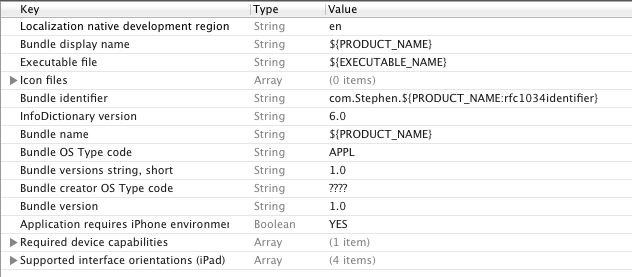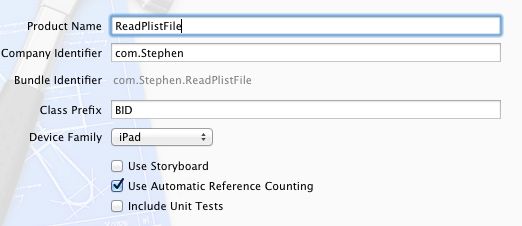在Xcode中建立一个iOS项目后,会自己产生一个.plist文件,点击时会看见它显示的是类似于excel表格:
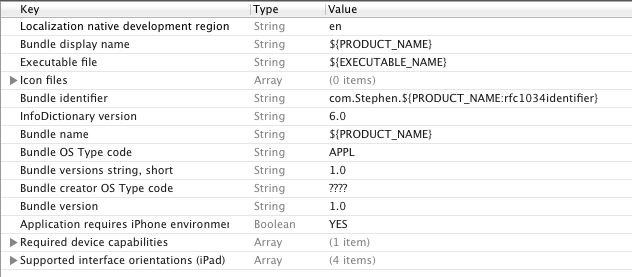
但是,如果打开方式选择Source Code,你会看见它其实是一个xml文件。
我们会做一个小例子,在这个例子中我们自己建立一个plist文件并填入数据,然后运行时读取这个plist文件,并将数据填写在界面上。
首先要知道读取plist文件的方法,一般来说,使用代码
1 |
NSString *plistPath = [[NSBundle mainBundle] pathForResource:@"listFileName" ofType:@"plist"]; |
2 |
NSArray *array = [[NSArray alloc] initWithContentsOfFile:plistPath]; |
3 |
NSDictionary *dictionary = [[NSDictionary alloc] initWithContentsOfFile:plistPath]; |
已经足够了,此时可以使用NSLog例程查看array和dictionary的内容。不过,有时候受plist文件内容的限制,array内容可能为空。
其实,用dictionary就已经足够了,在下面的例子里我们也只用dictionary。
1、运行Xcode4.2,新建一个Single View Application,名称为ReadPlistFile,其他设置如下图:
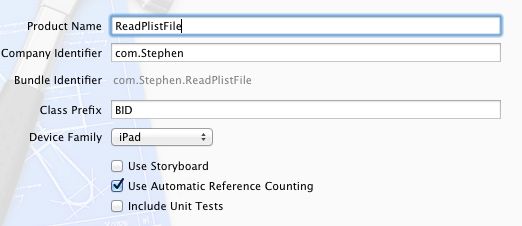
2、新建我们自己的plist文件:
File —> New —> New File,选择Mac OS X下的Property List
文件名为 customInfo,Group选择Supporting Files。
3、单击新建的customInfo.plist,我们添加数据,如下图:
注意,Type一项的类型,选择的是Dictionary,以Source Code打开,显示如下:
01 |
<?xml version="1.0" encoding="UTF-8"?> |
02 |
<!DOCTYPE plist PUBLIC "-//Apple//DTD PLIST 1.0//EN" "http://www.apple.com/DTDs/PropertyList-1.0.dtd"> |
12 |
<string>SX_010</string> |
4、为视图添加控件:
单击BIDViewController.xib,打开IB,拖几个控件上去,并设置好布局,如下图:

上图中所有的控件都是Label,并设置了字体大小。
5、接下来就是映射呗,把五个灰色的Label都映射到BIDViewController.h文件中,类型都死OutLet,名称依次是stuName,stuSex,stuNum,mtName,mtSex。
6、单击BIDViewController.m,在viewDidLoad方法中的[super viewDidLoad]之后添加如下代码:
02 |
NSString *plistPath = [[NSBundle mainBundle] pathForResource:@"customInfo" ofType:@"plist"]; |
03 |
NSDictionary *dictionary = [[NSDictionary alloc] initWithContentsOfFile:plistPath]; |
06 |
NSDictionary *tmpInfo = [dictionary objectForKey: @"Student"]; |
07 |
self.stuName.text = [NSString stringWithFormat:@"%@", [tmpInfo objectForKey: @"Name"]]; |
08 |
self.stuSex.text = [NSString stringWithFormat:@"%@", [tmpInfo objectForKey: @"Sex"]]; |
09 |
self.stuNum.text = [NSString stringWithFormat:@"%@", [tmpInfo objectForKey: @"Num"]]; |
12 |
tmpInfo = [dictionary objectForKey: @"Mentor"]; |
13 |
self.mtName.text = [NSString stringWithFormat:@"%@", [tmpInfo objectForKey: @"Name"]]; |
14 |
self.mtSex.text = [NSString stringWithFormat:@"%@", [tmpInfo objectForKey: @"Sex"]]; |
7、运行,查看效果: