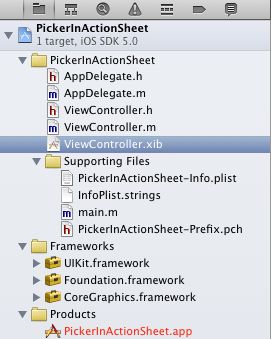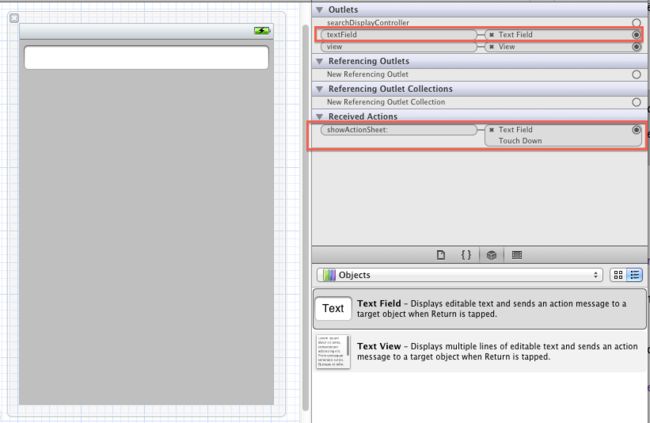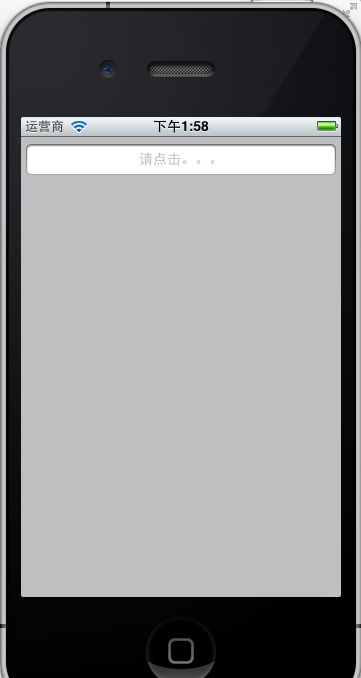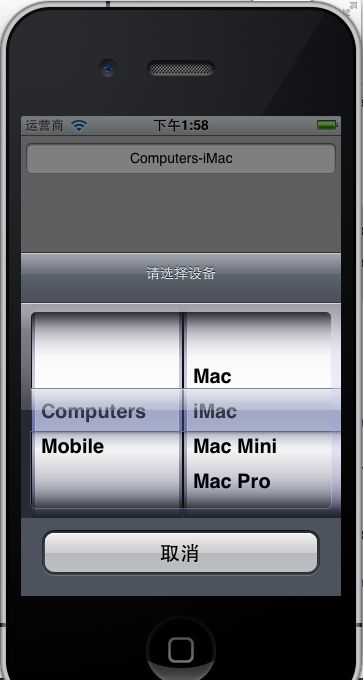- 2023年中职网络安全——SQL注入测试(PL)解析
旺仔Sec
网络安全职业技能大赛任务解析服务器运维web安全sql网路安全
SQL注入测试(PL)任务环境说明:服务器场景:Server2312服务器场景操作系统:未知(关闭链接)已知靶机存在网站系统,使用Nmap工具扫描靶机端口,并将网站服务的端口号作为Flag(形式:Flag字符串)值提交。访问网站/admin/pinglun.asp页面,此页面存在SQL注入漏洞,使用排序语句进行列数猜测,将语句作为Flag(形式:URL无空格)值提交。页面没有返回任何有用信息,尝试
- 智能费用审核平台:赋能千行百业,重塑财务审查新生态
人工智能
在数字经济浪潮席卷全球的今天,企业财务管理正经历着前所未有的变革。传统费用审核模式已难以应对日益复杂的商业环境和海量数据处理需求,低效、高错、高风险成为制约企业发展的桎梏。北京中烟创新科技有限公司(简称:中烟创新)智能费用审核平台应运而生,以技术创新重塑财务审查生态,为企业开启智能化财务管理的新纪元。这不仅是一场技术革新,更是一次管理理念的跃迁——通过AI赋能,实现从"事后纠错"到"事前预防"、从
- Amazon S3上传文件访问限制
MetaverseMan
aws
在AmazonS3中,直接通过clientID或类似的身份标识来限制访问并不是一个内置的功能。不过,您可以结合AWS的其他服务和功能来实现对特定终端或客户端的访问控制。以下是几种常见的方法:1.使用预签名URL和条件限制AWSS3预签名URL支持通过条件(Condition)来限制访问。虽然不能直接使用clientID,但可以通过IP地址、请求头等条件来限制访问。示例:通过IP地址限制访问pack
- 移动端IOS的H5页面被键盘顶起后,底部有一大片空白区域的解决方法
不怕麻烦的鹿丸
浏览器HTML5JavaScript前端html5javascript
在移动端开发中,当使用HTML5(特别是在Vue.js框架下)构建应用时,经常会遇到键盘弹出导致页面内容被顶起的问题。当键盘收起后,页面未能自动恢复到原来的位置。当键盘弹出时,你可以通过JavaScript监听键盘的显示和隐藏事件,并相应地调整页面的滚动位置。exportdefault{mounted(){window.addEventListener('focusin',this.handleF
- taro-vue2 如何使用国密加解密
周亚鑫
tarojavascript开发语言
taro-vue2如何使用国密加解密returnunescape(encodeURIComponent(str)).split("").map(val=>val.charCodeAt());returndecodeURIComponent(escape(String.fromCharCode(...strBuffer)));constsm2=require('miniprogram-sm-cry
- 【初学者】用Python语言来解释指针的用例与应用场景
lisw05
pythonpython开发语言
李升伟整理Python本身并不直接支持指针的概念,因为Python是一种高级语言,内存管理由解释器自动处理。不过,Python提供了一些机制(如引用、可变对象等)来实现类似指针的功能。以下是Python中“指针”的用例和应用场景。1.引用机制(类似指针)在Python中,变量是对对象的引用,而不是直接存储对象的值。这种引用机制类似于指针的概念。示例:a=10#a是对整数对象10的引用b=a#b也引
- 【unity&Node.js篇】多人联机游戏开发代码规范
雅鸦
unitynode.js代码规范
多人联机游戏前端(Unity)与后端(Node.js)代码规范说明书这份代码规范旨在帮助多人联机游戏的开发团队建立一致性和高质量的代码标准,涵盖前端(Unity)和后端(Node.js)开发部分。无论是游戏逻辑的实现、多人同步机制、网络通信还是错误处理,都需要清晰的规范来确保代码的可维护性、可扩展性与高效性。1.Unity前端代码规范1.1命名规范变量、函数命名:使用PascalCase(大驼峰)
- OpenCV第1课OpenCV 介绍及其树莓派下环境的搭建
嵌入式老牛
树莓派之OpenCVopencv人工智能计算机视觉
1.机器是如何“看”的我们人类可以通过眼睛看到五颜六色的世界,是因为人眼的视觉细胞中存在分别对红、绿、蓝敏感的3种细胞。其中的光感色素根据光线的不同进行不同比例的分解,从而让我们识别到各种颜色。对人工智能而言,学会“看”也是非常关键的一步。那么机器人是如何看到这个世界的呢?这就涉及到人工智能方向重要的分支--机器视觉。机器视觉即用机器人代替人眼来做测量和判断,通过机器视觉产品(即图像摄取装置,分C
- 指针中*的位置
闯闯爱编程
开发语言c语言
1.两种常见风格风格A(靠近类型)int*p;//*靠近类型,强调"p是一个int*类型"优点:强调指针是类型的一部分,逻辑上更直观。缺点:在多变量声明时可能引发歧义(例如int*a,b;中b不是指针)。风格B(靠近变量名)int*p;//*靠近变量名,强调"*p是一个int"优点:符合语法解析规则(*属于变量名),多变量声明更清晰(例如int*a,*b;)。缺点:类型与变量名的分离可能降低可读性
- java八股之redis面试题
MinusZXX
八股文-redisjavaredis开发语言面试
目录1、redis是单线程还是多线程2、Redis为什么那么快3、Redis底层数据是如何用跳表来存储的4、RedisKey过期了为什么内存没释放(附删除策略)5、Redis没设置key的过期时间,为什么被Redis主动删除了(淘汰策略)6、Redis主从、哨兵、集群架构优缺点比较7、Redis集群数据分片8、Redis主从切换导致缓存雪崩9、Redis持久化RDB、AOF和混合持久化AOF4.0
- mkcert 极简安装及使用步骤
学亮编程手记
Linuxssl
1.安装mkcertmacOSbrewinstallmkcertLinuxsudoaptinstalllibnss3-toolscurl-JLO"https://dl.filippo.io/mkcert/latest?for=linux/amd64"chmod+xmkcert-v*-linux-amd64sudomvmkcert-v*-linux-amd64/usr/local/bin/mkcer
- Nginx限流与鉴权(Nginx Traffic Limiting and Authentication)
Linux运维老纪
奋力拼搏让企业网站更好nginx运维云计算linux运维开发数据库
Nginx限流与鉴权:2分钟搞定流量洪峰与安全防护在现代互联网架构中,Nginx已经成为了非常重要的组件,广泛应用于负载均衡、反向代理以及静态资源的服务。除了这些基本功能,Nginx还提供了丰富的配置选项来处理限流(RateLimiting)和鉴权(Authentication)。这两项技术对于确保服务的可用性和安全性至关重要,特别是在高并发和敏感数据访问场景中。本文将详细介绍如何在Nginx中配
- 全面解析条形码、二维码与RFID技术的区别及应用场景
爱码字的小印
条形码经验分享
在生活中,我们常见的条形码、二维码,甚至RFID技术,早已成了日常识别的小帮手。从超市结账到包裹追踪,再到门禁通行,它们无处不在。然而,看似都能识别信息,这三者的背后其实有着各自独特的工作原理和适用场景。到底条形码、二维码和RFID有什么不同?它们各自适用于哪些行业?今天,我们就来揭开这三种技术的奥秘,帮您找到最适合自己业务的识别方案!一、条形码技术:传统而稳定的识别方式条形码(Barcode)是
- python、JavaScript 、JAVA等实例代码演示教你如何免费获取股票数据(实时数据、历史数据、CDMA、KDJ等指标数据)配有股票数据API接口说明文档详解参数说明
蝶澈乐乐
pythonjavascriptjava股票数据接口api开发语言
近一两年来,股票量化分析逐渐受到广泛关注。而作为这一领域的初学者,首先需要面对的挑战就是如何获取全面且准确的股票数据。因为无论是实时交易数据、历史交易记录、财务数据还是基本面信息,这些数据都是我们进行量化分析时不可或缺的宝贵资源。我们的核心任务是从这些数据中挖掘出有价值的信息,为我们的投资策略提供有力的支持。在寻找数据的过程中,我尝试了多种途径,包括自编网易股票页面爬虫、申万行业数据爬虫,以及同花
- 31天Python入门——第7天:集合·字典你真的懂了吗?
安然无虞
Python手把手教程python开发语言后端
你好,我是安然无虞。文章目录1.集合1.1集合的定义1.2集合的常用操作1.3集合练习2.字典2.1字典的定义2.2嵌套字典和字典的取值2.3字典的常用操作补充知识:字典的优势是查找值效率高2.4字典推导式2.5字典练习很重要的补充练习:希望你能掌握练习一练习二1.集合在之前的章节中,我们学习了列表,元组,字符串.已经可以覆盖七成的使用场景了.那么为什么还要学习集合类型呢.列表:有序可变,元素可重
- 使用opencv鼠标回调函数选择ROI区域
开门儿大弟子
opencv人工智能c++计算机视觉
使用opencv绘制矩形ROI,点击鼠标左键开始绘制,鼠标右键退出绘制并返回矩形左上角和右下角坐标。可绘制多个ROI区域(图中红色区域)/****************************************函数名称:MouseCallbackDrawRect()函数功能:绘制矩形回调函数***************************************/booldrawin
- bitsandbytes 报错
HuggingMe
pytorch
把bitsandbytes更新到最新版本。用nvidia-smi查看CUDA版本,我的是12.2。在~/.bashrc中添加了以下几行:exportPATH="/usr/local/cuda-12.2/bin:$PATH"exportBNB_CUDA_VERSION=122exportLD_LIBRARY_PATH="/usr/local/cuda-12.2/lib64:$LD_LIBRARY_P
- flutter 使用xcodebuild 命令打包ipa
肥肥呀呀呀
flutter
苹果打ipa包(注意苹果打包需要连接真机)方式一、1.先执行flutterbuildios生成framework2.执行命令xcodebuild-exportArchive-archivePathbuild/ios/Runner.xcarchive-exportOptionsPlistexportOptions.plist-exportPathbuild/ios/ipaexportOptions.
- Flutter中常用命令
肥肥呀呀呀
flutter经验flutter
1.检测flutter运行环境flutterdoctor2.升级flutterflutterupgrade3.查看flutter版本flutter--version4.查看连接的设备flutterdevices5.运行flutter项目flutterrun或者在vscode中按Fn+F56.打包flutterbuildapk//默认打release包7.开启web端构建(开启以后每次新建flutt
- java替换特殊字符,如何替换字符串中的特殊字符?
大禹昆仑
那取决于你的意思。如果您只是想摆脱它们,请执行以下操作:(更新:显然您也想保留数字,在这种情况下,请使用第二行)StringalphaOnly=input.replaceAll("[^a-zA-Z]+","");StringalphaAndDigits=input.replaceAll("[^a-zA-Z0-9]+","");或等效的:StringalphaOnly=input.replaceAl
- 【Kivy App】ToggleButton切换按钮实例
Botiway
移动APPKivypython
在Kivy中,ToggleButton是一种特殊的按钮,它可以在“选中”和“未选中”两种状态之间切换。ToggleButton通常用于表示二进制状态(如开/关)。以下是ToggleButton的使用方法、常用属性以及实例。1.基本使用方法首先,确保你已经安装了Kivy库。如果没有安装,可以使用以下命令进行安装:pipinstallkivy然后,你可以在Kivy应用中创建一个ToggleButton
- 一款适用于 Windows 、Mac 和 Linux 的屏幕录制与截图软件。
Mbblovey
开发语言开源软件电脑java
Screenrec是一款适用于Windows、Mac和Linux的屏幕录制与截图软件。软件本身可以免费使用,只需要登录即可使用全部功能。当咱们打开软件后,电脑右边就会出现一个小漂浮窗。点击上方的图标就能一键开启视频录制、截屏等功能。Screenrec很有意思的是可以在开始录制屏幕的同时录制咱们的网络摄像头视频和麦克风音频。在录制完成后大家可能会发现右下角软件会给大家发出一个提醒。这就是它的另一个特
- 技术债务的隐患:何时重构,何时妥协?
测试者家园
测试开发和测试质量效能软技能软件测试质量效能AI赋能人工智能项目管理研发管理技术债务
在快节奏的软件开发环境中,企业为了抢占市场或满足紧迫需求,往往不得不在短期内采取“捷径”来加速产品交付,这便引入了“技术债务”。短期内看似能迅速交付,但随着时间推移,这些未优化的代码和架构缺陷会逐渐累积,成为制约团队敏捷性、影响系统稳定性和增加后期维护成本的隐患。如何在“重构”和“妥协”之间找到平衡,是每个技术团队必须面对的难题。一、技术债务概述1.定义与来源技术债务(TechnicalDebt)
- 基于 Docker 和 Flask 构建高并发微服务架构
TechStack 创行者
#服务器容器Linux架构dockerflask容器微服务
基于Docker和Flask构建高并发微服务架构一、微服务架构概述(一)微服务架构的优点微服务架构是一种将应用程序拆分为多个小型、自治服务的架构风格,在当今的软件开发领域具有显著的优势。高度可扩展性:每个微服务可以独立进行扩展。例如,在电商系统中,订单服务在促销活动期间可能会面临高并发的订单处理需求,此时可以仅对订单服务进行横向扩展,增加服务实例数量,而无需对整个系统进行大规模的扩容,从而提高资源
- UI自动化测试与性能测试
scratchpads
ui鸿蒙harmonyos
在HarmonyOSNEXT应用的开发过程中,除了单元测试和集成测试外,UI自动化测试和性能测试也是不可或缺的环节。UI自动化测试用于确保应用的用户界面能够正确响应用户操作并提供预期的交互体验,而性能测试则评估应用在不同负载条件下的表现,确保其具备良好的响应速度和稳定性。本文将重点讨论如何在鸿蒙操作系统中进行UI自动化测试和性能测试,帮助开发人员提升应用质量。一、UI自动化测试UI自动化测试(UI
- HPC综合-心得与笔记【19】
sakura_sea
HPCand3DGraphicsEngine线性规划
Dijkstra算法【2】基础距离数组dist,设置起点距离为0,其他节点距离为无穷大(∞)用最小堆创建优先队列,将起点放入队列。从队列中取出当前距离最小的节点u。遍历u的每个邻接节点v,计算从起点到v的路径长度:alt=dist[u]+weight(u,v)。如果altdist[u]:continue#遍历邻接节点forv,weightingraph[u].items():alt=dist[u]
- 数据结构-ArrayList
小豪GO!
java的养成方法java
文章目录1.线性表2.顺序表3.ArrayList4.ArrayList的问题以及思考4.2增容的性能消耗问题4.3空间浪费问题1.线性表线性表(LinearList)是n个具有相同特性的数据元素的有限序列。线性表是一种在实际中广泛使用的数据结构,常见线性表:顺序表、链表、栈、队列…线性表在逻辑上是线性结构,也就是连续的一条直线。但是在物理上不一定是连续的,线性表在物理上存储时,通常以数组和链式结
- Hessian 矩阵(海森矩阵)
Chen_Chance
矩阵算法机器学习
Hessian矩阵(海森矩阵)是一个包含二阶偏导数信息的方阵,在数学和优化中起着重要作用。对于一个多元函数,其Hessian矩阵是由其各个变量的二阶偏导数组成的矩阵。假设有一个函数f(x1,x2,…,xn)f(x_1,x_2,\dots,x_n)f(x1,x2,…,xn),其Hessian矩阵(H)的元素是:Hij=∂2f∂xi∂xjH_{ij}=\frac{\partial^2f}{\parti
- centos7输入python -m bitsandbytes报错CUDA Setup failed despite GPU being available. Please run the follo
小太阳,乐向上
python开发语言
在centos7.9系统中安装gpu驱动及cuda,跑大模型会报错,提示让输入python-mbitsandbytes依然报错:CUDASETUP:Loadingbinary/usr/local/python3/lib/python3.9/site-packages/bitsandbytes/libbitsandbytes_cuda117.so.../lib64/libstdc++.so.6:ve
- 神经网络之参数初始化
硬水果糖
人工智能神经网络人工智能深度学习
引言:参数初始化是训练深度神经网络的一个关键步骤,目的是给网络中权重(weights)和偏置(biases)赋予初始值。合适的参数初始化方法有助于提高训练速度、避免梯度消失/爆炸问题,并且加速网络的收敛。一、参数初始化目的避免梯度消失和梯度爆炸:在深度神经网络中,参数初始化对梯度流动非常重要。如果初始权重值太大或太小,可能导致梯度爆炸或梯度消失,从而增加网络的训练难度。加速收敛:良好的初始化可以帮
- log4j对象改变日志级别
3213213333332132
javalog4jlevellog4j对象名称日志级别
log4j对象改变日志级别可批量的改变所有级别,或是根据条件改变日志级别。
log4j配置文件:
log4j.rootLogger=ERROR,FILE,CONSOLE,EXECPTION
#log4j.appender.FILE=org.apache.log4j.RollingFileAppender
log4j.appender.FILE=org.apache.l
- elk+redis 搭建nginx日志分析平台
ronin47
elasticsearchkibanalogstash
elk+redis 搭建nginx日志分析平台
logstash,elasticsearch,kibana 怎么进行nginx的日志分析呢?首先,架构方面,nginx是有日志文件的,它的每个请求的状态等都有日志文件进行记录。其次,需要有个队 列,redis的l
- Yii2设置时区
dcj3sjt126com
PHPtimezoneyii2
时区这东西,在开发的时候,你说重要吧,也还好,毕竟没它也能正常运行,你说不重要吧,那就纠结了。特别是linux系统,都TMD差上几小时,你能不痛苦吗?win还好一点。有一些常规方法,是大家目前都在采用的1、php.ini中的设置,这个就不谈了,2、程序中公用文件里设置,date_default_timezone_set一下时区3、或者。。。自己写时间处理函数,在遇到时间的时候,用这个函数处理(比较
- js实现前台动态添加文本框,后台获取文本框内容
171815164
文本框
<%@ page language="java" import="java.util.*" pageEncoding="UTF-8"%>
<!DOCTYPE html PUBLIC "-//W3C//DTD XHTML 1.0 Transitional//EN" "http://w
- 持续集成工具
g21121
持续集成
持续集成是什么?我们为什么需要持续集成?持续集成带来的好处是什么?什么样的项目需要持续集成?... 持续集成(Continuous integration ,简称CI),所谓集成可以理解为将互相依赖的工程或模块合并成一个能单独运行
- 数据结构哈希表(hash)总结
永夜-极光
数据结构
1.什么是hash
来源于百度百科:
Hash,一般翻译做“散列”,也有直接音译为“哈希”的,就是把任意长度的输入,通过散列算法,变换成固定长度的输出,该输出就是散列值。这种转换是一种压缩映射,也就是,散列值的空间通常远小于输入的空间,不同的输入可能会散列成相同的输出,所以不可能从散列值来唯一的确定输入值。简单的说就是一种将任意长度的消息压缩到某一固定长度的消息摘要的函数。
- 乱七八糟
程序员是怎么炼成的
eclipse中的jvm字节码查看插件地址:
http://andrei.gmxhome.de/eclipse/
安装该地址的outline 插件 后重启,打开window下的view下的bytecode视图
http://andrei.gmxhome.de/eclipse/
jvm博客:
http://yunshen0909.iteye.com/blog/2
- 职场人伤害了“上司” 怎样弥补
aijuans
职场
由于工作中的失误,或者平时不注意自己的言行“伤害”、“得罪”了自己的上司,怎么办呢?
在职业生涯中这种问题尽量不要发生。下面提供了一些解决问题的建议:
一、利用一些轻松的场合表示对他的尊重
即使是开明的上司也很注重自己的权威,都希望得到下属的尊重,所以当你与上司冲突后,最好让不愉快成为过去,你不妨在一些轻松的场合,比如会餐、联谊活动等,向上司问个好,敬下酒,表示你对对方的尊重,
- 深入浅出url编码
antonyup_2006
应用服务器浏览器servletweblogicIE
出处:http://blog.csdn.net/yzhz 杨争
http://blog.csdn.net/yzhz/archive/2007/07/03/1676796.aspx
一、问题:
编码问题是JAVA初学者在web开发过程中经常会遇到问题,网上也有大量相关的
- 建表后创建表的约束关系和增加表的字段
百合不是茶
标的约束关系增加表的字段
下面所有的操作都是在表建立后操作的,主要目的就是熟悉sql的约束,约束语句的万能公式
1,增加字段(student表中增加 姓名字段)
alter table 增加字段的表名 add 增加的字段名 增加字段的数据类型
alter table student add name varchar2(10);
&nb
- Uploadify 3.2 参数属性、事件、方法函数详解
bijian1013
JavaScriptuploadify
一.属性
属性名称
默认值
说明
auto
true
设置为true当选择文件后就直接上传了,为false需要点击上传按钮才上传。
buttonClass
”
按钮样式
buttonCursor
‘hand’
鼠标指针悬停在按钮上的样子
buttonImage
null
浏览按钮的图片的路
- 精通Oracle10编程SQL(16)使用LOB对象
bijian1013
oracle数据库plsql
/*
*使用LOB对象
*/
--LOB(Large Object)是专门用于处理大对象的一种数据类型,其所存放的数据长度可以达到4G字节
--CLOB/NCLOB用于存储大批量字符数据,BLOB用于存储大批量二进制数据,而BFILE则存储着指向OS文件的指针
/*
*综合实例
*/
--建立表空间
--#指定区尺寸为128k,如不指定,区尺寸默认为64k
CR
- 【Resin一】Resin服务器部署web应用
bit1129
resin
工作中,在Resin服务器上部署web应用,通常有如下三种方式:
配置多个web-app
配置多个http id
为每个应用配置一个propeties、xml以及sh脚本文件
配置多个web-app
在resin.xml中,可以为一个host配置多个web-app
<cluster id="app&q
- red5简介及基础知识
白糖_
基础
简介
Red5的主要功能和Macromedia公司的FMS类似,提供基于Flash的流媒体服务的一款基于Java的开源流媒体服务器。它由Java语言编写,使用RTMP作为流媒体传输协议,这与FMS完全兼容。它具有流化FLV、MP3文件,实时录制客户端流为FLV文件,共享对象,实时视频播放、Remoting等功能。用Red5替换FMS后,客户端不用更改可正
- angular.fromJson
boyitech
AngularJSAngularJS 官方APIAngularJS API
angular.fromJson 描述: 把Json字符串转为对象 使用方法: angular.fromJson(json); 参数详解: Param Type Details json
string
JSON 字符串 返回值: 对象, 数组, 字符串 或者是一个数字 示例:
<!DOCTYPE HTML>
<h
- java-颠倒一个句子中的词的顺序。比如: I am a student颠倒后变成:student a am I
bylijinnan
java
public class ReverseWords {
/**
* 题目:颠倒一个句子中的词的顺序。比如: I am a student颠倒后变成:student a am I.词以空格分隔。
* 要求:
* 1.实现速度最快,移动最少
* 2.不能使用String的方法如split,indexOf等等。
* 解答:两次翻转。
*/
publ
- web实时通讯
Chen.H
Web浏览器socket脚本
关于web实时通讯,做一些监控软件。
由web服务器组件从消息服务器订阅实时数据,并建立消息服务器到所述web服务器之间的连接,web浏览器利用从所述web服务器下载到web页面的客户端代理与web服务器组件之间的socket连接,建立web浏览器与web服务器之间的持久连接;利用所述客户端代理与web浏览器页面之间的信息交互实现页面本地更新,建立一条从消息服务器到web浏览器页面之间的消息通路
- [基因与生物]远古生物的基因可以嫁接到现代生物基因组中吗?
comsci
生物
大家仅仅把我说的事情当作一个IT行业的笑话来听吧..没有其它更多的意思
如果我们把大自然看成是一位伟大的程序员,专门为地球上的生态系统编制基因代码,并创造出各种不同的生物来,那么6500万年前的程序员开发的代码,是否兼容现代派的程序员的代码和架构呢?
- oracle 外部表
daizj
oracle外部表external tables
oracle外部表是只允许只读访问,不能进行DML操作,不能创建索引,可以对外部表进行的查询,连接,排序,创建视图和创建同义词操作。
you can select, join, or sort external table data. You can also create views and synonyms for external tables. Ho
- aop相关的概念及配置
daysinsun
AOP
切面(Aspect):
通常在目标方法执行前后需要执行的方法(如事务、日志、权限),这些方法我们封装到一个类里面,这个类就叫切面。
连接点(joinpoint)
spring里面的连接点指需要切入的方法,通常这个joinpoint可以作为一个参数传入到切面的方法里面(非常有用的一个东西)。
通知(Advice)
通知就是切面里面方法的具体实现,分为前置、后置、最终、异常环
- 初一上学期难记忆单词背诵第二课
dcj3sjt126com
englishword
middle 中间的,中级的
well 喔,那么;好吧
phone 电话,电话机
policeman 警察
ask 问
take 拿到;带到
address 地址
glad 高兴的,乐意的
why 为什么
China 中国
family 家庭
grandmother (外)祖母
grandfather (外)祖父
wife 妻子
husband 丈夫
da
- Linux日志分析常用命令
dcj3sjt126com
linuxlog
1.查看文件内容
cat
-n 显示行号 2.分页显示
more
Enter 显示下一行
空格 显示下一页
F 显示下一屏
B 显示上一屏
less
/get 查询"get"字符串并高亮显示 3.显示文件尾
tail
-f 不退出持续显示
-n 显示文件最后n行 4.显示头文件
head
-n 显示文件开始n行 5.内容排序
sort
-n 按照
- JSONP 原理分析
fantasy2005
JavaScriptjsonpjsonp 跨域
转自 http://www.nowamagic.net/librarys/veda/detail/224
JavaScript是一种在Web开发中经常使用的前端动态脚本技术。在JavaScript中,有一个很重要的安全性限制,被称为“Same-Origin Policy”(同源策略)。这一策略对于JavaScript代码能够访问的页面内容做了很重要的限制,即JavaScript只能访问与包含它的
- 使用connect by进行级联查询
234390216
oracle查询父子Connect by级联
使用connect by进行级联查询
connect by可以用于级联查询,常用于对具有树状结构的记录查询某一节点的所有子孙节点或所有祖辈节点。
来看一个示例,现假设我们拥有一个菜单表t_menu,其中只有三个字段:
- 一个不错的能将HTML表格导出为excel,pdf等的jquery插件
jackyrong
jquery插件
发现一个老外写的不错的jquery插件,可以实现将HTML
表格导出为excel,pdf等格式,
地址在:
https://github.com/kayalshri/
下面看个例子,实现导出表格到excel,pdf
<html>
<head>
<title>Export html table to excel an
- UI设计中我们为什么需要设计动效
lampcy
UIUI设计
关于Unity3D中的Shader的知识
首先先解释下Unity3D的Shader,Unity里面的Shaders是使用一种叫ShaderLab的语言编写的,它同微软的FX文件或者NVIDIA的CgFX有些类似。传统意义上的vertex shader和pixel shader还是使用标准的Cg/HLSL 编程语言编写的。因此Unity文档里面的Shader,都是指用ShaderLab编写的代码,
- 如何禁止页面缓存
nannan408
htmljspcache
禁止页面使用缓存~
------------------------------------------------
jsp:页面no cache:
response.setHeader("Pragma","No-cache");
response.setHeader("Cache-Control","no-cach
- 以代码的方式管理quartz定时任务的暂停、重启、删除、添加等
Everyday都不同
定时任务管理spring-quartz
【前言】在项目的管理功能中,对定时任务的管理有时会很常见。因为我们不能指望只在配置文件中配置好定时任务就行了,因为如果要控制定时任务的 “暂停” 呢?暂停之后又要在某个时间点 “重启” 该定时任务呢?或者说直接 “删除” 该定时任务呢?要改变某定时任务的触发时间呢? “添加” 一个定时任务对于系统的使用者而言,是不太现实的,因为一个定时任务的处理逻辑他是不
- EXT实例
tntxia
ext
(1) 增加一个按钮
JSP:
<%@ page language="java" import="java.util.*" pageEncoding="UTF-8"%>
<%
String path = request.getContextPath();
Stri
- 数学学习在计算机研究领域的作用和重要性
xjnine
Math
最近一直有师弟师妹和朋友问我数学和研究的关系,研一要去学什么数学课。毕竟在清华,衡量一个研究生最重要的指标之一就是paper,而没有数学,是肯定上不了世界顶级的期刊和会议的,这在计算机学界尤其重要!你会发现,不论哪个领域有价值的东西,都一定离不开数学!在这样一个信息时代,当google已经让世界没有秘密的时候,一种卓越的数学思维,绝对可以成为你的核心竞争力. 无奈本人实在见地