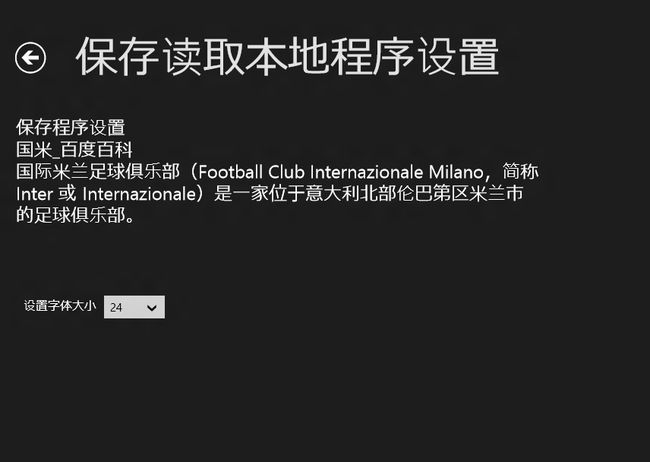Windows8 Metro开发 (04) : 保存/读取本地应用程序设置
Josè Mourinho的专栏 http://blog.csdn.net/zyc13701469860
转载请注明原作者和出处。
有些时候我们需要保存应用程序的设置,如用户的系统设定。在Android中,我们可以使用sharepreference。在Metro中我们该怎么做呢?
保存/读取基本类型数据
Metro程序会把要保存的数据写入ApplicationData.Current.LocalSettings字典中,并保存在本地。程序在开始运行的时候会从本地初始化该字典。加载之前保存的数据。这样我们就可以方便的保存/读取基本类型数据了。
我将其封装成了一个工具类。
using System;
using System.Collections.Generic;
using System.Linq;
using System.Text;
using System.Threading.Tasks;
using Windows.Storage;
namespace Win8_Study.Pages
{
class LocalDataUtil
{
#region 保存/读取基本类型数据
public static void SaveData(string key, object value)
{
ApplicationData.Current.LocalSettings.Values[key] = value;
}
public static object GetData(string key)
{
return ApplicationData.Current.LocalSettings.Values[key];
}
public static void RemoveData(string key)
{
ApplicationData.Current.LocalSettings.Values.Remove(key);
}
#endregion
}
}
下面我们来看一个示例:
默认显示的字体大小为24,我们将其字体改为28后返回到主页面,然后重新进入该页面。你会发现字体的大小变为28了。
重新启动程序进入该页面,你会发现字体的大小仍然为28。
下拉列表的选中项与字体大小是时刻对应的.
实现方法如下:
1.每次进入该页面的时候,首先获取之前保存的字体大小
a.没有获取到
将字体大小设为默认值
b.获取到
将字体大小设为获取的值
2.用户改变字体大小时,保存改变后的值
public sealed partial class LocalDataPage : Win8_Study.Common.LayoutAwarePage
{
private readonly string TEXT_VALUE = "国米_百度百科\n" +
"国际米兰足球俱乐部(Football Club Internazionale Milano,简称 Inter 或 Internazionale)" +
"是一家位于意大利北部伦巴第区米兰市的足球俱乐部。";
private readonly double TEXT_FONT_SIZE = 24;
private readonly string TEXT_FONT_SIZE_KEY = "LocalDataPage-TEXT_FONT_SIZE_KEY";
public LocalDataPage()
{
this.InitializeComponent();
}
protected override void LoadState(Object navigationParameter, Dictionary<String, Object> pageState)
{
Init();
}
private void Init()
{
//首先读取之前保存的设置,如果为空设置成默认状态
InitFontSize();
leftTextBlock.Text = TEXT_VALUE;
}
protected override void SaveState(Dictionary<String, Object> pageState)
{
}
#region 保存程序设置
private void OnLeftComboBoxSelectionChanged(object sender, SelectionChangedEventArgs e)
{
var comboBox = sender as ComboBox;
var item = comboBox.SelectedItem as ComboBoxItem;
SetTextFontSize(Convert.ToDouble(item.Content));
}
private void SetTextFontSize(double size)
{
leftTextBlock.FontSize = size;
LocalDataUtil.SaveData(TEXT_FONT_SIZE_KEY, size);
}
private void InitFontSize()
{
var obj = LocalDataUtil.GetData(TEXT_FONT_SIZE_KEY);
double size = TEXT_FONT_SIZE;
if (obj != null)
{
size = Convert.ToDouble(obj);
}
foreach (var element in leftFontSizeComboBox.Items)
{
var item = element as ComboBoxItem;
if (item.Content.ToString().Equals(size.ToString()))
{
leftFontSizeComboBox.SelectedItem = item;
break;
}
}
}
#endregion
...
}
或许你会尝试着用这种方法去非基本类型的数据(比如Page,Color什么的)。嘿嘿,挂了吧。
那么我们该怎样去保存非基本类型的数据呢?比如一个包含学生信息的集合?
保存/读取非基本类型的数据--序列化/反序列化
保存程序的实时数据是十分必要的。比如你从网络上获取了一些娱乐新闻并显示给用户,你需要将这些数据保存下来,以便程序下次运行的时候使用。
下次运行程序的时候,这些数据就会变成本地的了,加载速度会非常快,因为你不需要再去从网络获取数据。
如果你不这样做的话,用户可能会在网络非常拥塞的情况下看到一个非常"干净"的屏幕。这个时候你的应用也许会被(应该是必须)。。。
举一个"稍微"复杂点的例子
现在有Student,Coder两个类,它们都继承了父类
People。
using System;
using System.Collections.Generic;
using System.Linq;
using System.Runtime.Serialization;
using System.Text;
using System.Threading.Tasks;
namespace Win8_Study.Pages
{
[DataContract]
public abstract class People
{
[DataMember]
public string Name { get; set; }
[DataMember]
public int Age { get; set; }
public People(string name,int age)
{
this.Name = name;
this.Age = age;
}
}
[DataContract]
public class Student : People
{
[DataMember]
public int Score { get; set; }
public Student(string name, int age, int score)
: base(name, age)
{
this.Score = score;
}
}
[DataContract]
public class Coder : People
{
[DataMember]
public int WorkYears { get; set; }
public Coder(string name, int age, int workYears)
: base(name, age)
{
this.WorkYears = workYears;
}
}
}
我们需要在ListView上随机显示一些学生和程序员的信息,并保存下来。然后清空ListView,读取保存的数据,看结果与之前的是否相同。
创建学生和程序员信息的方法很简单,在这里创建5-10条信息,每条信息的内容随机显示:
private List<People> GetPeopleDatas()
{
List<People> peoples = new List<People>();
Random ran = new Random(DateTime.Now.Millisecond);
int count = ran.Next(5) + 5;//5 - 10
for (int i = 0; i < count; ++i)
{
int type = ran.Next(2);
if (type == 0)
{
peoples.Add(new Student("学生" + (i + 1), ran.Next(12) + 6, 60 + ran.Next(41)));
}
else
{
peoples.Add(new Coder("程序员" + (i + 1), ran.Next(10) + 22, ran.Next(5)));
}
}
return peoples;
}
根据类别创建不同ListView项
private void OnRightRandomAddDataButtonClicked(object sender, RoutedEventArgs e)
{
_peoples = GetPeopleDatas();
SetListViewData(_peoples);
}
private void SetListViewData(List<People> peoples)
{
itemListView.Items.Clear();
foreach (People p in peoples)
{
ListViewItem item = new ListViewItem();
item.FontSize = 20;
if (p is Student)
{
Student s = p as Student;
item.Content = string.Format("{0} 年龄:{1} 成绩: {2}", s.Name, s.Age, s.Score);
}
else
{
Coder c = p as Coder;
item.Content = string.Format("{0} 年龄:{1} 工作时间: {2}年", c.Name, c.Age, c.WorkYears);
}
itemListView.Items.Add(item);
}
}
private async void OnRightSaveDataButtonClicked(object sender, RoutedEventArgs e)
{
await SerializerUtil.XMLSerialize(_peoples,typeof(List<People>));
await PopupUtil.ShowMessageDialog(string.Format("保存数据成功! item数量{0}",_peoples.Count), "提示");
}
注意到People,Student,Coder中的序列化标志的吗?不添加的话是无法序列化的。
其中 SerializerUtil.XMLSerialize是我封装的序列化代码的方法,其实现方式如下:
public static async Task XMLSerialize(object instance, Type type)
{
//取得当前程序存放数据的目录
StorageFolder folder = Windows.Storage.ApplicationData.Current.LocalFolder;
//定义文件名
string fileName = "LocalDataPage-list_data.xml";
//创建文件,如果文件存在就覆盖
StorageFile newFile = await folder.CreateFileAsync(fileName, CreationCollisionOption.ReplaceExisting)
//将内容序列化至文件
Stream newFileStream = await newFile.OpenStreamForWriteAsync();
DataContractSerializer ser = new DataContractSerializer(type, GetTypes());
ser.WriteObject(newFileStream, instance);
newFileStream.Dispose();
}
注意GetTypes()方法,在序列化的时候需要指定序列化对象的类型集合。在这里需要序列化的数据类型有3个:People,Student,Coder。所以我们应该这样设定:
private static ObservableCollection<Type> GetTypes()
{
//添加要序列化的类型
if (_Types == null)
{
_Types = new ObservableCollection<Type>();
_Types.Add(typeof(People));
_Types.Add(typeof(Student));
_Types.Add(typeof(Coder));
}
return _Types;
}
其中_Types是全局对象ObservableCollection<Type>。
至此,数据就保存好了。
读取数据
读取数据也就是进行反序列化,我们可以得到之前保存的对象集合,其数据类型是List<People>,然后我们将该对象集合交给ListView显示即可。
private async void OnRightLoadDataButtonClicked(object sender, RoutedEventArgs e)
{
try
{
var obj = await SerializerUtil.XMLDeserialize(typeof(List<People>));
_peoples = obj as List<People>;
SetListViewData(_peoples);
await PopupUtil.ShowMessageDialog(string.Format("读取数据成功! item数量{0}", _peoples.Count),
"提示");
return;
}
catch (FileNotFoundException)
{
}
await PopupUtil.ShowMessageDialog("你还没有保存数据。", "提示");
}
反序列化
public static async Task<object> XMLDeserialize(Type type)
{
StorageFolder folder = Windows.Storage.ApplicationData.Current.LocalFolder;
string fileName = "LocalDataPage-list_data.xml";
StorageFile newFile = await folder.GetFileAsync(fileName);
Stream newFileStream = await newFile.OpenStreamForReadAsync();
//进行反序列化
DataContractSerializer ser = new DataContractSerializer(type, GetTypes());
object instance = ser.ReadObject(newFileStream);
newFileStream.Dispose();
return instance;
}
可以看到读取的数据与之前保存的相同.我们的目的达到了。
程序运行的效果如下:
1.随机显示学生和程序员信息:

2.保存数据
保存文件的内容
<ArrayOfPeople xmlns="http://schemas.datacontract.org/2004/07/Win8_Study.Pages" xmlns:i="http://www.w3.org/2001/XMLSchema-instance"><People i:type="Student"><Age>14</Age><Name>学生1</Name><Score>66</Score></People><People i:type="Coder"><Age>24</Age><Name>程序员2</Name><WorkYears>4</WorkYears></People><People i:type="Student"><Age>7</Age><Name>学生3</Name><Score>86</Score></People><People i:type="Coder"><Age>23</Age><Name>程序员4</Name><WorkYears>1</WorkYears></People><People i:type="Coder"><Age>25</Age><Name>程序员5</Name><WorkYears>2</WorkYears></People></ArrayOfPeople>
3.清除数据并读取之前保存的数据
显示效果同第一张图.