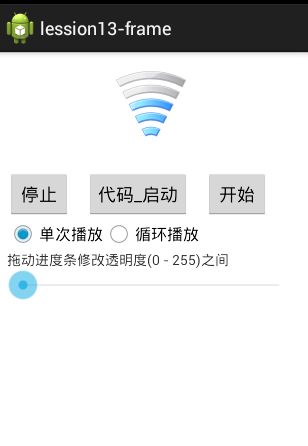赵雅智_android_frame动画
在开始实例讲解之前,先引用官方文档中的一段话:
Frame动画是一系列图片按照一定的顺序展示的过程,和放电影的机制很相似,我们称为逐帧动画。Frame动画可以被定义在XML文件中,也可以完全编码实现。
如果被定义在XML文件中,我们可以放置在/res下的anim或drawable目录中(/res/[anim | drawable]/filename.xml),文件名可以作为资源ID在代码中引用;如果由完全由编码实现,我们需要使用到AnimationDrawable对象。
如果是将动画定义在XML文件中的话,语法如下:
<?xml version="1.0" encoding="utf-8"?>
<animation-list xmlns:android="http://schemas.android.com/apk/res/android"
android:oneshot=["true" | "false"] >
<item
android:drawable="@[package:]drawable/drawable_resource_name"
android:duration="integer" />
</animation-list>
- 配置图片资源文件
- 在activity中实现frame动画
实例:
运行效果:
步骤
把图片放到res/drawable目录下
分别取名为:a1.png,a2.png,a3.png,a4.png,a5.png,a6.png。
在res/anim目录下创建一个XML配置文件
我们可以将frame.xml文件放置于drawable或anim目录,官方文档上是放到了drawable中了,大家可以根据喜好来放置,放在这两个目录都是可以运行的。
<?xml version="1.0" encoding="utf-8"?>
<!--
根标签为animation-list
其中oneshot代表着是否只展示一遍,设置为false会不停的循环播放动画
根标签下,通过item标签对动画中的每一个图片进行声明
android:duration 表示展示所用的该图片的时间长度
-->
<animation-list xmlns:android="http://schemas.android.com/apk/res/android" android:oneshot="false">
<item android:drawable="@drawable/a1" android:duration="1000"></item>
<item android:drawable="@drawable/a2" android:duration="1000"></item>
<item android:drawable="@drawable/a3" android:duration="1000"></item>
<item android:drawable="@drawable/a4" android:duration="1000"></item>
<item android:drawable="@drawable/a5" android:duration="1000"></item>
<item android:drawable="@drawable/a6" android:duration="1000"></item>
</animation-list>
- animation-list:动画的总标签,这里面放着帧动画 <item>标签
- oneshot代表着是否只展示一遍
- true 则表示动画只播发一次
- false会不停的循环播放动画
- true 则表示动画只播发一次
- oneshot代表着是否只展示一遍
- item:记录着每一帧的信息,对动画中的每一个图片进行声明
- android:drawable="@drawable/a"表示这一帧用的图片为"a",下面以此类推。
- android:duration="1000" 表示这一帧持续1000毫秒,可以根据这个值来调节动画播放的速度
在res/layout目录下创建layout配置文件activity_main.xml
<RelativeLayout xmlns:android="http://schemas.android.com/apk/res/android" xmlns:tools="http://schemas.android.com/tools" android:layout_width="match_parent" android:layout_height="match_parent" android:paddingBottom="@dimen/activity_vertical_margin" android:paddingLeft="@dimen/activity_horizontal_margin" android:paddingRight="@dimen/activity_horizontal_margin" android:paddingTop="@dimen/activity_vertical_margin" tools:context=".MainActivity" > <ImageView android:id="@+id/imageView1" android:layout_width="wrap_content" android:layout_height="wrap_content" android:layout_centerHorizontal="true" /> <Button android:id="@+id/btn_begin" android:layout_width="wrap_content" android:layout_height="wrap_content" android:layout_below="@+id/imageView1" android:layout_marginTop="30dp" android:layout_toRightOf="@+id/btn_codeBegin" android:onClick="click" android:text="开始" /> <Button android:id="@+id/btn_stop" android:layout_width="wrap_content" android:layout_height="wrap_content" android:layout_alignBottom="@+id/btn_begin" android:layout_marginRight="15dp" android:onClick="click" android:text="停止" /> <RadioGroup android:id="@+id/rg_num" android:layout_width="wrap_content" android:layout_height="wrap_content" android:layout_below="@+id/btn_stop" android:orientation="horizontal" > <RadioButton android:id="@+id/rb_one" android:layout_width="wrap_content" android:layout_height="wrap_content" android:checked="true" android:text="单次播放" /> <RadioButton android:id="@+id/rb_more" android:layout_width="wrap_content" android:layout_height="wrap_content" android:text="循环播放" /> </RadioGroup> <TextView android:id="@+id/textView1" android:layout_width="wrap_content" android:layout_height="wrap_content" android:layout_below="@+id/rg_num" android:text="拖动进度条修改透明度(0 - 255)之间" /> <SeekBar android:id="@+id/sb_alpha" android:layout_width="match_parent" android:layout_height="wrap_content" android:layout_below="@+id/textView1" /> <Button android:id="@+id/btn_codeBegin" android:layout_width="wrap_content" android:layout_height="wrap_content" android:layout_alignBottom="@+id/btn_stop" android:layout_marginRight="15dp" android:layout_toRightOf="@+id/btn_stop" android:text="代码_启动" android:onClick="click" /> </RelativeLayout>
Activity代码
package com.example.lession13_frame;
import android.app.Activity;
import android.graphics.drawable.AnimationDrawable;
import android.graphics.drawable.Drawable;
import android.os.Bundle;
import android.view.View;
import android.widget.ImageView;
import android.widget.RadioGroup;
import android.widget.RadioGroup.OnCheckedChangeListener;
import android.widget.SeekBar;
import android.widget.SeekBar.OnSeekBarChangeListener;
import android.widget.Toast;
public class SplashActivity extends Activity {
private ImageView imageView;
private AnimationDrawable animationDrawable;
private RadioGroup rgNum;
private SeekBar sbalpha;
@Override
protected void onCreate(Bundle savedInstanceState) {
super.onCreate(savedInstanceState);
setContentView(R.layout.activity_main);
// 帧动画
imageView = (ImageView) findViewById(R.id.imageView1);
rgNum = (RadioGroup) this.findViewById(R.id.rg_num);
sbalpha = (SeekBar) this.findViewById(R.id.sb_alpha);
// 第一种方式实现的动画
/*
* animationDrawable = (AnimationDrawable)
* getResources().getDrawable(R.anim.framebyframe);
* imageView.setBackgroundDrawable(animationDrawable);
*/
// 第二种方式实现的动画
// 设置背景资源
imageView.setBackgroundResource(R.anim.framebyframe);
animationDrawable = (AnimationDrawable) imageView.getBackground();
// animationDrawable.setOneShot(false);是否循环播放
// animationDrawable.stop();停止播放
// animationDrawable.isRunning();//是否播放
// animationDrawable.getNumberOfFrames();//播放帧
// animationDrawable.getFrame(index); 返回制定索引的 Drawable对象
// animationDrawable.getDuration(i);停留的时间
rgNum.setOnCheckedChangeListener(new OnCheckedChangeListener() {
@Override
public void onCheckedChanged(RadioGroup group, int checkedId) {
// TODO Auto-generated method stub
if (checkedId == R.id.rb_one) {
// 设置单次播放
animationDrawable.setOneShot(true);
} else if (checkedId == R.id.rb_more) {
// 设置循环播放
animationDrawable.setOneShot(false);
}
// 设置播放后重新启动
animationDrawable.stop();
animationDrawable.start();
}
});
// 监听的进度条修改透明度
sbalpha.setOnSeekBarChangeListener(new OnSeekBarChangeListener() {
@Override
public void onStopTrackingTouch(SeekBar seekBar) {
}
@Override
public void onStartTrackingTouch(SeekBar seekBar) {
}
@Override
public void onProgressChanged(SeekBar seekBar, int progress,
boolean fromUser) {
// TODO Auto-generated method stub
// 设置动画Alpha值
animationDrawable.setAlpha(progress);
// 通知imageView 刷新屏幕
imageView.postInvalidate();
}
});
}
public void click(View v) {
int id = v.getId();
switch (id) {
case R.id.btn_begin:
animationDrawable.start();
break;
case R.id.btn_stop:
animationDrawable.stop();
break;
case R.id.btn_codeBegin:
Toast.makeText(getApplicationContext(), "------------------", 0)
.show();
// 完全编码实现的动画效果
for (int i = 1; i <= 6; i++) {
// 根据资源名称和目录获取R.java中对应的资源ID
int picId = getResources().getIdentifier("a" + i, "drawable",
getPackageName());
// 根据资源ID获取到Drawable对象
Drawable drawable = getResources().getDrawable(picId);
// 将此帧添加到AnimationDrawable中
animationDrawable.addFrame(drawable, 300);
}
animationDrawable.setOneShot(false); // 设置为loop
imageView.setBackgroundDrawable(animationDrawable); // 将动画设置为ImageView背景
animationDrawable.start(); // 开始动画
break;
default:
break;
}
}
}
AnimationDrawable 就是用来控制这个帧动画,这个类中提供了很多方法。
- animationDrawable.start(); 开始这个动画
- animationDrawable.stop(); 结束这个动画
- animationDrawable.setAlpha(100);设置动画的透明度, 取值范围(0 - 255)
- animationDrawable.setOneShot(true); 设置单次播放
- animationDrawable.setOneShot(false); 设置循环播放
- animationDrawable.isRunning(); 判断动画是否正在播放
- animationDrawable.getNumberOfFrames(); 得到动画的帧数。
拖动进度条设置Alpha值的时候 一定要使用 imageView.postInvalidate(); 方法来通知UI线程重绘屏幕中的imageView 否则会看不到透明的效果 。
纯代码实现:
//完全编码实现的动画效果
for (int i = 1; i <= 6; i++) {
//根据资源名称和目录获取R.java中对应的资源ID
int picId = getResources().getIdentifier("a" + i, "drawable", getPackageName());
//根据资源ID获取到Drawable对象
Drawable drawable = getResources().getDrawable(picId);
//将此帧添加到AnimationDrawable中
animationDrawable.addFrame(drawable, 300);
}
animationDrawable.setOneShot(false); //设置为loop
imageView.setBackgroundDrawable(animationDrawable); //将动画设置为ImageView背景
animationDrawable.start(); //开始动画
break;