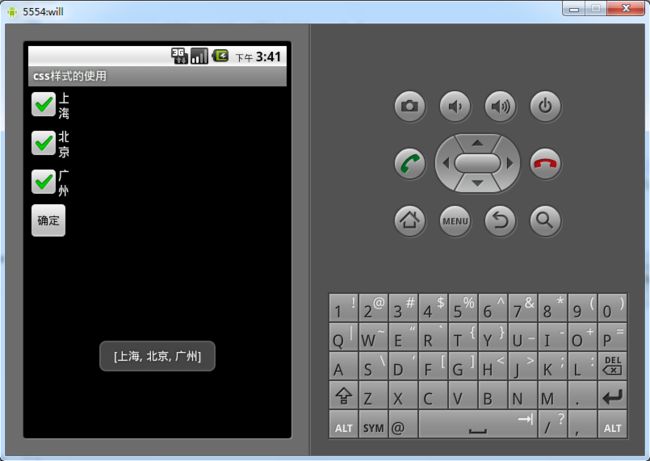android组件之checkbox
checkbox不用我多解释也就是复选框,在web开发中该控件最常用的就是复选框的改变事件。在android中也是如此,这次还要和大家分享一下自己的一个小技巧来设置android组件的css样式。这个小技巧是这个样子的
1.先在values文件夹下面建一个xml文件文件的内容如下
<?xml version="1.0" encoding="utf-8"?>
<resources>
<style name="mystyle">
<item name="android:textColor">#00ff00</item>
<item name="android:textSize">20px</item>
<item name="android:autoLink">all</item>
<item name="android:layout_width">fill_parent</item>
<item name="android:layout_height">wrap_content</item>
<item name="android:layout_marginTop">10px</item>
</style>
</resources>
2.在组件的xml里只要加上这句就ok了
style="@style/mystyle"
mystyle是样式的名字
3.下面就是复选框的使用了,先来弄3个复选框
<?xml version="1.0" encoding="utf-8"?>
<LinearLayout
xmlns:android="http://schemas.android.com/apk/res/android"
android:orientation="vertical"
android:layout_width="wrap_content"
android:layout_height="wrap_content">
<CheckBox
android:layout_width="fill_parent"
android:layout_height="wrap_content"
android:id="@+id/checkbox1"
android:text="上海"
/>
<CheckBox
android:layout_width="fill_parent"
android:layout_height="wrap_content"
android:id="@+id/checkbox2"
android:text="北京"
/>
<CheckBox
android:layout_width="fill_parent"
android:layout_height="wrap_content"
android:id="@+id/checkbox3"
android:text="广州"
/>
<Button
android:layout_width="wrap_content"
android:layout_height="wrap_content"
android:id="@+id/submit"
android:text="确定"
/>
</LinearLayout>
下面则使用代码来演示一下,获取用户选中的复选框的值,思路是这样: 先获取到所有的被选中的复选框组件,然后判断组件是否是选中状态,如果是则的到复选框的值再添加到集合里面。
下面是主要的代码
package org.lxh.css;
import java.util.ArrayList;
import java.util.Iterator;
import java.util.List;
import android.app.Activity;
import android.location.GpsStatus.Listener;
import android.os.Bundle;
import android.view.View;
import android.widget.Button;
import android.widget.CheckBox;
import android.widget.CompoundButton;
import android.widget.CompoundButton.OnCheckedChangeListener;
import android.widget.Toast;
public class CheckboxActivity extends Activity {
/** Called when the activity is first created. */
private List<CheckBox> checkbox=new ArrayList<CheckBox>();
private Button but;
public void onCreate(Bundle savedInstanceState) {
super.onCreate(savedInstanceState);
setContentView(R.layout.checkbox);
checkbox.add((CheckBox)this.findViewById(R.id.checkbox1));
checkbox.add((CheckBox)this.findViewById(R.id.checkbox2));
checkbox.add((CheckBox)this.findViewById(R.id.checkbox3));
//设置第一个复选框为选中状态
checkbox.get(0).setChecked(true);
/*Iterator<CheckBox> it=checkbox.iterator();
while(it.hasNext()){
CheckBox box=it.next();
box.setOnCheckedChangeListener(new OnCheckedChangeListener() {
@Override
public void onCheckedChanged(CompoundButton buttonView, boolean isChecked) {
//此处添加相应的事件
}
});
}*/
but=(Button)this.findViewById(R.id.submit);
but.setOnClickListener(new View.OnClickListener() {
public void onClick(View v) {
List<String> all=new ArrayList<String>();
Iterator<CheckBox> it=checkbox.iterator();
while(it.hasNext()){
CheckBox box=it.next();
if(box.isChecked()){
all.add(box.getText().toString());
}
}
Toast.makeText(CheckboxActivity.this, all.toString(), 1).show();
}
});
};
}
下面是运行效果图