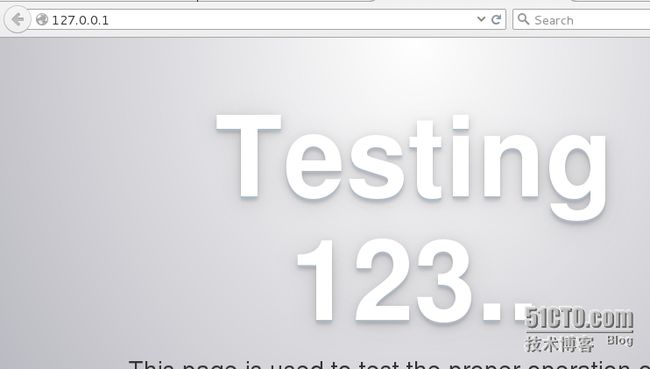CentOS7 + Apache2.4 + Mysql5.5 + PHP5.5
前面已经介绍了:LAMP的搭建:
http://itwolf.blog.51cto.com/3286625/1385137
不过使用的是集成环境。但有些时候还是需要我们来自己配置相关的环境,这样对于理解各个组件之间的工作原理也更加的熟悉,配置性更加的高了。直接开始:
mysql: http://dev.mysql.com/downloads/mysql/
我的版本:MySQL-5.6.24-1.linux_glibc2.5.x86_64.rpm-bundle.tar
apache: http://apache.mirrors.lucidnetworks.net/httpd/
我的版本:httpd-2.4.12.tar.gz
Apache Protable Runtime(APR)(当然,APR依赖包也要,都在这个连接里): http://apache.osuosl.org//apr/
我的版本:
apr-1.5.2.tar.gz
apr-util-1.5.4.tar.gz
pcre-8.37.tar.gz ftp://ftp.csx.cam.ac.uk/pub/software/programming/pcre/
这里要注意是安装pcre,不要下载pcre2版,不然要改名字或改配置,改的东西比较多比较麻烦,也有人不安装,不过我建议安装,正则啊,没得说我选择安装。
php: http://php.net/downloads.php
我的版本:php-5.5.25.tar.gz
配置xml的组件libxml2 (官方 ftp://xmlsoft.org/libxml2/):
libxml2 and libxml2-devel(这个是不可少的)
另外我的CentOS7已更新
安装之前:
安装gcc & gcc-c++,后面有apache时要用,索性就先装上好了
yum install gcc gcc-c++ gcc-g77 autoconf automake make cmake bison make perl perl-devel ncurses ncurses-devel
介绍了硬件环境和要安装的文件,下面开始安装:
安装MySql
在安装之前有一点要交代,下面是来自官方的警告:
Warning
Once the release package is installed on your system, any system-wide update by the yum update command will automatically upgrade MySQL packages on your system and also replace any native third-party packages, if Yum finds replacements for them in the MySQL Yum repository. See Upgrading MySQL with the MySQL Yum Repository and Replacing a Native Third-Party Distribution of MySQL for details.
大概意思就是说,如果安装这个版本包后,只要使用Yum update命令更新系统,MySqL就是自动的更新到最新版本,包括替换第三方的一些Packages,不过也给出了两个连接来帮助我们来更新Mysql也更新第三方Package。
# rpm -ivh MySQL-devel-5.6.24-1.linux_glibc2.5.x86_64.rpm # rpm -ivh MySQL-server-5.6.24-1.linux_glibc2.5.x86_64.rpm # rpm -ivh MySQL-client-5.6.24-1.linux_glibc2.5.x86_64.rpm
查看下安装后的版本信息:
#mysql --version mysql Ver 14.14 Distrib 5.6.24, for Linux (x86_64) using EditLine wrapper
去查看已经安装的mariadb信息:
#yum list *maria* mariadb.x86_64 1:5.5.41-2.el7_0 @base mariadb-libs.x86_64 1:5.5.41-2.el7_0 @base mariadb-server.x86_64 1:5.5.41-2.el7_0 @base
咱们来试试看:
#mysql ERROR 2002 (HY000): Can't connect to local MySQL server through socket '/var/lib/mysql/mysql.sock' (2)
好吧,忘记启动服务了, 来启动我们的mariadb服务。
#systemctl start mariadb.service #systemctl enable mariadb.service #因为mariadb服务启动正常,将mariadb设置为开机自动启动.
然后进行mariadb的安全设置:
# sudo mysql_secure_installation /usr/mysql_secure_installation: line 379: find_mysql_client: command not found NOTE: RUNNING ALL PARTS OF THIS SCRIPT IS RECOMMENDED FOR ALL MariaDB SERVERS IN PRODUCTION USE! PLEASE READ EACH STEP CAREFULLY! In order to log into MariaDB to secure it, we'll need the current password for the root user. If you've just installed MariaDB, and you haven't set the root password yet, the password will be blank, so you should just press enter here. Enter current password for root (enter for none): ERROR 1045 (28000): Access denied for user 'root'@'localhost' (using password: NO) Enter current password for root (enter for none): OK, successfully used password, moving on... Setting the root password ensures that nobody can log into the MariaDB root user without the proper authorisation. You already have a root password set, so you can safely answer 'n'. Change the root password? [Y/n] n ... skipping. By default, a MariaDB installation has an anonymous user, allowing anyone to log into MariaDB without having to have a user account created for them. This is intended only for testing, and to make the installation go a bit smoother. You should remove them before moving into a production environment. Remove anonymous users? [Y/n] y ... Success! Normally, root should only be allowed to connect from 'localhost'. This ensures that someone cannot guess at the root password from the network. Disallow root login remotely? [Y/n] Y ... Success! By default, MariaDB comes with a database named 'test' that anyone can access. This is also intended only for testing, and should be removed before moving into a production environment. Remove test database and access to it? [Y/n] Y - Dropping test database... ... Success! - Removing privileges on test database... ... Success! Reloading the privilege tables will ensure that all changes made so far will take effect immediately. Reload privilege tables now? [Y/n] Y ERROR 1146 (42S02) at line 1: Table 'mysql.servers' doesn't exist ... Failed! Cleaning up... All done! If you've completed all of the above steps, your MariaDB installation should now be secure. Thanks for using MariaDB!
里面具体的设置自己看情况设置,我的仅供参考.
现在让我们赶紧进来试试看吧:
# mysql -u root -p Enter password: Welcome to the MariaDB monitor. Commands end with ; or \g. Your MariaDB connection id is 24 Server version: 5.5.41-MariaDB MariaDB Server Copyright (c) 2000, 2014, Oracle, MariaDB Corporation Ab and others. Type 'help;' or '\h' for help. Type '\c' to clear the current input statement. MariaDB [(none)]>
ok,mysql安装完成,
另外要注意的是,加入您的系统firewall开着,请注意为mysql开放3306端口.
可是我们才走完第一步而已。
安装我们的战斗机(Apache)
#gzip -d httpd-2.4.12.tar.gz #tar xvf httpd-2.4.12.tar #cd httpd-2.4.12
开始编译和安装:
# ./configure --prefix=/usr/local/apache checking for chosen layout... Apache checking for working mkdir -p... yes checking for grep that handles long lines and -e... /usr/bin/grep checking for egrep... /usr/bin/grep -E checking build system type... x86_64-unknown-linux-gnu checking host system type... x86_64-unknown-linux-gnu checking target system type... x86_64-unknown-linux-gnu configure: configure: Configuring Apache Portable Runtime library... configure: checking for APR... no configure: error: APR not found. Please read the documentation.
缺少了APR, 那就装一个APR(在文章开头已经下载过了,直接安装即可):
安装APR:
#mkdir /usr/local/apr #tar -zxvf apr-1.5.2.tar.gz #cd apr-1.5.2 #./configure --prefix=/usr/local/apr balabala...... #make #make install
ok,接着Apr-util:
#tar -zxvf apr-util.1.5.4.tar.gz #cd apr-util #./configure --prefix=/usr/local/apr-util --with-apr=/usr/local/apr/bin/apr-1-config #make #make install
下来是PRCE:
# mkdir /usr/local/pcre # tar -zxvf pcre-8.37.tar.gz # ./configure --prefix=/usr/local/pcre --with-apr=/usr/local/apr/bin/apr-1-config # make # make install
好了,这几个依赖包安装好了,重新再来搞战斗机.
# cd httpd-2.4.12 # ./configure --prefix=/usr/local/apache --with-pcre=/usr/local/pcre --with-apr=/usr/local/apr --with-apr-util=/usr/local/apr-util # make # make install
正常完成,看看正常不:
安装PHP
# tar -zxvf php-5.5.25.tar.gz # cd php-5.5.25 # mkdir /usr/local/php # ./configure --prefix=/usr/local/php --with-apxs2=/usr/local/apache/bin/apxs --with-config-file-path=/usr/local/lib --enable-track-var --with-xml --with-mysql --with-zlib-dir=/usr/local configure: error: xml2-config not found. Please check your libxml2 installation.
忘记了,我们的xml组件还没有安装.
# tar -zxvf libxml2-2.9.2.tar.gz # cd libxml2-2.9.2 # mkdir /usr/local/libxml2 # ./configure --prefix=/usr/local/libxml2 #make libxml.c:14:20: fatal error: Python.h: No such file or directory #include <Python.h>
查下看Python的Package
# yum search python|grep python-devel dbus-python-devel.i686 : Libraries and headers for dbus-python dbus-python-devel.x86_64 : Libraries and headers for dbus-python gstreamer-python-devel.i686 : Headers for developing programs that will use gstreamer-python-devel.x86_64 : Headers for developing programs that will use python-devel.x86_64 : The libraries and header files needed for Python
刚好有64位的,赶紧装上:
# yum install python-devel.x86_64
很好,再来装我们的libxml2
#cd libxml2 #./configure --prefix=/usr/local/libxml2 #make #make install
八错八错,完成了,接者装:libxml2-devel
#yum install libxml2-devel
很ok,接着来第三次来安装PHP
#./configure --prefix=/usr/local/php --with-apxs2=/usr/local/apache/bin/apxs --with-config-file-path=/usr/local/lib --enable-track-var --with-xml --with-mysql --with-zlib-dir=/usr/local Configuring SAPI modules Running system checks General settings Configuring extensions configure: error: Cannot find MySQL header files under /usr/bin/mysql. Note that the MySQL client library is not bundled anymore!
检查mysql相关的未安装并安装:
# yum list *mariadb* # yum install mariadb-devel.x86_64
也可以修改参数:
--with-mysql --with-libdir=/lib/x86_64-linux-gnu
再来配置又错了:
configure: error: Cannot find libmysqlclient under /usr. Note that the MySQL client library is not bundled anymore!
原因分析与解决
通过查找libmysqlclient,发现是在/usr/lib64/mysql/目录内的libmysqlclient.so.15.0.0做的软连接,PHP默认是去的/usr/lib/搜索,所以没有找到.
解决办法就是:
cp /usr/lib64/mysql/* /usr/lib/mysql/
然后进行./configure即可,如果服务器没有/usr/lib/mysql/ 目录,则在/usr/lib/目录下创建mysql目录即可
#./configure --prefix=/usr/local/php --with-apxs2=/usr/local/apache/bin/apxs --with-libxml2=/usr/local/libxml2 --with-mysql=/usr/bin/mysql h 或: #./configure --with-apxs2=/usr/local/apache/bin/apxs --with-config-file-path=/usr/local/lib --enable-track-var --with-xml --with-php-config=/usr/local/bin/php-config --with-mysql-dir=/usr --with-zlib-dir #make #make install
大功告成,让我们先来测试一下看看:
vim /var/www/info.php <?php phpinfo(); ?>
先给出一些参考连接:
http://linux.it.net.cn/e/server/set/2014/1129/9261.html
http://stackoverflow.com/questions/21083506/getting-blank-php-page-over-apache
http://www.oschina.net/question/231397_37431
http://stackoverflow.com/questions/11134220/cannot-find-libmysqlclient-under-usr-while-build-php-5-2-from-source-on-ubuntu