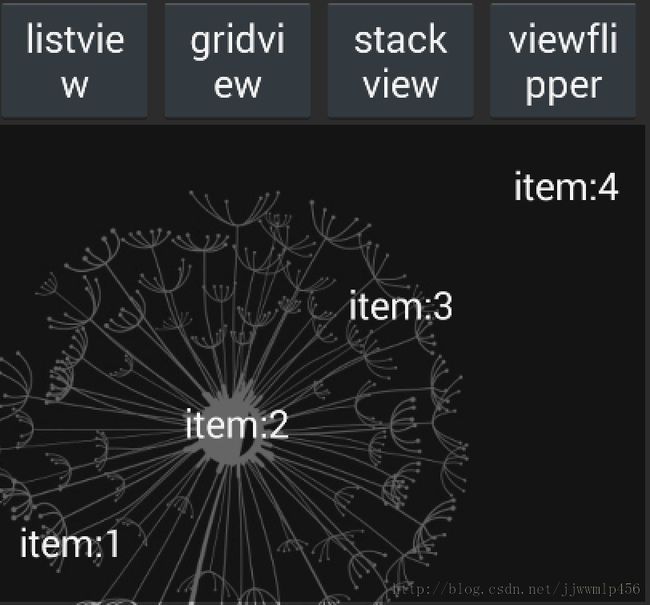Android Widget 小部件(四---完结) 使用ListView、GridView、StackView、ViewFlipper展示Widget
官方有话这样说:
A RemoteViews object (and, consequently, an App Widget) can support the following layout classes:
FrameLayoutLinearLayoutRelativeLayout
And the following widget classes:
AnalogClockButtonChronometerImageButtonImageViewProgressBarTextViewViewFlipperListViewGridViewStackViewAdapterViewFlipper
Descendants of these classes are not supported.不支持这些类的后代
接下来的示例说明怎么样实现 使用ListView、GridView、StackView、ViewFlipper创建AppWidget
menifest
<receiver android:name="com.stone.receiver.WidgetSetProvider">
<intent-filter>
<action android:name="android.appwidget.action.APPWIDGET_UPDATE"/>
<action android:name="com.stone.action.clickset"/>
<action android:name="com.stone.action.clickset.item"/>
</intent-filter>
<meta-data android:name="android.appwidget.provider"
android:resource="@xml/set_widget_provider"/>
</receiver>
res/xml/set_widget_provider.xml
<?xml version="1.0" encoding="utf-8"?>
<appwidget-provider xmlns:android="http://schemas.android.com/apk/res/android"
android:minWidth="250dp"
android:minHeight="180dp"
android:updatePeriodMillis="5000"
android:previewImage="@drawable/ic_launcher"
android:initialLayout="@layout/collections_view_widget"
android:resizeMode="horizontal|vertical"
android:autoAdvanceViewId="@id/viewflipper" >
<!--
计算size的公式: (70*n) -30 n为部件所需的大小(占几格) 当前的就是 4x4
minResizeWidth
minResizeHeight 能被调整的最小宽高,若大于minWidth minHeight 则忽略
label 选择部件时看到标签
icon 选择部件时看到图标
updatePeriodMillis 更新时间间隔
previewImage 选择部件时 展示的图像 3.0以上使用
initialLayout 布局文件
resizeMode 调整size模式
configure 如果需要在启动前先启动一个Activity进行设置,在这里给出Activity的完整类名
autoAdvanceViewId=@id/xx 与集合部件一起使用,指定该集合item自动推进 暂只发现对stackview有效,会自动一段时间推进到下一个
集合部件:3.0后才有。set view:ListView、GridView、StackView、AdapterViewFlipper
ViewFlipper 为非集合部件
-->
</appwidget-provider>
layout/collections_view_widget.xml
<?xml version="1.0" encoding="utf-8"?>
<LinearLayout xmlns:android="http://schemas.android.com/apk/res/android"
android:layout_width="match_parent"
android:layout_height="match_parent"
android:orientation="vertical" >
<LinearLayout
android:layout_width="fill_parent"
android:layout_height="wrap_content" >
<Button
android:id="@+id/btn_listview"
android:layout_width="0dp"
android:layout_height="wrap_content"
android:layout_weight="1"
android:text="listview" />
<Button
android:id="@+id/btn_gridview"
android:layout_width="0dp"
android:layout_height="wrap_content"
android:layout_weight="1"
android:text="gridview" />
<Button
android:id="@+id/btn_stackview"
android:layout_width="0dp"
android:layout_height="wrap_content"
android:layout_weight="1"
android:text="stackview" />
<Button
android:id="@+id/btn_viewflipper"
android:layout_width="0dp"
android:layout_height="wrap_content"
android:layout_weight="1"
android:text="viewflipper" />
</LinearLayout>
<FrameLayout
xmlns:android="http://schemas.android.com/apk/res/android"
android:layout_width="match_parent"
android:layout_height="match_parent"
android:background="#80000000" >
/>
<ListView
android:id="@+id/listview"
android:layout_width="fill_parent"
android:layout_height="fill_parent" />
<GridView
android:id="@+id/gridview"
android:layout_width="fill_parent"
android:layout_height="fill_parent"
android:numColumns="2"
android:visibility="gone" />
<StackView
android:id="@+id/stackview"
android:layout_width="fill_parent"
android:layout_height="fill_parent"
android:visibility="gone" />
<ViewFlipper
android:id="@+id/viewflipper"
android:layout_width="fill_parent"
android:layout_height="fill_parent"
android:autoStart="true"
android:flipInterval="2000"
android:visibility="gone" >
<!--
autoStart=true <==> startFlipping()
flipInterval=2000 <==> How long to wait before flipping to the next view
-->
<ImageView
android:id="@+id/iv1"
android:layout_width="fill_parent"
android:layout_height="fill_parent"
android:background="@drawable/a11"/>
<ImageView
android:id="@+id/iv2"
android:layout_width="fill_parent"
android:layout_height="fill_parent"
android:background="@drawable/a2"/>
<ImageView
android:id="@+id/iv3"
android:layout_width="fill_parent"
android:layout_height="fill_parent"
android:background="@drawable/a3" />
<ImageView
android:id="@+id/iv4"
android:layout_width="fill_parent"
android:layout_height="fill_parent"
android:background="@drawable/a4" />
</ViewFlipper>
<TextView
android:id="@+id/tv_empty"
android:layout_width="fill_parent"
android:layout_height="fill_parent"
android:gravity="center"
android:text="Empty List"
android:visibility="gone" />
</FrameLayout>
</LinearLayout>
集合的数据源 需要 继承 RemoteViewsService
package com.stone.service;
import java.util.ArrayList;
import java.util.List;
import android.app.PendingIntent;
import android.content.Context;
import android.content.Intent;
import android.os.Bundle;
import android.widget.RemoteViews;
import android.widget.RemoteViewsService;
import com.stone.R;
import com.stone.receiver.WidgetSetProvider;
/**
* 继承自RemoteViewsService 必须重写onGetViewFactory
* 该服务只是用来 创建 集合widget使用的数据源
* @author stone
*/
public class WidgetSetService extends RemoteViewsService {
public WidgetSetService() {
}
@Override
public RemoteViewsFactory onGetViewFactory(Intent intent) {
return new WidgetFactory(this.getApplicationContext(), intent);
}
public class WidgetFactory implements RemoteViewsService.RemoteViewsFactory {
private static final int mCount = 10;
private Context mContext;
private List<String> mWidgetItems = new ArrayList<String>();
public WidgetFactory(Context context, Intent intent) {
mContext = context;
// mAppWidgetId = intent.getIntExtra(AppWidgetManager.EXTRA_APPWIDGET_ID,
// AppWidgetManager.INVALID_APPWIDGET_ID);
}
@Override
public void onCreate() {
for (int i = 0; i < mCount; i++) {
mWidgetItems.add("item:" + i + "!");
}
}
@Override
public void onDataSetChanged() {
/*
* appWidgetManager.notifyAppWidgetViewDataChanged(appWidgetIds, R.id.listview);
* 使用该通知更新数据源,会调用onDataSetChanged
*/
System.out.println("----onDataSetChanged----");
}
@Override
public void onDestroy() {
mWidgetItems.clear();
}
@Override
public int getCount() {
return mCount;
}
@Override
public RemoteViews getViewAt(int position) {
RemoteViews views = new RemoteViews(mContext.getPackageName(), android.R.layout.simple_list_item_1);
views.setTextViewText(android.R.id.text1, "item:" + position);
System.out.println("RemoteViewsService----getViewAt" + position);
Bundle extras = new Bundle();
extras.putInt(WidgetSetProvider.EXTRA_ITEM, position);
Intent fillInIntent = new Intent();
fillInIntent.putExtras(extras);
/*
* android.R.layout.simple_list_item_1 --- id --- text1
* listview的item click:将fillInIntent发送,
* fillInIntent它默认的就有action 是provider中使用 setPendingIntentTemplate 设置的action
*/
views.setOnClickFillInIntent(android.R.id.text1, fillInIntent);
return views;
}
@Override
public RemoteViews getLoadingView() {
/* 在更新界面的时候如果耗时就会显示 正在加载... 的默认字样,但是你可以更改这个界面
* 如果返回null 显示默认界面
* 否则 加载自定义的,返回RemoteViews
*/
return null;
}
@Override
public int getViewTypeCount() {
return 1;
}
@Override
public long getItemId(int position) {
return position;
}
@Override
public boolean hasStableIds() {
return false;
}
}
}
widgetprovider
package com.stone.receiver;
import com.stone.R;
import com.stone.service.WidgetSetService;
import android.app.PendingIntent;
import android.appwidget.AppWidgetManager;
import android.appwidget.AppWidgetProvider;
import android.content.ComponentName;
import android.content.Context;
import android.content.Intent;
import android.os.Bundle;
import android.text.TextUtils;
import android.text.format.DateUtils;
import android.view.View;
import android.widget.RemoteViews;
import android.widget.Toast;
import android.widget.ViewFlipper;
/**
* 使用了集合展示AppWidget
* ListView、GridView、StackView 设置adapter,处理item点击
* ViewFlipper 在RemoteViews中缺少支持,暂只能在它的布局文件中设置 轮换效果
* 对于切换到哪一个子view的item事件不好处理,只能设置一个整体setPendingIntent
* @author stone
*/
public class WidgetSetProvider extends AppWidgetProvider {
public final static String CLICK_ACTION = "com.stone.action.clickset";
public final static String CLICK_ITEM_ACTION = "com.stone.action.clickset.item";
public final static String EXTRA_ITEM = "extra_item";
@Override
public void onReceive(Context context, Intent intent) {
super.onReceive(context, intent);
System.out.println(intent.getAction());
if (TextUtils.equals(CLICK_ACTION, intent.getAction())) {
int extraType = intent.getIntExtra("view_tag", 0);
if (extraType > 0) {
System.out.println("extra:::" + extraType);
switch (extraType) {
case 1:
updateWidget(context, R.id.listview, R.id.gridview, R.id.stackview, R.id.viewflipper);
break;
case 2:
updateWidget(context, R.id.gridview, R.id.listview, R.id.stackview, R.id.viewflipper);
break;
case 3:
updateWidget(context, R.id.stackview, R.id.gridview, R.id.listview, R.id.viewflipper);
break;
case 4:
updateWidget(context, R.id.viewflipper, R.id.gridview, R.id.stackview, R.id.listview);
break;
default:
break;
}
}
} else if (TextUtils.equals(CLICK_ITEM_ACTION, intent.getAction())) {
Bundle extras = intent.getExtras();
int position = extras.getInt(WidgetSetProvider.EXTRA_ITEM, -1);
if (position != -1) {
System.out.println("--点击了item---" + position);
System.out.println("");
// Toast.makeText(context, "click item:" + position, 0).show();
}
}
}
@Override
public void onUpdate(Context context, AppWidgetManager appWidgetManager, int[] appWidgetIds) {
RemoteViews views = new RemoteViews(context.getPackageName(), R.layout.collections_view_widget);
Intent intent1 = new Intent(CLICK_ACTION);
intent1.putExtra("view_tag", 1);
PendingIntent pendingIntent1 = PendingIntent.getBroadcast(context, 101, intent1, 0);
views.setOnClickPendingIntent(R.id.btn_listview, pendingIntent1);
Intent intent2 = new Intent(CLICK_ACTION);
intent2.putExtra("view_tag", 2);
PendingIntent pendingIntent2 = PendingIntent.getBroadcast(context, 102, intent2, 0);
views.setOnClickPendingIntent(R.id.btn_gridview, pendingIntent2);
Intent intent3 = new Intent(CLICK_ACTION);
intent3.putExtra("view_tag", 3);
PendingIntent pendingIntent3 = PendingIntent.getBroadcast(context, 103, intent3, 0);
views.setOnClickPendingIntent(R.id.btn_stackview, pendingIntent3);
Intent intent4 = new Intent(CLICK_ACTION);
intent4.putExtra("view_tag", 4);
PendingIntent pendingIntent4 = PendingIntent.getBroadcast(context, 104, intent4, 0);
views.setOnClickPendingIntent(R.id.btn_viewflipper, pendingIntent4);
appWidgetManager.updateAppWidget(appWidgetIds, views);
System.out.println("setwidget update");
super.onUpdate(context, appWidgetManager, appWidgetIds);
}
@Override
public void onAppWidgetOptionsChanged(Context context,
AppWidgetManager appWidgetManager, int appWidgetId,
Bundle newOptions) {
super.onAppWidgetOptionsChanged(context, appWidgetManager, appWidgetId,
newOptions);
}
@Override
public void onDeleted(Context context, int[] appWidgetIds) {
super.onDeleted(context, appWidgetIds);
}
@Override
public void onEnabled(Context context) {
super.onEnabled(context);
}
@Override
public void onDisabled(Context context) {
super.onDisabled(context);
}
private void updateWidget(Context context, int visible, int gone1, int gone2, int gone3) {
//RemoteViews处理异进程中的View
RemoteViews views = new RemoteViews(context.getPackageName(), R.layout.collections_view_widget);
views.setViewVisibility(visible, View.VISIBLE);
views.setViewVisibility(gone1, View.GONE);
views.setViewVisibility(gone2, View.GONE);
views.setViewVisibility(gone3, View.GONE);
if (visible != R.id.viewflipper) {//viewflipper 不是 继承自AbsListView or AdapterViewAnimator 的view
Intent intent = new Intent(context, WidgetSetService.class);
views.setRemoteAdapter(visible, intent);//设置集合的adapter为intent指定的service
views.setEmptyView(visible, R.id.tv_empty);//指定集合view为空时显示的view
Intent toIntent = new Intent(CLICK_ITEM_ACTION);
PendingIntent pendingIntent = PendingIntent.getBroadcast(context, 200, toIntent, PendingIntent.FLAG_UPDATE_CURRENT);
/*
* setPendingIntentTemplate 设置pendingIntent 模板
* setOnClickFillInIntent 可以将fillInIntent 添加到pendingIntent中
*/
views.setPendingIntentTemplate(visible, pendingIntent);
} else if (visible == R.id.viewflipper) {
// views.setPendingIntentTemplate(R.id.viewflipper, pendingIntentTemplate);
}
AppWidgetManager am = AppWidgetManager.getInstance(context);
int[] appWidgetIds = am.getAppWidgetIds(new ComponentName(context, WidgetSetProvider.class));
for (int i = 0; i < appWidgetIds.length; i++) {
am.updateAppWidget(appWidgetIds[i], views); //更新 实例
}
}
}
运行的周期函数
点击stackview的效果图