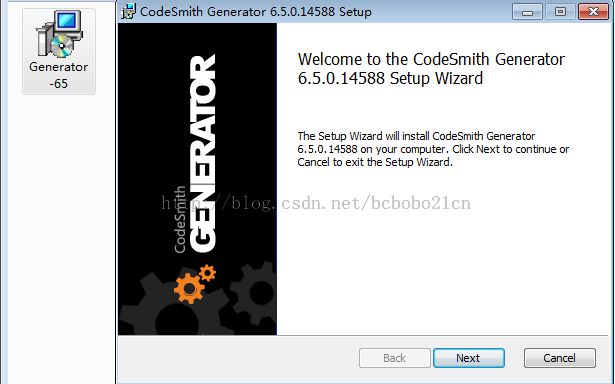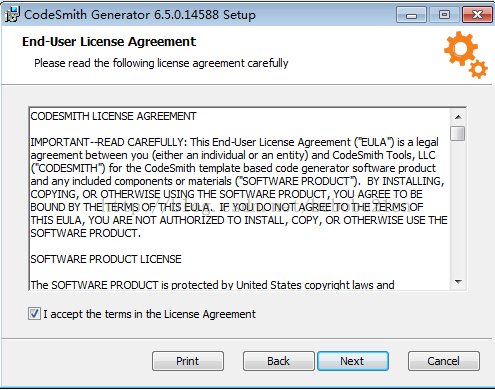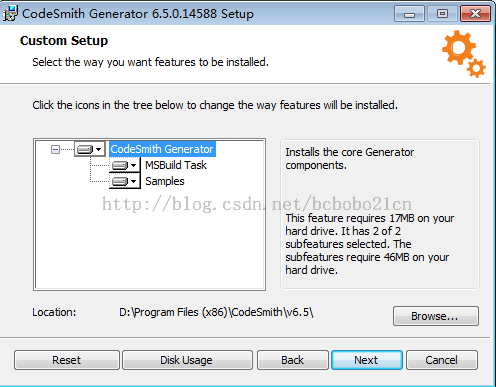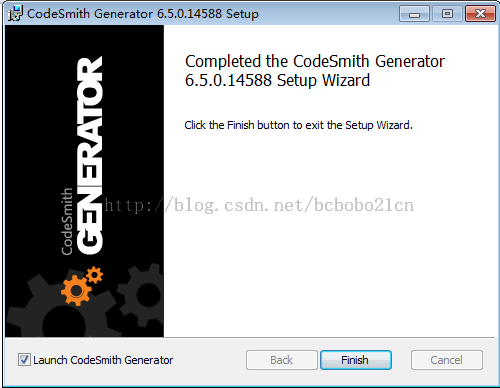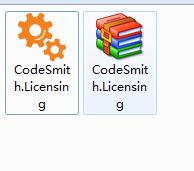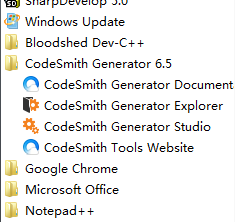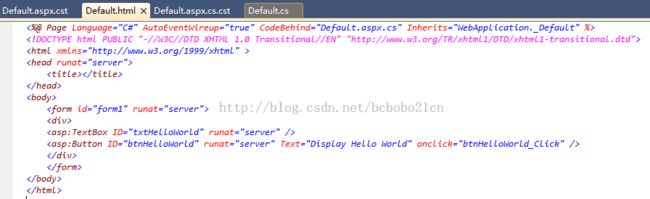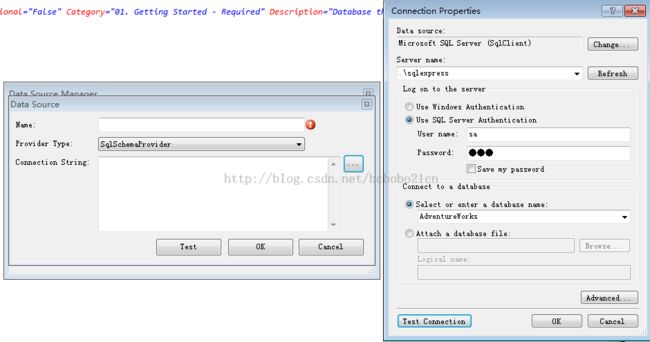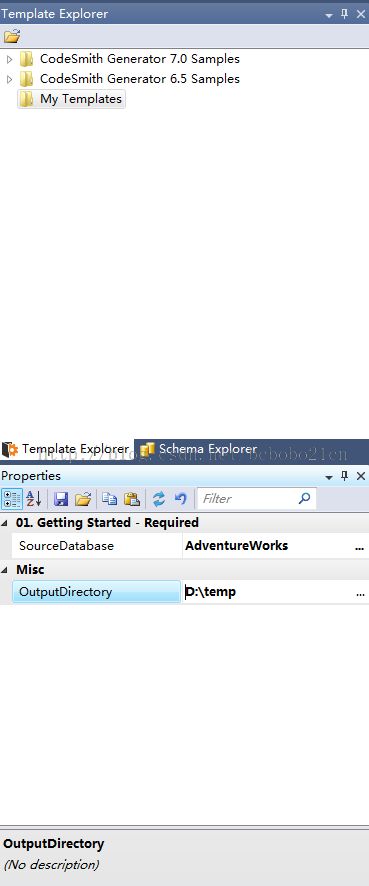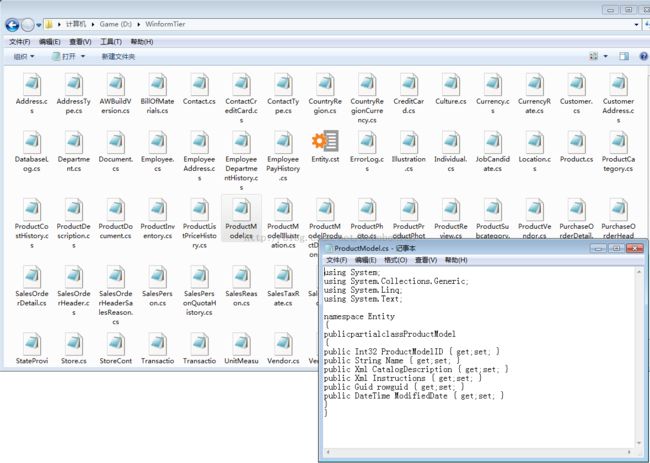图解CodeSmith使用和实用教程一 - 入门和生成MIS项目实体层代码
CodeSmith,也就是传说中的那个代码生成工具。
下载CodeSmith 6.5,可到我网盘下,链接在底部。
一 安装
1 解压,点击安装;
2 协议;
3 选择目录;
4 一路next完成。
5 解压Crack目录下的内容;
6 执行上一步解开的东西的安装,必须不要打开CodeSmith,VS20XX; 安装后看下开始菜单;如下图;已经装好;
二 用CodeSmith生成MIS项目的实体层代码
实体层代码,就是对数据库表的映射部分的代码,如果表多一些的话,手写是个相当大的工作量;
1 进入CodeSmith,先测试下;在右侧选择一个自带示例模板,内容如下图;
2 点击 Run;生成该CST模板的生成的代码如下图;
3 写生成项目实体层的模板代码
test.cst:
<%@ CodeTemplate Inherits="CodeTemplate" Language="C#" TargetLanguage="Text" Description="NetTiers main template." Debug="True" ResponseEncoding="UTF-8"%> <%-- 注册实体层Entity模板 --%> <%@ Register Name="EntityTemplate" Template="D:\WinformTier\Entity.cst" MergeProperties="Flase" ExcludeProperties=""%> <%-- 数据库 --%> <%@ Property Name="SourceDatabase" Type="SchemaExplorer.DatabaseSchema" DeepLoad="True" Optional="False" Category="01. Getting Started - Required" Description="Database that the tables views, and stored procedures should be based on. IMPORTANT!!! If SourceTables and SourceViews are left blank, the Entire Database will then be generated."%> <% //创建实体层Entity类 this.GenerateEntityClasses(); Debug.WriteLine("OK"); %> <script runat="template"> //生成实体Entity类 private void GenerateEntityClasses() { CodeTemplate Template =new EntityTemplate(); foreach(TableSchema table in this.SourceDatabase.Tables) { string FileDirectory = OutputDirectory +"\\"+ table.Name +".cs"; //生成模板 Template.SetProperty("Table",table); //文件输出 Template.RenderToFile(FileDirectory,true); Debug.WriteLine(FileDirectory +" 创建成功."); } } </script> <script runat="template"> //解决方案输出路径 private string Directory = String.Empty; [Editor(typeof(System.Windows.Forms.Design.FolderNameEditor), typeof(System.Drawing.Design.UITypeEditor))] [Optional, NotChecked] [DefaultValue("")] public string OutputDirectory { get { return Directory; } set { if (value.EndsWith("\\")) value = value.Substring(0, value.Length -1); Directory = value; } } </script>
Entity.cst
<%@ CodeTemplate Inherits="CodeTemplate" Language="C#" TargetLanguage="Text" Description="NetTiers main template." Debug="True" ResponseEncoding="UTF-8"%> <%@ Assembly Name="SchemaExplorer"%> <%@ Import Namespace="SchemaExplorer"%> <%@ Property Name="Table" Type="TableSchema" DeepLoad="True" Optional="False" Category="01. Getting Started - Required" Description="Database that the tables views, and stored procedures should be based on. IMPORTANT!!! If SourceTables and SourceViews are left blank, the Entire Database will then be generated."%> using System; using System.Collections.Generic; using System.Linq; using System.Text; namespace Entity { publicpartialclass<%= Table.Name%> { <%foreach(ColumnSchema col in Table.Columns){ %> public <%= col.DataType %> <%= col.Name %> { get;set; } <% } %> } }
上述代码中的“D:\WinformTier\Entity.cst”,可改为自己保存cst的路径;
另外还要添加数据库连接;添加了之后CodeSmith会自动读出数据库中的表的名字和字段名,然后生成代码;
添加数据源如下图,跟VS中类似,此处选择的是SqlSever架构提供者,如果使用别的数据库略有不同;
在右侧属性面板选中添加的数据源和选择输出目录;
然后点击Run,Build成功;看下输出目录;一堆的实体层代码文件已经生成;真的是好多好强大啊;打开一个看一下,没什么问题,如下图所示。看来资本主义确实有值得我们学习的地方,
codesmith 6.5; 上述模板代码;Sql Server示例数据库AdventureWorks_Data.mdf;可到俺网盘下载;
codesmith下载:
http://pan.baidu.com/s/1o63dEHW
示例数据库:
http://pan.baidu.com/s/1sjynMGX
模板代码:
http://pan.baidu.com/s/1o6n4Byy