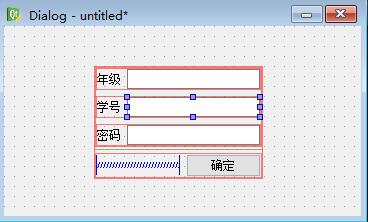- 深度学习在医疗影像分析中的革命性应用
Echo_Wish
人工智能前沿技术深度学习人工智能
深度学习在医疗影像分析中的革命性应用引言医疗影像分析是现代医学中不可或缺的一部分,特别是在疾病诊断和治疗过程中发挥了至关重要的作用。随着深度学习技术的发展,医疗影像分析的效率和准确性得到了显著提升。本文将探讨如何利用深度学习技术,特别是Python编程语言,来优化医疗影像分析,展示具体的代码实例,并举例说明其实际应用效果。深度学习与医疗影像分析深度学习(DeepLearning)是一种基于人工神经
- DeepSeek使用中的问题及解决方案(部分)
WeiLai1112
DeepSeek人工智能
1.模型部署与配置问题问题1:环境依赖冲突现象:安装模型依赖库时出现版本不兼容(如Python、PyTorch版本冲突)。解决方案:使用虚拟环境(如conda或venv)隔离依赖。严格按照官方文档的版本要求安装依赖,例如:condacreate-ndeepseekpython=3.9condaactivatedeepseekpipinstalltorch==2.0.1transformers==4
- python whoosh
clisy
python开源搜索
原文地址:http://whoosh.ca/wikiWhoosh:高效的纯python全文搜索组件Whoosh是一个纯python实现的全文搜索组件。Whoosh不但功能完善,还非常的快。Whoosh的作者是MattChaput,由SideEffectsSoftware公司开发。项目的最初用于Houdini(SideEffectsSoftware公司开发的3D动画软件)的在线帮助系统。SideEf
- Python性能优化:懒加载与其他高级技巧
车载testing
pytest数据驱动框架开发pythonpython数据库开发语言
Python性能优化:懒加载与其他高级技巧在软件开发中,我们经常会遇到一些需要大量资源或时间来初始化的对象。如果这些对象在程序的整个生命周期中只被使用一次或很少使用,那么在程序启动时就立即初始化它们将是一种资源浪费。什么是懒加载?懒加载是一种设计模式,它推迟了对象的初始化直到其被实际需要的时候。这种方式可以提高程序的启动速度,减少内存消耗,并在某些情况下提高性能。实现懒加载的步骤定义类和属性:首先
- Click:构建Python命令行界面的利器
车载testing
pythonpythonlinux开发语言
Click:构建Python命令行界面的利器Click是一个Python包,它允许开发者以最少的代码创建出美观、功能丰富的命令行界面(CLI)。它以其高度的可配置性、合理的默认设置以及简洁的API而受到广泛欢迎。本文将详细介绍Click的核心API组件,并提供示例代码,帮助你快速掌握Click的基本用法。1.Decorators(装饰器)装饰器是Click中用于定义命令和参数的强大工具。click
- Python 队列的使用:掌握先进先出的数据结构
车载testing
python
Python队列的使用:掌握先进先出的数据结构队列是一种先进先出(FIFO)的数据结构,它在多种编程场景中都非常有用,比如任务调度、事件处理等。在Python中,我们可以通过标准库中的queue模块来实现队列。本文将详细介绍如何使用Python的queue模块来创建和操作队列。导入Queue模块使用queue模块之前,我们需要先导入它:fromqueueimportQueue创建队列创建一个队列实
- Whoosh: 一个功能强大的纯Python全文搜索引擎
富珂祯
Whoosh:一个功能强大的纯Python全文搜索引擎whooshWhooshisafast,featurefulfull-textindexingandsearchinglibraryimplementedinpurePython.项目地址:https://gitcode.com/gh_mirrors/wh/whooshWhoosh是一个快速且功能丰富的全文索引和搜索库,完全使用Python实现
- pycdc 安装和配置指南
左洋蔷Rory
pycdc安装和配置指南pycdcC++pythonbytecodedisassembleranddecompiler项目地址:https://gitcode.com/gh_mirrors/py/pycdc1.项目基础介绍和主要的编程语言项目名称:pycdc项目简介:pycdc是一个用C++编写的Python字节码反编译器和反汇编器。它的目标是帮助开发者将编译后的Python字节码(.pyc文件)
- Whoosh:一款优秀的纯Python全文搜索库
沈书苹Peter
Whoosh:一款优秀的纯Python全文搜索库whooshPure-Pythonfull-textsearchlibrary项目地址:https://gitcode.com/gh_mirrors/who/whooshWhoosh是一个快速、功能丰富的全文索引和搜索库,完全使用Python编写。它允许程序员轻松地将搜索功能添加到他们的应用程序和网站中。项目基础介绍Whoosh是一个纯Python项
- deepseek_各个版本django特性
终是蝶衣梦晓楼
django数据库python
以下是Django2.0至5.0的主要区别总结,按版本特性分类说明:1.Django2.0的主要变化Python支持仅支持Python3.4+,不再兼容Python2.x。路由系统弃用url(),引入path()和re_path()替代,path()默认不支持正则表达式,但提供内置转换器(如)进行参数类型匹配。支持更简洁的URL配置语法(例如path('articles//',views.year
- 一个Python的轻量级搜索工具--Whose
Ai_绘画小南
python开发语言
本文将简单介绍Python中的一个轻量级搜索工具Whoosh,并给出相应的使用示例代码。Whoosh简介Whoosh由MattChaput创建,它一开始是一个为Houdini3D动画软件包的在线文档提供简单、快速的搜索服务工具,之后便慢慢成为一个成熟的搜索解决工具并已开源。Whoosh纯由Python编写而成,是一个灵活的,方便的,轻量级的搜索引擎工具,现在同时支持Python2、3,其优点如下:
- Selenium使用指南
程序员杰哥
selenium测试工具python测试用例职场和发展程序人生功能测试
概述selenium是网页应用中最流行的自动化测试工具,可以用来做自动化测试或者浏览器爬虫等。官网地址为:相对于另外一款web自动化测试工具QTP来说有如下优点:免费开源轻量级,不同语言只需要一个体积很小的依赖包支持多种系统,包括Windows,Mac,Linux支持多种浏览器,包括Chrome,FireFox,IE,safari,opera等支持多语言,包括Java,C,python,c#等主流
- 基于Python的搜索引擎的设计与实现
AI大模型应用之禅
DeepSeekR1&AI大模型与大数据javapythonjavascriptkotlingolang架构人工智能
搜索引擎,Python,爬虫,自然语言处理,信息检索,索引,算法,数据库1.背景介绍在信息爆炸的时代,海量数据无处不在,高效地获取所需信息变得至关重要。搜索引擎作为信息获取的桥梁,扮演着不可或缺的角色。传统的搜索引擎往往依赖于庞大的服务器集群和复杂的算法,对资源消耗较大,且难以满足个性化搜索需求。基于Python的搜索引擎设计,则凭借Python语言的易学易用、丰富的第三方库和强大的社区支持,为开
- 【Python】email:发送纯文本邮件
T0uken
pythonlinuxgithub
在这篇教程中,我们将一步步解析如何使用Python发送电子邮件。我们将用到Python中的smtplib和email库,它们为我们提供了与邮件服务器互动的功能。我们将逐步解释代码的每个部分,帮助你理解如何通过Python发送邮件。导入必要的库首先,我们需要导入一些Python库来处理邮件的发送过程。importsmtplibfromemail.mime.multipartimportMIMEMul
- Python Web开发新选择:FastAPI框架详细教程
车载testing
pythonpython前端fastapi
PythonWeb开发新选择:FastAPI框架详细教程简介FastAPI是一个用于构建API的现代、快速(高性能)的Web框架,它基于Python3.6+的类型提示。本文将通过具体的示例,详细介绍如何使用FastAPI进行Web开发。一、FastAPI简介1.FastAPI能做什么?FastAPI适用于构建:Web站点WebAPI测试平台持续集成工具自动生成API文档2.为什么要学习FastAP
- 《从编程小白到人工智能大神:大学新生Python入门攻略》
千帆过尽.
python人工智能
前言在如今这个技术飞速发展的时代,编程已经成为许多大学生不可或缺的技能,尤其是对于人工智能方向的学生来说,编程更是必不可少的一部分。作为一名大三学生,并且专注于Python和人工智能方向,我深知刚开始学习编程时的挑战与迷茫。希望本文能帮助作为大学新生的你们在编程入门的过程中少走弯路,提供一条清晰有效的学习路径。一、编程语言选择作为编程新手,选择一门适合自己的编程语言至关重要。对于希望进入人工智能领
- python进程数上限_python 多进程数量 对爬虫程序的影响
weixin_39759995
python进程数上限
1.首先看一下python多进程的优点和缺点多进程优点:1.稳定性好:多进程的优点是稳定性好,一个子进程崩溃了,不会影响主进程以及其余进程。基于这个特性,常常会用多进程来实现守护服务器的功能。然而多线程不足之处在于,任何一个线程崩溃都可能造成整个进程的崩溃,因为它们共享了进程的内存资源池。2.能充分利用多核cpu:由于python设计之初,没预料到多核cpu能够得到现在的发展,只考虑到了单核cpu
- 探索Vearch:高效的深度学习向量相似度搜索系统
scaFHIO
深度学习人工智能python
Vearch是一个可扩展的分布式系统,用于高效搜索深度学习向量的相似度。在本文中,我们将介绍Vearch的技术背景及其核心原理,演示如何使用VearchPythonSDK进行安装和设置,并分析一些实际应用场景,最后提供一些实战建议。技术背景介绍随着深度学习技术的发展,向量相似度搜索在各类应用中变得越来越重要。从图像识别、推荐系统到自然语言处理,向量搜索可以极大地提升系统的性能。然而,随着数据量的增
- 如何在Python中使用Etherscan API进行以太坊数据查询
scaFHIO
python开发语言
Etherscan是领先的区块链浏览器、搜索、API和分析平台,专注于以太坊——一个去中心化的智能合约平台。在本篇文章中,我们将介绍如何在Python中使用EtherscanAPI进行以太坊数据查询,并提供详细的代码示例。1.技术背景介绍Etherscan提供了丰富的API接口,允许开发者查询以太坊网络上的各种数据,包括交易、账户、合约等信息。使用这些API接口,开发者可以方便地集成以太坊数据到自
- Anaconda 配置镜像源
猿代码_xiao
pythonpytorchpython深度学习
Anaconda镜像使用帮助Anaconda是一个用于科学计算的Python发行版,支持Linux,Mac,Windows,包含了众多流行的科学计算、数据分析的Python包。Anaconda安装包可以到https://mirrors.tuna.tsinghua.edu.cn/anaconda/archive/下载。TUNA还提供了Anaconda仓库与第三方源(conda-forge、msys2
- 如何将python脚本生成exe
和猫妹学Python
python
一、简介py2exe是一个将python脚本转换成windows上的可独立执行的可执行程序(*.exe)的工具,这样,你就可以不用装python而在windows系统上运行这个可执行程序。py2exe已经被用于创建wxPython,Tkinter,Pmw,PyGTK,pygame,win32comclient和server,和其它的独立程序。py2exe是发布在开源许可证下的。二、安装py2exe
- AScript自动化脚本游戏辅助系列教程
jinglong.zha
自动化脚本自动化运维ascript懒人精灵easyclickpython游戏辅助开发
Python自动化脚本开发,AScript零基础从入门到精通,游戏脚本,自动化脚本,python核心与进阶实战教程AScript基础-python核心与进阶课程简介_哔哩哔哩_bilibiliAScript基础-python核心与进阶课程简介是Python自动化脚本开发,AScript零基础从入门到精通,游戏脚本,自动化脚本,python核心与进阶实战教程的第1集视频,该合集共计35集,视频收藏或
- python爬虫--安装XPath Helper
S903784597
python爬虫开发语言
给chrome浏览器安装xpath插件。-从网盘下载xpath的插件文件链接:https://pan.baidu.com/s/1B85d5cLDyAz1xUQqmL3uug?pwd=3306提取码:3306-在chrome中输入chrome://extensions/打开扩展程序。-将从百度网盘中下载的xpath.zip文件直接拖到浏览器的扩展程序页面中-得到chrome插件,将插件开关开启,并且
- 使用LM Studio在WordPress基于大模型原创文章上稿进行SEO优化
Mr数据杨
Python自然语言技术wordpress大模型seo1024程序员节
在进行自动化文章生成与发布的流程中,首先需要确保基础配置的完善性和数据的准确性。通过手动设置分类和标签,文章能够在发布时被准确归类,从而提升SEO的效果。通过Excel表格的方式管理这些分类与标签,结合Python脚本,可以高效地实现自动化文章的生成和发布。该流程依赖于对WordPress数据库的操作,包括标签的批量导入、分类和标签的映射,以及通过AI生成内容的自动发布。全面的配置不仅节省了手动处
- linux安装python开发环境
燃冰结晶
linuxpythonlinuxinstallpythonjupyterpythonweb开发环境
安装Anaconda下载Anacondawgethttps://repo.anaconda.com/archive/Anaconda3-5.3.0-Linux-x86_64.sh安装AnacondabashAnaconda3-5.3.0-Linux-x86_64.sh会选择安装路径会选择是否需要安装vscode,国内安装不上,所以不要安装了刷新环境配置source~/.bashrc验证是否安装成功
- Python 小练习 —— 统计字符串各类字符数量
奶香臭豆腐
python开发语言学习
需求允许用户不断输入一个字符串。写一个函数负责统计该字符串中的字符、数字、空格、特殊字符的个数。代码如下:#统计字符、数字、特殊字符的个数fromtypingimportTuple#使用类型注释所需的库#定义函数,用到了类型注释。defcount_characters(msg:str)->Tuple[int,int,int,int]:digit_count=0#数字计数器alpha_count=0
- Python —— 深拷贝和浅拷贝
奶香臭豆腐
python开发语言学习
Python——深拷贝和浅拷贝浅拷贝——ShallowCopy深拷贝——DeepCopy总结常见的应用场景浅拷贝——ShallowCopy浅拷贝是指复制对象本身,但不会复制对象内部的嵌套对象。换句话说,浅拷贝会创建一个新的对象,但是新对象中的元素是原始对象元素的引用(即指向同一块内存地址)。因此,若原始对象中的元素是可变对象,修改这些元素会影响到原始对象和拷贝对象。s="abcdef123456"
- Python 小练习 —— 循环法和对数法计算利息
奶香臭豆腐
python开发语言学习
Python小练习——循环法和对数法计算利息需求循环法算利息对数法算利息需求本金principal=10000利息intrest=0.0325目标2*principal多长时间可以本金翻倍(即本金达到目标值)循环法算利息代码如下:importmathprincipal=10000INTEREST=0.0325TARGET=2*principal#20000#循环法year=0whileprinci
- 正则表达式regex
GotoMeiben
正则表达式
工具网站:RegExr:Learn,Build,&TestRegEx正则表达式(RegularExpression,Regex)是一种强大的字符串匹配工具,广泛用于文本搜索、数据处理和输入验证等场景。无论是Python、Java、JavaScript还是Shell脚本,Regex都是不可或缺的技能。本文将深入介绍正则表达式的各种用法,包括:基本匹配(字母、数字)特殊符号^$\b量词{}*+?字符类
- 使用Python爬虫实时监控行业新闻案例
海拥✘
python爬虫开发语言
目录背景环境准备请求网页数据解析网页数据定时任务综合代码使用代理IP提升稳定性运行截图与完整代码总结在互联网时代,新闻的实时性和时效性变得尤为重要。很多行业、技术、商业等领域的新闻都可以为公司或者个人发展提供有价值的信息。如果你有一项需求是要实时监控某个行业的新闻,自动化抓取并定期输出这些新闻,Python爬虫可以帮你轻松实现这一目标。本文将通过一个案例,带你一步一步实现一个简单的Python爬虫
- SAX解析xml文件
小猪猪08
xml
1.创建SAXParserFactory实例
2.通过SAXParserFactory对象获取SAXParser实例
3.创建一个类SAXParserHander继续DefaultHandler,并且实例化这个类
4.SAXParser实例的parse来获取文件
public static void main(String[] args) {
//
- 为什么mysql里的ibdata1文件不断的增长?
brotherlamp
linuxlinux运维linux资料linux视频linux运维自学
我们在 Percona 支持栏目经常收到关于 MySQL 的 ibdata1 文件的这个问题。
当监控服务器发送一个关于 MySQL 服务器存储的报警时,恐慌就开始了 —— 就是说磁盘快要满了。
一番调查后你意识到大多数地盘空间被 InnoDB 的共享表空间 ibdata1 使用。而你已经启用了 innodbfileper_table,所以问题是:
ibdata1存了什么?
当你启用了 i
- Quartz-quartz.properties配置
eksliang
quartz
其实Quartz JAR文件的org.quartz包下就包含了一个quartz.properties属性配置文件并提供了默认设置。如果需要调整默认配置,可以在类路径下建立一个新的quartz.properties,它将自动被Quartz加载并覆盖默认的设置。
下面是这些默认值的解释
#-----集群的配置
org.quartz.scheduler.instanceName =
- informatica session的使用
18289753290
workflowsessionlogInformatica
如果希望workflow存储最近20次的log,在session里的Config Object设置,log options做配置,save session log :sessions run ;savesessio log for these runs:20
session下面的source 里面有个tracing
- Scrapy抓取网页时出现CRC check failed 0x471e6e9a != 0x7c07b839L的错误
酷的飞上天空
scrapy
Scrapy版本0.14.4
出现问题现象:
ERROR: Error downloading <GET http://xxxxx CRC check failed
解决方法
1.设置网络请求时的header中的属性'Accept-Encoding': '*;q=0'
明确表示不支持任何形式的压缩格式,避免程序的解压
- java Swing小集锦
永夜-极光
java swing
1.关闭窗体弹出确认对话框
1.1 this.setDefaultCloseOperation (JFrame.DO_NOTHING_ON_CLOSE);
1.2
this.addWindowListener (
new WindowAdapter () {
public void windo
- 强制删除.svn文件夹
随便小屋
java
在windows上,从别处复制的项目中可能带有.svn文件夹,手动删除太麻烦,并且每个文件夹下都有。所以写了个程序进行删除。因为.svn文件夹在windows上是只读的,所以用File中的delete()和deleteOnExist()方法都不能将其删除,所以只能采用windows命令方式进行删除
- GET和POST有什么区别?及为什么网上的多数答案都是错的。
aijuans
get post
如果有人问你,GET和POST,有什么区别?你会如何回答? 我的经历
前几天有人问我这个问题。我说GET是用于获取数据的,POST,一般用于将数据发给服务器之用。
这个答案好像并不是他想要的。于是他继续追问有没有别的区别?我说这就是个名字而已,如果服务器支持,他完全可以把G
- 谈谈新浪微博背后的那些算法
aoyouzi
谈谈新浪微博背后的那些算法
本文对微博中常见的问题的对应算法进行了简单的介绍,在实际应用中的算法比介绍的要复杂的多。当然,本文覆盖的主题并不全,比如好友推荐、热点跟踪等就没有涉及到。但古人云“窥一斑而见全豹”,希望本文的介绍能帮助大家更好的理解微博这样的社交网络应用。
微博是一个很多人都在用的社交应用。天天刷微博的人每天都会进行着这样几个操作:原创、转发、回复、阅读、关注、@等。其中,前四个是针对短博文,最后的关注和@则针
- Connection reset 连接被重置的解决方法
百合不是茶
java字符流连接被重置
流是java的核心部分,,昨天在做android服务器连接服务器的时候出了问题,就将代码放到java中执行,结果还是一样连接被重置
被重置的代码如下;
客户端代码;
package 通信软件服务器;
import java.io.BufferedWriter;
import java.io.OutputStream;
import java.io.O
- web.xml配置详解之filter
bijian1013
javaweb.xmlfilter
一.定义
<filter>
<filter-name>encodingfilter</filter-name>
<filter-class>com.my.app.EncodingFilter</filter-class>
<init-param>
<param-name>encoding<
- Heritrix
Bill_chen
多线程xml算法制造配置管理
作为纯Java语言开发的、功能强大的网络爬虫Heritrix,其功能极其强大,且扩展性良好,深受热爱搜索技术的盆友们的喜爱,但它配置较为复杂,且源码不好理解,最近又使劲看了下,结合自己的学习和理解,跟大家分享Heritrix的点点滴滴。
Heritrix的下载(http://sourceforge.net/projects/archive-crawler/)安装、配置,就不罗嗦了,可以自己找找资
- 【Zookeeper】FAQ
bit1129
zookeeper
1.脱离IDE,运行简单的Java客户端程序
#ZkClient是简单的Zookeeper~$ java -cp "./:zookeeper-3.4.6.jar:./lib/*" ZKClient
1. Zookeeper是的Watcher回调是同步操作,需要添加异步处理的代码
2. 如果Zookeeper集群跨越多个机房,那么Leader/
- The user specified as a definer ('aaa'@'localhost') does not exist
白糖_
localhost
今天遇到一个客户BUG,当前的jdbc连接用户是root,然后部分删除操作都会报下面这个错误:The user specified as a definer ('aaa'@'localhost') does not exist
最后找原因发现删除操作做了触发器,而触发器里面有这样一句
/*!50017 DEFINER = ''aaa@'localhost' */
原来最初
- javascript中showModelDialog刷新父页面
bozch
JavaScript刷新父页面showModalDialog
在页面中使用showModalDialog打开模式子页面窗口的时候,如果想在子页面中操作父页面中的某个节点,可以通过如下的进行:
window.showModalDialog('url',self,‘status...’); // 首先中间参数使用self
在子页面使用w
- 编程之美-买书折扣
bylijinnan
编程之美
import java.util.Arrays;
public class BookDiscount {
/**编程之美 买书折扣
书上的贪心算法的分析很有意思,我看了半天看不懂,结果作者说,贪心算法在这个问题上是不适用的。。
下面用动态规划实现。
哈利波特这本书一共有五卷,每卷都是8欧元,如果读者一次购买不同的两卷可扣除5%的折扣,三卷10%,四卷20%,五卷
- 关于struts2.3.4项目跨站执行脚本以及远程执行漏洞修复概要
chenbowen00
strutsWEB安全
因为近期负责的几个银行系统软件,需要交付客户,因此客户专门请了安全公司对系统进行了安全评测,结果发现了诸如跨站执行脚本,远程执行漏洞以及弱口令等问题。
下面记录下本次解决的过程以便后续
1、首先从最简单的开始处理,服务器的弱口令问题,首先根据安全工具提供的测试描述中发现应用服务器中存在一个匿名用户,默认是不需要密码的,经过分析发现服务器使用了FTP协议,
而使用ftp协议默认会产生一个匿名用
- [电力与暖气]煤炭燃烧与电力加温
comsci
在宇宙中,用贝塔射线观测地球某个部分,看上去,好像一个个马蜂窝,又像珊瑚礁一样,原来是某个国家的采煤区.....
不过,这个采煤区的煤炭看来是要用完了.....那么依赖将起燃烧并取暖的城市,在极度严寒的季节中...该怎么办呢?
&nbs
- oracle O7_DICTIONARY_ACCESSIBILITY参数
daizj
oracle
O7_DICTIONARY_ACCESSIBILITY参数控制对数据字典的访问.设置为true,如果用户被授予了如select any table等any table权限,用户即使不是dba或sysdba用户也可以访问数据字典.在9i及以上版本默认为false,8i及以前版本默认为true.如果设置为true就可能会带来安全上的一些问题.这也就为什么O7_DICTIONARY_ACCESSIBIL
- 比较全面的MySQL优化参考
dengkane
mysql
本文整理了一些MySQL的通用优化方法,做个简单的总结分享,旨在帮助那些没有专职MySQL DBA的企业做好基本的优化工作,至于具体的SQL优化,大部分通过加适当的索引即可达到效果,更复杂的就需要具体分析了,可以参考本站的一些优化案例或者联系我,下方有我的联系方式。这是上篇。
1、硬件层相关优化
1.1、CPU相关
在服务器的BIOS设置中,可
- C语言homework2,有一个逆序打印数字的小算法
dcj3sjt126com
c
#h1#
0、完成课堂例子
1、将一个四位数逆序打印
1234 ==> 4321
实现方法一:
# include <stdio.h>
int main(void)
{
int i = 1234;
int one = i%10;
int two = i / 10 % 10;
int three = i / 100 % 10;
- apacheBench对网站进行压力测试
dcj3sjt126com
apachebench
ab 的全称是 ApacheBench , 是 Apache 附带的一个小工具 , 专门用于 HTTP Server 的 benchmark testing , 可以同时模拟多个并发请求。前段时间看到公司的开发人员也在用它作一些测试,看起来也不错,很简单,也很容易使用,所以今天花一点时间看了一下。
通过下面的一个简单的例子和注释,相信大家可以更容易理解这个工具的使用。
- 2种办法让HashMap线程安全
flyfoxs
javajdkjni
多线程之--2种办法让HashMap线程安全
多线程之--synchronized 和reentrantlock的优缺点
多线程之--2种JAVA乐观锁的比较( NonfairSync VS. FairSync)
HashMap不是线程安全的,往往在写程序时需要通过一些方法来回避.其实JDK原生的提供了2种方法让HashMap支持线程安全.
- Spring Security(04)——认证简介
234390216
Spring Security认证过程
认证简介
目录
1.1 认证过程
1.2 Web应用的认证过程
1.2.1 ExceptionTranslationFilter
1.2.2 在request之间共享SecurityContext
1
- Java 位运算
Javahuhui
java位运算
// 左移( << ) 低位补0
// 0000 0000 0000 0000 0000 0000 0000 0110 然后左移2位后,低位补0:
// 0000 0000 0000 0000 0000 0000 0001 1000
System.out.println(6 << 2);// 运行结果是24
// 右移( >> ) 高位补"
- mysql免安装版配置
ldzyz007
mysql
1、my-small.ini是为了小型数据库而设计的。不应该把这个模型用于含有一些常用项目的数据库。
2、my-medium.ini是为中等规模的数据库而设计的。如果你正在企业中使用RHEL,可能会比这个操作系统的最小RAM需求(256MB)明显多得多的物理内存。由此可见,如果有那么多RAM内存可以使用,自然可以在同一台机器上运行其它服务。
3、my-large.ini是为专用于一个SQL数据
- MFC和ado数据库使用时遇到的问题
你不认识的休道人
sqlC++mfc
===================================================================
第一个
===================================================================
try{
CString sql;
sql.Format("select * from p
- 表单重复提交Double Submits
rensanning
double
可能发生的场景:
*多次点击提交按钮
*刷新页面
*点击浏览器回退按钮
*直接访问收藏夹中的地址
*重复发送HTTP请求(Ajax)
(1)点击按钮后disable该按钮一会儿,这样能避免急躁的用户频繁点击按钮。
这种方法确实有些粗暴,友好一点的可以把按钮的文字变一下做个提示,比如Bootstrap的做法:
http://getbootstrap.co
- Java String 十大常见问题
tomcat_oracle
java正则表达式
1.字符串比较,使用“==”还是equals()? "=="判断两个引用的是不是同一个内存地址(同一个物理对象)。 equals()判断两个字符串的值是否相等。 除非你想判断两个string引用是否同一个对象,否则应该总是使用equals()方法。 如果你了解字符串的驻留(String Interning)则会更好地理解这个问题。
- SpringMVC 登陆拦截器实现登陆控制
xp9802
springMVC
思路,先登陆后,将登陆信息存储在session中,然后通过拦截器,对系统中的页面和资源进行访问拦截,同时对于登陆本身相关的页面和资源不拦截。
实现方法:
1 2 3 4 5 6 7 8 9 10 11 12 13 14 15 16 17 18 19 20 21 22 23