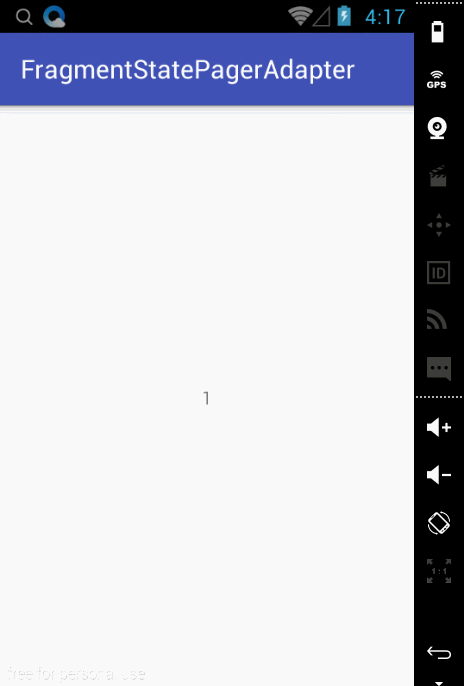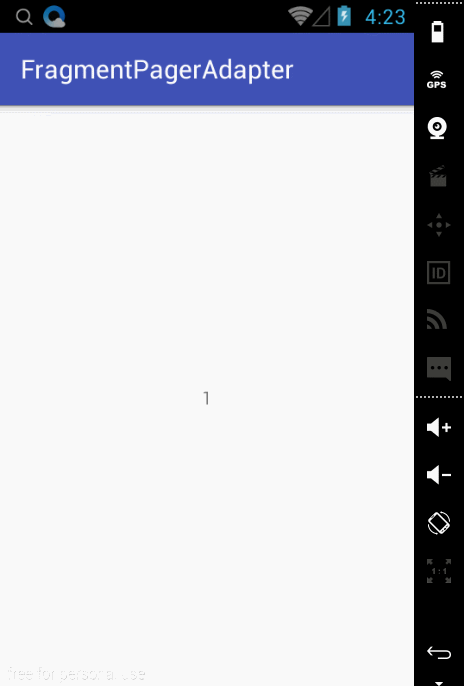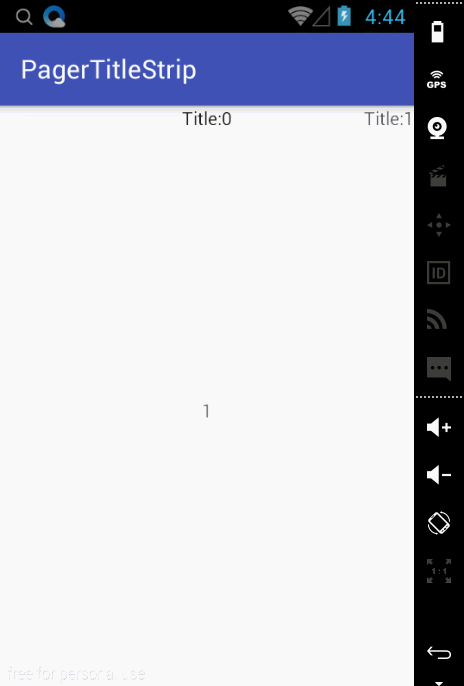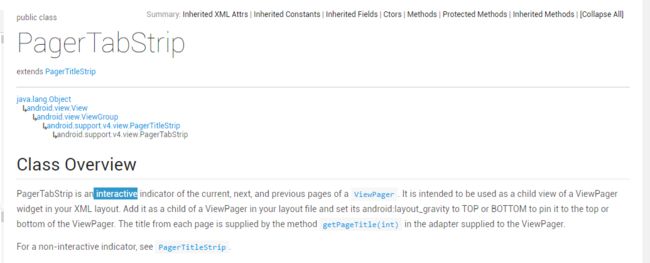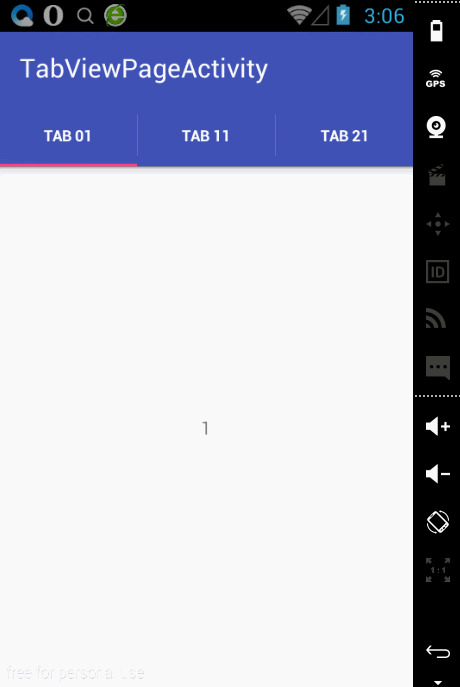Adnroid ViewPage 使用
引:很早之前就想写ViewPage的使用,但是因为各种原因拖了很久.
这段时间项目需要使用到ViewPage,借此机会写写对于ViewPage的一些认识.
ViewPage使用
ViewPage作为一个布局管理器,继承于ViewGroup和LinearLayout/FrameLayout等同属于布局管理器.一般ViewPage允许用户通过向左向右滑动实现页面的切换,当然你还需要实现一个PageAdapter来提供切换所需要的View.
现在ViewPage使用不得不提到Fragment了.ViewPage只负责进行页面的切换(Fragment的切换).Fragment负责提供视图并且管理自己的生命周期.绝配的一对!
我们需要要实现FragmentPageAdapter或者FragmentStatePagerAdapter其中一个即可.区别在于?
FragmentPageAdapter使用场景:页面不多并且是固定的
FragmentStatePagerAdapter使用场景:页面很多并且不固定的
接下来看看如何简单实用ViewPage
activity_main.xml
<?xml version="1.0" encoding="utf-8"?>
<LinearLayout xmlns:android="http://schemas.android.com/apk/res/android" android:layout_width="match_parent" android:layout_height="match_parent" android:orientation="vertical">
<android.support.v4.view.ViewPager android:id="@+id/viewPageMainContent" android:layout_width="match_parent" android:layout_height="match_parent" />
</LinearLayout>
MainActivity.java
package com.example.dsliang.viewpagedemo;
import android.os.Bundle;
import android.support.v4.app.Fragment;
import android.support.v4.app.FragmentManager;
import android.support.v4.app.FragmentStatePagerAdapter;
import android.support.v4.view.ViewPager;
import android.support.v7.app.AppCompatActivity;
import android.util.Log;
import android.view.LayoutInflater;
import android.view.View;
import android.view.ViewGroup;
import android.widget.TextView;
public class MainActivity extends AppCompatActivity {
ViewPager mViewPageMainContent;
@Override
protected void onCreate(Bundle savedInstanceState) {
super.onCreate(savedInstanceState);
setContentView(R.layout.activity_main);
mViewPageMainContent = (ViewPager) findViewById(R.id.viewPageMainContent);
mViewPageMainContent.setAdapter(new ViewPagerontentAdapter(getSupportFragmentManager()));
}
// class ViewPagerontentAdapter extends FragmentPagerAdapter {
class ViewPagerontentAdapter extends FragmentStatePagerAdapter {
public ViewPagerontentAdapter(FragmentManager fm) {
super(fm);
}
@Override
public Fragment getItem(int position) {
Fragment fragment;
Bundle args;
fragment = new ViewPageContentFragment();
args = new Bundle();
args.putInt(ViewPageContentFragment.ARG_OBJECT, position + 1);
fragment.setArguments(args);
return fragment;
}
@Override
public int getCount() {
return 10;
}
}
class ViewPageContentFragment extends Fragment {
public static final String ARG_OBJECT = "object";
public final String TAG = ViewPageContentFragment.class.getSimpleName();
@Override
public void onCreate(Bundle savedInstanceState) {
super.onCreate(savedInstanceState);
Toast.makeText(getActivity(), "onCreate", Toast.LENGTH_SHORT).show();
}
@Override
public View onCreateView(LayoutInflater inflater, ViewGroup container, Bundle savedInstanceState) {
View view;
view = inflater.inflate(R.layout.layout_viewpage, container, false);
Bundle args = getArguments();
((TextView) view.findViewById(R.id.txtText)).setText(
Integer.toString(args.getInt(ARG_OBJECT)));
return view;
}
@Override
public void onDestroy() {
super.onDestroy();
Toast.makeText(getActivity(), "onDestroy", Toast.LENGTH_SHORT).show();
}
}
}
FragmentPagerAdapter或者FragmentStatePagerAdapter
只需要实现getCount,getItem函数即可
通过调用ViewPage.setAdapter(…)函数设置适配器,ViewPage就可以运行起来了
需要注意就是FragmentPagerAdapter和FragmentStatePagerAdapter区别在于
当切换到其他页面的时候FragmentStatePagerAdapter会把之前的Fragment销毁.而FragmentPagerAdapter并不会把之前的实例销毁会一直持有,意味着什么?如果一直持有那么切换回去的时候之前的状态也是会恢复.销毁了那么就什么都的重头再来呗.
如果当你会创建大量的Fragment的时候,千万别用FragmentPageAdapter了.估计随着页面的增多会越来越卡吧.(仅仅是猜测)
ViewPage配合PagerTitleStrip/PagerTabStrip使用
ViewPage的使用没有Tab/Title怎么行?接下来看看怎么使用Tab/Title.
PagerTitleStrip
首先需要在ViewPage里面嵌入一个PagerTitleStrip控件.并且在ViewPage添加layout_gravity属性.layout_gravity可以设置为:TOP/BOTTOM.对应表示PagerTitleStrip是处于ViewPage的顶部还是底部.
FragmentPagerAdapter/FragmentStatePagerAdapter需要复写getPageTitle函数.getPageTitle提供Title的标识(字符串).
仅仅提供关键代码
MainActivity.java
...
class ViewPagerontentAdapter extends FragmentPagerAdapter {
public ViewPagerontentAdapter(FragmentManager fm) {
super(fm);
}
@Override
public CharSequence getPageTitle(int position) {
return "Title:" + String.valueOf(position);
}
@Override
public Fragment getItem(int position) {
Fragment fragment;
Bundle args;
fragment = new ViewPageContentFragment();
args = new Bundle();
args.putInt(ViewPageContentFragment.ARG_OBJECT, position + 1);
fragment.setArguments(args);
return fragment;
}
@Override
public int getCount() {
return 3;
}
}
...
activity_main.xml
<?xml version="1.0" encoding="utf-8"?>
<LinearLayout xmlns:android="http://schemas.android.com/apk/res/android" android:layout_width="match_parent" android:layout_height="match_parent" android:orientation="vertical">
<android.support.v4.view.ViewPager android:id="@+id/viewPageMainContent" android:layout_width="match_parent" android:layout_height="match_parent" android:layout_gravity="top">
<android.support.v4.view.PagerTitleStrip android:id="@+id/titleIndicator" android:layout_width="match_parent" android:layout_height="wrap_content" />
</android.support.v4.view.ViewPager>
</LinearLayout>
PagerTabStrip
有了PagerTitleStrip为何还需PagerTabStrip?留意上面的图片其实点击Title并没有切换到相应的Page,PagerTabStrip就是为了这个理由而存在?
当然官方文档写的清清楚楚了.区别在于”交互”二字.
PagerTabStrip使用上和PagerTitleStrip基本是大同小异.
activity_main.xml
<?xml version="1.0" encoding="utf-8"?>
<LinearLayout xmlns:android="http://schemas.android.com/apk/res/android" android:layout_width="match_parent" android:layout_height="match_parent" android:orientation="vertical">
<android.support.v4.view.ViewPager android:id="@+id/viewPageMainContent" android:layout_width="match_parent" android:layout_height="match_parent" android:layout_gravity="top">
<android.support.v4.view.PagerTabStrip android:id="@+id/titleIndicator" android:layout_width="match_parent" android:layout_height="wrap_content" />
</android.support.v4.view.ViewPager>
</LinearLayout>
PagerTabStrip效果图:
ViewPage配合PagerTitleStrip/PagerTabStrip使用起来很简单.但是不得不说原生的Tab/Title真的做的很丑陋!
ViewPage配合ActionBar使用
当然在ActionBar里面还可以嵌入Tab!ActionBar赋予了太多功能了吧?接下来说说怎么使用ActionBar的Tab模式.ActionBar可以配合ViewPage一起使用实现Tab+ViewPage效果.
TabViewPageActivity.java
package com.example.dsliang.viewpagedemo;
import android.os.Bundle;
import android.support.annotation.Nullable;
import android.support.v4.app.Fragment;
import android.support.v4.app.FragmentManager;
import android.support.v4.app.FragmentPagerAdapter;
import android.support.v4.app.FragmentTransaction;
import android.support.v4.view.ViewPager;
import android.support.v7.app.ActionBar;
import android.support.v7.app.AppCompatActivity;
import android.view.LayoutInflater;
import android.view.View;
import android.view.ViewGroup;
import android.widget.TextView;
/** * Created by dsliang on 2016/4/4. */
public class TabViewPageActivity extends AppCompatActivity {
ActionBar mActionBar;
ActionBar.TabListener mTabListener;
ViewPager mViewPager;
@Override
protected void onCreate(@Nullable Bundle savedInstanceState) {
super.onCreate(savedInstanceState);
setContentView(R.layout.activityt_tab_viewpage);
mViewPager = (ViewPager) findViewById(R.id.viewPageMainContent);
mActionBar = getSupportActionBar();
mActionBar.setNavigationMode(ActionBar.NAVIGATION_MODE_TABS);
mTabListener = new ActionBar.TabListener() {
@Override
public void onTabSelected(ActionBar.Tab tab, FragmentTransaction ft) {
}
@Override
public void onTabUnselected(ActionBar.Tab tab, FragmentTransaction ft) {
}
@Override
public void onTabReselected(ActionBar.Tab tab, FragmentTransaction ft) {
}
};
for (int i = 0; i < 3; i++) {
mActionBar.addTab(mActionBar.newTab().setText("Tab " + i + 1)
.setTabListener(mTabListener));
}
mViewPager.setAdapter(new ViewPagerontentAdapter(getSupportFragmentManager()));
}
class ViewPagerontentAdapter extends FragmentPagerAdapter {
public ViewPagerontentAdapter(FragmentManager fm) {
super(fm);
}
@Override
public CharSequence getPageTitle(int position) {
return "Title:" + String.valueOf(position);
}
@Override
public Fragment getItem(int position) {
Fragment fragment;
Bundle args;
fragment = new ViewPageContentFragment();
args = new Bundle();
args.putInt(ViewPageContentFragment.ARG_OBJECT, position + 1);
fragment.setArguments(args);
return fragment;
}
@Override
public int getCount() {
return 3;
}
}
class ViewPageContentFragment extends Fragment {
public static final String ARG_OBJECT = "object";
public final String TAG = ViewPageContentFragment.class.getSimpleName();
@Override
public View onCreateView(LayoutInflater inflater, ViewGroup container, Bundle savedInstanceState) {
View view;
view = inflater.inflate(R.layout.layout_viewpage, container, false);
Bundle args = getArguments();
((TextView) view.findViewById(R.id.txtText)).setText(
Integer.toString(args.getInt(ARG_OBJECT)));
return view;
}
}
}
activityt_tab_viewpage.xml
<?xml version="1.0" encoding="utf-8"?>
<LinearLayout xmlns:android="http://schemas.android.com/apk/res/android" android:layout_width="match_parent" android:layout_height="match_parent" android:orientation="vertical">
<android.support.v4.view.ViewPager android:id="@+id/viewPageMainContent" android:layout_width="match_parent" android:layout_height="match_parent" android:layout_gravity="top" />
</LinearLayout>
ViewPage部分代码和之前一样.
ActionBar部分.首先获取ActionBar实例然后设置成NAVIGATION_MODE_TABS模式.然后添加Tab到ActionBar就可以实现Tab功能.如效果图那样,但是还没把ViewPage和Tab关联起来.
实现ActionBar和ViewPage联动.
实现ActionBar.TabListener和ViewPager.OnPageChangeListener即可.
...
tabListener = new ActionBar.TabListener() {
@Override
public void onTabSelected(ActionBar.Tab tab, FragmentTransaction ft) {
mViewPager.setCurrentItem(tab.getPosition());
}
@Override
public void onTabUnselected(ActionBar.Tab tab, FragmentTransaction ft) {
}
@Override
public void onTabReselected(ActionBar.Tab tab, FragmentTransaction ft) {
}
};
...
mViewPager.setOnPageChangeListener(new ViewPager.OnPageChangeListener() {
@Override
public void onPageScrolled(int position, float positionOffset, int positionOffsetPixels) {
}
@Override
public void onPageSelected(int position) {
getSupportActionBar().setSelectedNavigationItem(position);
}
@Override
public void onPageScrollStateChanged(int state) {
}
});
...
效果图:
作为一个Mark.
参考:
http://android.xsoftlab.net/training/implementing-navigation/lateral.html#swipe-tabs
http://android.xsoftlab.net/reference/android/support/v4/view/ViewPager.html
http://android.xsoftlab.net/reference/android/support/v4/view/PagerTabStrip.html
http://android.xsoftlab.net/reference/android/support/v4/view/PagerTitleStrip.html