win10 uwp App-to-app communication 应用通信
这篇文章都是乱说的,如果觉得有不好的,可以发我邮箱
应用之间需要相互的发送信息,就是我们经常用的分享
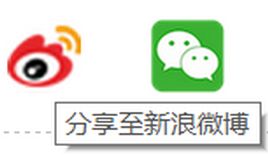
有个人看到一个网页很好,于是就希望把这个网页发送到邮件,那么这样的话就是使用应用通信。
因为每个应用都是不能访问其他应用数据,所以需要通信可以使用启动内置应用,文件关联应用。
发送数据
创建一个event 可以在用户发送,共享发送
DataTransferManager data_transfer_manager = DataTransferManager.GetForCurrentView();
data_transfer_manager.DataRequested += DataTransferManager_DataRequested;当DataRequested,应用收到一个DataRequest,这个是DataPackage可以在里面写你要发送的信息。DataPackage必须写标题和数据,如果有描述也写
private static void DataTransferManager_DataRequested(DataTransferManager sender, DataRequestedEventArgs args)
{
DataRequest request = args.Request;
}可以共享数据:
- 纯文本
- url
- HTML
- 文本
- 图片
- 文件
- 自己弄的我也不知道是什么的可以共享的
//文本
request.Data.SetText(text);
//uri
//request.Data.SetUri(uri);过时
request.Data.SetWebLink(uri);
//html
request.Data.SetHtmlFormat(html);
request.Data.SetRtf(text);
//文件
request.Data.SetStorageItems(file);
//图片
request.Data.SetBitmap(bitmap);我们需要和用户说我们在做的数据
request.Data.Properties.Title = "标题";
request.Data.Properties.Description = "我的博客blog.csdn.net/lindexi_gd";DataTransferManager.ShowShareUI();有时候我们需要等待一些操作需要时间,不能马上就分享,我们可以使用
request.Data.Properties.Title = "标题";
request.Data.Properties.Description = "我的博客blog.csdn.net/lindexi_gd";
request.Data.SetDataProvider(StandardDataFormats.Bitmap, (data_provider_request) =>
{
DataProviderDeferral deferral = data_provider_request.GetDeferral();
//做时间比较长的操作
//一般可以把操作内容放try,因为操作内容主要是io,有出错
//如果放在try,把deferral.Complete();finally
//try
//{
// //操作
//}
//finally
//{
// //deferral.Complete();
//}
deferral.Complete();
});要接受其他的app我们需要设置requestData.Properties.ContentSourceApplicationLink = ApplicationLink;
ApplicationLink是new Uri("ms-sdk-sharesourcecs:navigate?page=" + 页面名);
要接受其他的app我们需要设置
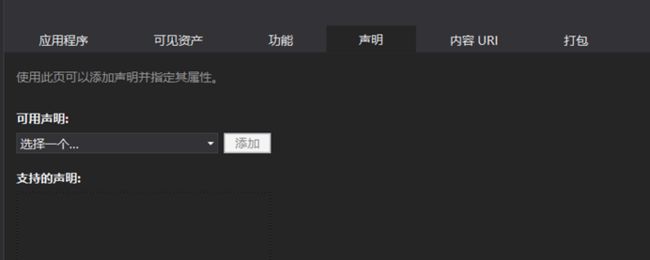

我们在说明写:林德熙博客
但说明其实没有什么用,主要是数据格式才是需要我们选择,在上也看到我们可以分享的数据有多种格式,那么满足格式的分享就会在分享看到我们的应用。
新建一个页面接分享,因为我想不到这个叫什么,我就放在MainPage
导航到MainPage就是分享打开
页面传参数可以使用,Frame frame.Navigate(页面,参数)
protected override void OnNavigatedTo(NavigationEventArgs e)
{
}在App.xaml.cs
protected override void OnShareTargetActivated(ShareTargetActivatedEventArgs args)
{
Frame rootFrame = Window.Current.Content as Frame;
if (rootFrame == null)
{
rootFrame=new Frame();
Window.Current.Content = rootFrame;//http://blog.csdn.net/lindexi_gd
}
rootFrame.Navigate(typeof (MainPage), args.ShareOperation);
Window.Current.Activate();
}我们可以在OnNavigatedTo拿分享
protected override async void OnNavigatedTo(NavigationEventArgs e)
{
ShareOperation share_operation = e.Parameter as ShareOperation;
if (share_operation == null)
{
return;
}
//标题
string shared_data_title = share_operation.Data.Properties.Title;
string shared_data_description = share_operation.Data.Properties.Description;
Uri url = share_operation.Data.Properties.ContentSourceWebLink;
Uri application_link = share_operation.Data.Properties.ContentSourceApplicationLink;
//图像
RandomAccessStreamReference thumbnail = share_operation.Data.Properties.Thumbnail;
//应用名称
string application_name = share_operation.Data.Properties.ApplicationName;
//数据
//判断存在,如果不存在我们
if (share_operation.Data.Contains(StandardDataFormats.WebLink))
{
Uri web_link =await share_operation.Data.GetWebLinkAsync();
}
}当我们做完可以告诉share_operation.ReportCompleted();
如果错了可以告诉发送我们接受错
分享成功经常返回一个链接,我们把一个东西分享到百度云,那么我们可以拿到一个链接百度云,可以发送,这个QuickLink
QuickLink·我们需要标题,图标,id
QuickLink quickLinkInfo = new QuickLink()
{
Id = QuickLinkId,
Title = QuickLinkTitle,
SupportedFileTypes = { "*" },
SupportedDataFormats =
{
StandardDataFormats.Text,
StandardDataFormats.WebLink,
StandardDataFormats.ApplicationLink,
StandardDataFormats.Bitmap,//http://blog.csdn.net/lindexi_gd
StandardDataFormats.StorageItems,
StandardDataFormats.Html
},
Thumbnail = thumbnail,
};
share_operation.ReportCompleted(quickLinkInfo);文件启动
我们需要关联
在app.xaml.cs
protected override void OnFileActivated(FileActivatedEventArgs args)
{
// args.Files
}Files包含文件可以拿来
博客:http://blog.csdn.net/lindexi_gd
原文:https://msdn.microsoft.com/en-us/windows/uwp/app-to-app/index
