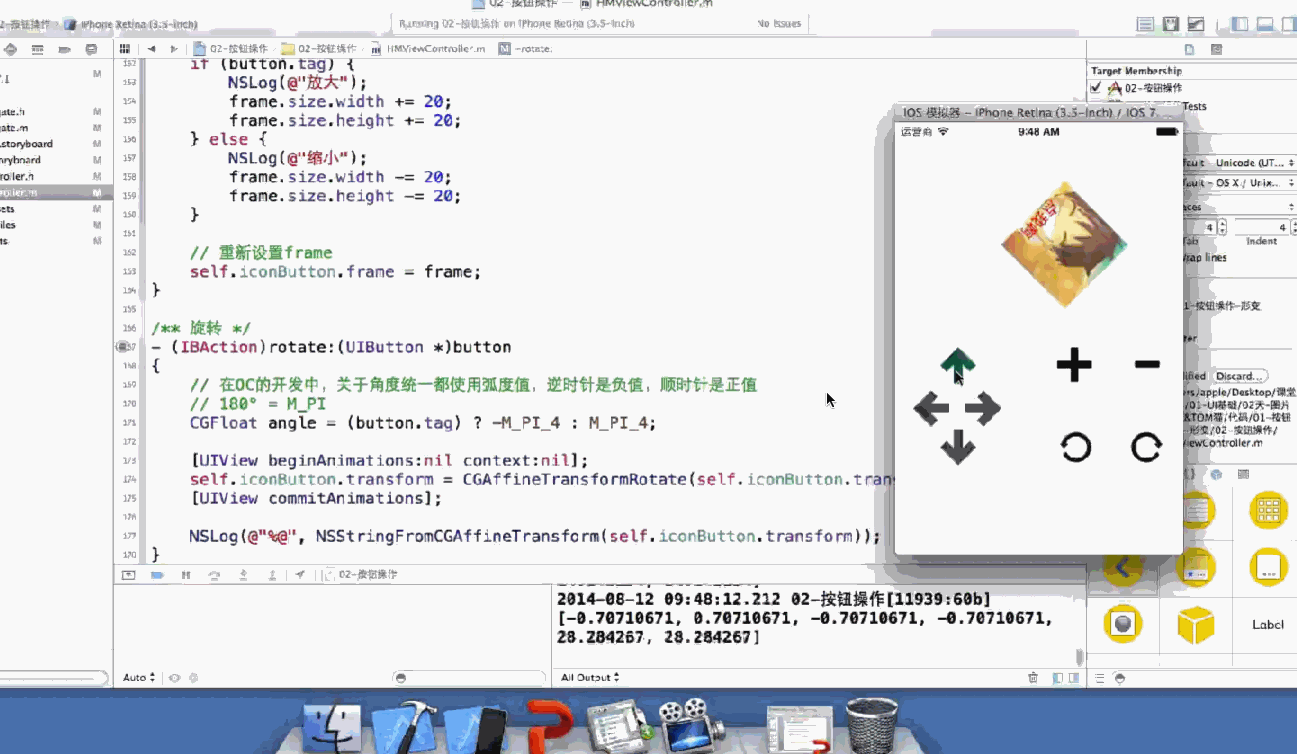IOS-0812-图片浏览&Tom 猫(笔记)
1.收尾式动画
nil 是啥
1>准备开始一个动画
[UIView beginAnimations:nil context:nil];
设置动画执行的时长
[UIView setAnimationDuration:1.0];
2>修改控件属性的代码,就可以实现动画。
self.imageButton.frame=frame;
3>提交动画
[UIView commitAnimations];加了动画效果后图片运动就会变得平滑。
接下来介绍动画
@property(nonatomic) CGAffineTransform transform;
控件的形变属性(可以设置旋转角度,比例缩放,平移等属性)
c语言的三元运算符”:
CGFloat dx = 0, dy = 0;
if (button.tag == kMovingDirTop || button.tag == kMovingDirBottom) {
dy = (button.tag == kMovingDirTop) ? -kMovingDelta : kMovingDelta;
}
if (button.tag == kMovingDirLeft || button.tag == kMovingDirRight) {
dx = (button.tag == kMovingDirLeft) ? -kMovingDelta : kMovingDelta;
}
// CGAffineTransformMakeTranslation的位移形变是相对按钮"初始"位置来变化的
self.iconButton.transform = CGAffineTransformMakeTranslation(0, self.delta);
// CGAffineTransformTranslate 的位移形变是对按钮的上次形变的累加
self.iconButton.transform = CGAffineTransformTranslate(self.iconButton.transform, dx, dy);
after updating to ios8, the code may like this to works fine, but in ios7 did not work:
cgaffinetransformmaketranslation-and-cgaffinetransformscale-transforms-different
同理
/*放大缩小*/
-(IBAction)zooms:(UIButton*)button{
CGFloat scale=(button.tag)?1.2:0.8;
self.imageButton.transform=CGAffineTransformScale(self.imageButton.transform,scale,scale);
}
看看系统源码
struct CGAffineTransform {
CGFloat a, b, c, d;
CGFloat tx, ty;
};官方文档
如果 transform 加动画会这样子
如果frame旋转加动画 会图片直接没有
frame不建议直接修改
总结:
frame 属性,通常用于实例化控件,指定初始位置
如果需要改变控件位置,可以使用center属性
如果需要改变控件大小,可以使用bounds属性
center加旋转就是我们预想的上下左右移动
旋转会改变图片大小(因为图片要被正方形框起来)
ios的布局 后加的元素层叠在上面 (Android 一样)
/*加载完成被调用*/
- (void)viewDidLoad {
//千万不要忘记调用父类的实现方法
[super viewDidLoad];
// Do any additional setup after loading the view, typically from a nib.
UIButton *btn=[[UIButton alloc] initWithFrame:CGRectMake(100, 100, 100, 100)];
btn.backgroundColor=[UIColor redColor];
//设置背景图片
[btn setBackgroundImage:[UIImage imageNamed:@"btn_01"] forState:UIControlStateNormal];
[btn setBackgroundImage:[UIImage imageNamed:@"btn_02"] forState:UIControlStateHighlighted];
//设置文字
[btn setTitle:@"点我啊" forState:UIControlStateNormal];
[btn setTitle:@"摸我" forState:UIControlStateHighlighted];
//设置按钮文字颜色
[btn setTitleColor:[UIColor redColor] forState:UIControlStateNormal];
[btn setTitleColor:[UIColor blueColor] forState:UIControlStateHighlighted];
//文件垂直对齐方式
btn.contentVerticalAlignment=UIControlContentVerticalAlignmentBottom;
//将按钮添加到视图
[self.view addSubview:btn];
//这样添加的就是custom的模式
//使用alloc init方法实例化的按钮,就是custom类型的,按钮的类型一旦指定,不能修改
//如果创建其他类型的按钮
UIButton *btn1=[UIButton buttonWithType:UIButtonTypeContactAdd];//显示一个蓝色加号
btn1.center=CGPointMake(20, 40);
[self.view addSubview:btn1];
//当然还有很多其他的类型的button 源代码 系统还有的图片类型
typedef NS_ENUM(NSInteger, UIButtonType) {
UIButtonTypeCustom = 0, // no button type
UIButtonTypeSystem NS_ENUM_AVAILABLE_IOS(7_0), // standard system button
UIButtonTypeDetailDisclosure,
UIButtonTypeInfoLight,
UIButtonTypeInfoDark,
UIButtonTypeContactAdd,
// 圆角矩形
UIButtonTypeRoundedRect = UIButtonTypeSystem, // Deprecated, use UIButtonTypeSystem instead
};
}iPhone的UI控件UIImage和UIImageView有什么区别呢?
uiimage 是图片,不是控件;他的父类为NSObject;
UIImageView是加载图片的控件,父类为UIView
案例一:图片查看器
//
// ViewController.m
// 0812-图片查看器
//
// Created by susan on 16/1/12.
// Copyright © 2016年 susan. All rights reserved.
//
#import "ViewController.h"
@interface ViewController ()
@property (nonatomic,strong) UILabel *lable;
@property (nonatomic,strong) UIImageView *Image;
@property (nonatomic,strong) UIButton *LeftButton;
@property (nonatomic,strong) UIButton *RightButton;
@property (nonatomic,strong) UILabel *describe;
/*当前显示的照片引索*/
@property (nonatomic,assign) int index;
@end
@implementation ViewController
/* @property 1.创建了getter &setter 方法 2.生成一个带_的成员变量,直接读取成员变量不会经过getter方法&setter方法。 iPhone的UI控件UIImage和UIImageView有什么区别呢? uiimage 是图片,不是控件;他的父类为NSObject; UIImageView是加载图片的控件,父类为UIView */
- (void)viewDidLoad {
[super viewDidLoad];
// Do any additional setup after loading the view, typically from a nib.
//1.标题
_lable = [[UILabel alloc] initWithFrame:CGRectMake(0, 100, self.view.bounds.size.width, 40)];
_lable.text=@"1/5";
_lable.textAlignment=NSTextAlignmentCenter;
[self.view addSubview:_lable];
//2.图片
CGFloat ImageW=200;
CGFloat ImageH=200;
CGFloat ImageX=(self.view.bounds.size.width-ImageW)*0.5;
CGFloat ImageY= CGRectGetMaxY(self.lable.frame)+20;
_Image=[[UIImageView alloc] initWithFrame:CGRectMake(ImageX, ImageY, ImageW, ImageH)];
_Image.image=[UIImage imageNamed:@"biaoqingdi"];
[self.view addSubview:_Image];
//3.描述文字
CGFloat describeY=CGRectGetMaxY(self.Image.frame);//注意此处不能写成bounds因为bounds.y一定恒等于0;
_describe=[[UILabel alloc] initWithFrame:CGRectMake(0, describeY, self.view.bounds.size.width, 100)];
_describe.text=@"弄啥哩!";
_describe.textAlignment=NSTextAlignmentCenter;
[self.view addSubview:_describe];
//4.左边的按钮
_LeftButton =[[UIButton alloc] initWithFrame:CGRectMake(0, 0, 40, 40)];
CGFloat centerX=self.Image.frame.origin.x*0.5;
CGFloat centerY=self.Image.center.y;
_LeftButton.center=CGPointMake(centerX, centerY);
[_LeftButton setBackgroundImage:[UIImage imageNamed:@"left_normal"]forState:UIControlStateNormal];
[_LeftButton setBackgroundImage:[UIImage imageNamed:@"left_right_highlighted"] forState:UIControlStateHighlighted];
[self.view addSubview:_LeftButton];
//5.右边的按钮
_RightButton=[[UIButton alloc] initWithFrame:CGRectMake(0, 0, 40, 40)];
_RightButton.center=CGPointMake(self.view.bounds.size.width-centerX, centerY);
[_RightButton setBackgroundImage:[UIImage imageNamed:@"right_normal"] forState:UIControlStateNormal];
[self.view addSubview:_RightButton];
//这样就连线了
[_RightButton addTarget:self action:@selector(NextMove) forControlEvents:UIControlEventTouchUpInside];
}
-(void) NextMove{
NSLog(@"%s",__func__);//会直接打印出方法名
self.index++;
//设置序号
self.lable.text=[NSString stringWithFormat:@"%d/%d", self.index+1,5];
switch (self.index) {
case 0:
self.Image.image=[UIImage imageNamed:@"biaoqingdi"];
self.describe.text=@"表情";
break;
case 1:
self.Image.image=[UIImage imageNamed:@"bingli"];
self.describe.text=@"2";
break;
case 2:
self.Image.image=[UIImage imageNamed:@"chiniupa"];
self.describe.text=@"3";
break;
case 3:
self.Image.image=[UIImage imageNamed:@"danteng"];
self.describe.text=@"danteng";
case 4:
self.Image.image=[UIImage imageNamed:@"wangba"];
self.describe.text=@"wangba";
break;
default:
break;
}
//控制按钮状态
_RightButton.enabled=(self.index!=4);
}
- (void)didReceiveMemoryWarning {
[super didReceiveMemoryWarning];
// Dispose of any resources that can be recreated.
}
@end
代码抽取
在OC中,很多方法的第一个参数,都是触发该方法的对象。
-(void)clickButton:(UIButton *)button{
//根据按钮调整当前显示图片的索引
self.index+=button.tag;
[self showphotoInfo];
}
_leftButton.tag=-1;
_rightButton.tag=1;调用监听方法
[_leftButton addTarget:self action:@selector(clickButton)] forControlEvents;
UIControlEventTouchUpInside];接下来修改switch
NSDictionary *dict1=@{@"name":@"biaoqingdi",@"desc":@"表情"};
NSDictionary *dict2=@{@"name":@"bingli",@"desc:@"病历"};
NSDictionary *dict3=@{@"name":@"chiniupa","desc":@"吃牛扒"};
......
NSArray *array=@[dict1,dict2,dict3,....];
//设置图像和描述
self.image.image=[UIImage imageNamed:array[self.index][@"name"]];
self.descLabel.text=array[self.index][@"desc"];接下来:懒加载+get方法
如果由于程序的运行顺序导致运行不一样,但是不能让团队的人也知道
就引入懒加载(延迟加载),通过getter实现
效果:让对象在最需要的时候才创建。
-(NSArray *)imageList
{
if(_imageList==nil){
NSDictionary *dict1=@{@"name":@"biaoqingdi",@"desc":@"表情"};
NSDictionary *dict2=@{@"name":@"bingli",@"desc:@"病历"}; NSDictionary *dict3=@{@"name":@"chiniupa","desc":@"吃牛扒"}; ...... NSArray *array=@[dict1,dict2,dict3,....]; }return _imageList; }打断点
继续执行(程序会重新运行) 单步执行 单步进入(跟踪一个方法内部) 单步跳出(跳出当前跟踪方法)
plist文件
resource Property List Plist
//”包“Bundle [NSBundle mainBundle] 编译安装之后对应的程序包。
NSString *path=[[NSBundle mainBundle] pathForResource:@"ImageList"
NSLog(@"%@",path);xcode5之前的图片不是放在Assert.car打包的
//在OC中ContentsOfFile,通常需要完整的路径
_imageList=[NSArray arrayWithContentsOfFile:path];
NSLog(@"%@",_imageList);UILabel源代码
// this determines the number of lines to draw and what to do when sizeToFit is called. default value is 1 (single line). A value of 0 means no limit // if the height of the text reaches the # of lines or the height of the view is less than the # of lines allowed, the text will be // truncated using the line break mode. @property(nonatomic) NSInteger numberOfLines;//需要Label具有足够的高度,不限制显示的行数
_descLabel.numberOfLines=0;//默认单行显示,但是现在要改成多行
控件的懒加载
在getter方法中,不要再使用self,否则会重复调用getter方法,造成死循环
-(UILabel *)noLabel{
if(_noLabel==nil){}return _noLabel;
}
-(void)viewDidLoad{
[super viewDidLoad];
[self noLabel];
}
还有
-(UILabel *)descLabel{
if(!_descLabel){
}return _descLabel;
}也可以swift不允许这么写
frame的理解?
一个view的frame包含它的矩形的长宽和他在父视图中的坐标原点(origin)x和y坐标.
frame的值就是一个CGRect包含(originX,originY,width,height)
originX和originY对应着该对象在其superview中的坐标,也就是说他是一个相对坐标.
view的frame是view在它的superview的位置和尺寸.
UIview中bounds和frame的区别?
绝对坐标(x,y是相对于原点的),相对坐标
bounds是指这个view在它自己坐标系的坐标和大小,而frame指的是这个view在它superview的坐标系的坐标和大小.
主要区别在坐标系这块.
frame是相对坐标,bounds是绝对坐标.
很明显bounds的原点是(0,0),而frame的原点却是任意的.
frame如果一个按钮,是在表格中,按钮的frame的坐标也是相对的,并不是相对屏幕,也就是说相对坐标,不是绝对坐标,
很明显是一个自己为原点的坐标系,一个是以屏幕为原点的坐标系.
Strong&weak
Person.h
@property (nonatomic,copy) NSString*name
Person.m
/*ARC中dealloc主要用于调试,判断对象是否被释放*/
-(void)dealloc{
NSLog(@"person被释放");
}main.m
/*在OC中 1.如果对象没有强引用,会被立即释放 2.默认的对象,都是强引用的 __weak 表示弱引用 */
int main(int argc,const char*argv[]){
@autoreleasepool{
__weak Person *p=[[Person alloc] init];
Person *p=[[Person alloc] init]};
p.name=@"zhangsan";
}
return 0;
}
@property (nonatomic,weak) Personc*person;
Person*p=[[perosn alloc] init];强引用
self.peron=p//弱引用如果一个对象时weak引用但是一旦 self.view addsubview 看源码subview是一个array,关联里面的view的是使用强引用,所以即使对象时weak被subview关联还是不会马上释放
总结
- 控件
如果是用Storyboard 拖线,控件用weak
如果用代码创建界面,控件可以用strong; - 自定义对象.需要使用Strong
- NSString,使用copy
- 数字型的int,使用assign
Tom帧动画
//
// ViewController.m
// 0812-Tom猫
//
// Created by susan on 16/1/13.
// Copyright © 2016年 susan. All rights reserved.
//
#import "ViewController.h"
@interface ViewController ()
@property (weak, nonatomic) IBOutlet UIImageView *Tom;
@end
@implementation ViewController
- (void)viewDidLoad {
[super viewDidLoad];
// Do any additional setup after loading the view, typically from a nib.
}
- (void)didReceiveMemoryWarning {
[super didReceiveMemoryWarning];
// Dispose of any resources that can be recreated.
}
- (IBAction)eatBird {
//动画图片的数组
NSMutableArray *arrayM=[NSMutableArray array];
//添加动画播放的图片
for(int i=0;i<40;i++){
//图像名称
NSString *imageName=[NSString stringWithFormat:@"eat_%02d.jpg",i];
//注意%02d表示0开通,2为两位数,如果不足用0补齐
UIImage *image=[UIImage imageNamed:imageName];
[arrayM addObject:image];
}
//设置动画数组
self.Tom.animationImages=arrayM;
//重复1次
self.Tom.animationRepeatCount=1;
//动画时长
self.Tom.animationDuration=self.Tom.animationImages.count*0.075;
//开始动画
[self.Tom startAnimating];
}
- (IBAction)knockOut {
[self toAnimationWithName:@"knockout" count:81];
// //动画图片的数组
// NSMutableArray *arrayM=[NSMutableArray array];
//
// //添加动画播放的图片
// for(int i=0;i<81;i++){
// //图像名称
// NSString *imageName=[NSString stringWithFormat:@"knockout_%02d.jpg",i];
// //注意%02d表示0开通,2为两位数,如果不足用0补齐
//
// UIImage *image=[UIImage imageNamed:imageName];
// [arrayM addObject:image];
//
// }
// //设置动画数组
// self.Tom.animationImages=arrayM;
// //重复1次
// self.Tom.animationRepeatCount=1;
// //动画时长
// self.Tom.animationDuration=self.Tom.animationImages.count*0.075;
// //开始动画
// [self.Tom startAnimating];
}
// 重构代码
-(void)toAnimationWithName:(NSString *)name count:(NSInteger)count{
//如果正在动画,直接退出
if([self.Tom isAnimating]) return;
//动画图片的数组
NSMutableArray *arrayM=[NSMutableArray array];
//添加动画播放的图片
for(int i=0;i<count;i++){
//图像名称
NSString *imageName=[NSString stringWithFormat:@"%@_%02d.jpg",name,i];
//方法一:
//UIImage *image=[UIImage imageNamed:imageName];
//方法二: ContentsOfFile需要全路径
//tip:如果放在Image.xcassets中的图片,不能使用imageWithContentsOfFile;
//Images.xcassets中不要存放大的,不常用的图片;
NSString *path = [[NSBundle mainBundle] pathForResource:imageName ofType:nil];
UIImage *image = [UIImage imageWithContentsOfFile:path];
[arrayM addObject:image];
}
//设置动画数组
self.Tom.animationImages=arrayM;
//重复1次
self.Tom.animationRepeatCount=1;
//动画时长
self.Tom.animationDuration=self.Tom.animationImages.count*0.075;
//开始动画
[self.Tom startAnimating];
//动画结束之后,清理动画数组
//performSelector定义在NSObject分类中
//[self performSelector:@selector(cleanup) withObject:nil afterDelay:self.Tom.animationDuration];
[self.Tom performSelector:@selector(setAnimationImages) withObject:nil afterDelay:self.Tom.animationDuration];
}
-(void)cleanup{
NSLog(@"%s",__func__);
// self.Tom.animationImages = nil;
//等价于
[self.Tom setAnimationImages:nil];
}
//小技巧:
//可以设置button text clear color; tag设置为图片的数量
-(IBAction)TomAction:(UIButton *)sender{
//currentTitle 可以取出按钮当前的标题文字
[self TomAnimationWithName:sender.currentTitle count:sender.tag];
}
@end
- JPG:压缩比较高,通常用于照片,网页
属于有损压缩
压缩使得解压缩,对CPU消耗大,慢,费电 - PNG:压缩比较高
无损压缩
解压缩效率高,对CPU消耗小,苹果推荐使用的
jpg直接放到image 导不进去
要放到supportFile
ImageView的方法
- (void)startAnimating;
- (void)stopAnimating;
- (BOOL)isAnimating;
关于图像的实例化
UIImage是一个图像 UIImageView是显示图像的相框
imageName:系统推荐使用,但是图像实例化之后的释放是由系统负责.
但是,如果要自己释放,不能使用imageNamed方法.