Android练习项目 Mp3播放器实现(一)
对于Android的学习,需要掌握的东西有点多,需要我们认真,小心,不断的进取。前天突然有个想法,觉得Mp3播放器是一个可以练习的项目,于是在网上搜了下,发现有人已经写了博客,看了他们的博客后,我觉得他们说的一点很对,Mp3播放器基本用到了Android里面的许多知识点,做完这个过后,可能对于Android整个架构有了一定了解,我于是也想尝试下,于是准备边做,编写博客,来记录自己开发的过程,这个也许叫作项目开发日志吧。
第一个我的想法是先做:本地音乐播放器。
于是我用了个粗浅的方法来加载mp3文件,用Listview控件来显示所有的本地音乐。
实现的效果如下:
主界面:
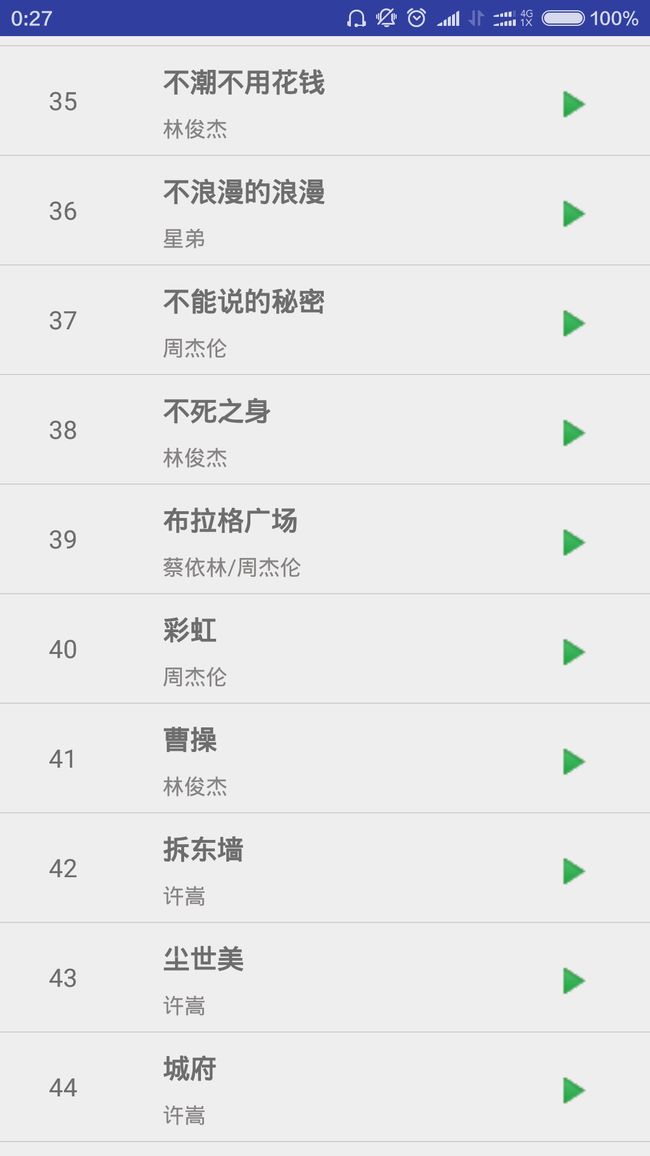
左边显示的是音乐的ID,上面是文件名,下面是歌手,右边是个点击按钮,但是这个按钮的功能现在还没做。
播放界面如下:
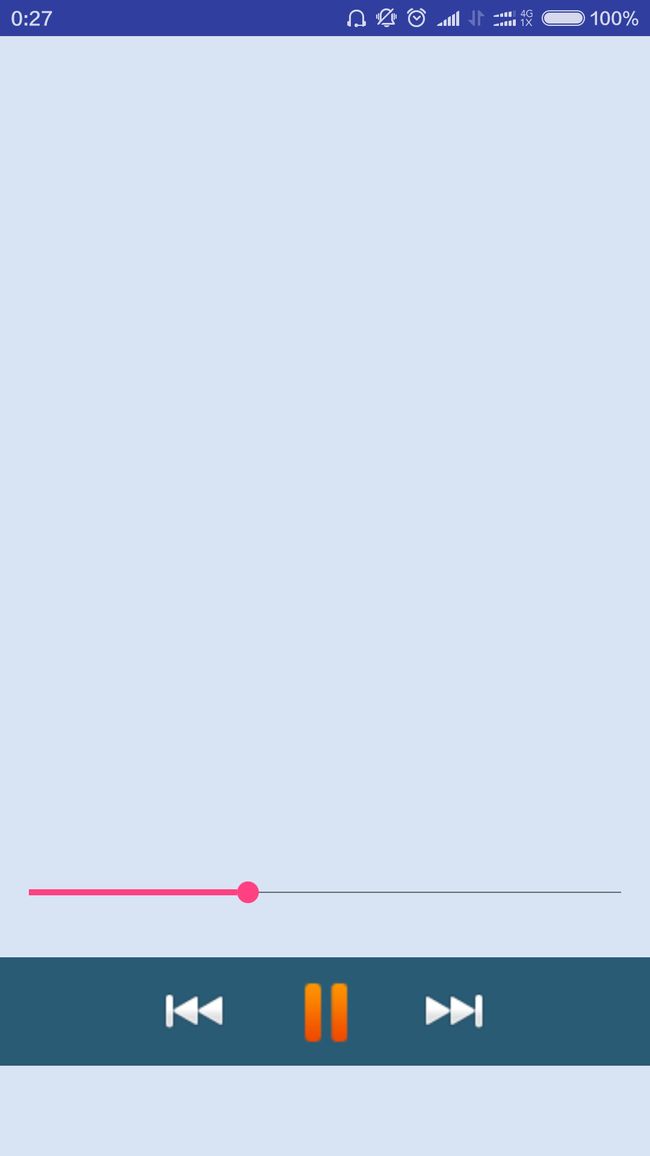

实现的功能:点击主界面的歌,进入播放界面播放。
后退回来,再次点击主界面的歌,进入播放界面重新播放。
上一首和下一首的播放功能还没做。这个需要获得mp3的路径,目前方法不是很好,感觉比较挫,等想到新方法,在来考虑这个功能。
其实最为重要的是:获得mp3的信息和播放service的实现,这个最为重要。
mp3信息类:
public class Mp3Info {
private String name;
private long ID;
private String title;//音乐标题
private String artist;//艺术家
private long duration;//时长
private long size; //文件大小
private String url; //文件路径
public String getName()
{
return this.name;
}
public void setName(String name)
{
this.name =name;
}
public String getTitle()
{
return this.title;
}
public void setTitle(String title)
{
this.title =title;
}
public void setArtist(String artist)
{
this.artist =artist;
}
public String getArtist(){
return this.artist;
}
public String getUrl(){
return this.url;
}
public void setUrl(String url)
{
this.url =url;
}
public void setID(long id)
{
this.ID =id;
}
public long getID(){
return this.ID;
}
public long getDuration(){
return this.duration;
}
public long getSize()
{
return this.size;
}
public void setDuration(long duration){
this.duration =duration;
}
public void setSize(long size){
this.size = size;
}
}获得mp3的信息函数
public List<Mp3Info> getMp3Infos() {
Cursor cursor = getContentResolver().query(
MediaStore.Audio.Media.EXTERNAL_CONTENT_URI, null, null, null,
MediaStore.Audio.Media.DEFAULT_SORT_ORDER);
List<Mp3Info> mp3Infos = new ArrayList<Mp3Info>();
for (int i = 0; i < cursor.getCount(); i++) {
Mp3Info mp3Info = new Mp3Info();
cursor.moveToNext();
long id = cursor.getLong(cursor
.getColumnIndex(MediaStore.Audio.Media._ID)); //音乐id
String title = cursor.getString((cursor
.getColumnIndex(MediaStore.Audio.Media.TITLE)));//音乐标题
String artist = cursor.getString(cursor
.getColumnIndex(MediaStore.Audio.Media.ARTIST));//艺术家
long duration = cursor.getLong(cursor
.getColumnIndex(MediaStore.Audio.Media.DURATION));//时长
long size = cursor.getLong(cursor
.getColumnIndex(MediaStore.Audio.Media.SIZE)); //文件大小
String url = cursor.getString(cursor
.getColumnIndex(MediaStore.Audio.Media.DATA)); //文件路径
int isMusic = cursor.getInt(cursor.getColumnIndex(MediaStore.Audio.Media.IS_MUSIC));//是否为音乐
if (isMusic != 0) { //只把音乐添加到集合当中
mp3Info.setID(id);
mp3Info.setTitle(title);
mp3Info.setArtist(artist);
mp3Info.setDuration(duration);
mp3Info.setSize(size);
mp3Info.setUrl(url);
mp3Infos.add(mp3Info);
}
}
return mp3Infos;
}这是调用文件数据库查找音频,并将文件信息保存在结构体里面。
接下来介绍建立MusicService.java
public class MusicService extends Service {
// mp3的绝对路径。
String path;
//一个Binder用来和Activity来交互
class MyBinder extends Binder {
public Service getService(){
return MusicService.this;
}
}
@Override
//每次程序执行的时候需要调用的函数
public int onStartCommand(Intent intent, int flags, int startId) {
path =intent.getStringExtra("url");
init();
if(mediaPlayer.isPlaying()) {
pause();
}
return super.onStartCommand(intent, flags, startId);
}
IBinder musicBinder = new MyBinder();
//播放音乐的媒体类
MediaPlayer mediaPlayer;
private String TAG = "MyService";
//第一次创建执行,或者service结束在开启的时候执行
@Override
public void onCreate() {
super.onCreate();
Log.d(TAG, "onCreate() executed");
}
//必须重载的方法
@Override
public IBinder onBind(Intent arg0)
{
// TODO Auto-generated method stub
//当绑定后,返回一个musicBinder
return musicBinder;
}
//初始化音乐播放
void init(){
//进入Idle
mediaPlayer = new MediaPlayer();
try {
//初始化
mediaPlayer.setDataSource(path);
mediaPlayer.setAudioStreamType(AudioManager.STREAM_MUSIC);
// prepare 通过异步的方式装载媒体资源
mediaPlayer.prepareAsync();
} catch (Exception e) {
// TODO Auto-generated catch block
e.printStackTrace();
}
}
//返回当前的播放进度,是double类型,即播放的百分比
public double getProgress(){
int position = mediaPlayer.getCurrentPosition();
int time = mediaPlayer.getDuration();
double progress = (double)position / (double)time;
return progress;
}
//通过activity调节播放进度
public void setProgress(int max , int dest){
int time = mediaPlayer.getDuration();
mediaPlayer.seekTo(time*dest/max);
}
//测试播放音乐
public void play(){
if(mediaPlayer != null){
mediaPlayer.start();
}
}
//暂停音乐
public void pause() {
if (mediaPlayer != null && mediaPlayer.isPlaying()) {
mediaPlayer.pause();
}
}
//service 销毁时,停止播放音乐,释放资源
@Override
public void onDestroy() {
// 在activity结束的时候回收资源
if (mediaPlayer != null && mediaPlayer.isPlaying()) {
mediaPlayer.stop();
mediaPlayer.release();
mediaPlayer = null;
}
super.onDestroy();
}
}接下来就是如何和activity交互,通过bindService函数来在activity里面绑定个服务。需要用到ServiceConnection函数。
如何通过处理来获得音乐播放的进度,并将数据从service返回到activity里面呢?android里面通过Handler来处理,通过重写handleMessage方法来得到service里面返回来的信息。在主线程里面,我们的等待时间不能超过5秒,否则就会出现UI无法刷新问题,我们这里用到了SeekBar这个进度条,所以这个UI更新的问题需要放在另外一个线程里面,这个时候需要重写Runnable接口。
具体看代码:MusicActivity.java
public class MusicActivity extends Activity {
private ImageView MusicPlay;
private ImageView MusicNext;
private ImageView MusicPrevious;
Boolean mBound = false;
//记录鼠标点击了几次
boolean flag =false;
MusicService mService;
SeekBar seekBar;
//多线程,后台更新UI
Thread myThread;
//控制后台线程退出
boolean playStatus = true;
//处理进度条更新
Handler mHandler = new Handler() {
@Override
public void handleMessage(Message msg) {
switch (msg.what) {
case 0:
//从bundle中获取进度,是double类型,播放的百分比
double progress = msg.getData().getDouble("progress");
//根据播放百分比,计算seekbar的实际位置
int max = seekBar.getMax();
int position = (int) (max * progress);
//设置seekbar的实际位置
seekBar.setProgress(position);
break;
default:
break;
}
}
};
@Override
public void onCreate(Bundle savedInstanceState) {
super.onCreate(savedInstanceState);
setContentView(R.layout.musicplay);
MusicPlay = (ImageView) findViewById(R.id.Musicplay);
MusicNext = (ImageView) findViewById(R.id.musicnext);
MusicPrevious = (ImageView) findViewById(R.id.musicprevious);
//定义一个新线程,用来发送消息,通知更新UI
myThread = new Thread(new UpdateProgress());
//绑定service;
Intent serviceIntent = new Intent(MusicActivity.this, MusicService.class);
//如果未绑定,则进行绑定,第三个参数是一个标志,它表明绑定中的操作.它一般应是BIND_AUTO_CREATE,这样就会在service不存在时创建一个
if (!mBound) {
bindService(serviceIntent, mConnection, Context.BIND_AUTO_CREATE);
}
seekBar = (SeekBar) findViewById(R.id.MusicProgress);
seekBar.setOnSeekBarChangeListener(new SeekBar.OnSeekBarChangeListener() {
@Override
public void onStopTrackingTouch(SeekBar seekBar) {
//手动调节进度
// TODO Auto-generated method stub
//seekbar的拖动位置
int dest = seekBar.getProgress();
//seekbar的最大值
int max = seekBar.getMax();
//调用service调节播放进度
mService.setProgress(max, dest);
}
@Override
public void onProgressChanged(SeekBar arg0, int arg1, boolean arg2) {
// TODO Auto-generated method stub
}
@Override
public void onStartTrackingTouch(SeekBar arg0) {
// TODO Auto-generated method stub
}
});
MusicPlay.setOnClickListener(new View.OnClickListener() {
@Override
public void onClick(View arg0) {
if (mBound&&flag) {
MusicPlay.setImageDrawable(getResources().getDrawable(R.drawable.musicpause));
mService.pause();
flag =false;
}else{
MusicPlay.setImageDrawable(getResources().getDrawable(R.drawable.musicplay));
mService.play();
flag =true;
}
}
});
}
//实现runnable接口,多线程实时更新进度条
public class UpdateProgress implements Runnable {
//通知UI更新的消息
//用来向UI线程传递进度的值
Bundle data = new Bundle();
//更新UI间隔时间
int milliseconds = 100;
double progress;
@Override
public void run() {
// TODO Auto-generated method stub
//用来标识是否还在播放状态,用来控制线程退出
while (playStatus) {
try {
//绑定成功才能开始更新UI
if (mBound) {
//发送消息,要求更新UI
Message msg = new Message();
data.clear();
progress = mService.getProgress();
msg.what = 0;
data.putDouble("progress", progress);
msg.setData(data);
mHandler.sendMessage(msg);
}
Thread.sleep(milliseconds);
//Thread.currentThread().sleep(milliseconds);
//每隔100ms更新一次UI
} catch (InterruptedException e) {
// TODO Auto-generated catch block
e.printStackTrace();
}
}
}
}
/** * Defines callbacks for service binding, passed to bindService() */
private ServiceConnection mConnection = new ServiceConnection() {
@Override
public void onServiceConnected(ComponentName className, IBinder binder) {
// We've bound to LocalService, cast the IBinder and get LocalService instance
MusicService.MyBinder myBinder = (MusicService.MyBinder) binder;
//获取service
mService = (MusicService) myBinder.getService();
//绑定成功
mBound = true;
//开启线程,更新UI
myThread.start();
MusicPlay.setImageDrawable(getResources().getDrawable(R.drawable.musicplay));
mService.play();
flag =true;
}
@Override
public void onServiceDisconnected(ComponentName arg0) {
mBound = false;
}
};
public boolean onCreateOptionsMenu(Menu menu){
// Inflate the menu; this adds items to the action bar if it is present.
// getMenuInflater().inflate(R.menu.main, menu);
return true;
}
public void onDestroy() {
//销毁activity时,要记得销毁线程
playStatus = false;
super.onDestroy();
}
}基本难点都介绍完了,现在看下MainActivity.java代码:
public class MainActivity extends Activity implements AdapterView.OnItemClickListener {
//Music的listview控件
private ListView MusicList;
// 存储数据的数组列表
ArrayList<HashMap<String, Object>> MusiclistData = new ArrayList<HashMap<String, Object>>();
// 适配器
private SimpleAdapter MusicListAdapter;
List<Mp3Info> mp3Infos;
@Override
public void onCreate(Bundle savedInstanceState) {
super.onCreate(savedInstanceState);
setContentView(R.layout.activity_main);
MusicList = (ListView) findViewById(R.id.listviewmusic);
mp3Infos = getMp3Infos();
GetData(mp3Infos);
MusicListAdapter = new SimpleAdapter(
this,
MusiclistData,
R.layout.listmusic,
new String[]{"ID", "Title", "Artist", "Icon"},
new int[]{R.id.MusicID, R.id.Musictitle, R.id.MusicArtist, R.id.MusicIcon}
);
//赋予数据
MusicList.setAdapter(MusicListAdapter);
MusicList.setOnItemClickListener(MusiclistListen);
}
AdapterView.OnItemClickListener MusiclistListen = new AdapterView.OnItemClickListener() {
@Override
public void onItemClick(AdapterView<?> adapterView, View view, int i, long l) {
//Toast.makeText(MainActivity.this, String.valueOf(l), Toast.LENGTH_SHORT).show();
//判断当前服务是否已经开启
if(isServiceRunning(getBaseContext(),"com.flashmusic.MusicService")){
stopService(new Intent(MainActivity.this, MusicService.class));
}
Intent intent = new Intent();
intent.putExtra("url", mp3Infos.get(i).getUrl());
intent.setClass(MainActivity.this, MusicService.class);
//启动服务
startService(intent);
//启动音乐播放界面
startActivity(new Intent(MainActivity.this,MusicActivity.class));
}
};
public static boolean isServiceRunning(Context mContext,String className) {
boolean isRunning = false;
ActivityManager activityManager = (ActivityManager)
mContext.getSystemService(Context.ACTIVITY_SERVICE);
List<ActivityManager.RunningServiceInfo> serviceList= activityManager.getRunningServices(50);
if (!(serviceList.size()>0)) {
return false;
}
for (int i=0; i<serviceList.size(); i++) {
String a =serviceList.get(i).service.getClassName();
if (serviceList.get(i).service.getClassName().equals(className) == true) {
isRunning = true;
break;
}
}
return isRunning;
}
public void GetData(List<Mp3Info> mp3Infos) {
for (int i = 0; i < mp3Infos.size(); i++) {
HashMap<String, Object> map = new HashMap<String, Object>();
map.put("ID", i + 1);
map.put("Title", mp3Infos.get(i).getTitle());
map.put("Artist", mp3Infos.get(i).getArtist());
map.put("Icon", R.drawable.musicicon);
MusiclistData.add(map);
}
}
public List<Mp3Info> getMp3Infos() {
Cursor cursor = getContentResolver().query(
MediaStore.Audio.Media.EXTERNAL_CONTENT_URI, null, null, null,
MediaStore.Audio.Media.DEFAULT_SORT_ORDER);
List<Mp3Info> mp3Infos = new ArrayList<Mp3Info>();
for (int i = 0; i < cursor.getCount(); i++) {
Mp3Info mp3Info = new Mp3Info();
cursor.moveToNext();
long id = cursor.getLong(cursor
.getColumnIndex(MediaStore.Audio.Media._ID)); //音乐id
String title = cursor.getString((cursor
.getColumnIndex(MediaStore.Audio.Media.TITLE)));//音乐标题
String artist = cursor.getString(cursor
.getColumnIndex(MediaStore.Audio.Media.ARTIST));//艺术家
long duration = cursor.getLong(cursor
.getColumnIndex(MediaStore.Audio.Media.DURATION));//时长
long size = cursor.getLong(cursor
.getColumnIndex(MediaStore.Audio.Media.SIZE)); //文件大小
String url = cursor.getString(cursor
.getColumnIndex(MediaStore.Audio.Media.DATA)); //文件路径
int isMusic = cursor.getInt(cursor.getColumnIndex(MediaStore.Audio.Media.IS_MUSIC));//是否为音乐
if (isMusic != 0) { //只把音乐添加到集合当中
mp3Info.setID(id);
mp3Info.setTitle(title);
mp3Info.setArtist(artist);
mp3Info.setDuration(duration);
mp3Info.setSize(size);
mp3Info.setUrl(url);
mp3Infos.add(mp3Info);
}
}
return mp3Infos;
}
@Override
public void onItemClick(AdapterView<?> adapterView, View view, int i, long l) {
}
}
使用SimpleAdapter来加载数据,可以更好的定义子布局文件。
接下来布局文件就不介绍了,只贴下代码:
activity_main.xml,定义ListView控件
<?xml version="1.0" encoding="utf-8"?>
<LinearLayout xmlns:android="http://schemas.android.com/apk/res/android" android:layout_width="match_parent" android:layout_height="match_parent" android:orientation="vertical">
<ListView android:layout_width="wrap_content" android:layout_height="wrap_content" android:id="@+id/listviewmusic">
</ListView>
</LinearLayout>播放界面布局:musicplay.xml
<?xml version="1.0" encoding="utf-8"?>
<RelativeLayout xmlns:android="http://schemas.android.com/apk/res/android" android:layout_width="fill_parent" android:layout_height="fill_parent" android:orientation="horizontal" android:background="#d8e4f3">
<LinearLayout android:layout_width="fill_parent" android:layout_height="wrap_content" android:id="@+id/linearLayout" android:background="#295b75" android:layout_alignParentBottom="true" android:layout_alignParentLeft="true" android:layout_alignParentStart="true" android:layout_marginBottom="50dp">
<ImageView android:layout_width="40dp" android:layout_height="40dp" android:id="@+id/imageView" android:layout_weight="1" android:layout_margin="10dp"/>
<ImageView android:layout_width="40dp" android:layout_height="40dp" android:id="@+id/musicprevious" android:layout_weight="1" android:layout_margin="10dp" android:src="@drawable/musicprevious"/>
<ImageView android:layout_width="40dp" android:layout_height="40dp" android:id="@+id/Musicplay" android:layout_weight="1" android:layout_margin="10dp" android:src="@drawable/musicpause"/>
<ImageView android:layout_width="40dp" android:layout_height="40dp" android:id="@+id/musicnext" android:layout_weight="1" android:layout_margin="10dp" android:src="@drawable/musicnext"/>
<ImageView android:layout_width="40dp" android:layout_height="40dp" android:id="@+id/musicmenu" android:layout_weight="1" android:layout_margin="10dp"/>
</LinearLayout>
<SeekBar android:layout_width="fill_parent" android:layout_height="wrap_content" android:id="@+id/MusicProgress" android:max="100" android:indeterminate="false" android:layout_above="@+id/linearLayout" android:layout_alignParentLeft="true" android:layout_alignParentStart="true" android:layout_marginBottom="20dp"/>
</RelativeLayout>listmusic.xml,自定义子布局:
<?xml version="1.0" encoding="utf-8"?>
<RelativeLayout xmlns:android="http://schemas.android.com/apk/res/android" android:layout_width="match_parent" android:layout_height="60dp" android:orientation="vertical">
<TextView android:layout_width="70dp" android:layout_height="wrap_content" android:textAppearance="?android:attr/textAppearanceSmall" android:text="Small Text" android:id="@+id/MusicID" android:gravity="center" android:layout_alignParentLeft="true" android:layout_alignParentStart="true" android:layout_alignParentBottom="true" android:layout_alignParentTop="true"/>
<TextView android:layout_width="200dp" android:layout_height="wrap_content" android:textAppearance="?android:attr/textAppearanceSmall" android:text="Small Text" android:id="@+id/Musictitle" android:textStyle="bold" android:layout_alignParentTop="true" android:layout_toRightOf="@+id/MusicID" android:layout_toEndOf="@+id/MusicID" android:layout_marginLeft="20dp" android:layout_marginTop="10dp" android:textSize="15dp" android:singleLine="true" android:ellipsize="end"/>
<TextView android:layout_width="220dp" android:layout_height="wrap_content" android:textAppearance="?android:attr/textAppearanceSmall" android:text="Small Text" android:id="@+id/MusicArtist" android:textColor="#878383" android:layout_toRightOf="@+id/MusicID" android:layout_toEndOf="@+id/MusicID" android:layout_marginLeft="20dp" android:layout_below="@+id/Musictitle" android:layout_marginTop="7dp" android:textSize="12dp" android:ellipsize="end" android:singleLine="true"/>
<ImageView android:layout_width="25dp" android:layout_height="25dp" android:id="@+id/MusicIcon" android:layout_centerVertical="true" android:layout_alignParentRight="true" android:layout_alignParentEnd="true" android:layout_marginRight="30dp" />
</RelativeLayout>这篇文章就介绍到这里面,现在实现的功能只能够点击播放,然后点击暂停和播放,拖动滑动条实现快进和后退。
上一首和下一首还有播放模式都还未做完,具体看下篇文章的介绍。目前正在构思和参考别人的实现。
哈哈,继续加油,共同分享,不断提高自己的技术。
介绍service
源码下载:源代码下载地址