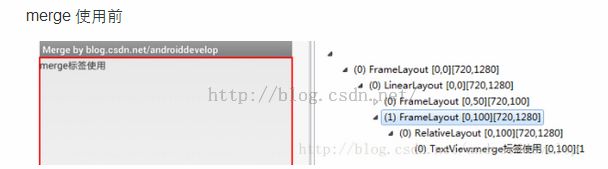- php数据导出pdf文件
Z单单
pdf
一.导出pdf文件,首先要安装相关的类库文件,我用的是dompdf类库。1.安装类库文件:composerrequiredompdf/dompdf2.引入类库文件到你的控制器中,创建方法:publicfunctiongeneratePdf(){//你需要打印的查询内容$data=['name'=>'烦烦烦','content'=>'哈哈哈计划经济','img'=>'https:://www.tup
- 本地部署OpenHands AI助手,自动化编程提升开发效率
文章目录前言1、关于OpenHands2、部署OpenHands步骤3、简单使用openhands4、安装cpolar内网穿透5、配置公网地址6、配置固定二级子域名公网地址总结前言亲爱的朋友,是否曾在深夜面对层层叠叠的代码逻辑感到力不从心?每当调试器不断报错时,是否幻想过能有个智能伙伴分担压力?现在,一款颠覆传统开发模式的智能工具——OpenHands正式登场!这款专为开发者打造的AI助手,不仅具
- 可编程电子安全相关系统_编程中的安全生态系统概述
danpu0978
编程语言pythonjava人工智能linux
可编程电子安全相关系统就像近年来的情况一样,安全漏洞已越来越被接受。仅以最近的Equifax违规为例。无论我们在哪里看,似乎总有人会遭受某种形式的恶意攻击或其他形式的攻击。尽管我们最近想到了最近的漏洞,但我还是想花一点时间来概述有关软件开发的安全生态系统。我将从建设性和积极的角度介绍您可以做的一些关键事情,以提高您的应用程序的安全性,以应对安全漏洞。为此,我将研究四个关键领域。他们将主要讨论具体的
- LabVIEW用户界面设计
LabVIEW用户界面设计如需将一个VI作为用户界面或对话框,前面板的外观和布局非常重要。前面板的设计应类似于仪器或其它设备,以使用户更容易识别进行何种操作。使用前面板控件、分隔栏和窗格、窗口设置等等,改进前面板的易用性。也可使用事件增强用户界面的功能。编辑添加图片注释,不超过140字(可选)设计前面板输入控件和显示控件是前面板的重要组成部分。设计用户界面类前面板时需遵循下列规范:考虑用户如何与V
- python线程同步锁_python的Lock锁,线程同步
weixin_39649660
python线程同步锁
一、Lock锁凡是存在共享资源争抢的地方都可以使用锁,从而保证只有一个使用者可以完全使用这个资源一旦线程获得锁,其他试图获取锁的线程将被阻塞acquire(blocking=True,timeout=-1):默认阻塞,阻塞可以设置超时时间,非阻塞时,timeout禁止设置,成功获取锁,返回True,否则返回Falsereleas():释放锁,可以从任何线程调用释放,已上锁的锁,会被重置为unloc
- python多线程:生产者与消费者,高级锁定Condition、queue队列使用案例与注意事项
网小鱼的学习笔记
Pythonpythonjava大数据
高级锁定这是python中的另一种中锁定,就像是它的名字一样是可以有条件的condition,首先程序使用acquire进入锁定状态,如果需要符合一定的条件才处理数据,此时可以调用wait,让自己进入睡眠状态,程序设计时候需要用notify通知其他线程,然后放弃锁定release此时其他再等待的线程因为受到通知notify,这时候被激活了,就开始运作。生产者与消费者的设计程序用producer方法
- python多线程高级锁知识:Semaphore信号量、Barrier栅栏在线程中的使用、高级event事件
网小鱼的学习笔记
Pythonpython开发语言
Semaphore信号量Semaphore信号量可以翻译为信号量,这个信号量代表了最多允许线程访问的数量,可以使用Semaphore(n)设定,n是信号数量,这是一个更高级的锁机制,Semaphore管理一个计数器,每次使用acquire计数器将会减一,表示可以允许线程访问的数量少了一个,使用release计数器加1,表示可允许线程访问的数量多了一个,只有占用信号量的线程数量超过信号量时候才会阻塞
- LangChain4j在Java企业应用中的实战指南-2
在未来等你
大模型应用开发AI技术编程JavaSpring
LangChain4j在Java企业应用中的实战指南文章标签langchain4j,JavaAI,RAG系统,智能应用开发,LangChain4j实战,企业级AI应用,Java微服务,检索增强生成文章简述随着大语言模型(LLM)的广泛应用,企业对智能应用的需求日益增长。LangChain4j作为一款专为Java生态打造的LLM集成框架,正在成为构建RAG(检索增强生成)系统和智能应用的重要工具。本
- Vue3组件通信
whhhhhhhhhw
vue.js前端javascriptvue组件通信学习前端框架
前言:在组件化开发中,需要将页面抽离成组件的形式,抽离之后就涉及到了组件中数据传递,可分为:父传子(props)、子传父(emits)、祖孙通信(provide和inject)、兄弟通信、全局通讯(pinia)。这次我就以博客的形式复习一下前三种通讯,想了解pinia可点击看我前面写的博客。1.父传子首先需要在父组件中的子组件标签中添加自定义属性,将需要传递的值放如自定义属性中,在子组件中通过de
- python:assert和raise区别
Covirtue
python
assert和raise是在错误处理方面的两个不同的用法。assert是一种断言语句,用于在代码中检查一个条件是否为True。如果条件为False,它会引发一个AssertionError异常。assert主要用于调试目的,以确保代码的正确性。当代码被优化时,assert语句可能会被自动忽略。例如:```pythonx=5assertx>0,"x必须大于0"```如果x不大于0,将引发Assert
- python解析风云4B生成真彩云图
小天丶1
气象数据处理python开发语言
文章目录概要话不多数开整小结概要真彩色云图需要根据通道Channel01,通道Channel02,通道Channel03进行通道融合处理,大致思路:三个通道对于RGB三个颜色管道,然后合并成一个三通道图像,其余云图在历史文档里有python解析风云4B,生成红外云图、可见光云图、水汽云图https://blog.csdn.net/qq_38197010/article/details/146549
- <电子幽灵>前端第一件:HTML基础笔记下
靈镌sama
电子幽灵随手记前端html笔记
HTML基础笔记(下)介绍费曼学习法最重要的部分,即把知识教给一个完全不懂的孩子——或者小白。为了更好的自我学习,也为了让第一次接触某个知识范畴的同学快速入门,我会把我的学习笔记整理成电子幽灵系列。提示:文章的是以解释-代码块-解释的结构呈现的。当你看到代码块并准备复制复现的时候,最好先保证自己看过了代码块前后的解释。<电子幽灵>前端第一件:HTML基础笔记上中,最基础的一部分HTML标签和已经以
- uniapp+vue写小程序页面,实现一张图片默认放大后,可以在容器内上下左右拖动查看
1.组件chargingimageViewerimport{ref,onMounted,computed}from'vue';constprops=defineProps({imageUrl:{type:String,required:true,},});//视图容器尺寸constVIEW_WIDTH=750;//微信小程序设计稿宽度constVIEW_HEIGHT=1800;//缩放限制cons
- UE4 官方文档阅读笔记——材质篇
毛甘木
UE4材质修改androidjava
UE4官方文档阅读笔记——材质篇UE4免费材质:QuixelBridge网站材质基本概念材质编辑器参考1.MaterialExpression向材质节点添加描述2.快捷键C添加注释3.修改注释颜色4.LivePreview实时预览5.LiveNode实时节点6.LiveUpdate实时更新7.AddRerouteNode添加变更路线节点ContenxtMenuUtilityMaterialPale
- LangChain4j在Java企业应用中的实战指南-3
在未来等你
大模型应用开发AI技术编程JavaSpring
【LangChain4j在Java企业应用中的实战指南】文章标签langchain4j,JavaAI,RAG系统,智能应用开发,LangChain4j实战,企业级AI应用,Java微服务,检索增强生成文章简述随着大语言模型(LLM)的广泛应用,企业对智能应用的需求日益增长。LangChain4j作为一款专为Java生态打造的LLM集成框架,正在成为构建RAG(检索增强生成)系统和智能应用的重要工具
- JVM调优实战 Day 14 :大数据处理中的JVM调优
在未来等你
JVM调优实战JVMJava性能优化调优虚拟机
【JVM调优实战Day14】大数据处理中的JVM调优文章标签jvm调优,大数据处理,Java性能优化,JVM参数配置,JVMGC调优,Java开发,大数据架构,Jvm实战文章简述在大数据处理场景中,Java应用通常面临内存占用高、GC频率频繁、堆内存不足等挑战。本文作为“JVM调优实战”系列的第14天,深入探讨了大数据处理中的JVM调优策略。文章从概念解析、技术原理、常见问题、诊断方法、调优策略到
- tauri v2 开源项目学习(二)
前言:tauri2编程,前端部分和electron差不多,框架部分差别大,资料少,官网乱,AI又骗我所以在gitee上,寻找tauriv2开源项目,通过记录框架部分与rust部分的写法,对照确定编程方式tarui2插件,可以查看:https://github.com/tauri-apps/plugins-workspace1.EcoPastehttps://gitee.com/ayangweb/E
- tauri v2 开源项目学习(一)
前言:tauri2编程,前端部分和electron差不多,框架部分差别大,资料少,官网乱,AI又骗我所以在gitee上,寻找tauriv2开源项目,通过记录框架部分与rust部分的写法,对照确定编程方式提示:不要在VSCode里自动运行Cargo,在powershell里运行Cargobuild,不会卡住1.tauri-desktophttps://gitee.com/MapleKing/taur
- 《UE5_C++多人TPS完整教程》学习笔记40 ——《P41 装备(武器)姿势(Equipped Pose)》
SHOTJEE
#ue5游戏c++
本文为B站系列教学视频《UE5_C++多人TPS完整教程》——《P41装备(武器)姿势(EquippedPose)》的学习笔记,该系列教学视频为计算机工程师、程序员、游戏开发者、作家(Engineer,Programmer,GameDeveloper,Author)StephenUlibarri发布在Udemy上的课程《UnrealEngine5C++MultiplayerShooter》的中文字
- 前端与UI如何联手,让数字孪生走进现实生活?
贝格前端工场
前端ui
数字孪生(DigitalTwin)作为工业互联网的核心技术,正在通过前端技术与用户界面设计的深度协同,从实验室走向大规模应用场景。这种虚实映射系统要求前端框架突破传统二维界面限制,与UI设计思维共同构建三维可视化、实时交互的新型人机界面。本文将从技术融合、系统挑战、交互创新、场景实践和团队协作五个维度,解析数字孪生落地的关键路径。一、技术融合:可视化框架与UI设计工具链的协同进化现代数字孪生系统需
- 推荐文章:探索深度学习的不确定性边界 —— SDE-Net 开源项目解析
史多苹Thomas
推荐文章:探索深度学习的不确定性边界——SDE-Net开源项目解析SDE-NetCodeforpaper:SDE-Net:EquippingDeepNeuralnetworkwithUncertaintyEstimates项目地址:https://gitcode.com/gh_mirrors/sd/SDE-Net在当今的人工智能领域,深度神经网络(DNN)已经成为推动技术创新的基石。然而,其预测的
- 设计模式精讲 Day 20:状态模式(State Pattern)
在未来等你
23种设计模式精讲设计模式状态模式Java开发面向对象设计软件架构设计模式实战Java应用开发
【设计模式精讲Day20】状态模式(StatePattern)文章标签设计模式,状态模式,Java开发,面向对象设计,软件架构,设计模式实战,Java应用开发文章简述状态模式是行为型设计模式中的重要一员,用于管理对象在不同状态下的行为变化。在实际项目中,状态模式能够有效解耦状态逻辑,提升系统的可维护性和扩展性。本文作为“设计模式精讲”系列的第20天,深入讲解了状态模式的核心思想、实现方式和实际应用
- 22-4 SQL注入攻击 - post 基于报错的注入
技术探索
Web安全攻防全解析sql数据库
1、post基于错误单引号注入回显分析注入点位置已经发生变化。在浏览器中,无法直接查看和修改注入点。不过,可以通过使用相应的插件来完成修改任务。修改方法:(一般是网站前端做了限制,我们才需要用到bp绕开限制)要修改Less11注入点的请求,可以使用BurpSuite工具来捕获请求包,并使用其中的"Repeater"功能来进行修改。具体操作步骤如下:首先打开BurpSuite并设置代理,然后在浏览器
- [第一章 web入门]SQL注入-2
weixin_40546436
渗透测试
1通过updatexml取数据从页面发现有一个提示如果加上?tips=1的话,通过burpsuite发包可以通过updatexml来查看回显,可以通过这个取到数据下面是通过updatexml来注入,这时4步中用到语句name=admin’andupdatexml(1,concat(0x7e,(select(database())),0x7e),1)#&pass=bbname=admin’andup
- 【Tkinter从入门到精通】Python原生GUI开发全指南
满怀1015
python开发语言TkinterGUI开发桌面应用界面设计
目录前言️技术背景与价值当前技术痛点️解决方案概述目标读者说明一、技术原理剖析核心概念图解核心作用讲解关键技术模块说明⚖️技术选型对比️二、实战演示⚙️环境配置要求核心代码实现案例1:基础窗口创建案例2:网格布局计算器案例3:文件选择对话框✅运行结果验证⚡三、性能对比测试方法论量化数据对比结果分析四、最佳实践✅推荐方案❌常见错误调试技巧五、应用场景扩展适用领域创新应用方向生态工具链✨结语⚠️技术局
- 鸿蒙NEXT开发之App相关工具类AppUtil
全栈陈序员
HarmonyNEXT开发华为huawei鸿蒙系统harmonyosArkTs
importbundleManagerfrom'@ohos.bundle.bundleManager';import{KeyboardAvoidMode,window}from'@kit.ArkUI';import{common,ConfigurationConstant}from'@kit.AbilityKit';/***App相关工具类(使用该工具前请在UIAbility的onWindowSt
- GUI框架:谈谈框架
baozi3026
框架commandmfcbuttonclassstring
转帖请注明出处http://www.cppblog.com/cexer/archive/2009/11/15/100988.html1开篇废话我喜欢用C++写GUI框架,因为那种成就感是实实在在地能看到的。从毕业到现在写了好多个了,都是实验性质的。什么拳脚飞刀毒暗器,激光核能反物质,不论是旁门左道的阴暗伎俩,还是名门正派的高明手段,只要是C++里有的技术都试过了。这当中接触过很多底层或是高级的技术
- 【Python GUI框架全解析】六大主流工具对比与实战指南
满怀1015
python开发语言GUI开发PyQtwxPythonKivy
目录前言️技术背景与价值当前技术痛点️解决方案概述目标读者说明一、技术原理剖析核心框架对比图框架定位分析关键技术指标️二、实战演示⚙️环境配置核心代码实现案例1:PyQt5现代化窗口案例2:wxPython文件管理器案例3:Kivy移动风格界面案例4:DearPyGui实时仪表盘✅运行结果验证⚡三、性能对比测试方法论量化数据对比结果分析四、最佳实践✅框架选型建议❌常见误区️调试技巧五、应用场景扩展
- sda剩余的存储空间分配到sda2根目录(/)
sda8:0080G0disk├─sda18:101M0part└─sda28:2040G0part/sr011:013G0rom步骤1:检查分区布局使用lsblk或fdisk确认剩余空间的位置:sudofdisk-l/dev/sda确保剩余空间紧接在sda2分区之后。步骤2:安装必要工具确保已安装cloud-utils和e2fsprogs:sudoapt-getupdate&&sudoapt-g
- Arduino DS18B20编译错误解决方法
木子欢儿
DS18B20.cpp:Inmemberfunction'uint8_tDS18B20::getResolution()':DS18B20.cpp:101:1:error:controlreachesendofnon-voidfunction[-Werror=return-type]101|}|^cc1plus.exe:somewarningsbeingtreatedaserrorsexitsta
- tomcat基础与部署发布
暗黑小菠萝
Tomcat java web
从51cto搬家了,以后会更新在这里方便自己查看。
做项目一直用tomcat,都是配置到eclipse中使用,这几天有时间整理一下使用心得,有一些自己配置遇到的细节问题。
Tomcat:一个Servlets和JSP页面的容器,以提供网站服务。
一、Tomcat安装
安装方式:①运行.exe安装包
&n
- 网站架构发展的过程
ayaoxinchao
数据库应用服务器网站架构
1.初始阶段网站架构:应用程序、数据库、文件等资源在同一个服务器上
2.应用服务和数据服务分离:应用服务器、数据库服务器、文件服务器
3.使用缓存改善网站性能:为应用服务器提供本地缓存,但受限于应用服务器的内存容量,可以使用专门的缓存服务器,提供分布式缓存服务器架构
4.使用应用服务器集群改善网站的并发处理能力:使用负载均衡调度服务器,将来自客户端浏览器的访问请求分发到应用服务器集群中的任何
- [信息与安全]数据库的备份问题
comsci
数据库
如果你们建设的信息系统是采用中心-分支的模式,那么这里有一个问题
如果你的数据来自中心数据库,那么中心数据库如果出现故障,你的分支机构的数据如何保证安全呢?
是否应该在这种信息系统结构的基础上进行改造,容许分支机构的信息系统也备份一个中心数据库的文件呢?
&n
- 使用maven tomcat plugin插件debug关联源代码
商人shang
mavendebug查看源码tomcat-plugin
*首先需要配置好'''maven-tomcat7-plugin''',参见[[Maven开发Web项目]]的'''Tomcat'''部分。
*配置好后,在[[Eclipse]]中打开'''Debug Configurations'''界面,在'''Maven Build'''项下新建当前工程的调试。在'''Main'''选项卡中点击'''Browse Workspace...'''选择需要开发的
- 大访问量高并发
oloz
大访问量高并发
大访问量高并发的网站主要压力还是在于数据库的操作上,尽量避免频繁的请求数据库。下面简
要列出几点解决方案:
01、优化你的代码和查询语句,合理使用索引
02、使用缓存技术例如memcache、ecache将不经常变化的数据放入缓存之中
03、采用服务器集群、负载均衡分担大访问量高并发压力
04、数据读写分离
05、合理选用框架,合理架构(推荐分布式架构)。
- cache 服务器
小猪猪08
cache
Cache 即高速缓存.那么cache是怎么样提高系统性能与运行速度呢?是不是在任何情况下用cache都能提高性能?是不是cache用的越多就越好呢?我在近期开发的项目中有所体会,写下来当作总结也希望能跟大家一起探讨探讨,有错误的地方希望大家批评指正。
1.Cache 是怎么样工作的?
Cache 是分配在服务器上
- mysql存储过程
香水浓
mysql
Description:插入大量测试数据
use xmpl;
drop procedure if exists mockup_test_data_sp;
create procedure mockup_test_data_sp(
in number_of_records int
)
begin
declare cnt int;
declare name varch
- CSS的class、id、css文件名的常用命名规则
agevs
JavaScriptUI框架Ajaxcss
CSS的class、id、css文件名的常用命名规则
(一)常用的CSS命名规则
头:header
内容:content/container
尾:footer
导航:nav
侧栏:sidebar
栏目:column
页面外围控制整体布局宽度:wrapper
左右中:left right
- 全局数据源
AILIKES
javatomcatmysqljdbcJNDI
实验目的:为了研究两个项目同时访问一个全局数据源的时候是创建了一个数据源对象,还是创建了两个数据源对象。
1:将diuid和mysql驱动包(druid-1.0.2.jar和mysql-connector-java-5.1.15.jar)copy至%TOMCAT_HOME%/lib下;2:配置数据源,将JNDI在%TOMCAT_HOME%/conf/context.xml中配置好,格式如下:&l
- MYSQL的随机查询的实现方法
baalwolf
mysql
MYSQL的随机抽取实现方法。举个例子,要从tablename表中随机提取一条记录,大家一般的写法就是:SELECT * FROM tablename ORDER BY RAND() LIMIT 1。但是,后来我查了一下MYSQL的官方手册,里面针对RAND()的提示大概意思就是,在ORDER BY从句里面不能使用RAND()函数,因为这样会导致数据列被多次扫描。但是在MYSQL 3.23版本中,
- JAVA的getBytes()方法
bijian1013
javaeclipseunixOS
在Java中,String的getBytes()方法是得到一个操作系统默认的编码格式的字节数组。这个表示在不同OS下,返回的东西不一样!
String.getBytes(String decode)方法会根据指定的decode编码返回某字符串在该编码下的byte数组表示,如:
byte[] b_gbk = "
- AngularJS中操作Cookies
bijian1013
JavaScriptAngularJSCookies
如果你的应用足够大、足够复杂,那么你很快就会遇到这样一咱种情况:你需要在客户端存储一些状态信息,这些状态信息是跨session(会话)的。你可能还记得利用document.cookie接口直接操作纯文本cookie的痛苦经历。
幸运的是,这种方式已经一去不复返了,在所有现代浏览器中几乎
- [Maven学习笔记五]Maven聚合和继承特性
bit1129
maven
Maven聚合
在实际的项目中,一个项目通常会划分为多个模块,为了说明问题,以用户登陆这个小web应用为例。通常一个web应用分为三个模块:
1. 模型和数据持久化层user-core,
2. 业务逻辑层user-service以
3. web展现层user-web,
user-service依赖于user-core
user-web依赖于user-core和use
- 【JVM七】JVM知识点总结
bit1129
jvm
1. JVM运行模式
1.1 JVM运行时分为-server和-client两种模式,在32位机器上只有client模式的JVM。通常,64位的JVM默认都是使用server模式,因为server模式的JVM虽然启动慢点,但是,在运行过程,JVM会尽可能的进行优化
1.2 JVM分为三种字节码解释执行方式:mixed mode, interpret mode以及compiler
- linux下查看nginx、apache、mysql、php的编译参数
ronin47
在linux平台下的应用,最流行的莫过于nginx、apache、mysql、php几个。而这几个常用的应用,在手工编译完以后,在其他一些情况下(如:新增模块),往往想要查看当初都使用了那些参数进行的编译。这时候就可以利用以下方法查看。
1、nginx
[root@361way ~]# /App/nginx/sbin/nginx -V
nginx: nginx version: nginx/
- unity中运用Resources.Load的方法?
brotherlamp
unity视频unity资料unity自学unityunity教程
问:unity中运用Resources.Load的方法?
答:Resources.Load是unity本地动态加载资本所用的方法,也即是你想动态加载的时分才用到它,比方枪弹,特效,某些实时替换的图像什么的,主张此文件夹不要放太多东西,在打包的时分,它会独自把里边的一切东西都会集打包到一同,不论里边有没有你用的东西,所以大多数资本应该是自个建文件放置
1、unity实时替换的物体即是依据环境条件
- 线段树-入门
bylijinnan
java算法线段树
/**
* 线段树入门
* 问题:已知线段[2,5] [4,6] [0,7];求点2,4,7分别出现了多少次
* 以下代码建立的线段树用链表来保存,且树的叶子结点类似[i,i]
*
* 参考链接:http://hi.baidu.com/semluhiigubbqvq/item/be736a33a8864789f4e4ad18
* @author lijinna
- 全选与反选
chicony
全选
<!DOCTYPE HTML PUBLIC "-//W3C//DTD HTML 4.01 Transitional//EN" "http://www.w3.org/TR/html4/loose.dtd">
<html>
<head>
<title>全选与反选</title>
- vim一些简单记录
chenchao051
vim
mac在/usr/share/vim/vimrc linux在/etc/vimrc
1、问:后退键不能删除数据,不能往后退怎么办?
答:在vimrc中加入set backspace=2
2、问:如何控制tab键的缩进?
答:在vimrc中加入set tabstop=4 (任何
- Sublime Text 快捷键
daizj
快捷键sublime
[size=large][/size]Sublime Text快捷键:Ctrl+Shift+P:打开命令面板Ctrl+P:搜索项目中的文件Ctrl+G:跳转到第几行Ctrl+W:关闭当前打开文件Ctrl+Shift+W:关闭所有打开文件Ctrl+Shift+V:粘贴并格式化Ctrl+D:选择单词,重复可增加选择下一个相同的单词Ctrl+L:选择行,重复可依次增加选择下一行Ctrl+Shift+L:
- php 引用(&)详解
dcj3sjt126com
PHP
在PHP 中引用的意思是:不同的名字访问同一个变量内容. 与C语言中的指针是有差别的.C语言中的指针里面存储的是变量的内容在内存中存放的地址 变量的引用 PHP 的引用允许你用两个变量来指向同一个内容 复制代码代码如下:
<?
$a="ABC";
$b =&$a;
echo
- SVN中trunk,branches,tags用法详解
dcj3sjt126com
SVN
Subversion有一个很标准的目录结构,是这样的。比如项目是proj,svn地址为svn://proj/,那么标准的svn布局是svn://proj/|+-trunk+-branches+-tags这是一个标准的布局,trunk为主开发目录,branches为分支开发目录,tags为tag存档目录(不允许修改)。但是具体这几个目录应该如何使用,svn并没有明确的规范,更多的还是用户自己的习惯。
- 对软件设计的思考
e200702084
设计模式数据结构算法ssh活动
软件设计的宏观与微观
软件开发是一种高智商的开发活动。一个优秀的软件设计人员不仅要从宏观上把握软件之间的开发,也要从微观上把握软件之间的开发。宏观上,可以应用面向对象设计,采用流行的SSH架构,采用web层,业务逻辑层,持久层分层架构。采用设计模式提供系统的健壮性和可维护性。微观上,对于一个类,甚至方法的调用,从计算机的角度模拟程序的运行情况。了解内存分配,参数传
- 同步、异步、阻塞、非阻塞
geeksun
非阻塞
同步、异步、阻塞、非阻塞这几个概念有时有点混淆,在此文试图解释一下。
同步:发出方法调用后,当没有返回结果,当前线程会一直在等待(阻塞)状态。
场景:打电话,营业厅窗口办业务、B/S架构的http请求-响应模式。
异步:方法调用后不立即返回结果,调用结果通过状态、通知或回调通知方法调用者或接收者。异步方法调用后,当前线程不会阻塞,会继续执行其他任务。
实现:
- Reverse SSH Tunnel 反向打洞實錄
hongtoushizi
ssh
實際的操作步驟:
# 首先,在客戶那理的機器下指令連回我們自己的 Server,並設定自己 Server 上的 12345 port 會對應到幾器上的 SSH port
ssh -NfR 12345:localhost:22
[email protected]
# 然後在 myhost 的機器上連自己的 12345 port,就可以連回在客戶那的機器
ssh localhost -p 1
- Hibernate中的缓存
Josh_Persistence
一级缓存Hiberante缓存查询缓存二级缓存
Hibernate中的缓存
一、Hiberante中常见的三大缓存:一级缓存,二级缓存和查询缓存。
Hibernate中提供了两级Cache,第一级别的缓存是Session级别的缓存,它是属于事务范围的缓存。这一级别的缓存是由hibernate管理的,一般情况下无需进行干预;第二级别的缓存是SessionFactory级别的缓存,它是属于进程范围或群集范围的缓存。这一级别的缓存
- 对象关系行为模式之延迟加载
home198979
PHP架构延迟加载
形象化设计模式实战 HELLO!架构
一、概念
Lazy Load:一个对象,它虽然不包含所需要的所有数据,但是知道怎么获取这些数据。
延迟加载貌似很简单,就是在数据需要时再从数据库获取,减少数据库的消耗。但这其中还是有不少技巧的。
二、实现延迟加载
实现Lazy Load主要有四种方法:延迟初始化、虚
- xml 验证
pengfeicao521
xmlxml解析
有些字符,xml不能识别,用jdom或者dom4j解析的时候就报错
public static void testPattern() {
// 含有非法字符的串
String str = "Jamey친ÑԂ
- div设置半透明效果
spjich
css半透明
为div设置如下样式:
div{filter:alpha(Opacity=80);-moz-opacity:0.5;opacity: 0.5;}
说明:
1、filter:对win IE设置半透明滤镜效果,filter:alpha(Opacity=80)代表该对象80%半透明,火狐浏览器不认2、-moz-opaci
- 你真的了解单例模式么?
w574240966
java单例设计模式jvm
单例模式,很多初学者认为单例模式很简单,并且认为自己已经掌握了这种设计模式。但事实上,你真的了解单例模式了么。
一,单例模式的5中写法。(回字的四种写法,哈哈。)
1,懒汉式
(1)线程不安全的懒汉式
public cla