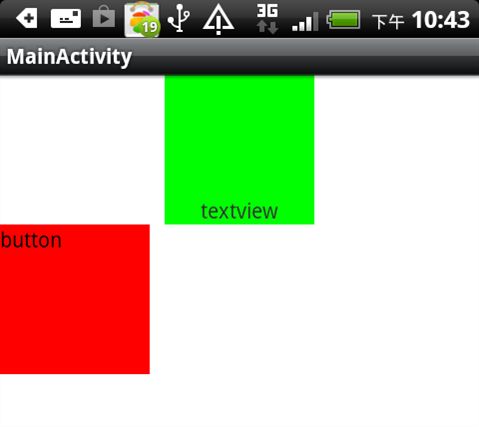android layout for gravity 详解
本文转载自: http://blog.csdn.net/dekunchenivan/article/details/6718678#
gravity的中文意思就是”重心“,就是表示view横向和纵向的停靠位置
android:gravity
:是对view控件本身来说的,是用来设置view本身的内容应该显示在view的什么位置,默认值是左侧。
android:layout_gravity
:是相对于包含改元素的父元素来说的,设置该元素在父元素的什么位置
比如TextView: android:layout_gravity表示TextView在界面上的位置,android:gravity表示TextView文本在TextView的什么位置,默认值是左侧.
基本选项值:
| Value | Description |
| top | Put the object at the top of its container, not changing its size. 将对象放在其容器的顶部,不改变其大小. |
| bottom | Put the object at the bottom of its container, not changing its size. 将对象放在其容器的底部,不改变其大小. |
| left | Put the object at the left edge of its container, not changing its size. 将对象放在其容器的左侧,不改变其大小. |
| right | Put the object at the right edge of its container, not changing its size. 将对象放在其容器的右侧,不改变其大小. |
| center_vertical | Place object in the vertical center of its container, not changing its size. 将对象纵向居中,不改变其大小. 垂直对齐方式:垂直方向上居中对齐。 |
| fill_vertical | Grow the vertical size of the object if needed so it completely fills its container. 必要的时候增加对象的纵向大小,以完全充满其容器. 垂直方向填充 |
| center_horizontal | Place object in the horizontal center of its container, not changing its size. 将对象横向居中,不改变其大小. 水平对齐方式:水平方向上居中对齐 |
| fill_horizontal | Grow the horizontal size of the object if needed so it completely fills its container. 必要的时候增加对象的横向大小,以完全充满其容器. 水平方向填充 |
| center | Place the object in the center of its container in both the vertical and horizontal axis, not changing its size. 将对象横纵居中,不改变其大小. |
| fill | Grow the horizontal and vertical size of the object if needed so it completely fills its container. This is the default. 必要的时候增加对象的横纵向大小,以完全充满其容器. |
| clip_vertical | Additional option that can be set to have the top and/or bottom edges of the child clipped to its container's bounds. The clip is based on the vertical gravity: a top gravity clips the bottom edge, a bottom gravity clips the top edge, and neither clips both edges. 附加选项,用于按照容器的边来剪切对象的顶部和/或底部的内容. 剪切基于其纵向对齐设置:顶部对齐时,剪切底部;底部对齐时剪切顶部;除此之外剪切顶部和底部. 垂直方向裁剪 |
| clip_horizontal | Additional option that can be set to have the left and/or right edges of the child clipped to its container's bounds. The clip is based on the horizontal gravity: a left gravity clips the right edge, a right gravity clips the left edge, and neither clips both edges. 附加选项,用于按照容器的边来剪切对象的左侧和/或右侧的内容. 剪切基于其横向对齐设置:左侧对齐时,剪切右侧;右侧对齐时剪切左侧;除此之外剪切左侧和右侧. 水平方向裁剪 |
示例1
<?
xml version
=
"1.0"
encoding
=
"utf-8"
?>
<LinearLayout
xmlns:android
=
"http://schemas.android.com/apk/res/android"
android:layout_width
=
"fill_parent"
android:layout_height
=
"fill_parent"
android:orientation
=
"vertical"
>
<TextView
android:layout_width
=
"100dip"
android:layout_height
=
"100dip"
android:layout_gravity
=
"bottom|center_horizontal"
android:background
=
"#00FF00"
android:gravity
=
"center|bottom"
android:text
=
"textview"
/>
<Button
android:layout_width
=
"100dip"
android:layout_height
=
"100dip"
android:layout_gravity
=
"bottom|left"
android:background
=
"#FF0000"
android:gravity
=
"left|top"
android:text
=
"button"
/>
</LinearLayout>
显示结果
注意:TextView并没有按照我们设置的
android:layout_gravity属性那样显示在界面的下方正中央,Button也没有显示在界面的左下方。这是因为我们设置了LinearLayout的android:orientation属性为"
vertical"。对于LinearLayout如果设置android:orientation="
vertical",那么android:layout_gravity的设置只在水平方向生效,如上图TextView显示在屏幕的水平正中央,而Button显示在水平方向的最左边;如果设置android:orientation="horizontal",那么android:layout_gravity属性只在垂直方向生效
结束!
评论这张