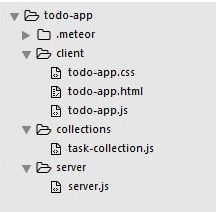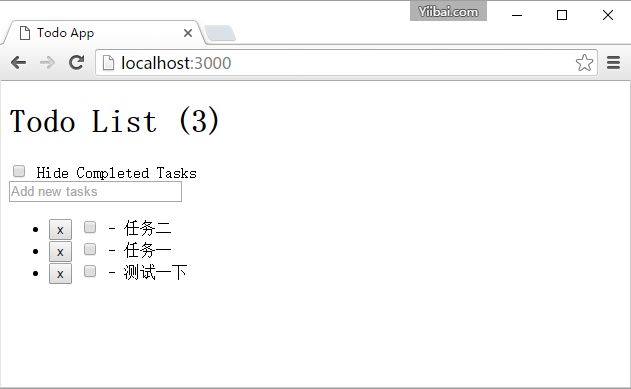Meteor ToDo App实例
在本章中,我们将创建一个简单的待办事项应用程序。
第1步 - 创建应用程序
打开命令提示符,运行以下命令 -
C:\Users\Administrator\Desktop>meteor create todo-app
创建成功后生成目录结构如下所示(看网络情况,可能需要好几分钟才能完成):

要查看应用程序,需要运行的命令 meteor 应用程序,然后在浏览器中打开URL:http://localhost:3000
C:\Users\Administrator\Desktop\todo-app>meteor
第2步 - 创建文件夹和文件
取而代之默认的文件结构,我们将重构它。让我们创建 client 文件夹,并创建 todo-app.html, todo-app.css和todo-app.js。
创建项目时程序自动创建了 client 和 server 这两个目录,这里我们先要把 client 和 server 这两个目录中的文件内容清空,接着再创建以下所需的文件,执行如下命令:
C:\Users\Administrator\Desktop\todo-app\client>touch todo-app.html
C:\Users\Administrator\Desktop\todo-app\client>touch todo-app.js
我们还将在 server 文件夹里创建 server.js(原来有则无需再创建)。
C:\Users\Administrator\Desktop\todo-app\server>touch server.js
最后,让我们创建 collections 一个和一个 task-collection.js 文件夹里面。
C:\Users\Administrator\Desktop\todo-app>mkdir server
C:\Users\Administrator\Desktop\todo-app\collections>touch task-collection.js
步骤 3 - client/todo-app.html
我们开发的第一个开发步骤是为应用程序创建HTML。我们需要输入字段,来添加新的任务。任务将有删除和检查功能列表的形式。我们也将显示或隐藏已完成的任务的功能。
<head>
<title>Todo App</title>
</head>
<body>
<h1>Todo List ({{incompleteCount}})</h1>
<label class = "hide-completed">
<input type = "checkbox" checked = "{{hideCompleted}}" />
Hide Completed Tasks
</label>
<form class = "new-task">
<input type = "text" name = "text" placeholder = "Add new tasks" />
</form>
<ul>
{{#each tasks}}
{{> task}}
{{/each}}
</ul>
</body>
<template name = "task">
<li class = "{{#if checked}}checked{{/if}}">
<button class = "delete">x</button>
<input type = "checkbox" checked = "{{checked}}" class = "toggle-checked" />
<span>{{username}} - {{text}}</span>
</li>
</template>
步骤4 - collections/task-collection.js
在这里,我们只是创建新的 MongoDB 集合,所以我们可以在服务器和客户端使用它。
Tasks = new Mongo.Collection("tasks");
步骤5 - server/server.js
我们将在服务器端定义应用程序的方法。这些方法将来自客户端的调用。在这个文件中,我们还将发布数据库查询功能。
//Publishing tasks from the server...
Meteor.publish("tasks", function () {
return Tasks.find({});
});
//Methods for handling MongoDb Tasks collection data...
Meteor.methods({
addTask: function (text) {
Tasks.insert({
text: text,
createdAt: new Date(),
});
},
deleteTask: function (taskId) {
var task = Tasks.findOne(taskId);
Tasks.remove(taskId);
},
setChecked: function (taskId, setChecked) {
var task = Tasks.findOne(taskId);
Tasks.update(taskId, { $set: { checked: setChecked} });
}
});
步骤 6 - client/todo-app.js
这是主要的客户端JavaScript文件。该文件也可以被重构,但我们会在这里编写所有的客户端代码。首先,我们订阅在服务器上发布的任务集合。然后,我们在创建助手能够处理应用程序逻辑,最后我们定义调用来自服务器的方法事件。
// Subscribing to the published tasks
Meteor.subscribe("tasks");
// Show/Hide functionality
Template.body.helpers({
tasks: function () {
if (Session.get("hideCompleted")) {
// If hide completed is checked, filter tasks
return Tasks.find({checked: {$ne: true}}, {sort: {createdAt: -1}});
} else {
// Otherwise, return all of the tasks
return Tasks.find({}, {sort: {createdAt: -1}});
}
},
hideCompleted: function () {
return Session.get("hideCompleted");
},
incompleteCount: function () {
return Tasks.find({checked: {$ne: true}}).count();
}
});
// Events for creating new tasks and Show/Hide functionality. Calling methods from the server
Template.body.events({
"submit .new-task": function (event) {
event.preventDefault();
var text = event.target.text.value;
Meteor.call("addTask", text);
event.target.text.value = "";
},
"change .hide-completed input": function (event) {
Session.set("hideCompleted", event.target.checked);
}
});
// Events for Deleting and Check/Uncheck functionality
Template.task.events({
"click .toggle-checked": function () {
// Set the checked property to the opposite of its current value
Meteor.call("setChecked", this._id, ! this.checked);
},
"click .delete": function () {
Meteor.call("deleteTask", this._id);
}
});
第7步 - 部署
我们正在开发完成后,我们可以在命令提示符窗口中部署应用程序。应用程序的部署名称是 my-first-todo-app。
C:\Users\Administrator\Desktop\todo-app>meteor deploy my-first-todo-app
我们可以打开 http://my-first-todo-app.meteor.com/ 开始使用我们的应用程序(可能需要使用到 Meteor 开发者帐号)。
或直接打 http://localhost:3000/ 访问,如下结果:
出错:
解决方法 - 执行以下命令添加插件:
C:\Users\Administrator\Desktop\todo-app>meteor add session