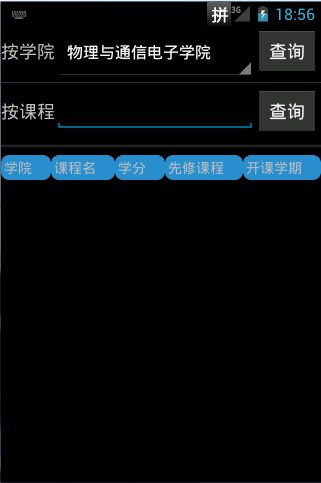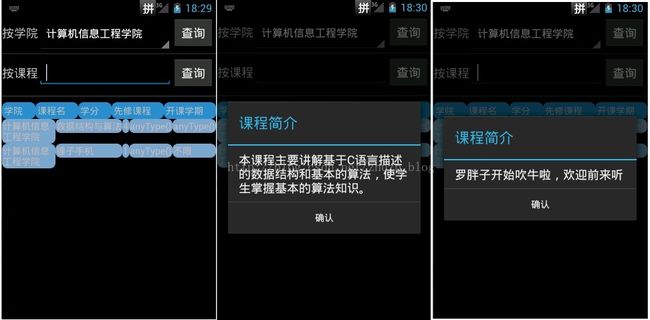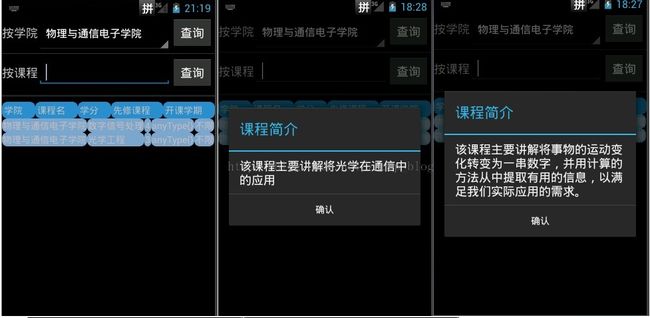android学习——使用TableLayout动态生成表格,并为tablerow中的列添加点击监听
在android中实现表格的形式主要有三种:一是Gridview ,实现网状布局,但是它的行和列的大小是定的;二是ListView,这在实际应用中应该用的最多的,它可以通过Layout_weight 属性,实现不同的尺寸列显示,但是当设定Layout_weight 值后,列的尺寸也是固定了的。三是TableLayout,这是文档中专门用于表格显示的布局,通过
android:shrinkColumns
(自动缩进列长度) 和
android:stretchColumns
(自动延伸列长度) 属性可以实现列尺寸的自动缩进和延伸。
下面的例子也是结合了很多参考内容写出来的,在这只想和大家分享,希望能帮到有需要的人。
首先,说说背景吧,最近在做毕设,这个例子也就是其中的一个模块——课程查询。该模块提供两种功能,一个是按学院名查询课程,另一个是按课程名查询课程。并将查询的结构显示在TableLayout布局中,TableLayout的使用可以找些博文,有些讲的非常清楚,在这我就不累赘。先贴一段布局文件的代码,没什么好解释的,都是些简单的布局,所以比较难看。
<?xml version="1.0" encoding="utf-8"?>
<LinearLayout xmlns:android="http://schemas.android.com/apk/res/android"
android:layout_width="match_parent"
android:layout_height="match_parent"
android:background="@color/chat_background"
android:orientation="vertical" >
<LinearLayout
android:layout_width="fill_parent"
android:layout_height="wrap_content"
android:orientation="horizontal" >
<TextView
android:layout_width="wrap_content"
android:layout_height="wrap_content"
android:text="@string/kechengchaxun_anxueyuanchaxun"
android:textSize="18sp" />
<Spinner
android:id="@+id/kccx_spinner1"
android:layout_width="200dip"
android:layout_height="50dp" />
<Button
android:id="@+id/kccx_chaxun1"
android:layout_width="wrap_content"
android:layout_height="wrap_content"
android:text="@string/kechengchaxun_chaxun" />
</LinearLayout>
<View
android:layout_width="fill_parent"
android:layout_height="10.0dip"
android:background="@drawable/fengeview" >
</View>
<LinearLayout
android:layout_width="fill_parent"
android:layout_height="wrap_content" >
<TextView
android:layout_width="wrap_content"
android:layout_height="wrap_content"
android:text="@string/kechengchaxun_ankechengchaxun"
android:textSize="18sp" />
<EditText
android:id="@+id/kccx_course_name"
android:layout_width="200dip"
android:layout_height="wrap_content"
android:inputType="textCapWords" />
<Button
android:id="@+id/kccx_chaxun2"
android:layout_width="wrap_content"
android:layout_height="wrap_content"
android:text="@string/kechengchaxun_chaxun" />
</LinearLayout>
<View
android:layout_width="fill_parent"
android:layout_height="20.0dip"
android:background="@drawable/fengeview" >
</View>
<ScrollView
android:layout_width="fill_parent"
android:layout_height="match_parent" >
<TableLayout
android:layout_width="fill_parent"
android:layout_height="wrap_content"
android:shrinkColumns="0"
android:stretchColumns="*" >
<TableRow>
<TextView
android:layout_height="wrap_content"
android:background="@drawable/table_title_shape"
android:padding="2.5dp"
android:text="@string/kechengchaxun_xueyuan" />
<TextView
android:layout_height="wrap_content"
android:background="@drawable/table_title_shape"
android:padding="2.5dp"
android:text="@string/kechengchaxun_kechengming" />
<TextView
android:layout_height="wrap_content"
android:background="@drawable/table_title_shape"
android:padding="2.5dp"
android:text="@string/kechengchaxun_xuefen" />
<TextView
android:layout_height="wrap_content"
android:background="@drawable/table_title_shape"
android:padding="2.5dp"
android:text="@string/kechengchaxun_xianxiukecheng" />
<TextView
android:layout_height="wrap_content"
android:background="@drawable/table_title_shape"
android:padding="2.5dp"
android:text="@string/kechengchaxun_kaikexueqi" />
</TableRow>
<TableLayout
android:id="@+id/kccx_course_table"
android:stretchColumns="*"
android:shrinkColumns="0">
</TableLayout>
</TableLayout>
</ScrollView>
</LinearLayout>
在
<
TableLayout>
</
TableLayout
> 中嵌套了一个id为
kccx_course_table 的
TableLayout,自动生成的tablerow将显示在此
TableLayout。至于为什么在这多添加个
TableLayout,而不直接用第一个
TableLayout,
后面会解释,在这只是一种解决办法,可能还有更好的我没想到,知道的希望能告诉下。布局的效果如下:
这里要解释下,spinner的用法,应该很容易找到相关的知识,所以就不多说了。主要提下这里的tablerow,它的显示是通过shape文件修改了的,
kccx_course_table
TableLayout 中将自动生成的tablerow也是通过shape文件实现边框效果的。效果不是很好看,但大家可以自己摸索下,实现比较漂亮的效果。在这个例子中,定义了两个shape文件,一个用于修改显示
TableLayout布局中各列的 标题的,另一个用于显示自动生成的tablerow,其中的一个
shape文件如下:
<?xml version="1.0" encoding= "utf-8"?>
<shape xmlns:android="http://schemas.android.com/apk/res/android" >
<gradient
android:startColor= "#ff7fa4c9"
android:endColor= "#ff7fa4c9"
android:angle= "0"/>
<padding android:left ="7dp"
android:top= "7dp"
android:right= "7dp"
android:bottom= "7dp" />
<corners android:radius ="8dp" />
</shape>
现在看看代码吧,
import java.util.ArrayList;
import java.util.List;
import com.example.bean.Course;
import com.example.dialogs.ParamFromCodeDialogFrag;
import com.example.mobileelectivesystem.chakankecheng.KCInteractiveWebHelper;
import android.app.Activity;
import android.os.AsyncTask;
import android.os.Bundle;
import android.util.Log;
import android.view.View;
import android.view.View.OnClickListener;
import android.widget.AdapterView;
import android.widget.AdapterView.OnItemSelectedListener;
import android.widget.ArrayAdapter;
import android.widget.Button;
import android.widget.EditText;
import android.widget.Spinner;
import android.widget.TableLayout;
import android.widget.TableRow;
import android.widget.TextView;
import android.widget.Toast;
public class KeChengChaXunActivity extends Activity {
private TableLayout courseTable;
private EditText courseNameEtext;
private Spinner academySpinner;
private Button academyButton;
private Button courseNameButton;
private String academySpinnerValue;
private String couresName;
private KCInteractiveWebHelper kh;
@Override
protected void onCreate(Bundle savedInstanceState) {
super.onCreate(savedInstanceState);
setContentView(R.layout.kechengchaxun);
kh = new KCInteractiveWebHelper();
findView();
// Create an ArrayAdapter using the string array and a default spinner layout
ArrayAdapter<CharSequence> adapter = ArrayAdapter.createFromResource(
this, R.array.academy_name,
android.R.layout.simple_spinner_item);
// Specify the layout to use when the list of choices appears
adapter.setDropDownViewResource(android.R.layout.simple_spinner_dropdown_item);
// Apply the adapter to the spinner
academySpinner.setAdapter(adapter);
academySpinner.setOnItemSelectedListener(new OnItemSelectedListener() {
@Override
public void onItemSelected(AdapterView<?> arg0, View arg1,
int arg2, long arg3) {
academySpinnerValue = academySpinner.getSelectedItem()
.toString();
Log.v("spinnerValue", academySpinnerValue);
}
@Override
public void onNothingSelected(AdapterView<?> arg0) {
Log.v("spinnerValue", "nothing selected");
}
});
academyButton.setOnClickListener(new OnClickListener() {
@Override
public void onClick(View v) {
new MyTask1().execute();
}
});
courseNameButton.setOnClickListener(new OnClickListener() {
@Override
public void onClick(View v) {
new MyTask2().execute();
}
});
}
void findView() {
courseTable = (TableLayout) findViewById(R.id.kccx_course_table);
courseNameEtext = (EditText) findViewById(R.id.kccx_course_name);
academySpinner = (Spinner) findViewById(R.id.kccx_spinner1);
academyButton = (Button) findViewById(R.id.kccx_chaxun1);
courseNameButton = (Button) findViewById(R.id.kccx_chaxun2);
}
/**
*
* @ClassName: MyTask1
* @Description: 根据学院名查询课程的AsyncTask内部类
* @author zhuzhp
* @date 2014年4月8日 下午8:24:37
*/
private class MyTask1 extends AsyncTask<String, Integer, String> {
List<Course> resultList = new ArrayList<Course>();
int i = 0;
@Override
protected String doInBackground(String... params) {
Log.v("spinnerValueInBackground", academySpinnerValue);
resultList = kh.coursQueryByDepart(academySpinnerValue);
return "flag";
}
@Override
/**
* 该主要完成将查询得到的数据以tablerow形式显示。
*/
protected void onPostExecute(String result) {
int rows = resultList.size();
if (result.equals("flag")) {
if (rows != 0) {
courseTable.removeAllViewsInLayout();//记得加上这一句,要不然上次查询的结果还是会显示在TableLayout之中
//动态生成表格。
for ( i = 0; i < rows; i++) {
TableRow tablerow = new TableRow(getBaseContext());
int k = resultList.get(i).getPropertyCount();
//动态生成有边框的单元行,边框的实现是通过table_shape来实现的 ,列的内容来源是从服务端返回得到的List集合里面的内容
for (int j = 0; j < k; j++) {
TextView text = new TextView(getBaseContext());
text.setBackgroundResource(R.drawable.table_shape);//使用shape文件将表格设置成边框显示效果。
text.setPadding(1, 1, 1, 1);
//给每以列填充显示的内容
text.setText(resultList.get(i).getProperty(j)
.toString());
tablerow.addView(text, j);
}
//这里让自己头疼了很久,因为开始不知道怎样设置某一列的点击事件,汗。。。设置点击监听后,如歌用匿名内部类的话,
//String courseDiscription = resultList.get(m).getCoursDisc();因为匿名内部类中取不到外部类的非静态变量的值,所以采用自定义的监听类
//记得要自定义一个构造函数,并定义一个参数m,这样好把这里的i的值传入到myListener中的String courseDiscription = resultList.get(m).getCoursDisc();
//语句中的m,要不然会报错。
tablerow.getChildAt(1).setOnClickListener(new myListener(i));
courseTable.addView(tablerow);
}
} else {
Toast.makeText(getBaseContext(), "无相关课程!",
Toast.LENGTH_SHORT).show();
}
}
}
private class myListener implements OnClickListener{
int m = 0;
public myListener(int i) {
super();
this.m = i;
}
@Override
public void onClick(View v) {
String courseDiscription = resultList.get(m).getCoursDisc();
ParamFromCodeDialogFrag courseDiscDialog = new ParamFromCodeDialogFrag()
.courseInfoDalog("课程简介", courseDiscription);
courseDiscDialog.show(getFragmentManager(), "courseDialog");
}
}
}
在这只给出了一个按钮的监听事件的代码,另外一个完全类似。首先是以个spinner的实现,这应该没什么好讲的,在文档中都有例子。主要讲下继承了
AsyncTask的
MyTask1 类,
AsyncTask 是android中实现异步机制之一,另外一种方式是
Handler模式。
AsyncTask的定义如下:
public abstract class AsyncTask<Params, Progress, Result> {}
三种泛型类型分别代表“启动任务执行的输入参数”、“后台任务执行的进度”、“后台计算结果的类型”。在特定场合下,并不是所有类型都被使用,如果没有被使用,可以用java.lang.Void类型代替。
一个异步任务的执行一般包括以下几个步骤:
1.execute(Params... params),执行一个异步任务,需要我们在代码中调用此方法,触发异步任务的执行。
2.onPreExecute(),在execute(Params... params)被调用后立即执行,一般用来在执行后台任务前对UI做一些标记。
3.doInBackground(Params... params),在onPreExecute()完成后立即执行,用于执行较为费时的操作,此方法将接收输入参数和返回计算结果。在执行过程中可以调用publishProgress(Progress... values)来更新进度信息。
4.onProgressUpdate(Progress... values),在调用publishProgress(Progress... values)时,此方法被执行,直接将进度信息更新到UI组件上。
5.
onPostExecute(Result result),
当后台操作结束时,
此方法将会被调用,计算结果将做为参数传递到此方法中,直接将结果显示到UI组件上。
AsyncTask的具体使用请参考一个大神的博客
在
MyTask1 类中,
doInBackground()方法主要是从webservice获得集合
resultList ,hk是负责与webservice交互的
KCInteractiveWebHelper
类的对象。这里主要讲下
onPostExecute(String result)方法里面的内容:
首先记得加上这一句:
courseTable
.removeAllViewsInLayout();要不然显示的效果会是这样
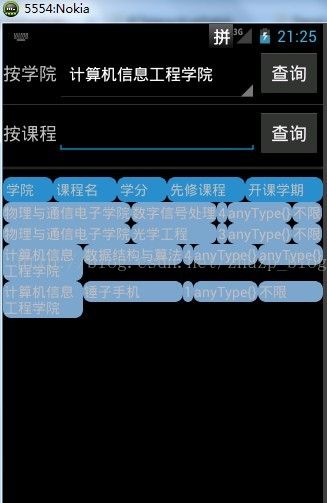
他会把上一次查询结果也显示出来。同时,这里也就要解释下前面的,为什么添加 kccx_course_table TableLayout , 如果不添加的话,在执行 removeAllViewsInLayout()方法时会将
还有些内容就在代码中注释,
ParamFromCodeDialogFrag 是继承了DialogFragment的类,它主要用于显示提示信息,在这里用于显示课程简介。它的具体实现请参考 这里 ,只是要改变下参数的类型。
最后贴几张效果图