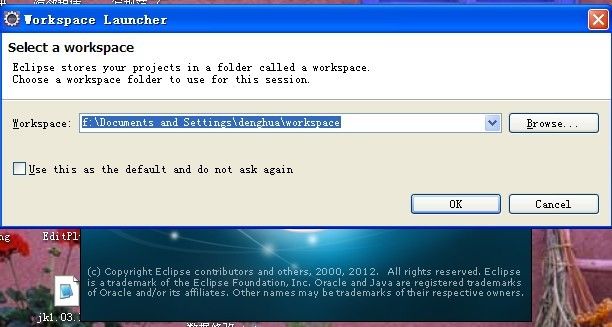android 环境搭建_01
具体步骤如下:
1. Andriod开发环境需要下载开发工具
工具包括:JDK、Eclipse、Andriod SDK、ADT。
各个工具的作用:
JDK:是整个java的核心,包括java的运行环境(Java Runtime Envirnment)、类库以及java开发工具等等。
Eclipse:简单而言就是一个IDE集成开发环境
Andriod SDK:Andriod开发工具包,内含Andriod虚拟设备,也就是Android模拟器
ADT:是Google研发的一个插件,此插件集成在Ecipse中,可为开发Andriod提供专属开发环境,并且ADT中包括创建实例、运行和除错等功能。
2.工具安装和配置
具体步骤:
步骤1:安装JDK
步骤2:解压Eclipse
步骤3:启动eclipse.exe
步骤4:安装ADT。进入Eclipse主界面,然后打开“Help->Install New Software”选项,如图所示:
ADT的安装方式有两种,一为离线安装:即先下载在本地解压安装,而为在线插件安装.
a.进入安装插件的界面,单击“Add”,在“Location”文本框中填入网址:http://dl-ssl.google.com/android/eclipse/
b.先下载ADT,然后选择目录安装,如图所示:
步骤5:配置Andriod SDK
解压下载Android SDK,然后单击Eclipse主菜单“Window”下拉菜“Perferences”选项,选中,进入配置。如图:
如果路径选择正确,在下方会显示单前SDK中包含的版本,然后单击“OK”,完成SDK配置。
在此过程中android SDK若出现无下载的情况请对本地C:\WINDOWS\system32\drivers\etc目录下host文件中增加如下内容:
#Google Service
#Chrome 网上应用
203.208.46.146 chrome.google.com
203.208.46.146 clients0.google.com
203.208.46.146 clients1.google.com
203.208.46.146 clients2.google.com
203.208.46.146 clients3.google.com
203.208.46.146 clients4.google.com
203.208.46.146 www.googleusercontent.com
203.208.46.146 lh0.googleusercontent.com
203.208.46.146 lh1.googleusercontent.com
203.208.46.146 lh2.googleusercontent.com
203.208.46.146 lh3.googleusercontent.com
203.208.46.146 lh4.googleusercontent.com
203.208.46.146 lh5.googleusercontent.com
203.208.46.146 lh6.googleusercontent.com
203.208.46.146 clients1.googleusercontent.com
203.208.46.146 clients2.googleusercontent.com
#网页快照
203.208.46.146 webcache.googleusercontent.com
#Google SSL
203.208.46.146 encrypted.google.com
203.208.46.146 encrypted.google.com.hk
#Google Docs
203.208.46.146 docs.google.com
203.208.46.146 docs0.google.com
203.208.46.146 docs1.google.com
203.208.46.146 docs2.google.com
203.208.46.146 docs3.google.com
203.208.46.146 spreadsheets.google.com
203.208.46.146 spreadsheets0.google.com
203.208.46.146 spreadsheets1.google.com
203.208.46.146 spreadsheets2.google.com
203.208.46.146 spreadsheets3.google.com
#Gmail
203.208.46.146 mail.google.com
203.208.46.146 chatenabled.mail.google.com #Gmail中Gtalk聊天服务
#Google 搜索
203.208.46.146 www.google.com
#Google preview
203.208.46.146 www.googlepreview.com
#Google 翻译
203.208.46.146 translate.google.com
203.208.46.146 translate.googleapis.com
#Google 搜索建议(IE9)
203.208.46.146 clients5.google.com
#Google Code
203.208.46.146 code.google.com
#Picasa 网络相册
203.208.46.146 picasaweb.google.com
203.208.46.146 lh0.ggpht.com
203.208.46.146 lh1.ggpht.com
203.208.46.146 lh2.ggpht.com
203.208.46.146 lh3.ggpht.com
203.208.46.146 lh4.ggpht.com
203.208.46.146 lh5.ggpht.com
203.208.46.146 lh6.ggpht.com
203.208.46.146 lh7.ggpht.com
203.208.46.146 lh8.ggpht.com
203.208.46.146 lh8.ggpht.com
203.208.46.146 lh9.ggpht.com
203.208.46.146 lh6.google.com
#Google 个人资料
203.208.46.146 profiles.google.com
203.208.46.146 browsersync.google.com
#Google+
203.208.46.146 talkgadget.google.com #Google+中的聊天服务
203.208.46.146 ssl.gstatic.com
203.208.46.146 images-pos-opensocial.googleusercontent.com
203.208.46.146 images1-focus-opensocial.googleusercontent.com
203.208.46.146 images2-focus-opensocial.googleusercontent.com
203.208.46.146 images3-focus-opensocial.googleusercontent.com
203.208.46.146 images4-focus-opensocial.googleusercontent.com
203.208.46.146 images5-focus-opensocial.googleusercontent.com
203.208.46.146 images6-focus-opensocial.googleusercontent.com
203.208.46.146 plus.google.com
#Download 下载
203.208.46.146 dl.google.com
203.208.46.146 dl-ssl.google.com
#Groups
203.208.46.146 groups.google.com
#Google URL Shortener
203.208.46.146 goo.gl
#Google App Engine
203.208.46.146 appengine.google.com
#Android Developer
74.125.113.121 developer.android.com
步骤6:创建AVD模拟器
eclipse->windows->AVG manager如图所示
上面已经创建好AVD,如果想新建AVD就单击“New”,弹出界面设置Android模拟器的属性,如图:
完成配置了,下面就可以开始我们的开发了。。。