android中的LayoutInflater
本文来自CSDN博客,转载请标明出处:http://blog.csdn.net/ghd2000/archive/2010/05/11/5579930.aspx
大家好我们这一节讲的是LayoutInflater的使用,在实际开发种LayoutInflater这个类还是非常有用的,它的作用类似于 findViewById(),
不同点是LayoutInflater是用来找layout下xml布局文件,并且实例化!而findViewById()是找具体xml下的具体 widget控件(如:Button,TextView等)。
为了让大家容易理解我做了一个简单的Demo,主布局main.xml里有一个TextView和一个Button,当点击Button,出现 Dialog,而这个Dialog的布局方式是我们在layout目录下定义的custom_dialog.xml文件(里面左右分布,左边 ImageView,右边TextView)。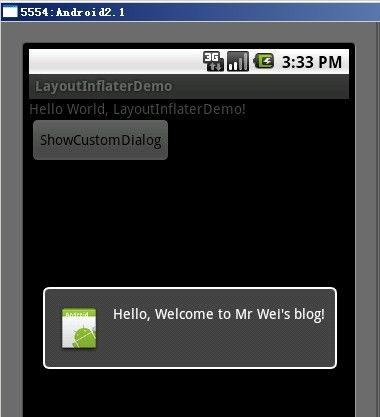
1 、新建一个 Android工程,我们命名为LayoutInflaterDemo.
2 、修改main.xml布局,里面主要在 原来基础上增加了一个Button.代码如下:
view plaincopy to clipboardprint?
<?xml version="1.0"
encoding="utf-8"?>
<LinearLayout
xmlns:android="http://schemas.android.com/apk/res/android"
android:orientation="vertical"
android:layout_width="fill_parent"
android:layout_height="fill_parent"
>
<TextView
android:layout_width="fill_parent"
android:layout_height="wrap_content"
android:text="@string/hello"
/>
<Button
android:id="@+id/button"
android:layout_width="wrap_content"
android:layout_height="wrap_content"
android:text="ShowCustomDialog"
/>
</LinearLayout>
3 .定义对话框的布局方式,我们在layout目录下,新建一个名为 custom_dialog.xml文件具体代码如下:
view plaincopy to clipboardprint?
<?xml version="1.0"
encoding="utf-8"?>
<LinearLayout
xmlns:android="http://schemas.android.com/apk/res/android"
android:orientation="horizontal"
android:layout_width="fill_parent"
android:layout_height="fill_parent"
android:padding="10dp"
>
<ImageView android:id="@+id/image"
android:layout_width="wrap_content"
android:layout_height="fill_parent"
android:layout_marginRight="10dp"
/>
<TextView android:id="@+id/text"
android:layout_width="wrap_content"
android:layout_height="fill_parent"
android:textColor="#FFF"
/>
</LinearLayout>
4 .修改主程序LayouInflaterDemo.java代码如下:
view plaincopy to clipboardprint?
package com.android.tutor;
import android.app.Activity;
import android.app.AlertDialog;
import android.content.Context;
import android.os.Bundle;
import android.view.LayoutInflater;
import android.view.View;
import android.view.View.OnClickListener;
import android.widget.Button;
import android.widget.ImageView;
import android.widget.TextView;
public class LayoutInflaterDemo extends Activity implements
OnClickListener {
private Button button;
public void onCreate(Bundle savedInstanceState) {
super.onCreate(savedInstanceState);
setContentView(R.layout.main);
button = (Button)findViewById(R.id.button);
button.setOnClickListener(this);
}
@Override
public void onClick(View v) {
showCustomDialog();
}
public void showCustomDialog()
{
AlertDialog.Builder builder;
AlertDialog alertDialog;
Context mContext = LayoutInflaterDemo.this;
//下面俩种方法都可以
////LayoutInflater inflater = getLayoutInflater();
LayoutInflater inflater = (LayoutInflater)
mContext.getSystemService(LAYOUT_INFLATER_SERVICE);
View layout = inflater.inflate(R.layout.custom_dialog,null);
TextView text = (TextView) layout.findViewById(R.id.text);
text.setText("Hello, Welcome to Mr Wei's blog!");
ImageView image = (ImageView) layout.findViewById(R.id.image);
image.setImageResource(R.drawable.icon);
builder = new AlertDialog.Builder(mContext);
builder.setView(layout);
alertDialog = builder.create();
alertDialog.show();
}
}
5 、最后执行之,点击Button,将得到上述效果。
以下转自“http://www.cnblogs.com/tt_mc/archive/2010/05/28/1746307.html”
一般来讲,我们用LayoutInflater做一件事:inflate。inflate这个方法总共有四种形式,目的都是把xml表述的layout转化为View。This class is used to instantiate layout XML file into its corresponding View objects . It is never be used directly -- use getLayoutInflater() or getSystemService(String)getLayoutInflater() or getSystemService(String) to retrieve a standard LayoutInflater instance that is already hooked up to the current context and correctly configured for the device you are running on
1. Context.public abstract Object getSystemService (String name) :Return the handle to a system-level service by name. The class of the returned object varies by the requested name. 具体参见文档。
2. 2种获得LayoutInflater的方法
(1)通过SystemService获得
LayoutInflater inflater=(LayoutInflater)context.getSystemService(Context.LAYOUT_INFLATER_SERVICE);
(2)从给定的context中获取
(3)二者区别:实质是一样的,请看源码
public static LayoutInflater from(Context context) { LayoutInflater LayoutInflater = (LayoutInflater) context.getSystemService(Context.LAYOUT_INFLATER_SERVICE); if (LayoutInflater == null) { throw new AssertionError("LayoutInflater not found."); } return LayoutInflater; }
public static LayoutInflater from(Context context) {
LayoutInflater LayoutInflater =
(LayoutInflater) context.getSystemService(Context.LAYOUT_INFLATER_SERVICE);
if (LayoutInflater == null) {
throw new AssertionError("LayoutInflater not found.");
}
return LayoutInflater;
}
3. LayoutInflater.inflate()
将Layout文件转换为View,顾名思义,专门供Layout使用的Inflater。虽然Layout也是View的子类,但在android中如果想将xml中的Layout转换为View放入.java代码中操作,只能通过Inflater,而不能通过findViewById(),这一段描述有误,看如下代码 。看下面文档写的已经很清楚。
<ScrollView xmlns:android="http://schemas.android.com/apk/res/android" android:orientation="vertical" android:layout_width="fill_parent" android:layout_height="wrap_content"> <LinearLayout android:id="@+id/placeslist_linearlayout" android:layout_width="fill_parent" android:layout_height="wrap_content" android:orientation="vertical"> </LinearLayout> </ScrollView> <ScrollView xmlns:android="http://schemas.android.com/apk/res/android" android:orientation="vertical" android:layout_width="fill_parent" android:layout_height="wrap_content"> <LinearLayout android:id="@+id/placeslist_linearlayout" android:layout_width="fill_parent" android:layout_height="wrap_content" android:orientation="vertical"> </LinearLayout> </ScrollView> LinearLayout linearLayout
= (LinearLayout) findViewById(R.id.placeslist_linearlayout);
linearLayout.addView(place_type_text);
这是可运行的,这上面的xml中,LinearLayout不再是Layout的代表,而只是一个普通的View。
4. findViewById有2中形式
R.layout.xx 是引用res/layout/xx.xml的布局文件(inflate方法),R.id.xx是引用布局文件里面的组件,组件的id是xx...(findViewById方法)。看看R.java配置文件吧,R对文件分类管理,多写几个layout.xml后你会发现,所有的组件id都能用R.id.xx来查看,但是组件不在setContentView()里面的layout中就无法使用,Activity.findViewById()会出现空指针异常 。
总结以下:
View layout = inflater.inflate(R.layout.custom_dialog,null); 里面的参数是布局文件的名称。
LinearLayout linearLayout = (LinearLayout) findViewById(R.id.placeslist_linearlayout);l里面的参数是空间id名称。