《30天精通iPhone手机编程》-Day4-设置文件setting bundle
转载自《30天精通iPhone手机编程》原书作者的博客http://blog.sina.com.cn/s/blog_5fae23350100e0qm.html
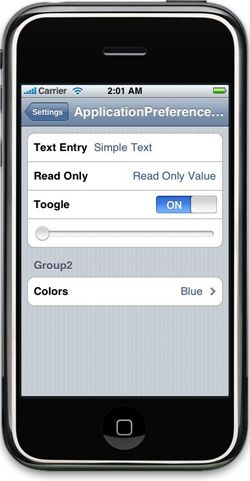
xCode 打开 File -> New File..
选择 Settings Bundle; 命名为 Settings.bundle;
把 PrefernceSpecifiers 前的三角向下加入:
在 xCode 打开 File -> Save;
(3) 在xCode 打开 SettingBundleViewController.h 文件,加入代码
#import <UIKit/UIKit.h>
@interface SettingsBundleViewController : UIViewController {
IBOutlet UILabel *lblText;
IBOutlet UILabel *lblReadOnly;
IBOutlet UILabel *lblSlider;
IBOutlet UILabel *lblColor;
IBOutlet UILabel *lblToogle;
}
@property (nonatomic, retain) UILabel *lblText;
@property (nonatomic, retain) UILabel *lblReadOnly;
@property (nonatomic, retain) UILabel *lblSlider;
@property (nonatomic, retain) UILabel *lblColor;
@property (nonatomic, retain) UILabel *lblToogle;
@end
(4) 在xCode打开 SettingsBundleViewController.m 文件,加入下面代码
#import "SettingsBundleViewController.h"
@implementation SettingsBundleViewController
// The designated initializer. Override to perform setup that is required before the view is loaded.
- (id)initWithNibName:(NSString *)nibNameOrNil bundle:(NSBundle *)nibBundleOrNil {
if (self = [super initWithNibName:nibNameOrNil bundle:nibBundleOrNil]) {
// Custom initialization
}
return self;
}
// Implement viewDidLoad to do additional setup after loading the view, typically from a nib.
- (void)viewDidLoad {
NSString *textValue = [[NSUserDefaults standardUserDefaults] stringForKey:@"textEntry_key"];
NSString *readOnlyValue = [[NSUserDefaults standardUserDefaults] stringForKey:@"readOnly_key"];
NSString *sliderValue = [[NSUserDefaults standardUserDefaults] stringForKey:@"slider_key"];
NSString *colorValue = [[NSUserDefaults standardUserDefaults] stringForKey:@"colors_key"];
NSString *toogleValue = [[NSUserDefaults standardUserDefaults] stringForKey:@"toogle_key"];
lblText.text = [NSString stringWithFormat:@"Text Value: %@", textValue];
lblReadOnly.text = [NSString stringWithFormat:@"Read Only Value: %@", readOnlyValue];
lblSlider.text = [NSString stringWithFormat:@"Slider Value: %@", sliderValue];
lblColor.text = [NSString stringWithFormat:@"Selected color value: %@", colorValue];
lblToogle.text = [NSString stringWithFormat:@"Toggle Control Value: %@", toogleValue];
}
// Override to allow orientations other than the default portrait orientation.
- (BOOL)shouldAutorotateToInterfaceOrientation:(UIInterfaceOrientation)interfaceOrientation {
// Return YES for supported orientations
return (interfaceOrientation == UIInterfaceOrientationPortrait);
}
- (void)didReceiveMemoryWarning {
[super didReceiveMemoryWarning]; // Releases the view if it doesn't have a superview
// Release anything that's not essential, such as cached data
}
- (void)dealloc {
[lblToogle release];
[lblText release];
[lblReadOnly release];
[lblSlider release];
[lblColor release];
[super dealloc];
}
@end
(5) UIView 界面设置
然后 "Interface Builder" 会自动打开,在这里我们可以编辑改变界面
选择: Tools -> Reveal In Document Window -> View
选择: Tools -> Attributes Inspector
在色条内选择 "白色",可以看到背景变为黑色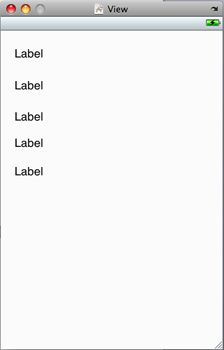
(3) 加入 五个 Label
选择: Tools -> Label ; 从Library显示菜单中拖拉一个 Label 到 Main View
在 Interface Builder
在主视窗口或文件窗口;点击 Label
选择: Tools -> Connection Inspector
移动鼠标在"Touch Up Inside" 后面圆圈上; 圆圈变为(+); 拖向直线连接到"File's Owner";
放开鼠标选择键出现 "lblText"; 选上它。
其余四个label步骤同上分别选上 “lblReadOnly”,”lblSlider”,”lblToogle”,”lblColor”
选择: File -> Save then close Interface Builde
最后在 xCode 选择 Build -> Build and Go

