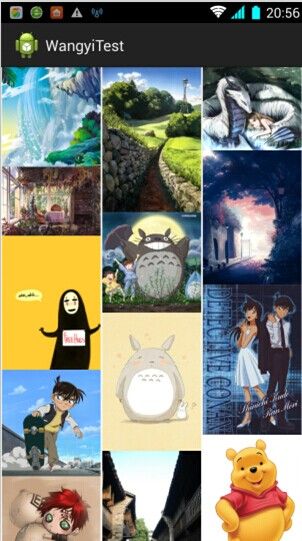采用Volley,实现瀑布流
今天停下php,研究了下Volley框架的源码,实现了瀑布流的效果。
要实现最终的瀑布流效果,需要掌握几点知识:
(1)自定义布局,因为我们要监听滑到底部的事件就要实现自定义的ScrollView并通过回调函数实现监听
(2)对Vollet框架的掌握,我们需要新建一个requestQueue队列,通过研究源码发现在新建这个队列的时候传入相应的构造函数,然后会调整其中的start方法,有四个线程池收发请求,每个在一个while循环中实现队列的监听。
(3)动态布局,在自定义的scrollView里面放一个LinearLay然后在代码里面计算每列的宽度,添加ImageView到每列的布局里面。
自定义的MyScrollView
package com.fallview;
import com.android.volley.RetryPolicy;
import android.content.Context;
import android.util.AttributeSet;
import android.view.MotionEvent;
import android.view.View;
import android.view.View.OnTouchListener;
import android.widget.ScrollView;
public class MyScrollView extends ScrollView implements OnTouchListener {
public MyScrollView(Context context, AttributeSet attrs) {
super(context, attrs);
// TODO Auto-generated constructor stub
}
ScrollTouch scrollTouch;
public void setScrollTouch(ScrollTouch touch) {
scrollTouch = touch;
this.setOnTouchListener(this);
}
@Override
public boolean onTouch(View view, MotionEvent arg1) {
// TODO Auto-generated method stub
switch (arg1.getAction()) {
case MotionEvent.ACTION_DOWN:
break;
case MotionEvent.ACTION_UP:
if (view.getMeasuredHeight() <= getHeight() + getScrollY()) {
scrollTouch.onButtom();
}
return true;
default:
break;
}
return false;
}
public interface ScrollTouch {
public void onButtom();
}
}
实现的java主类
package com.fallview;
import com.android.volley.RequestQueue;
import com.android.volley.Response.Listener;
import com.android.volley.toolbox.ImageRequest;
import com.android.volley.toolbox.Volley;
import com.example.wangyitest.R;
import com.fallview.MyScrollView.ScrollTouch;
import android.app.Activity;
import android.graphics.Bitmap;
import android.graphics.Bitmap.Config;
import android.os.Bundle;
import android.view.ViewGroup.LayoutParams;
import android.widget.ImageView;
import android.widget.LinearLayout;
public class FallImageAct extends Activity implements PicAdds {
String[] myPics = pics;
LinearLayout linearLayout;
int culomWidth;
int culNum;
RequestQueue queue;
int time = 1;
class scrollListener implements ScrollTouch {
@Override
public void onButtom() {
// TODO Auto-generated method stub
intLayOne();
}
}
@Override
protected void onCreate(Bundle savedInstanceState) {
// TODO Auto-generated method stub
super.onCreate(savedInstanceState);
setContentView(R.layout.falllay);
linearLayout = (LinearLayout) findViewById(R.id.Linearlay);
((MyScrollView) findViewById(R.id.scroll))
.setScrollTouch(new scrollListener());
int screenWidth = getWindowManager().getDefaultDisplay().getWidth();
culomWidth = (screenWidth - 4) / 3;
culNum = myPics.length / 3;
queue = Volley.newRequestQueue(getApplicationContext());
iniadd3Lay();
intLayOne();
}
LinearLayout.LayoutParams params;
private void iniadd3Lay() {
// TODO Auto-generated method stub
layout1 = new LinearLayout(getApplicationContext());
params = new LinearLayout.LayoutParams(culomWidth,
LinearLayout.LayoutParams.WRAP_CONTENT);
layout1.setPadding(2, 2, 2, 2);
layout1.setOrientation(LinearLayout.VERTICAL);
layout1.setLayoutParams(new LinearLayout.LayoutParams(culomWidth,
LinearLayout.LayoutParams.WRAP_CONTENT));
linearLayout.addView(layout1);
layout2 = new LinearLayout(getApplicationContext());
LinearLayout.LayoutParams params = new LinearLayout.LayoutParams(
culomWidth, LinearLayout.LayoutParams.WRAP_CONTENT);
layout2.setPadding(2, 2, 2, 2);
layout2.setOrientation(LinearLayout.VERTICAL);
layout2.setLayoutParams(new LinearLayout.LayoutParams(culomWidth,
LinearLayout.LayoutParams.WRAP_CONTENT));
linearLayout.addView(layout2);
layout3 = new LinearLayout(getApplicationContext());
params = new LinearLayout.LayoutParams(culomWidth,
LinearLayout.LayoutParams.WRAP_CONTENT);
layout3.setPadding(2, 2, 2, 2);
layout3.setOrientation(LinearLayout.VERTICAL);
layout3.setLayoutParams(new LinearLayout.LayoutParams(culomWidth,
LinearLayout.LayoutParams.WRAP_CONTENT));
linearLayout.addView(layout3);
}
LinearLayout layout1;
LinearLayout layout2;
LinearLayout layout3;
private void intLayOne() {
// TODO Auto-generated method stub
time++;
if (time > 5)
return;
for (int i = 0; i < culNum; i++) {
ImageRequest imageRequest = new ImageRequest(pics[i],
new Listener<Bitmap>() {
@Override
public void onResponse(Bitmap response) {
// TODO Auto-generated method stub
ImageView imageView = new ImageView(
getApplicationContext());
imageView.setLayoutParams(new LayoutParams(params));
imageView.setImageBitmap(response);
layout1.addView(imageView);
}
}, culomWidth, 0, Config.RGB_565, null);
queue.add(imageRequest);
}
intLayTwo();
}
private void intLayTwo() {
// TODO Auto-generated method stub
for (int i = culNum; i < 2 * culNum; i++) {
ImageRequest imageRequest = new ImageRequest(pics[i],
new Listener<Bitmap>() {
@Override
public void onResponse(Bitmap response) {
// TODO Auto-generated method stub
ImageView imageView = new ImageView(
getApplicationContext());
imageView.setLayoutParams(new LayoutParams(params));
imageView.setImageBitmap(response);
layout2.addView(imageView);
}
}, culomWidth, 0, Config.RGB_565, null);
queue.add(imageRequest);
}
intLaythree();
}
private void intLaythree() {
// TODO Auto-generated method stub
for (int i = 2 * culNum; i < pics.length; i++) {
ImageRequest imageRequest = new ImageRequest(pics[i],
new Listener<Bitmap>() {
@Override
public void onResponse(Bitmap response) {
// TODO Auto-generated method stub
ImageView imageView = new ImageView(
getApplicationContext());
imageView.setLayoutParams(new LayoutParams(params));
imageView.setImageBitmap(response);
layout3.addView(imageView);
}
}, culomWidth, 0, Config.RGB_565, null);
queue.add(imageRequest);
}
}
}