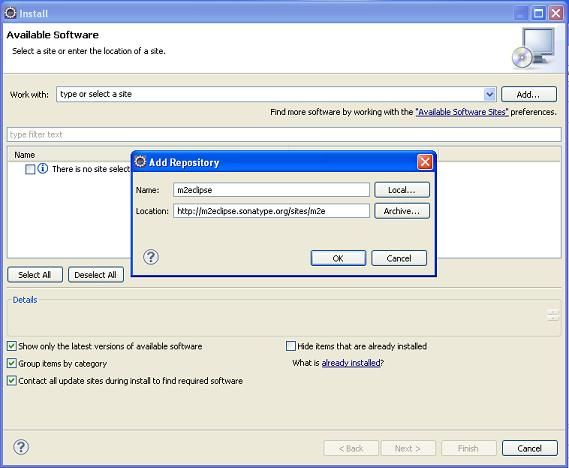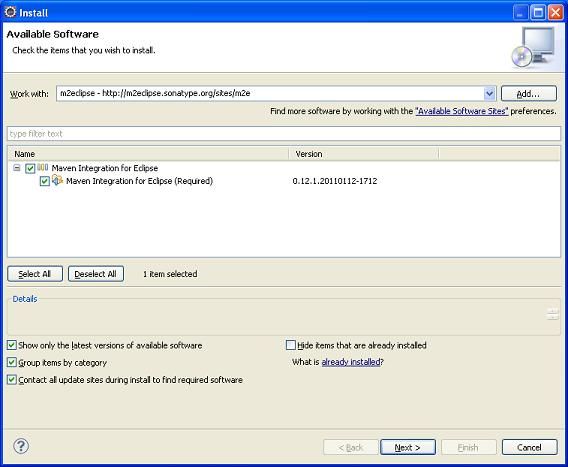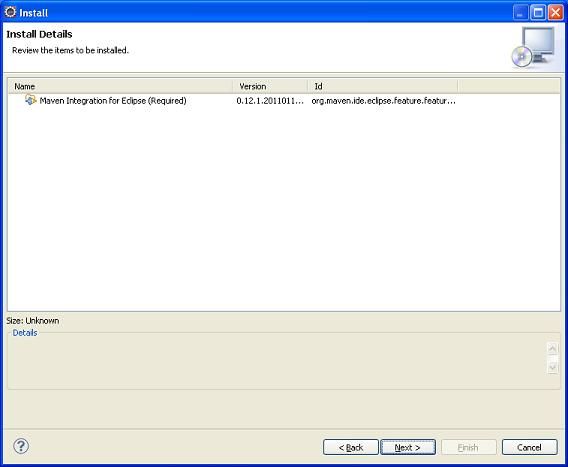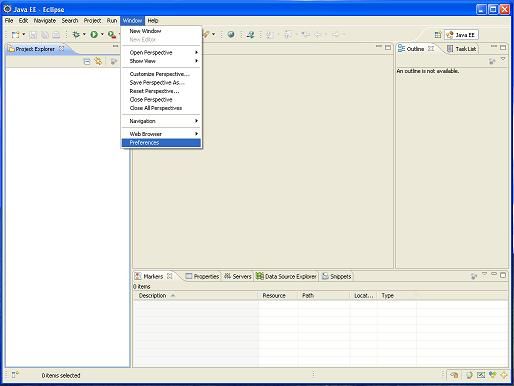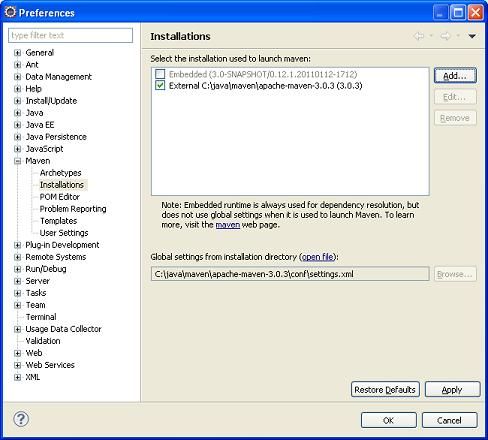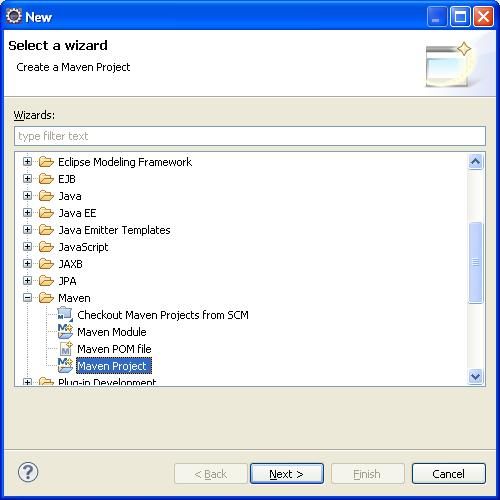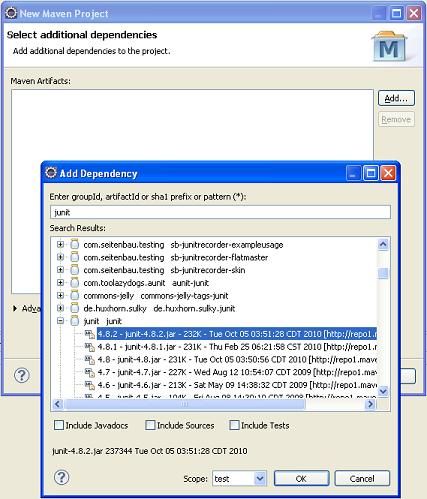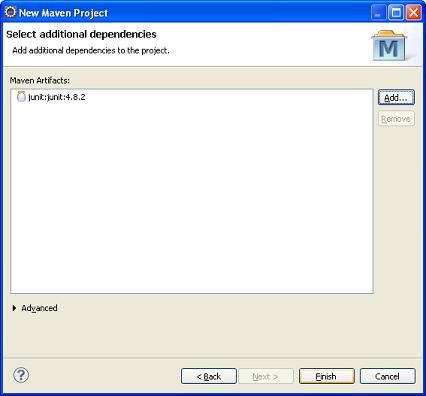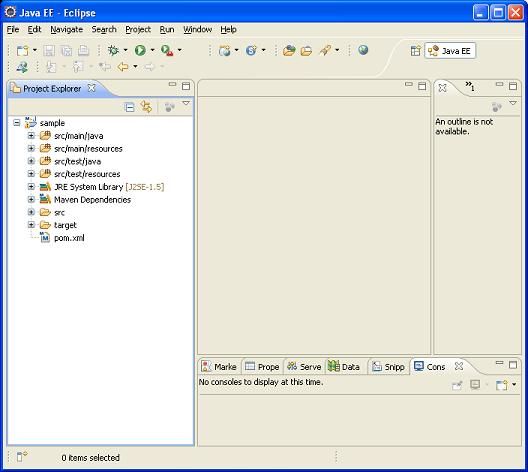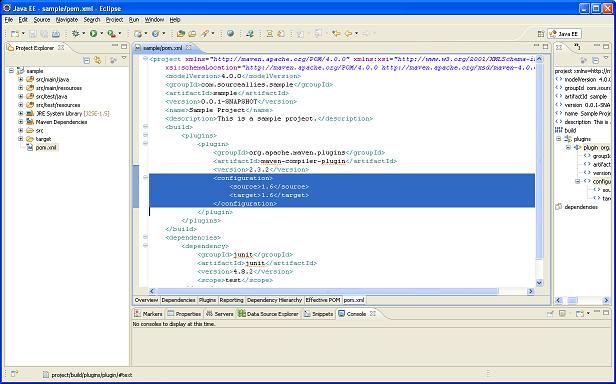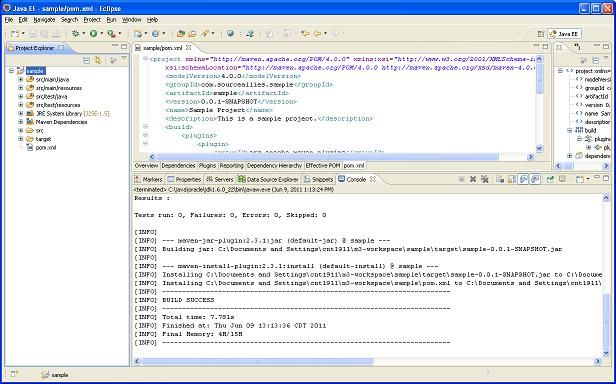- Python连接SQL SEVER数据库全流程
m0_74824865
面试学习路线阿里巴巴数据库pythonsql
背景介绍在数据分析领域,经常需要从数据库中获取数据进行分析和处理。而SQLServer是一种常用的关系型数据库管理系统,因此学习如何使用Python连接SQLServer数据库并获取数据是非常有用的。以下是Python使用pymssql连接SQLServer数据库的全流程:安装pymssql库本地账号设置脚本连接数据导入函数实现一、安装pymssqlpymssql是Python连接SQLServe
- 类和对象——static修饰类的成员
Darkwanderor
c++学习c++
static修饰类的成员static成员1static成员的概念2特性static成员有时会有这样的需求:计算程序中创建出了多少个类的对象,以及多少个正在使用的对象。因为构造函数和析构函数都只会调用一次,所以可以通过设置生命周期和main函数一致的计数变量进行统计。计数变量用全局变量还会有别的问题:c++讲究封装,用全局变量可能会被不明因素修改。#include#includeintn,m;cla
- 记录更换电脑硬盘并克隆数据
鱼干~
电脑
1.傲梅安装在c盘2.删除旧机械硬盘里无用的软件以及数据3.删除新固态硬盘里的无用数据,并备份数据到其他电脑硬盘或存储设备4.打开傲梅==》克隆硬盘==>选择源旧机械硬盘》目标新固态硬盘》弹窗提示点击是==》设置里选中“让分区适应整个硬盘大小”》点击保存》提交里点击执行即可5.执行完毕后关机,拆掉旧机械硬盘,换上新固态硬盘6.开机后,在计算机管理–》存储==》磁盘管理==》更改新固态硬盘的驱动器号
- Composer如何通过GitHub Personal Access Token安装私有包:完整教程
lihuang319
composergithubphp
使用Composer安全管理您的PHP私有依赖包一、前言在PHP开发中,我们经常需要将内部工具包托管为私有仓库。传统的账号密码验证方式存在安全隐患,而GitHubPersonalAccessToken(PAT)提供了一种更安全的鉴权方案。本文将通过4个核心步骤+3个避坑指南,手把手教您在Composer中优雅地使用PAT安装私有包。二、为什么要用PAT?安全性:细粒度权限控制(可设置过期时间/单仓
- 驱动开发系列39 - Linux Graphics 3D 绘制流程(二)- 设置渲染管线
黑不溜秋的
GPU驱动专栏驱动开发
一:概述Intel的Iris驱动是Mesa中的Gallium驱动,主要用于IntelGen8+GPU(Broadwell及更新架构)。它负责与i915内核DRM驱动交互,并通过Vulkan(ANV)、OpenGL(IrisGallium)、或OpenCL(Clover)来提供3D加速。在Iris驱动中,GPUPipeline设置涉及多个部分,包括编译和上传着色器、设置渲染目标、绑定缓冲区、配置固定
- Unity 列表滚动到指定位置
程序猿多布
unity
使用场景策划提出需求:当玩家打开领奖界面时,奖励列表需要自动滑动到可以领奖的奖励栏处或者正在进行的任务栏处。思路1、将Content设置好对齐方式和锚点子物体的预制体和Content:pivot轴心点设置为(0,1),并且设置为左上角对齐。2、主要根据索引计算Content需要设置的高度即(RectTransform的PosY)varsumHeight=targetIndex*(itemHeigh
- halcon三维点云数据处理(九)create_shape_model_3d_ignore_part_polarity
mm_exploration
Halcon3dhalcon图像处理点云处理
目录一、create_shape_model_3d_ignore_part_polarity例程代码二、代码理解一、create_shape_model_3d_ignore_part_polarity例程代码这个示例程序展示了如何使用基于形状3D匹配来计算瓷砖垫片的3DPose。因为背景是强纹理的,设置’ignore_part_polarity’可以加快查找速度。下面是create_shape_m
- Houdini:Houdini程序化建模与VEX脚本_2024-07-16_01-51-39.Tex
chenjj4003
游戏开发houdiniphp开发语言cinema4d材质贴图blender
Houdini:Houdini程序化建模与VEX脚本Houdini基础Houdini界面介绍Houdini是一款由SideEffectsSoftware开发的高级3D动画软件,以其强大的程序化建模和视觉特效能力而闻名。Houdini的界面主要由以下几个部分组成:菜单栏:位于窗口顶部,提供文件操作、编辑、视图控制、渲染设置等命令。工具架:包含常用的工具按钮,如创建、编辑、选择工具等。视图区:主要的3
- staruml java类图_使用staruml绘制类图
weixin_39999025
starumljava类图
抽象类的表示选中需要设置的类,勾选Properties->General->IsAbstract进行设置,设置完成后,类名会变成斜体抽象类的表示接口的表示在Properties->General中将Stereotype设置为interface接口的表示新增类的属性选中需要新增属性的类,点击Properties->General->Attributes的右侧按钮在Properties->Genera
- C#:强大编程语言的多面魅力
热爱技术。
C#c#开发语言
C#:强大编程语言的多面魅力一、C#语言的特点与优势(一)简洁的语法与精心设计C#在继承C和C++的强大功能的同时,去掉了一些复杂特性,如宏和多重继承,使得语言更加简洁易懂。C#是一种面向对象的语言,使用类、对象和继承来组织代码,使得代码结构清晰,易于维护。例如,属性初始化器可以为属性设置默认值,字符串插入可以直接将变量插入到字符串中,无需使用字符串连接符,空合并运算符可以在变量为null时提供默
- nginx 在线预览与强制下载
勤不了一点
nginxnginx运维
环境如下:nginxversion:nginx/1.14.1nginxversion:nginx/1.16.1Chrome:102.0.5005.63(正式版本)(64位)CentOSLinuxrelease7.5.1804(Core)将任意类型文件设置成在线预览或者直接下载以.log和.txt文件为例,nginx默认配置下.txt是可以在线打开,而.log会有弹窗,也就是下载。使用是nginx,
- server.servlet.session.timeout: 12h(HTTP 会话的超时时间为 12 小时)
小丁学Java
产品资质管理系统servlethttpfirefox
从你提供的配置文件(应该是SpringBoot的application.yml或application.properties文件)来看,以下部分与会话超时时间相关:server:servlet:session:timeout:12h#timeout:30cookie:name:VENDER_SID会话超时时间的设置server.servlet.session.timeout:12h:这行配置明确指
- [RabbitMQ] RabbitMQ 工作模式介绍
luojbin
#RabbitMQ消息队列rabbitmq
RabbitMQ是现在很常用的一个消息服务中间件,通过不同类型的交换机(Exchange)和不同的路由键(RoutingKey),可以实现不同分发策略,灵活地将消息分发到不同的队列中去.生产者(Producer)先将消息发送到交换机,交换机根据事先设置好的分发策略,将消息分发到不同的队列中,消费者从指定队列中获取消息.生产者需要关注交换机(名称和类型),路由键,而消费者只需要关注队列.在Rabbi
- MySQL修改密码过期时间
小毛驴850
mysql数据库
1、my.ini中设置[mysqld]#过期时间90天default_password_lifetime=902、或者SETGLOBALdefault_password_lifetime=90;3、或者ALTERUSER'username'@'hostname'PASSWORDEXPIREINTERVAL90DAY;4、查看过期时间SHOWVARIABLESLIKE'default_passwor
- 壁纸样机神器 2.0 专业版限时内测开启,邀您体验全新升级!
''distance
人工智能
亲爱的用户们,我们非常高兴地向大家宣布,壁纸样机神器2.0专业版现已正式上线内测!这次的版本升级,我们聚焦于为大家提供更加强大、灵活且个性化的功能,助力您的壁纸作品展示达到全新高度,轻松解锁无限创意可能。一、全新功能亮点抢先看(一)背景图设置自定义尺寸:根据您的壁纸作品需求,自由设定背景图尺寸,确保完美适配,呈现最佳视觉效果。图片参数精细调整:亮度、对比度、饱和度等参数随心调,让背景图色彩鲜艳生动
- 电脑开机无显示的故障原因
小魚資源大雜燴
电脑windows
硬件问题电源故障电源供应不足:电源功率无法满足电脑硬件的需求,可能导致硬件无法正常启动,尤其是在电脑配置较高且电源功率较低的情况下容易出现。电源损坏:电源内部的电路元件可能出现故障,如电容爆浆、短路等,导致无法正常输出电力,电脑无法开机。主板故障主板电路故障:主板上的电路出现断路、短路等问题,会影响到硬件之间的通信和电力供应,导致开机无显示。BIOS故障:BIOS芯片损坏、BIOS设置错误或BIO
- hnoi矿场搭建——Tarjan割点
stevensonson
BZOJ
Description煤矿工地可以看成是由隧道连接挖煤点组成的无向图。为安全起见,希望在工地发生事故时所有挖煤点的工人都能有一条出路逃到救援出口处。于是矿主决定在某些挖煤点设立救援出口,使得无论哪一个挖煤点坍塌之后,其他挖煤点的工人都有一条道路通向救援出口。请写一个程序,用来计算至少需要设置几个救援出口,以及不同最少救援出口的设置方案总数。Input输入文件有若干组数据,每组数据的第一行是一个正整
- 最新版Jupyter Notebook的汉化
jay丿
jupyterpythonide
最新版JupyterNotebook的汉化,要在Anacondaprompt里面输入pipinstalljupyterlab-language-pack-zh-CN,然后在setting里面设置为中文,其他地方不行
- 2025 MENC加密系统源码 V2.4.0
会说源码
数据库
MENC加密系统V2.4.0更新日志本次更新全面优化功能与性能,为您提供更加高效、安全的加密服务体验:此版本为无限加密授权版本,可修改数据库进行数据更改,功能正常使用,后门未详仅用于测试未对授权进行破解。1.新增SQL一键备份功能数据备份更高效,操作更便捷,显著提升管理体验。使用方法:访问站点域名/sql/backup?key=密钥,密钥可在系统目录根目录的.env文件中设置。备份文件默认存储在系
- Spring--IOC控制反转与DI依赖注入的三种方式
wildyuhao
Javaspringmaveniocjava
Spring--IOC控制反转与DI依赖注入的三种方式1.setter方法注入2.构造器注入3.接口注入Spring的核心思想是IOC和AOP,IOC即控制反转,包括依赖注入和依赖查找,最主要使用的即依赖注入DI。通常情况下,我们创建对象时,是通过new关键字主动进行的;而DI则是在创建对象时,只设置配置文件,由Spring统一创建对象并调用。这也就是控制反转的由来。接下来本文将重点介绍依赖注入的
- linux内核代码-注释详解:inet_create
薇儿安蓝
linux网络
/*linux-5.10.x\net\ipv4\af_inet.c*主要作用是分配和初始化一个新的网络套接字,并将其添加到系统的网络套接字表中。总结:套接字创建:首先会调用sock_create()函数创建一个新的套接字实例,该函数返回一个指向structsocket结构体的指针,表示创建的套接字套接字类型和协议设置:根据指定的协议类型,函数会设置套接字的类型和协议族。常见的协议族包括IPv4(A
- Redis安全漏洞
清扬叶
redis后端
Redis安全漏洞Redis默认情况下,会绑定在0.0.0.0:6379,如果没有进行采用相关的策略,比如添加防火墙规则避免其他非信任来源ip访问等,这样将会将Redis服务暴露到公网上,如果在没有设置密码认证(一般为空)的情况下,会导致任意用户在可以访问目标服务器的情况下未授权访问Redis以及读取Redis的数据。攻击者在未授权访问Redis的情况下,利用Redis自身的提供的config命令
- 设计模式-创建型模式
Normal Developer
设计模式
创建型模式组成创建型设计模式关注的是对象的创建过程,旨在将对象的创建与使用分离,从而提高程序的灵活性和可复用性。以下是几种常见的创建型设计模式:1.单例模式(Singleton)目的:确保一个类只有一个实例,并提供一个全局访问点。应用场景:数据库连接池、配置设置等需要唯一实例的场景。2.工厂方法模式(FactoryMethod)目的:定义一个用于创建对象的接口,让子类决定实例化哪一个类。工厂方法使
- HTML中 video标签样式铺满全屏
小华0000
css前端
video标签默认不是铺满的,即使手动设置宽高100%也不会生效,所以当需要video铺满div时,需要加上一个css样式关键是这个“object-fit:fill”,这样就可以解决了!object-fit属性指定元素的内容应该如何去适应指定容器的高度与宽度。object-fit一般用于img和video标签,一般可以对这些元素进行保留原始比例的剪切、缩放或者直接进行拉伸等。fill:默认,不保证
- 怎么设置腾讯云CDN缓存规则
幻影龙王
腾讯云缓存服务器CDN缓存规则CDN
CDN主要功能是在不同的地点缓存内容,通过负载均衡技术,将用户的请求定向到最合适的缓存服务器上去获取内容,比如说,是北京的用户,我们让他访问北京的节点,深圳的用户,我们让他访问深圳的节点。通过就近访问,加速用户对网站的访问。解决Internet网络拥堵状况,提高用户访问网络的响应速度。今天就把我设置的方法贡献出来,可能不是那么完美,但是的的确确起到了简单的防护和加速作用,而且新用户有免费半年的流量
- Aspect执行时目标方法参数设置完成了吗?
阿湯哥
spring
在SpringAOP中,Aspect的通知(如@Before、@Around)确实是在方法入参设置完成之后执行的。以下是详细的解释:参数绑定的时机:当通过代理对象调用目标方法时,Spring会先解析方法的参数(例如,从请求、上下文或调用方传入的值),并将其正确绑定到方法的参数列表中。这一过程发生在Aspect的通知代码执行之前。不同通知类型的执行顺序:@Before通知:在目标方法执行前触发,但此
- Java中常用的分布式排他锁实现方式
阿湯哥
java分布式开发语言
在分布式系统中,实现排他锁需要跨节点的协调机制。以下是Java中常用的分布式排他锁实现方式及其详细说明:1.基于数据库的实现原理:利用数据库的唯一约束或乐观锁机制确保锁的互斥性。步骤:创建锁表,设置唯一索引字段(如锁名称)。获取锁时插入记录,成功则获得锁;释放时删除记录。添加超时机制,通过定时任务清理过期锁。Java实现://示例:使用唯一约束try{//插入锁记录,若冲突则失败jdbcTempl
- Xcode如何高效的一键重命名某个关键字
TrueDei
MACXcodeXcode
1.选中某个需要修改的关键字;2.右击,选择Refactor->Rename…然后就会出现如下界面:此时就可以一键重命名了。还可以设置快捷键。1.打开Settings2.找到KeyBindings3.搜索rename4.出现三个,点击一个地方设置后其他2个会同步设置。5.然后就可以快捷键了
- PyCharm中Python项目打包并运行到服务器的简明指南
傻啦嘿哟
关于python那些事儿pythonpycharm服务器
目录一、准备工作二、创建并设置Python项目创建新项目配置项目依赖安装PyInstaller三、打包项目打包为可执行文件另一种打包方式(使用setup.py)四、配置服务器环境五、上传可执行文件到服务器六、在服务器上运行项目配置SSH解释器配置部署上传代码在服务器上运行八、注意事项示例项目总结在现代软件开发中,将本地开发完成的Python项目打包并部署到服务器上是一项基本且重要的技能。本文将通过
- ffmpeg拉流设置暂停_解决ffmpeg拉流转发频繁丢包问题max delay reached. need to consume packet...
weixin_39872191
ffmpeg拉流设置暂停
软件:1、流媒体服务器EasyDarwin-windows-8.1.0-19011411512、ffmpeg-20181001-dcbd89e-win64-static3、直播源:rtsp://192.168.1.168/04、流媒体服务器EasyDarwin地址rtsp://192.168.1.28/3问题现象[rtsp@0000000000122bc0]maxdelayreached.need
- sql统计相同项个数并按名次显示
朱辉辉33
javaoracle
现在有如下这样一个表:
A表
ID Name time
------------------------------
0001 aaa 2006-11-18
0002 ccc 2006-11-18
0003 eee 2006-11-18
0004 aaa 2006-11-18
0005 eee 2006-11-18
0004 aaa 2006-11-18
0002 ccc 20
- Android+Jquery Mobile学习系列-目录
白糖_
JQuery Mobile
最近在研究学习基于Android的移动应用开发,准备给家里人做一个应用程序用用。向公司手机移动团队咨询了下,觉得使用Android的WebView上手最快,因为WebView等于是一个内置浏览器,可以基于html页面开发,不用去学习Android自带的七七八八的控件。然后加上Jquery mobile的样式渲染和事件等,就能非常方便的做动态应用了。
从现在起,往后一段时间,我打算
- 如何给线程池命名
daysinsun
线程池
在系统运行后,在线程快照里总是看到线程池的名字为pool-xx,这样导致很不好定位,怎么给线程池一个有意义的名字呢。参照ThreadPoolExecutor类的ThreadFactory,自己实现ThreadFactory接口,重写newThread方法即可。参考代码如下:
public class Named
- IE 中"HTML Parsing Error:Unable to modify the parent container element before the
周凡杨
html解析errorreadyState
错误: IE 中"HTML Parsing Error:Unable to modify the parent container element before the child element is closed"
现象: 同事之间几个IE 测试情况下,有的报这个错,有的不报。经查询资料后,可归纳以下原因。
- java上传
g21121
java
我们在做web项目中通常会遇到上传文件的情况,用struts等框架的会直接用的自带的标签和组件,今天说的是利用servlet来完成上传。
我们这里利用到commons-fileupload组件,相关jar包可以取apache官网下载:http://commons.apache.org/
下面是servlet的代码:
//定义一个磁盘文件工厂
DiskFileItemFactory fact
- SpringMVC配置学习
510888780
springmvc
spring MVC配置详解
现在主流的Web MVC框架除了Struts这个主力 外,其次就是Spring MVC了,因此这也是作为一名程序员需要掌握的主流框架,框架选择多了,应对多变的需求和业务时,可实行的方案自然就多了。不过要想灵活运用Spring MVC来应对大多数的Web开发,就必须要掌握它的配置及原理。
一、Spring MVC环境搭建:(Spring 2.5.6 + Hi
- spring mvc-jfreeChart 柱图(1)
布衣凌宇
jfreechart
第一步:下载jfreeChart包,注意是jfreeChart文件lib目录下的,jcommon-1.0.23.jar和jfreechart-1.0.19.jar两个包即可;
第二步:配置web.xml;
web.xml代码如下
<servlet>
<servlet-name>jfreechart</servlet-nam
- 我的spring学习笔记13-容器扩展点之PropertyPlaceholderConfigurer
aijuans
Spring3
PropertyPlaceholderConfigurer是个bean工厂后置处理器的实现,也就是BeanFactoryPostProcessor接口的一个实现。关于BeanFactoryPostProcessor和BeanPostProcessor类似。我会在其他地方介绍。PropertyPlaceholderConfigurer可以将上下文(配置文件)中的属性值放在另一个单独的标准java P
- java 线程池使用 Runnable&Callable&Future
antlove
javathreadRunnablecallablefuture
1. 创建线程池
ExecutorService executorService = Executors.newCachedThreadPool();
2. 执行一次线程,调用Runnable接口实现
Future<?> future = executorService.submit(new DefaultRunnable());
System.out.prin
- XML语法元素结构的总结
百合不是茶
xml树结构
1.XML介绍1969年 gml (主要目的是要在不同的机器进行通信的数据规范)1985年 sgml standard generralized markup language1993年 html(www网)1998年 xml extensible markup language
- 改变eclipse编码格式
bijian1013
eclipse编码格式
1.改变整个工作空间的编码格式
改变整个工作空间的编码格式,这样以后新建的文件也是新设置的编码格式。
Eclipse->window->preferences->General->workspace-
- javascript中return的设计缺陷
bijian1013
JavaScriptAngularJS
代码1:
<script>
var gisService = (function(window)
{
return
{
name:function ()
{
alert(1);
}
};
})(this);
gisService.name();
&l
- 【持久化框架MyBatis3八】Spring集成MyBatis3
bit1129
Mybatis3
pom.xml配置
Maven的pom中主要包括:
MyBatis
MyBatis-Spring
Spring
MySQL-Connector-Java
Druid
applicationContext.xml配置
<?xml version="1.0" encoding="UTF-8"?>
&
- java web项目启动时自动加载自定义properties文件
bitray
javaWeb监听器相对路径
创建一个类
public class ContextInitListener implements ServletContextListener
使得该类成为一个监听器。用于监听整个容器生命周期的,主要是初始化和销毁的。
类创建后要在web.xml配置文件中增加一个简单的监听器配置,即刚才我们定义的类。
<listener>
<des
- 用nginx区分文件大小做出不同响应
ronin47
昨晚和前21v的同事聊天,说到我离职后一些技术上的更新。其中有个给某大客户(游戏下载类)的特殊需求设计,因为文件大小差距很大——估计是大版本和补丁的区别——又走的是同一个域名,而squid在响应比较大的文件时,尤其是初次下载的时候,性能比较差,所以拆成两组服务器,squid服务于较小的文件,通过pull方式从peer层获取,nginx服务于较大的文件,通过push方式由peer层分发同步。外部发布
- java-67-扑克牌的顺子.从扑克牌中随机抽5张牌,判断是不是一个顺子,即这5张牌是不是连续的.2-10为数字本身,A为1,J为11,Q为12,K为13,而大
bylijinnan
java
package com.ljn.base;
import java.util.Arrays;
import java.util.Random;
public class ContinuousPoker {
/**
* Q67 扑克牌的顺子 从扑克牌中随机抽5张牌,判断是不是一个顺子,即这5张牌是不是连续的。
* 2-10为数字本身,A为1,J为1
- 翟鸿燊老师语录
ccii
翟鸿燊
一、国学应用智慧TAT之亮剑精神A
1. 角色就是人格
就像你一回家的时候,你一进屋里面,你已经是儿子,是姑娘啦,给老爸老妈倒怀水吧,你还觉得你是老总呢?还拿派呢?就像今天一样,你们往这儿一坐,你们之间是什么,同学,是朋友。
还有下属最忌讳的就是领导向他询问情况的时候,什么我不知道,我不清楚,该你知道的你凭什么不知道
- [光速与宇宙]进行光速飞行的一些问题
comsci
问题
在人类整体进入宇宙时代,即将开展深空宇宙探索之前,我有几个猜想想告诉大家
仅仅是猜想。。。未经官方证实
1:要在宇宙中进行光速飞行,必须首先获得宇宙中的航行通行证,而这个航行通行证并不是我们平常认为的那种带钢印的证书,是什么呢? 下面我来告诉
- oracle undo解析
cwqcwqmax9
oracle
oracle undo解析2012-09-24 09:02:01 我来说两句 作者:虫师收藏 我要投稿
Undo是干嘛用的? &nb
- java中各种集合的详细介绍
dashuaifu
java集合
一,java中各种集合的关系图 Collection 接口的接口 对象的集合 ├ List 子接口 &n
- 卸载windows服务的方法
dcj3sjt126com
windowsservice
卸载Windows服务的方法
在Windows中,有一类程序称为服务,在操作系统内核加载完成后就开始加载。这里程序往往运行在操作系统的底层,因此资源占用比较大、执行效率比较高,比较有代表性的就是杀毒软件。但是一旦因为特殊原因不能正确卸载这些程序了,其加载在Windows内的服务就不容易删除了。即便是删除注册表中的相 应项目,虽然不启动了,但是系统中仍然存在此项服务,只是没有加载而已。如果安装其他
- Warning: The Copy Bundle Resources build phase contains this target's Info.plist
dcj3sjt126com
iosxcode
http://developer.apple.com/iphone/library/qa/qa2009/qa1649.html
Excerpt:
You are getting this warning because you probably added your Info.plist file to your Copy Bundle
- 2014之C++学习笔记(一)
Etwo
C++EtwoEtwoiterator迭代器
已经有很长一段时间没有写博客了,可能大家已经淡忘了Etwo这个人的存在,这一年多以来,本人从事了AS的相关开发工作,但最近一段时间,AS在天朝的没落,相信有很多码农也都清楚,现在的页游基本上达到饱和,手机上的游戏基本被unity3D与cocos占据,AS基本没有容身之处。so。。。最近我并不打算直接转型
- js跨越获取数据问题记录
haifengwuch
jsonpjsonAjax
js的跨越问题,普通的ajax无法获取服务器返回的值。
第一种解决方案,通过getson,后台配合方式,实现。
Java后台代码:
protected void doPost(HttpServletRequest req, HttpServletResponse resp)
throws ServletException, IOException {
String ca
- 蓝色jQuery导航条
ini
JavaScripthtmljqueryWebhtml5
效果体验:http://keleyi.com/keleyi/phtml/jqtexiao/39.htmHTML文件代码:
<!DOCTYPE html>
<html xmlns="http://www.w3.org/1999/xhtml">
<head>
<title>jQuery鼠标悬停上下滑动导航条 - 柯乐义<
- linux部署jdk,tomcat,mysql
kerryg
jdktomcatlinuxmysql
1、安装java环境jdk:
一般系统都会默认自带的JDK,但是不太好用,都会卸载了,然后重新安装。
1.1)、卸载:
(rpm -qa :查询已经安装哪些软件包;
rmp -q 软件包:查询指定包是否已
- DOMContentLoaded VS onload VS onreadystatechange
mutongwu
jqueryjs
1. DOMContentLoaded 在页面html、script、style加载完毕即可触发,无需等待所有资源(image/iframe)加载完毕。(IE9+)
2. onload是最早支持的事件,要求所有资源加载完毕触发。
3. onreadystatechange 开始在IE引入,后来其它浏览器也有一定的实现。涉及以下 document , applet, embed, fra
- sql批量插入数据
qifeifei
批量插入
hi,
自己在做工程的时候,遇到批量插入数据的数据修复场景。我的思路是在插入前准备一个临时表,临时表的整理就看当时的选择条件了,临时表就是要插入的数据集,最后再批量插入到数据库中。
WITH tempT AS (
SELECT
item_id AS combo_id,
item_id,
now() AS create_date
FROM
a
- log4j打印日志文件 如何实现相对路径到 项目工程下
thinkfreer
Weblog4j应用服务器日志
最近为了实现统计一个网站的访问量,记录用户的登录信息,以方便站长实时了解自己网站的访问情况,选择了Apache 的log4j,但是在选择相对路径那块 卡主了,X度了好多方法(其实大多都是一样的内用,还一个字都不差的),都没有能解决问题,无奈搞了2天终于解决了,与大家分享一下
需求:
用户登录该网站时,把用户的登录名,ip,时间。统计到一个txt文档里,以方便其他系统调用此txt。项目名
- linux下mysql-5.6.23.tar.gz安装与配置
笑我痴狂
mysqllinuxunix
1.卸载系统默认的mysql
[root@localhost ~]# rpm -qa | grep mysql
mysql-libs-5.1.66-2.el6_3.x86_64
mysql-devel-5.1.66-2.el6_3.x86_64
mysql-5.1.66-2.el6_3.x86_64
[root@localhost ~]# rpm -e mysql-libs-5.1
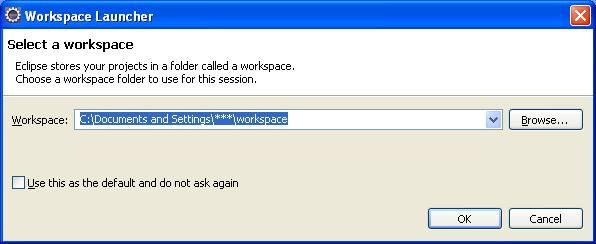
![m3-03[1] Maven3 项目创建设置_第2张图片](http://img.e-com-net.com/image/info5/89935bdfa7864ffd9d0dbd5c4a7a8e2c.jpg)
![m3-04[1] Maven3 项目创建设置_第3张图片](http://img.e-com-net.com/image/info5/2bd0d207d1dd4c1997ad41834b3a3ac7.jpg)