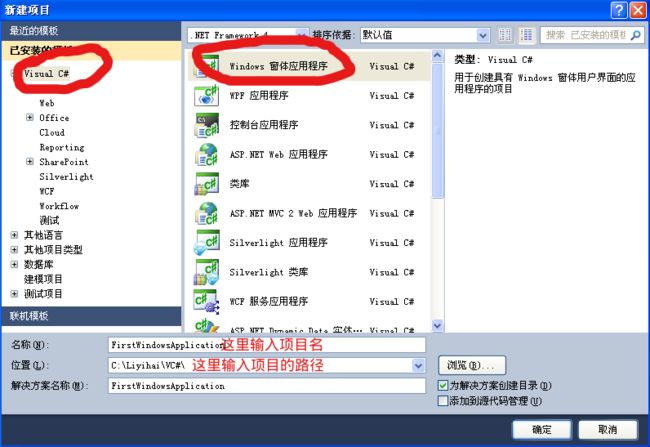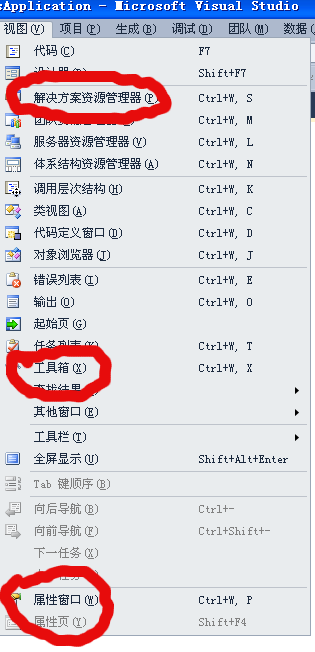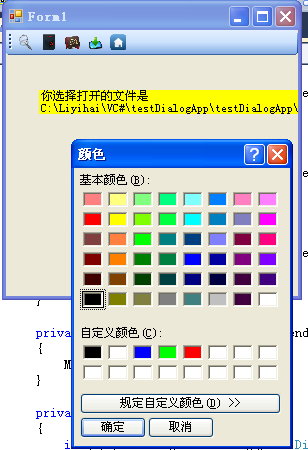Visual Studio 2010——C#的通用对话框控件的使用
实验环境:Windows XP,Visual Studio 2010 Ultimate
1 创建项目
文件>>新建>>项目,选中“Windows窗体应用程序”,如下图所示:
2 点击菜单栏的“视图”,依次找到“解决方案资源管理器”,“工具箱”和“属性窗口”,分别点击它们。菜单如下图所示。
创建好工程后,效果图如下图所示
3 添加控件并且修改属性。
3.1 向Form1中添加1个toolStrip控件,一个label控件和一个openFileDialog控件。修改tooStrip控件的Items属性,添加5个Item项。其属性设置如下表所示。
| 控件 | 属性 |
|
| Form1 | Text | testDialog |
| toolStrip | Items | 如3.2所示。 |
| openfileDialog | Name | MyOpenFileDg |
| Filter | Text Files(*.txt)|*.txt|All Files(*.*)|*.* | |
| RestoreDirectory | True | |
| FilterIndex | 2 | |
| toolStripButton1 | Text | 退出 |
| Name | tSBExit | |
| Image | 自选一张图片 | |
| toolStripButton2 | Text | 打开文件 |
| Name | tSBOpen | |
| Image | 自选一张图片 | |
| toolStripButton3 | Text | 保存文件 |
| Name | tSBSave | |
| Image | 自选一张图片 | |
| toolStripButton4 | Text | 选择颜色 |
| Name | tSBColor | |
| toolStripButton5 | Text | 选择字体 |
| Name | tSBFont |
3.2 toolStrip的Items属性——详细可以参考《Visual Studio 2010——C#的工具栏控件的使用》
4 添加代码。
4.1 双击各个button,添加代码如下所示意。
private void tSBExit_Click(object sender, EventArgs e)
{
Application.Exit();
}
private void tSBOpen_Click(object sender, EventArgs e)
{
MyOpenFile();
}
private void tSBSave_Click(object sender, EventArgs e)
{
MySaveFile();
}
private void tSBFont_Click(object sender, EventArgs e)
{
MySetFont();
}
private void tSBColor_Click(object sender, EventArgs e)
{
MySetColor();
}
4.2 在class Form1中添加如下函数。
private void MyOpenFile()
{
if (MyOpenFileDg.ShowDialog() == DialogResult.OK)
{
label1.Text = "你选择打开的文件是\n" + MyOpenFileDg.FileName;
}
}
private void MySaveFile()
{
SaveFileDialog MySaveFileDg = new SaveFileDialog();
MySaveFileDg.Filter = this.MyOpenFileDg.Filter;
MySaveFileDg.CreatePrompt = true;
MySaveFileDg.OverwritePrompt = true;
MySaveFileDg.RestoreDirectory = true;
if (MySaveFileDg.ShowDialog() == DialogResult.OK)
{
label1.Text = "你要保存的文件为\n" + MySaveFileDg.FileName;
}
}
private void MySetColor()
{
ColorDialog MyColorDg = new ColorDialog();
MyColorDg.CustomColors = new int[]{
0x000000,0xffffff,0xff0000,0x00ff00,0x0000ff
};
if (MyColorDg.ShowDialog() == DialogResult.OK)
{
label1.BackColor = MyColorDg.Color;
}
}
private void MySetFont()
{
FontDialog MyFontDg = new FontDialog();
MyFontDg.Font = label1.Font;
MyFontDg.ShowApply = true;
MyFontDg.ShowEffects = true;
if (MyFontDg.ShowDialog() == DialogResult.OK)
{
label1.Font = MyFontDg.Font;
}
}
5 调试
单击Visual Studio 2010菜单栏的“调试”|"启动调试",然后点击各个工具,看看效果。如下图所示。
6 工程源码。点击下载:http://download.csdn.net/detail/q1302182594/5211020。
参考资料
《C#实用编程百例》,清华大学出版社,何鹏飞,王征等 编著
《C#程序设计——基础教程与实验指导》——清华大学出版社,孙晓非 牛小平 冯冠 李乃文 编著
《C#程序设计与案例教程》,清华大学出版社,杨树林,胡洁萍 编著