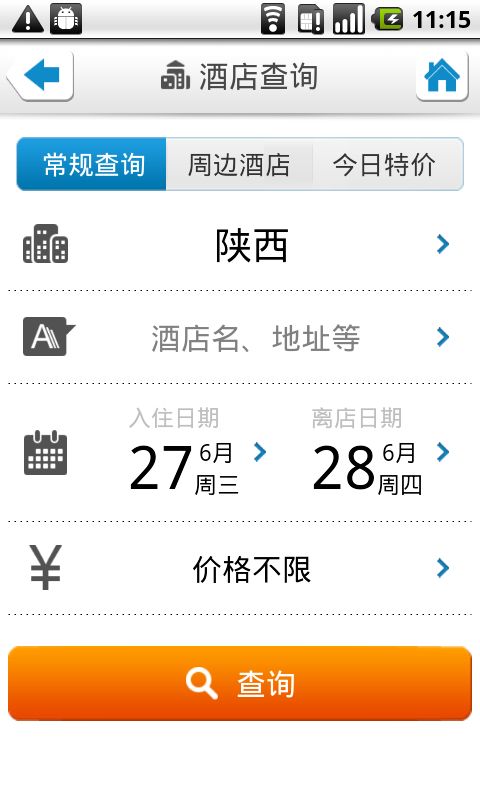android UI 设计之 Tabs
http://www.anddev.org/how_to_switch_views_in_an_activity-t10063.html
1: 在androidUI设计中,经常会遇到如下那样的UI
2: 我记得以前用 TabView还是 TabWidget 的时候,遇到一些Bug。。让人很苦闷。
3:下面几种设计方法应该是比较靠谱的:
3.1:
1) Use Tabs. A single activity using TabWidget could cycle you through your views on a single screen. This doesn't use the menu, but rather adds the selection mechanism at the top of the screen.
2) Add/Remove/Inflate your views in code. This is closer to the method you were trying for. Create a base layout in XML (with nothing but a FrameLayout or something else simple in it):
<?xml version="1.0" encoding="utf-8"?> <FrameLayout xmlns:android="http://schemas.android.com/apk/res/android" android:id="@+id/contentPane" android:layout_width="fill_parent" android:layout_height="fill_parent" > </FrameLayout>
FrameLayout contentPane;
public void onCreate(Bundle savedInstanceState) {
super.onCreate(savedInstanceState);
setContentView(R.layout.main_view);
contentPane = (FrameLayout)findViewById(R.id.contentPane);
/*The rest of your onCreate code*/
}
public boolean onOptionsItemSelected(MenuItem item) {
LayoutInflater li;
switch( item.getItemId() ) {
case 0:
contentPane.removeAllViews();
li = (LayoutInflater)this.getSystemService(Context.LAYOUT_INFLATER_SERVICE);
contentPane.addView( li.inflate(R.layout.view2, null) );
return true;
case 1:
contentPane.removeAllViews();
li = (LayoutInflater)this.getSystemService(Context.LAYOUT_INFLATER_SERVICE);
contentPane.addView( li.inflate(R.layout.view3, null) );
return true;
/*ETC. for more menu choices*/
}
return false;
}
3.2 也是在elong 芝麻开门项目中使用到的方法:
<LinearLayout
android:layout_width="fill_parent"
android:layout_height="wrap_content"
android:layout_marginTop="10dp"
android:gravity="center" >
<com.dp.android.widget.TabView
android:id="@+id/hotelsearch_bottom_tab"
android:layout_width="wrap_content"
android:layout_height="wrap_content"
android:layout_gravity="center"
android:layout_marginLeft="10dp"
android:layout_marginRight="10dp"
android:stretchColumns="*" />
</LinearLayout>
<!-- hotel search -->
<!-- viewflipper has the function of scroll maybe the true reason is include layout use the scrollview -->
<ViewFlipper
android:id="@+id/hotelsearch_modules"
android:layout_width="fill_parent"
android:layout_height="wrap_content"
android:padding="5dp" >
<include layout="@layout/hotel_search_general" />
<include layout="@layout/hotel_search_nearby" />
<include layout="@layout/hotel_search_todayhotel" />
</ViewFlipper>
ViewFlipper modules = (ViewFlipper) findViewById(R.id.hotelsearch_modules);
TabView tab = (TabView) findViewById(R.id.hotelsearch_bottom_tab);
tab.setViewLayouts(
R.layout.railway_tab_btn_left,
R.layout.railway_tab_btn_middle,
R.layout.railway_tab_btn_right);
tab.bindView(modules);
//we update some data info in listener ..
tab.setOnTabFocusChangedListener(this);
finally i think way 3.2 is not so good as method 3.1 (i think it is more confused)