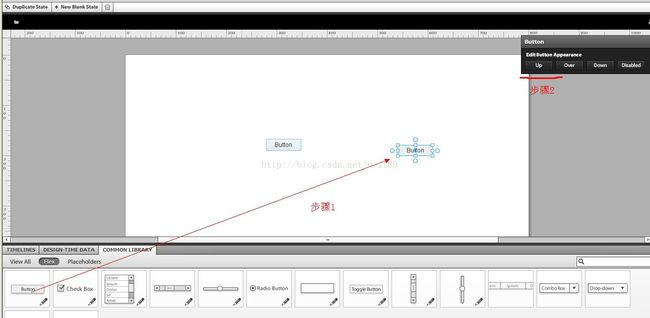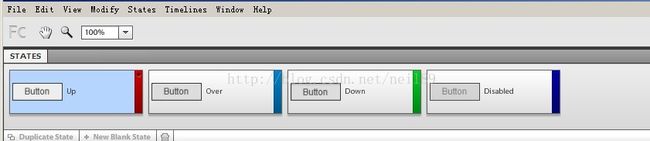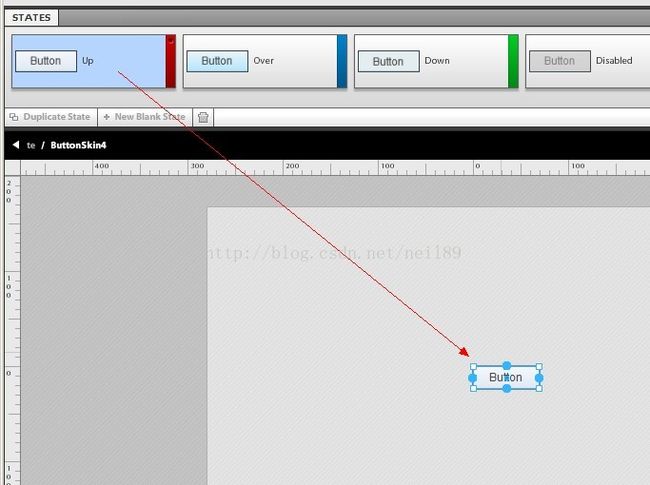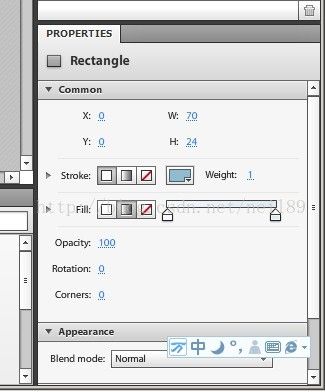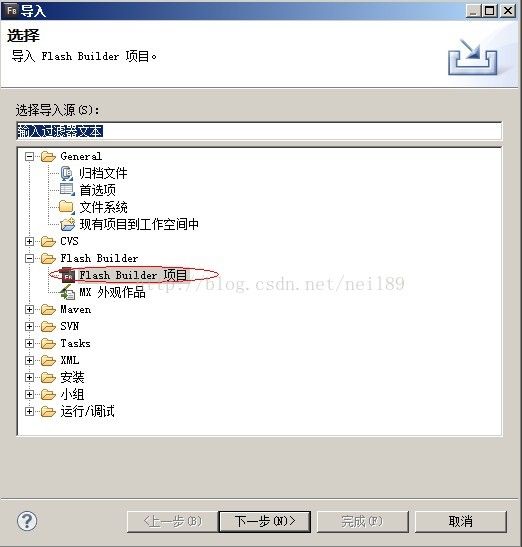利用Adobe Flash Catalyst CS5.5制作Flex组件皮肤(Button)实例
利用Adobe FlashCatalyst CS5.5制作Flex组件皮肤(Button)实例
下面是进行button皮肤制作的其中一个方法及步骤
注意事项:1、Catalyst5.5导出的fxp工作文件被Flash Budiler4.6后,提示报错,是因为版本兼容问题,不影响工作作用。
操作步骤:
1、 打开CatalystCS5.5,新建一个Catalyst工程,进入主界面。在界面下栏Common LIBRARY标签中将button控件拖入到工作台中,然后在states点击up状态按钮,如图1所示:
图1
点击up状态后,在菜单栏下面的STATES栏中将会添加button的四个不同状态,如图2所示:
图2
2、 通过第1步,我们的准备工作已经完成,接下来,是要设计好button在四种状态下的不同UI形式,然后在四个状态中进行设计。点击sataes中的up状态,然后在工作台中选中button按钮,图3所示
图3
然后在界面右下角的properties栏中对up状态进行设计,在这栏中,可以对button的位置、填充颜色、边框及圆角等进行自定义,如图4所示
图4
通过此栏的自定义设置,up状态的ui设计基本完成,利用同样的方法对over、down、disable进行设计,这样,一个button的四种状态都设计完成了。状态设计完成后,在文件菜单中导出fxp文件。
3、打开Flash Buider4.6开发工具,将刚才从Catalyst软件中导出的fxp文件导入到工作空间中,但导入后会出现报错,版本问题此处理忽略。如图5所示
图5
在项目文件目录中找到我们新建的状态皮肤,图6所示
这个文件就是我们想要得到的button皮肤文件了。在Catalyst软件中设计组件的皮肤,步骤比较简单,但灵活性不强,例如如果想制作一个图button皮肤,就需要借助ai软件或图像处理软件的支持。
4、通过以上的步骤,我们已经得到了基本的皮肤需求,但如果想要达到动画的效果,例如鼠标移入移出button,颜色淡入淡出,而不是立即变化,我们也可以通过加入代码达到想要的效果。下面是从catalyst中导出的皮肤源代码
<?xml version="1.0"encoding="utf-8"?>
<s:Skinxmlns:fx="http://ns.adobe.com/mxml/2009" xmlns:s="library://ns.adobe.com/flex/spark"
xmlns:fc="http://ns.adobe.com/flashcatalyst/2009"
width="70" height="24">
<fx:Metadata>
[HostComponent("spark.components.Button")]
</fx:Metadata>
<s:states>
<s:State name="up"/>
<s:State name="over"/>
<s:State name="down"/>
<s:State name="disabled"/>
</s:states>
<!-- background -->
<s:Rect left="0" right="0" top="0" bottom="0" radiusX="2"
alpha.disabled="0.5"radiusY.disabled="2"
radiusX.down="0"
radiusX.over="0"
radiusX.up="0">
<s:stroke>
<s:SolidColorStroke color="#92BBCF"/>
</s:stroke>
<s:fill>
<s:SolidColor color="#BABABA" color.up="#EEEEEE" color.over="#DDDDDD" color.down="#E4EDEF"/>
</s:fill>
<s:fill.up>
<s:LinearGradient rotation="90">
<s:GradientEntry alpha="1.0" color="#F5F8FD" ratio="0"/>
<s:GradientEntry alpha="1.0" color="#DFE9F2" ratio="1"/>
</s:LinearGradient>
</s:fill.up>
<s:fill.over>
<s:LinearGradient rotation="90">
<s:GradientEntry alpha="1.0" color="#EBF5F7" ratio="0"/>
<s:GradientEntry alpha="1.0" color="#B4E6FF" ratio="1"/>
</s:LinearGradient>
</s:fill.over>
<s:fill.down>
<s:SolidColor color="#E4EDEF"/>
</s:fill.down>
</s:Rect>
<!-- shadow (down state only) -->
<s:Rect includeIn="down" y="0" left="0" right="0" height="4" radiusX="2">
<s:fill>
<s:LinearGradient rotation="90">
<s:GradientEntry alpha="0.23" color="#DBF7FF" ratio="0"/>
<s:GradientEntry alpha="0.2" color="#B4E6FF" ratio="0.4"/>
<s:GradientEntry alpha="0.055" color="#CEEFF8" ratio="0.55"/>
<s:GradientEntry alpha="0.0" color="#CEEFF8" ratio="0.8"/>
<s:GradientEntry alpha="0.0" color="#CEEFF8" ratio="0.9254901960784314"/>
</s:LinearGradient>
</s:fill>
</s:Rect>
<s:Rect includeIn="down" x="0" top="0" bottom="0" width="4" radiusX="2">
<s:fill>
<s:LinearGradient rotation="0">
<s:GradientEntry alpha="0.13" color="#CEEFF8" ratio="0"/>
<s:GradientEntry alpha="0.12" color="#CEEFF8" ratio="0.2"/>
<s:GradientEntry alpha="0.0" color="#CEEFF8" ratio="0.55"/>
</s:LinearGradient>
</s:fill>
</s:Rect>
<!-- label -->
<s:RichText id="labelDisplay" horizontalCenter="0"verticalCenter="1" verticalCenter.down="2" textAlign="center"verticalAlign="middle"alpha.disabled="0.5" fontFamily="Arial"/>
</s:Skin>
接下来,我们先对background节点下的代码进行一些修改,如下:
<s:Rectleft="0"
right="0"
top="0"
bottom="0"
radiusX="2"
alpha.disabled="0.5"
radiusY.disabled="2"
radiusX.down="0"
radiusX.over="0"
radiusX.up="0">
<s:stroke>
<s:SolidColorStroke color="#92BBCF"/>
</s:stroke>
<s:fill>
<s:LinearGradient rotation="90">
<s:GradientEntry id="ge1"
alpha="1.0"
color.up="#F5F8FD"
color.over="#EBF5F7"
ratio="0"/>
<s:GradientEntry id="ge2"
alpha="1.0"
color.up="#DFE9F2"
color.over="#B4E6FF"
ratio="1"/>
</s:LinearGradient>
</s:fill>
<s:fill.down>
<s:SolidColor color="#E4EDEF"/>
</s:fill.down>
</s:Rect>
修改部分为fill.up及fill.down,将状态代码合并到fill中,然后在GradientEntry中添加ID。然后添加动画代码如下:
<!-- Transition -->
<s:transitions>
<s:Transition fromState="up"
toState="over">
<s:AnimateColor duration="500"
targets="{[ ge1, ge2]}"/>
</s:Transition>
<s:Transition fromState="over"
toState="up">
<s:AnimateColor duration="500"
targets="{[ ge1, ge2]}"/>
</s:Transition>
</s:transitions>
修改后完整的代码如下
ButtonSkin.mxml
<?xml version="1.0"encoding="utf-8"?>
<!--
ADOBESYSTEMS INCORPORATED
Copyright2008 Adobe Systems Incorporated
AllRights Reserved.
NOTICE:Adobe permits you to use, modify, and distribute this file
inaccordance with the terms of the license agreement accompanying it.
-->
<!--- The default skin classfor the Spark Button component.
@see spark.components.Button
@langversion 3.0
@playerversion Flash 10
@playerversion AIR 1.5
@productversion Flex 4
-->
<s:SparkButtonSkin xmlns:fx="http://ns.adobe.com/mxml/2009"
xmlns:s="library://ns.adobe.com/flex/spark"
xmlns:fb="http://ns.adobe.com/flashbuilder/2009"
minWidth="70"
minHeight="24"
alpha.disabled="0.5">
<fx:Metadata>
<![CDATA[
/**
* @copyspark.skins.spark.ApplicationSkin#hostComponent
*/
[HostComponent("spark.components.Button")]
]]>
</fx:Metadata>
<!-- states -->
<s:states>
<s:State name="up"/>
<s:State name="over"/>
<s:State name="down"/>
<s:State name="disabled"/>
</s:states>
<!-- Transition -->
<s:transitions>
<s:Transition fromState="up"
toState="over">
<s:AnimateColor duration="500"
targets="{[ ge1, ge2]}"/>
</s:Transition>
<s:Transition fromState="over"
toState="up">
<s:AnimateColor duration="500"
targets="{[ ge1, ge2]}"/>
</s:Transition>
<!--<s:Transition fromState="over"
toState="down">
<s:AnimateColorduration="500"
targets="{[ge1, ge2, ge3, ge4 ]}"/>
</s:Transition>
<s:TransitionfromState="down"
toState="up">
<s:AnimateColorduration="500"
targets="{[ge1, ge2, ge3, ge4 ]}"/>
</s:Transition>-->
</s:transitions>
<!-- background -->
<s:Rect left="0"
right="0"
top="0"
bottom="0"
radiusX="2"
alpha.disabled="0.5"
radiusY.disabled="2"
radiusX.down="0"
radiusX.over="0"
radiusX.up="0">
<s:stroke>
<s:SolidColorStroke color="#92BBCF"/>
</s:stroke>
<s:fill>
<s:LinearGradient rotation="90">
<s:GradientEntry id="ge1"
alpha="1.0"
color.up="#F5F8FD"
color.over="#EBF5F7"
ratio="0"/>
<s:GradientEntry id="ge2"
alpha="1.0"
color.up="#DFE9F2"
color.over="#B4E6FF"
ratio="1"/>
</s:LinearGradient>
</s:fill>
<s:fill.down>
<s:SolidColor color="#E4EDEF"/>
</s:fill.down>
</s:Rect>
<!-- shadow (down state only) -->
<s:Rect includeIn="down"
y="0"
left="0"
right="0"
height="4"
radiusX="2">
<s:fill>
<s:LinearGradient rotation="90">
<s:GradientEntry alpha="0.23"
color="#DBF7FF"
ratio="0"/>
<s:GradientEntry alpha="0.2"
color="#B4E6FF"
ratio="0.4"/>
<s:GradientEntry alpha="0.055"
color="#CEEFF8"
ratio="0.55"/>
<s:GradientEntry alpha="0.0"
color="#CEEFF8"
ratio="0.8"/>
<s:GradientEntry alpha="0.0"
color="#CEEFF8"
ratio="0.9254901960784314"/>
</s:LinearGradient>
</s:fill>
</s:Rect>
<s:Rect includeIn="down"
x="0"
top="0"
bottom="0"
width="4"
radiusX="2">
<s:fill>
<s:LinearGradient rotation="0">
<s:GradientEntry alpha="0.13"
color="#CEEFF8"
ratio="0"/>
<s:GradientEntry alpha="0.12"
color="#CEEFF8"
ratio="0.2"/>
<s:GradientEntry alpha="0.0"
color="#CEEFF8"
ratio="0.55"/>
</s:LinearGradient>
</s:fill>
</s:Rect>
<!-- layer 8: text -->
<!--- @copyspark.components.supportClasses.ButtonBase#labelDisplay -->
<s:Label id="labelDisplay"
textAlign="center"
maxDisplayedLines="1"
horizontalCenter="0"
verticalCenter="1"
verticalAlign="middle"
left="10"
right="10"
top="2"
bottom="2">
</s:Label>
</s:SparkButtonSkin>
运行测试,效果是不是相分强烈呢?