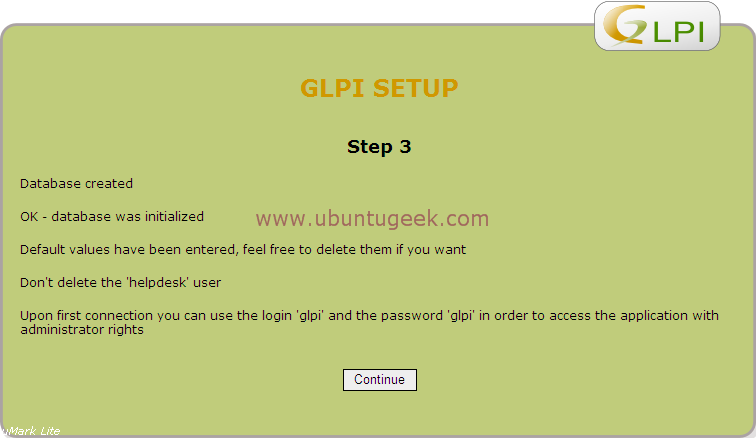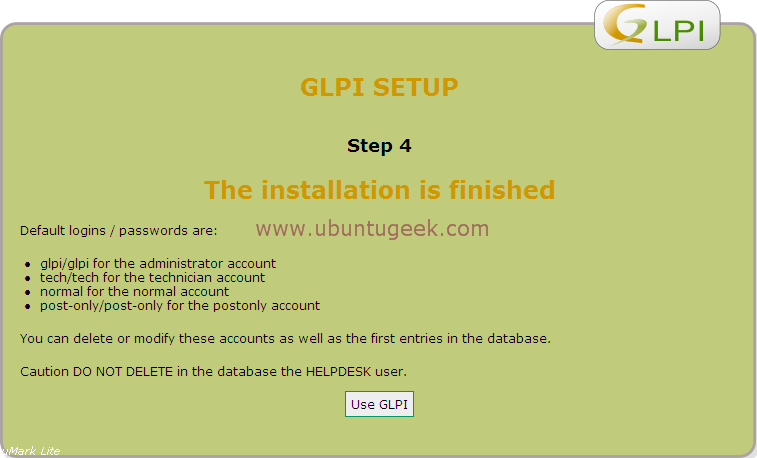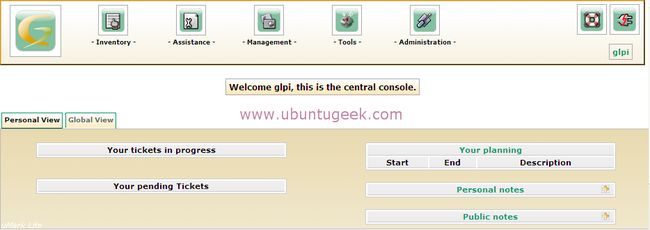ubuntu glpi及plugin install
GLPI是一个不仅仅是一个优秀的资产和服务台管理软件,还可以帮助企业部份实现ITIL,网上找的资料多是一些如何安装的。对于企业的IT部管理人员来,不仅仅是安装好软件就完了,更重要的是如何有效的使用软件来达到你的管理目的。在我们公司我主要使用它配置OCS来来管理软件、硬件资产、对IT部门的绩效评分,提高IT部门的满意度等。 另:OCS来发现网络设备、发布、部署软件等功能
这节将帮助你开始快速的设置GLPI
I) 用户
GLPI安装好后系统已经自动帮助你建立了几个默认的用户。我推荐你马上修改这些用户然后增加一些需要连接到GLPI的用户
1、操作方法:进入“管理”菜单然后点击“用户”子菜单,点增加新用户并输入此用户的一些基本信息。
"Post-only"用户组能够通过服务台接口提交单据。
"Normal"用户能够在只读权限下访问资产信息,此组的用户不能修改或增加任何数据。
"admin"用户拥有“normal”用户组的权限,但是他们可以增加、修改和删除数据。该类型的用户一般情况是分配给使用GLPI做为日常工作的技术员。
"super-admin" 组的用户拥有“admin”组的所有权限,访组的用户还可以修改GLPI,备份、恢复数据库等权限。它一般情况下是分配给“IT经理”或GLPI程序管理员。
II) Collect data 收集数据
在开始录入资产之前你必须提供一些关于该资产的资料。
1、技术资料: 资产情况、软件信息、网络信息
2、资产的财务信息和业务信息:采购价格、购买日期、首次使用日期等等。
3、商业信息: 供应商(地址等)、生产厂家
III)基础资料字段设置
你必须对GLPI中的“基础资料”进行一些设置才能使用。该菜单可以在“管理”--“配置”--》“名称”找到。它是根据字段的含义来设置的
地点可以设置为:“业务部”,“子公司的地点” 设备类型可以设置为工作站、笔记本、苹果电脑、服务器等。
IV) 公司设置:
你必须先为你的供货商建立一个公司对像,然后才能操作它所提供产品的一些属性。它可以在“管理”菜单下设置: 1、公司---》增加一个新的公司名
V) 模板:
建立模板可以避免重复的录入软件、配件信息。它一般用在同类型的资产上。请不要忘记准备每个资产项的信息(位置、型号、技术负责人、操作系统、供货商等等)
下面是一个资产管理菜单中计算机的模板的示例。 选择“计算机”--》“管理模块”---》“增加模板”--》输入模板的名称--》输入你之前收集到的相关信息。
VI) Inventory 资产(管理)
现在你可以输入你的设备数据。你也可以使用模板来更快的完成此项工作。你也可以安装OCSInventory资产管理软件来收集资产信息,它可以自动收集、更新你的电脑硬件配置和电脑上已安装软件的信息到GLPI中。如果你想使用OCSInventory来更进一步的管理设备的生命周期,请参考OCSNG-FAQ中的“this equipment life cycle”文章
下面怎么安装GLPI:
GLPI stands for “Gestionnaire libre de parc informatique”, GLPI is the Information Resource Manager with an additional Administration- Interface. You can use it to build up a database with an inventory for your company (computer, software, printers…). It has enhanced functions to make the daily life for the administrators easier, like a job tracking system with mail-notification and methods to build a database with basic information about your network-topology.
GLPI Requirements
Linux or Windows Operating system ![]()
Apache webserver with php support
Mysql Database with php support
Preparing your system for GLPI Installation
WARNING: “this tutorial is meant for users that have a good knowledge of development tools and manual installation process and will be hardly supported by the Ubuntu community. Standard supported procedure are to install packages from the official repositories, not to compile them by hand”.
Install apache2 with php support in Ubuntu
If you want to install apache2 with php support follow these steps
sudo aptitude install apache2
This will complete the installation of apache2 web server and now you need to know where
the configuration files and document root for your apache web server.
By default all your configuration files are located at /etc/apache2.Default document root for apache2 is /var/www.If you want to change the default document root you need to edit the /etc/apache2/sites-available/default file and look for this line “DocumentRoot /var/www/” here you can change where ever you want to change.For example if you want to change /home/wwww the above line looks like this “DocumentRoot /home/www/”.
The main configuration file located at /etc/apache2/apche2.conf.
Install php support for apache2
If you want to add support of php and cgi scripts install the following packages
libapache2-mod-php5,php5-cli,php5-common,php5-cgi
sudo aptitude install libapache2-mod-php5 php5-cli php5-common php5-cgi
This will complete the installation of php support for apache2.
If you want to allow the different index files types check for the following line in etc /apache2/apache2.conf file
DirectoryIndex index.html index.cgi index.pl index.php index.xhtml index.shtml
Install Mysql Database server in Ubuntu with php support
If you want to install mysql database server with php support in ubuntu use the following
command
sudo aptitude mysql-server php5-mysql
At the time of installation it will prompt for mysql server root password and it will complete the installation
Install GLPI in Ubuntu
First you need to download the GLPT .tar.gz file from the download section of GLPI website in to your webserver root directory.For debian users default document root is
/var/www/ so i am downloading in to this.
wget http://www.glpi-project.org/IMG/gz/glpi-0.68.3-2.tar.gz
sudo tar xzvf glpi-0.68.3-2.tar.gz
Now you should be having glpi directory in /var/www/ and change permissions for config
and files directories using the following command.
sudo chmod 777 config/ files/
To begin the installation you must to use your browser point to http://yourserverip/glpi/
During the first connection, a step by step installation starts and you should see the
following screen in this you need to select your language and click ok.

Now you have to accept the licence and click on continue.
Next screen you need to select install or update.I have selected install in this option.
Once you click on install you should see the screen “checking the compatibility of your environment” if something is missing it will give the error and you need to fix.If everything is fine you should see the following screen and click on continue.
Now you need to setup database connection here you need to enter your mysql server, mysql user and mysql user password and click on continue.
Here you need to select create new database,enter glpi (any of your choice) and click on
continue.
This time the database is initialized with the default values. Some informations are given to you on these values. Read this information attentively and click on continue.
Now it will display the information about the installation of GLPI is now finished, a summary is displayed. Read these informations attentively and click on use GLPI.
Once you click on use GLPI you should see the following screen asking for username and
password.
By defauly glpi is having the following username and passwords to login
glpi/glpi for the administrator account
tech/tech for the technician account
normal for the normal account
post-only/post-only for the postonly account
Select glpi username and password to login in to the glpi with administrator permissions
and you should see the following screen.
GLPI Plugins
Add simply and easily new functionalities to GLPI using plugins.
The plugins need to be uncompress and copy in the “plugins” directory of your GLPI
installation. Each plugin is contained in a repertory
Download GLPI Plugins from here
安装GLPI插件:
Back up the GLPI database.
-
Download the plugin from the GLPI plugins.
-
Uncompress the file using “tar -xzvf < pluginfile.tar.gz>”. The plugin contents will be uncompressed in a subdirectory < pluginname>.
-
Copy or move the uncompressed directory in the “ plugins” directory of your GLPI root (e.g. /var/www/ glpi/ plugins).
-
If you move the directory, remember that you probably will have to take care of the permissions using chmod - your Apache user will need at least to be able to “read” and “execute” the directory and its contents. Plugin functionality and “un install” routines might require write access to the directory.
-
Important: Do not change the original name of the directory, otherwise, you may break plugin functionality.
-
If you want to change the display name of the plugin, you might modify the corresponding entry in the language locale file contained within the plugin directory.
-
-
Log off from GLPI and log in again.
-
Select Setup and Plugins.
-
You will see a option “Select a plugin to configure”, below it you should see the plugin you just installed. Click on the name of the plugin to start it.
-
If the plugin needs to modify the GLPI database, some preliminary installation will be initiated once you start it the first time. Once this one done, you will be redirected towards the configuration of the plugin.
-
-
Some plugins do have configuration options which may need to be set to fit your environment. Use the Plugin Configuration Page (“Administration” - “Setup” - “ Plugins” - < Plugin Name>) to change these options.
-
Your plugin is ready for use.
Enjoy ![]()
) Update of an existingplugin
The update procedure is basically the same as the initial installation, but you should take some additional precautions so you can revert to the old version in case of a setup failure:
-
Back up the GLPI database or at least the database tables which are created by the plugin. Typically, the tables affected are listed in the file readme.txt that comes with each plugin and can be found in the plugin directory (e.g. /var/www/ glpi/ plugins/< pluginName>)
-
Move the old plugin directory outside the plugin directory (e.g. using “mv /var/www/ glpi/ plugins/< pluginName> /var/www/ glpi/ plugins_old/< pluginName>”)
After that, you can proceed with the installation instructions given in Section a)
c) Removal
-
Back up the GLPI database.
-
Go on the setup of the plugin (Administration - Setup - Plugins - “Name of the plugin”).
-
Click on Un installation of the plugin.
-
Warning : all the data related to the plugin will be removed.
-
2. List of stableplugins
They can be downloaded here: GLPI Website.
-
Syslogng alerts ( instructions, FAQ)
-
Network architecture ( instructions, FAQ)
-
Checklists creation ( instructions, FAQ)
-
Daily activity management ( instructions, FAQ)
-
Appliance management ( instructions, FAQ)
-
Bar code generation ( instructions, FAQ)
-
Web applications management ( instructions, FAQ)
-
Accounts management ( instructions, FAQ)
-
File permissions management ( instructions, FAQ)
-
IP management ( instructions, FAQ)
-
Parameters management ( instructions, FAQ)
-
Projects management ( instructions, FAQ)
-
Backups management ( instructions, FAQ)
-
Ossim Import ( instructions, FAQ)
-
MRTG Supervision ( instructions, FAQ)
-
Synchronization Ical-Outlook ( instructions, FAQ)
-
Utilities ( instructions, FAQ)
-
Generation of dhcpd.conf file ( instructions, FAQ)
-
Synchronization with OCS Inventory NG (obsolete)
3. List ofplugins in development
Not for production use! Those are development versions! With risks and dangers!
They can be downloaded from the Trac plugins site or the Tarballs of plugins site
There you will find the 18 plugins quoted above like those :
-
cmd ( instructions, FAQ)
-
oreon ( instructions, FAQ)
-
mysar ( instructions, FAQ)
-
shutdown ( instructions, FAQ)
-
webmail ( instructions, FAQ)
-
orders (en standby)
4. List of deprecatedplugins
These plugins are marked as “deprecated” since their functionality has moved to otherplugins or was integrated in GLPI itself.
-
Wake on lan (WOL)( instructions, FAQ)
-
Hotline tickets ( instructions, FAQ)
ttp://www.ubuntugeek.com/glpi-it-and-asset-managemet-software.html
http://www.ubuntugeek.com/install-glpi-it-and-asset-managemet-software-from-ubuntu-repositories.html
http://www.glpi-project.org/wiki/doku.php?id=en:plugins