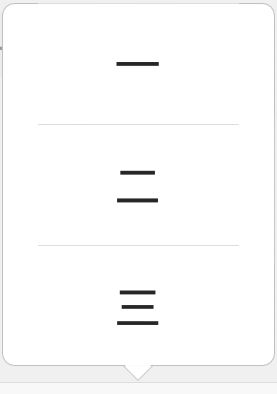- mid-360|环境配置及传感器特定方向点云数据提取
yangjh542426
px4rosubuntuubuntu无人机
本文将使用mid360实现简单的识别前方有障碍物时无人机悬停功能环境配置新建文件夹用于存储SDK以及ROS包gitclonehttps://github.com/Livox-SDK/Livox-SDK2.gitcdLivox-SDK2mkdirbuildcdbuildcmake..makesudomakeinstall完成sdk的安装根目录下gitclonehttps://github.com/L
- 学习路之微服务--PHP中实现微服务几种方式
hopetomorrow
微服务学习微服务php
学习路之微服务--PHP中实现微服务实现微服务是一种将应用程序拆分成小型、独立的服务,每个服务都专注于完成特定的业务功能。通过这种方式,可以实现系统的高可伸缩性、可靠性和可维护性。在PHP中实现微服务可以采用以下几种方法:使用框架和组件:PHP提供了许多流行的框架和组件,如Laravel、Symfony和Lumen等,这些框架提供了许多开箱即用的功能,可以简化微服务的开发。可以使用这些框架来创建独
- Click:构建Python命令行界面的利器
车载testing
pythonpythonlinux开发语言
Click:构建Python命令行界面的利器Click是一个Python包,它允许开发者以最少的代码创建出美观、功能丰富的命令行界面(CLI)。它以其高度的可配置性、合理的默认设置以及简洁的API而受到广泛欢迎。本文将详细介绍Click的核心API组件,并提供示例代码,帮助你快速掌握Click的基本用法。1.Decorators(装饰器)装饰器是Click中用于定义命令和参数的强大工具。click
- Whoosh: 一个功能强大的纯Python全文搜索引擎
富珂祯
Whoosh:一个功能强大的纯Python全文搜索引擎whooshWhooshisafast,featurefulfull-textindexingandsearchinglibraryimplementedinpurePython.项目地址:https://gitcode.com/gh_mirrors/wh/whooshWhoosh是一个快速且功能丰富的全文索引和搜索库,完全使用Python实现
- Whoosh:一款优秀的纯Python全文搜索库
沈书苹Peter
Whoosh:一款优秀的纯Python全文搜索库whooshPure-Pythonfull-textsearchlibrary项目地址:https://gitcode.com/gh_mirrors/who/whooshWhoosh是一个快速、功能丰富的全文索引和搜索库,完全使用Python编写。它允许程序员轻松地将搜索功能添加到他们的应用程序和网站中。项目基础介绍Whoosh是一个纯Python项
- 【Python】email:发送纯文本邮件
T0uken
pythonlinuxgithub
在这篇教程中,我们将一步步解析如何使用Python发送电子邮件。我们将用到Python中的smtplib和email库,它们为我们提供了与邮件服务器互动的功能。我们将逐步解释代码的每个部分,帮助你理解如何通过Python发送邮件。导入必要的库首先,我们需要导入一些Python库来处理邮件的发送过程。importsmtplibfromemail.mime.multipartimportMIMEMul
- Kubernetes的Ingress和Service有什么区别?
硅基创想家
#Kubernetes实战与经验kubernetes容器云原生
在Kubernetes中,Ingress和Service是两个不同的概念,它们在功能、作用范围、应用场景等方面存在明显区别,具体如下:功能Ingress:主要用于管理集群外部到内部服务的HTTP和HTTPS流量路由。它可以根据域名、路径等规则,将外部请求精确地路由到集群内不同的Service,实现更细粒度的流量控制和多服务共享一个IP等功能。Service:主要用于在Kubernetes集群内部为
- systick和Timer的应用区别
weixin_58038206
单片机stm32嵌入式硬件
SysTick和Timer(通用定时器)都是嵌入式系统中常见的定时器,它们的区别、应用场景、优势和劣势如下:区别功能定位:SysTick主要用于为系统提供一个周期性的时钟节拍,常被操作系统用于任务调度等系统级功能;通用Timer功能更为丰富和灵活,可用于定时中断、输入捕获、输出比较、PWM输出等多种功能。时钟来源:SysTick的时钟源通常来自系统时钟,其定时精度取决于系统时钟频率;通用Timer
- Stm32中SysTick 定时器的使用
weixin_58038206
stm32单片机嵌入式硬件
ysTick_Config(SystemCoreClock/100);这行代码通常出现在基于ARMCortex-M内核微控制器的程序中,用于配置SysTick定时器,下面结合代码进行详细解释:1.SysTick定时器SysTick定时器是ARMCortex-M内核中一个简单的24位递减定时器,也被称为系统滴答定时器。它常用于产生精确的时间延迟、实现周期性的任务调度等功能。2.SystemCoreC
- python进程数上限_python 多进程数量 对爬虫程序的影响
weixin_39759995
python进程数上限
1.首先看一下python多进程的优点和缺点多进程优点:1.稳定性好:多进程的优点是稳定性好,一个子进程崩溃了,不会影响主进程以及其余进程。基于这个特性,常常会用多进程来实现守护服务器的功能。然而多线程不足之处在于,任何一个线程崩溃都可能造成整个进程的崩溃,因为它们共享了进程的内存资源池。2.能充分利用多核cpu:由于python设计之初,没预料到多核cpu能够得到现在的发展,只考虑到了单核cpu
- 【拥抱AI】一文讲清楚MCP(Model Context Protocol)核心功能及应用
奔跑草-
人工智能人工智能LLM自然语言处理MCPFunctioncall
什么是MCP(ModelContextProtocol)?MCP(ModelContextProtocol)是Anthropic推出的一个开放协议,旨在统一LLM应用与外部数据源和工具之间的通信协议,为AI开发提供了标准化的上下文交互方式。MCP的主要功能包括数据集成、工具集成、模板化交互、安全性、开发者支持、预构建服务器和上下文维护。它通过客户端-服务器架构,支持多个服务连接到任何兼容的客户端,
- 使用DocusaurusLoader加载Docusaurus文档
scaFHIO
easyui前端javascriptpython
技术背景介绍Docusaurus是一个静态网站生成器,专注于提供开箱即用的文档功能,特别适合技术文档和博客的创建和管理。通过其强大的插件和主题系统,可以方便地构建具有优秀用户体验的网站。然而,当需要将这些文档集成到AI应用中时,如何高效地加载和处理它们就成为一个挑战。为了解决这个问题,LangChain提供了DocusaurusLoader,它能够轻松地加载和处理Docusaurus文档,使其可以
- JAVA EE初阶 - 预备知识(三)
2025年一定要上岸
java-eejava
一、中间件中间件是一种处于操作系统和应用程序之间的软件,它能够为分布式应用提供交互、资源共享、数据处理等功能,是现代软件架构中不可或缺的一部分。下面从多个方面为你详细介绍中间件:定义与作用定义:中间件是连接两个或多个软件组件或应用程序的软件层,它屏蔽了底层操作系统和网络的复杂性,为开发者提供了统一的编程接口和开发环境,使得不同的应用程序可以方便地进行通信和协作。作用简化开发:开发者无需关注底层的通
- Stm32定时器输出PWM
weixin_58038206
stm32单片机嵌入式硬件
下面为你提供使用STM32标准库实现定时器初始化、输出PWM以及添加定时器中断功能的详细代码及解释。此示例以STM32F103系列芯片为例,使用定时器3输出PWM信号并添加定时器更新中断。代码示例#include"stm32f10x.h"//函数声明voidRCC_Configuration(void);voidGPIO_Configuration(void);voidTIM3_Configura
- SpringBoot+webSocket项目私信聊天功能实现
静谧空间
websocket网络协议网络
webSocket什么是ws?WS(WebSocket)是一种网络通信协议,它提供了在客户端和服务器之间进行双向、实时通信的能力。相比于传统的HTTP协议,WebSocket具有更低的延迟和更高的效率。传统的HTTP协议是一种无状态的协议,每次通信都需要客户端发起请求,服务器响应后关闭连接,因此无法实现实时的双向通信。而WebSocket协议则在初始握手阶段首先通过HTTP协议建立连接,然后升级为
- 代理和NAT多路转接
Sakura&NANA
网络智能路由器
1.NAT技术背景在IPv4协议中存在IP地址数量不充足的问题,NAT技术当前解决IP地址不够用的主要手段,是路由器的一个重要功能。NAT能够将私有IP对外通信时转为全局IP.也就是就是一种将私有IP和全局IP相互转化的技术方法:很多学校,家庭,公司内部采用每个终端设置私有IP,而在路由器或必要的服务器上设置全局IP;全局IP要求唯一,但是私有IP不需要;在不同的局域网中出现相同的私有IP是完全不
- 阿里云部署Django项目(超详细图文教程)—— Part3. Django settings修改、PostgreSQL配置
马志峰的编程笔记
Django部署postgresqldjangogitnginx阿里云
阿里云部署Django项目(超详细图文教程)Part3.Djangosettings修改、PostgreSQL配置前言:花了一个月的空闲时间,终于成功把Django网站部署到了阿里云ECS上,包含以下功能:不使用任何第三方工具,直接用网页连接阿里云ECS使用GIT进行源码控制和上传到服务器使用githooks实现自动部署用的是时下比较流行的一套部署方案——Nginx,Gunicorn,virtua
- 使用Cohere进行文本生成: 从安装到实战
shuoac
python开发语言
Cohere是一家加拿大初创公司,提供自然语言处理模型,帮助企业提升人机交互体验。本文将详细介绍如何使用Cohere进行文本生成,包括环境配置、核心原理、代码演示和实际应用场景分析。1.技术背景介绍随着自然语言处理技术的快速发展,基于大模型的文本生成应用在各行各业中展现出了巨大的潜力。Cohere提供了高效、易用的API,使得开发者能够快速集成高质量的文本生成能力。本文将带你一步步实现这些功能。2
- Java零基础入门笔记:(4)方法
Sherlock Ma
JavaJava入门java笔记开发语言学习方法改行学it跳槽程序人生
前言本笔记是学习狂神的java教程,建议配合视频,学习体验更佳。【狂神说Java】Java零基础学习视频通俗易懂_哔哩哔哩_bilibili第1-2章:Java零基础入门笔记:(1-2)入门(简介、基础知识)-CSDN博客第3章:Java零基础入门笔记:(3)程序控制-CSDN博客--方法何谓方法Java方法是语句的集合,它们在一起执行一个功能。方法是解决一类问题的步骤的有序组合方法包含于类或对象
- 开发一个音响控制板程序,需要从硬件架构设计、通信协议选择、核心功能实现三个层面进行系统化开发。以下是基于工业级开发流程的实施方案
星糖曙光
后端语言(nodejavascriptvue等等)stm32emacsAI编程设计规范课程设计
一、硬件架构设计阶段主控芯片选型推荐采用STM32F4系列(如STM32F407VGT6),其168MHz主频和硬件浮点单元可满足实时音频处理需求[7]外围电路需集成PT2313音频处理芯片,实现4通道输入选择、音量/音调调节功能[13]存储系统采用W25Q128闪存保存用户配置参数,预留SDIO接口支持扩展存储信号处理架构cc//典型信号链路配置voidAudioPath_Init(void){
- 无人设备遥控器之视频回传篇
SKYDROID云卓小助手
音视频人工智能计算机视觉网络目标检测嵌入式硬件
无人设备遥控器的视频回传是指将无人设备(如无人机)采集到的视频信号传输回遥控器或其他接收设备的过程。这一过程在诸多应急情境中显得尤为重要,它能为指挥中心的决策者、调度系统以及AI分析等提供实时画面。一、主流回传方式目前,主流的视频回传方式是利用遥控器的4G/5G上网功能。无人机通过空中的图传系统将影像传输至遥控器,再经由遥控器重新编码后,利用4G/5G网络进行回传。这种方式具有覆盖范围广、传输速度
- 20250218 隨筆 垂直分库分表(Vertical Sharding) 和 水平分库分表(Horizontal Sharding)
靈臺清明
XdClass网络数据库垂直分库分表和水平分库分表
垂直分库分表(VerticalSharding)和水平分库分表(HorizontalSharding)是数据库拆分的两种策略。它们在大规模数据库优化、分布式架构设计中至关重要,主要用于降低单库压力、提高查询效率、支持高并发。1.垂直分库分表(VerticalSharding)概念垂直分库和垂直分表的核心思想是按业务模块或功能拆分数据库,即:垂直分库(VerticalDatabasePartitio
- HCIA网络层协议与IP编址
夏の橘
HCIA学习之路网络
摘要:网络层是OSI模型中的核心层级,负责实现跨网络的数据传输。本文深入解析HCIA认证要求的网络层协议(IP/ICMP/ARP)及IP编址技术,涵盖子网划分、NAT原理及数据转发流程,帮助读者掌握网络层关键技术。目录一、网络层协议核心功能二、核心协议解析1.IP协议(InternetProtocol)2.ICMP协议3.ARP协议三、IPv4编址技术详解1.地址结构与分类关键细节2.子网划分实践
- 基于SSM的实验室管理系统设计与实现 JAVA MYSQL
tangyuzhidao
java项目javamysql实验室管理系统java项目毕业设计
10175_基于SSM的实验室管理系统技术:SSM工具:eclipse+tomcat+mysql+jdk功能详情介绍:管理员界面:用户管理、实验室管理、设备管理、耗材管理、统计管理教师界面:个人信息管理、实验室管理、设备管理、耗材管理
- Steamworks:Steamworks平台概览_2024-07-25_00-28-31.Tex
chenjj4003
游戏开发2php服务器linux性能优化arcgis游戏github
Steamworks:Steamworks平台概览Steamworks简介1.1Steamworks平台概述Steamworks是一个由Valve公司开发的全面的软件开发工具包(SDK),旨在帮助游戏开发者和发行商在Steam平台上发布和管理他们的游戏。Steamworks集成了Steam的多项服务,包括但不限于自动更新、成就系统、云存储、社交网络功能、反作弊机制、以及Steam创意工坊等,为游戏
- Docker 私有仓库 Harbor 详解
drebander
dockerdocker容器运维
1.什么是Harbor?Harbor是一个开源的Docker镜像仓库管理平台,旨在提供更强大的企业级功能,支持私有Docker镜像仓库的管理。Harbor为Docker提供了集中式的镜像管理服务,支持用户和权限管理、镜像版本控制、安全扫描、LDAP集成等功能,是Docker镜像管理的最佳选择之一,特别适合需要高安全性、可扩展性的生产环境。Harbor的主要特点:企业级安全性:提供镜像扫描、安全策略
- (01)ES6 教程——let与const、解构赋值、Symbol
欲游山河十万里
web框架学习es6前端javascript
前言ES6,全称ECMAScript6.0,是JavaScript的下一个版本标准,2015.06发版。ES6主要是为了解决ES5的先天不足,比如JavaScript里并没有类的概念,但是目前浏览器的JavaScript是ES5版本,大多数高版本的浏览器也支持ES6,不过只实现了ES6的部分特性和功能。ECMAScript的背景JavaScript是大家所了解的语言名称,但是这个语言名称是商标(O
- 02.19 构造函数
Unique_yt
c++算法开发语言
1.思维导图2.封装一个mystring类,拥有私有成员:char*pintlen需要让以下代码编译通过,并实现对应功能:mystringstr="hello";mystringptr;ptr.copy(str);ptr.append(str);ptr.show();输出ptr代表的字符串ptr.compare(str);比较ptr和str是否一样ptr.swap(str);交换ptr和str的内
- FastApi-基于FastApi实现异步接口的传参和调用(7)
写python的鑫哥
FastAPI项目实战fastapipython异步接口传参调用部署
前言本文是该专栏的第7篇,后面会持续分享FastApi以及项目实战的各种干货知识,值得关注。假如说,现在有这么一个接口需求——需要通过FastApi,实现接收别人传递过来的参数,并对获取参数之后的结果信息进行返回。整个接口功能,需要通过异步来实现。对此,我们基于FastApi,要怎么去实现呢?废话不多说,具体的实现思路以及详细逻辑,跟着笔者直接往下看正文详细内容。(附带完整代码)正文1.依赖库安装
- Docker 安全基础:权限、用户、隔离机制
drebander
dockerdocker安全容器
Docker是一个强大的容器化平台,广泛用于开发、部署和运行应用。由于Docker提供了强大的隔离性和便捷的容器管理功能,它成为了现代DevOps和微服务架构的重要组成部分。然而,随着Docker在生产环境中的广泛应用,容器的安全性也变得至关重要。在本文中,我们将探讨Docker的权限管理、用户管理以及隔离机制,帮助开发者更好地理解和实施Docker安全最佳实践。1.Docker安全基础概述Doc
- java解析APK
3213213333332132
javaapklinux解析APK
解析apk有两种方法
1、结合安卓提供apktool工具,用java执行cmd解析命令获取apk信息
2、利用相关jar包里的集成方法解析apk
这里只给出第二种方法,因为第一种方法在linux服务器下会出现不在控制范围之内的结果。
public class ApkUtil
{
/**
* 日志对象
*/
private static Logger
- nginx自定义ip访问N种方法
ronin47
nginx 禁止ip访问
因业务需要,禁止一部分内网访问接口, 由于前端架了F5,直接用deny或allow是不行的,这是因为直接获取的前端F5的地址。
所以开始思考有哪些主案可以实现这样的需求,目前可实施的是三种:
一:把ip段放在redis里,写一段lua
二:利用geo传递变量,写一段
- mysql timestamp类型字段的CURRENT_TIMESTAMP与ON UPDATE CURRENT_TIMESTAMP属性
dcj3sjt126com
mysql
timestamp有两个属性,分别是CURRENT_TIMESTAMP 和ON UPDATE CURRENT_TIMESTAMP两种,使用情况分别如下:
1.
CURRENT_TIMESTAMP
当要向数据库执行insert操作时,如果有个timestamp字段属性设为
CURRENT_TIMESTAMP,则无论这
- struts2+spring+hibernate分页显示
171815164
Hibernate
分页显示一直是web开发中一大烦琐的难题,传统的网页设计只在一个JSP或者ASP页面中书写所有关于数据库操作的代码,那样做分页可能简单一点,但当把网站分层开发后,分页就比较困难了,下面是我做Spring+Hibernate+Struts2项目时设计的分页代码,与大家分享交流。
1、DAO层接口的设计,在MemberDao接口中定义了如下两个方法:
public in
- 构建自己的Wrapper应用
g21121
rap
我们已经了解Wrapper的目录结构,下面可是正式利用Wrapper来包装我们自己的应用,这里假设Wrapper的安装目录为:/usr/local/wrapper。
首先,创建项目应用
&nb
- [简单]工作记录_多线程相关
53873039oycg
多线程
最近遇到多线程的问题,原来使用异步请求多个接口(n*3次请求) 方案一 使用多线程一次返回数据,最开始是使用5个线程,一个线程顺序请求3个接口,超时终止返回 缺点 测试发现必须3个接
- 调试jdk中的源码,查看jdk局部变量
程序员是怎么炼成的
jdk 源码
转自:http://www.douban.com/note/211369821/
学习jdk源码时使用--
学习java最好的办法就是看jdk源代码,面对浩瀚的jdk(光源码就有40M多,比一个大型网站的源码都多)从何入手呢,要是能单步调试跟进到jdk源码里并且能查看其中的局部变量最好了。
可惜的是sun提供的jdk并不能查看运行中的局部变量
- Oracle RAC Failover 详解
aijuans
oracle
Oracle RAC 同时具备HA(High Availiablity) 和LB(LoadBalance). 而其高可用性的基础就是Failover(故障转移). 它指集群中任何一个节点的故障都不会影响用户的使用,连接到故障节点的用户会被自动转移到健康节点,从用户感受而言, 是感觉不到这种切换。
Oracle 10g RAC 的Failover 可以分为3种:
1. Client-Si
- form表单提交数据编码方式及tomcat的接受编码方式
antonyup_2006
JavaScripttomcat浏览器互联网servlet
原帖地址:http://www.iteye.com/topic/266705
form有2中方法把数据提交给服务器,get和post,分别说下吧。
(一)get提交
1.首先说下客户端(浏览器)的form表单用get方法是如何将数据编码后提交给服务器端的吧。
对于get方法来说,都是把数据串联在请求的url后面作为参数,如:http://localhost:
- JS初学者必知的基础
百合不是茶
js函数js入门基础
JavaScript是网页的交互语言,实现网页的各种效果,
JavaScript 是世界上最流行的脚本语言。
JavaScript 是属于 web 的语言,它适用于 PC、笔记本电脑、平板电脑和移动电话。
JavaScript 被设计为向 HTML 页面增加交互性。
许多 HTML 开发者都不是程序员,但是 JavaScript 却拥有非常简单的语法。几乎每个人都有能力将小的
- iBatis的分页分析与详解
bijian1013
javaibatis
分页是操作数据库型系统常遇到的问题。分页实现方法很多,但效率的差异就很大了。iBatis是通过什么方式来实现这个分页的了。查看它的实现部分,发现返回的PaginatedList实际上是个接口,实现这个接口的是PaginatedDataList类的对象,查看PaginatedDataList类发现,每次翻页的时候最
- 精通Oracle10编程SQL(15)使用对象类型
bijian1013
oracle数据库plsql
/*
*使用对象类型
*/
--建立和使用简单对象类型
--对象类型包括对象类型规范和对象类型体两部分。
--建立和使用不包含任何方法的对象类型
CREATE OR REPLACE TYPE person_typ1 as OBJECT(
name varchar2(10),gender varchar2(4),birthdate date
);
drop type p
- 【Linux命令二】文本处理命令awk
bit1129
linux命令
awk是Linux用来进行文本处理的命令,在日常工作中,广泛应用于日志分析。awk是一门解释型编程语言,包含变量,数组,循环控制结构,条件控制结构等。它的语法采用类C语言的语法。
awk命令用来做什么?
1.awk适用于具有一定结构的文本行,对其中的列进行提取信息
2.awk可以把当前正在处理的文本行提交给Linux的其它命令处理,然后把直接结构返回给awk
3.awk实际工
- JAVA(ssh2框架)+Flex实现权限控制方案分析
白糖_
java
目前项目使用的是Struts2+Hibernate+Spring的架构模式,目前已经有一套针对SSH2的权限系统,运行良好。但是项目有了新需求:在目前系统的基础上使用Flex逐步取代JSP,在取代JSP过程中可能存在Flex与JSP并存的情况,所以权限系统需要进行修改。
【SSH2权限系统的实现机制】
权限控制分为页面和后台两块:不同类型用户的帐号分配的访问权限是不同的,用户使
- angular.forEach
boyitech
AngularJSAngularJS APIangular.forEach
angular.forEach 描述: 循环对obj对象的每个元素调用iterator, obj对象可以是一个Object或一个Array. Iterator函数调用方法: iterator(value, key, obj), 其中obj是被迭代对象,key是obj的property key或者是数组的index,value就是相应的值啦. (此函数不能够迭代继承的属性.)
- java-谷歌面试题-给定一个排序数组,如何构造一个二叉排序树
bylijinnan
二叉排序树
import java.util.LinkedList;
public class CreateBSTfromSortedArray {
/**
* 题目:给定一个排序数组,如何构造一个二叉排序树
* 递归
*/
public static void main(String[] args) {
int[] data = { 1, 2, 3, 4,
- action执行2次
Chen.H
JavaScriptjspXHTMLcssWebwork
xwork 写道 <action name="userTypeAction"
class="com.ekangcount.website.system.view.action.UserTypeAction">
<result name="ssss" type="dispatcher">
- [时空与能量]逆转时空需要消耗大量能源
comsci
能源
无论如何,人类始终都想摆脱时间和空间的限制....但是受到质量与能量关系的限制,我们人类在目前和今后很长一段时间内,都无法获得大量廉价的能源来进行时空跨越.....
在进行时空穿梭的实验中,消耗超大规模的能源是必然
- oracle的正则表达式(regular expression)详细介绍
daizj
oracle正则表达式
正则表达式是很多编程语言中都有的。可惜oracle8i、oracle9i中一直迟迟不肯加入,好在oracle10g中终于增加了期盼已久的正则表达式功能。你可以在oracle10g中使用正则表达式肆意地匹配你想匹配的任何字符串了。
正则表达式中常用到的元数据(metacharacter)如下:
^ 匹配字符串的开头位置。
$ 匹配支付传的结尾位置。
*
- 报表工具与报表性能的关系
datamachine
报表工具birt报表性能润乾报表
在选择报表工具时,性能一直是用户关心的指标,但是,报表工具的性能和整个报表系统的性能有多大关系呢?
要回答这个问题,首先要分析一下报表的处理过程包含哪些环节,哪些环节容易出现性能瓶颈,如何优化这些环节。
一、报表处理的一般过程分析
1、用户选择报表输入参数后,报表引擎会根据报表模板和输入参数来解析报表,并将数据计算和读取请求以SQL的方式发送给数据库。
2、
- 初一上学期难记忆单词背诵第一课
dcj3sjt126com
wordenglish
what 什么
your 你
name 名字
my 我的
am 是
one 一
two 二
three 三
four 四
five 五
class 班级,课
six 六
seven 七
eight 八
nince 九
ten 十
zero 零
how 怎样
old 老的
eleven 十一
twelve 十二
thirteen
- 我学过和准备学的各种技术
dcj3sjt126com
技术
语言VB https://msdn.microsoft.com/zh-cn/library/2x7h1hfk.aspxJava http://docs.oracle.com/javase/8/C# https://msdn.microsoft.com/library/vstudioPHP http://php.net/manual/en/Html
- struts2中token防止重复提交表单
蕃薯耀
重复提交表单struts2中token
struts2中token防止重复提交表单
>>>>>>>>>>>>>>>>>>>>>>>>>>>>>>>>>>
蕃薯耀 2015年7月12日 11:52:32 星期日
ht
- 线性查找二维数组
hao3100590
二维数组
1.算法描述
有序(行有序,列有序,且每行从左至右递增,列从上至下递增)二维数组查找,要求复杂度O(n)
2.使用到的相关知识:
结构体定义和使用,二维数组传递(http://blog.csdn.net/yzhhmhm/article/details/2045816)
3.使用数组名传递
这个的不便之处很明显,一旦确定就是不能设置列值
//使
- spring security 3中推荐使用BCrypt算法加密密码
jackyrong
Spring Security
spring security 3中推荐使用BCrypt算法加密密码了,以前使用的是md5,
Md5PasswordEncoder 和 ShaPasswordEncoder,现在不推荐了,推荐用bcrpt
Bcrpt中的salt可以是随机的,比如:
int i = 0;
while (i < 10) {
String password = "1234
- 学习编程并不难,做到以下几点即可!
lampcy
javahtml编程语言
不论你是想自己设计游戏,还是开发iPhone或安卓手机上的应用,还是仅仅为了娱乐,学习编程语言都是一条必经之路。编程语言种类繁多,用途各 异,然而一旦掌握其中之一,其他的也就迎刃而解。作为初学者,你可能要先从Java或HTML开始学,一旦掌握了一门编程语言,你就发挥无穷的想象,开发 各种神奇的软件啦。
1、确定目标
学习编程语言既充满乐趣,又充满挑战。有些花费多年时间学习一门编程语言的大学生到
- 架构师之mysql----------------用group+inner join,left join ,right join 查重复数据(替代in)
nannan408
right join
1.前言。
如题。
2.代码
(1)单表查重复数据,根据a分组
SELECT m.a,m.b, INNER JOIN (select a,b,COUNT(*) AS rank FROM test.`A` A GROUP BY a HAVING rank>1 )k ON m.a=k.a
(2)多表查询 ,
使用改为le
- jQuery选择器小结 VS 节点查找(附css的一些东西)
Everyday都不同
jquerycssname选择器追加元素查找节点
最近做前端页面,频繁用到一些jQuery的选择器,所以特意来总结一下:
测试页面:
<html>
<head>
<script src="jquery-1.7.2.min.js"></script>
<script>
/*$(function() {
$(documen
- 关于EXT
tntxia
ext
ExtJS是一个很不错的Ajax框架,可以用来开发带有华丽外观的富客户端应用,使得我们的b/s应用更加具有活力及生命力。ExtJS是一个用 javascript编写,与后台技术无关的前端ajax框架。因此,可以把ExtJS用在.Net、Java、Php等各种开发语言开发的应用中。
ExtJs最开始基于YUI技术,由开发人员Jack
- 一个MIT计算机博士对数学的思考
xjnine
Math
在过去的一年中,我一直在数学的海洋中游荡,research进展不多,对于数学世界的阅历算是有了一些长进。为什么要深入数学的世界?作为计算机的学生,我没有任何企图要成为一个数学家。我学习数学的目的,是要想爬上巨人的肩膀,希望站在更高的高度,能把我自己研究的东西看得更深广一些。说起来,我在刚来这个学校的时候,并没有预料到我将会有一个深入数学的旅程。我的导师最初希望我去做的题目,是对appe