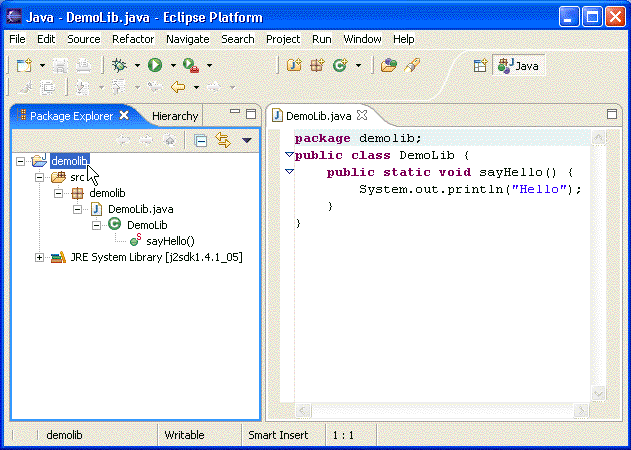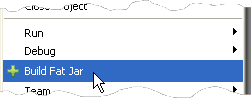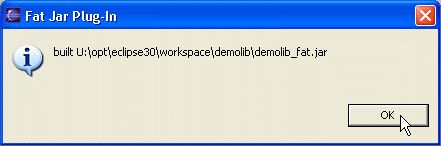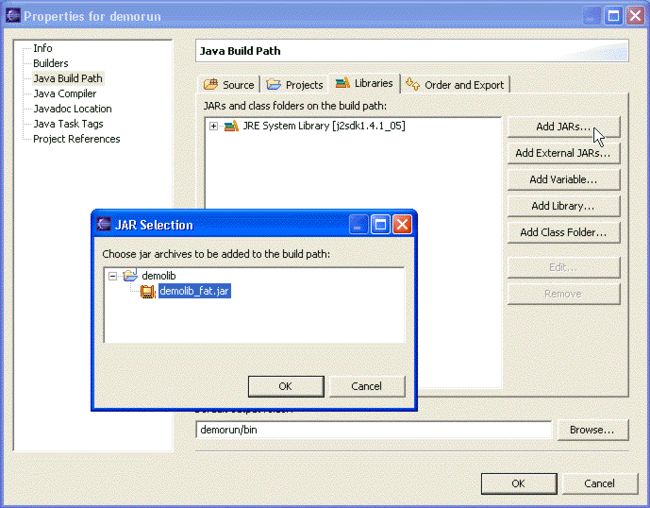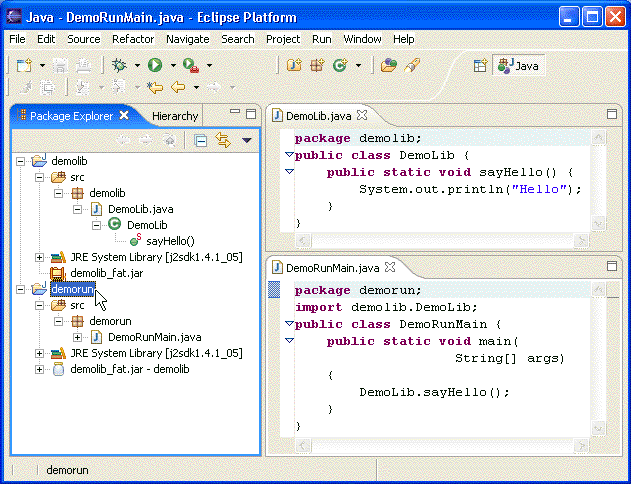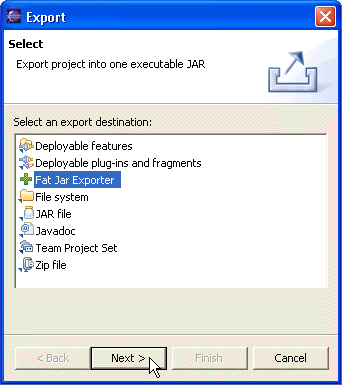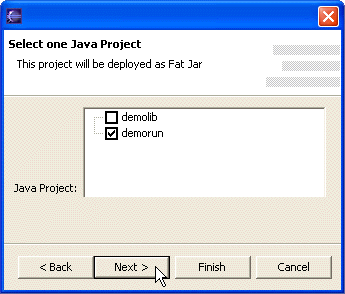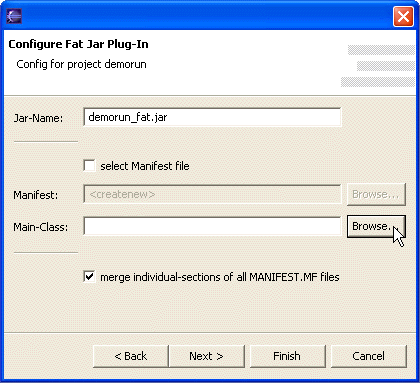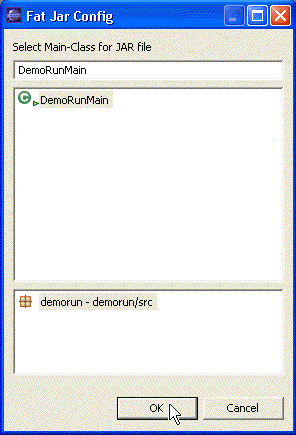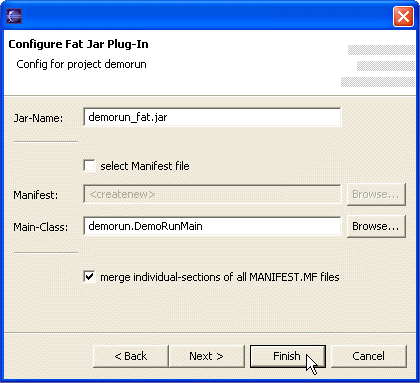Eclipse打包工具Fatjar
前几天看到一款好用的eclipse打包工具,能够将引用的jar文件都打包出来,做到一个jar包中去。这样自己的程序和其他引用到的jar文件就能够作为独立的程序运行了,非常方便。介绍如下:
The Fat Jar Eclipse Plug-In is a Deployment-Tool which deploys an Eclipse java-project into one executable jar.
It adds the Entry "Build Fat-JAR" to the Export-Wizard.
In addition to the eclipse standard jar-exporter referenced classes and jars are included to the "Fat-Jar", so the resulting jar contains all needed classes and can be executed directly with "java -jar", no classpath has to be set, no additional jars have to be deployed.
Jars, External-Jars, User-Libraries, System-Libraries, Classes-Folders and Project-Exports are considered by the plugin.
The Main-Class can be selected and Manifest-files are merged.
The One-JAR option integrates a specialised Class-Loader written by Simon Tuffs ( http://one-jar.sourceforge.net/ ) which handles jar-files inside a jar.
Individual files and folders can be excluded or added to the jar.
Different settings can be stored and re-executed as "Quick Build" via the context-menu.
这里有一个使用方法简介,使用非常简单,如下:
Fat Jar Eclipse Plug-In Tutorial
Step 1: Create a new Java Project "demolib"
Create a new Java Project named "demolib".
Add the Class "demolib.DemoLib.java" containing the following code:
package demolib; |
The Project should look something like this:
Step 2: Create a jar file using Fat Jar Plug-In
In the "Package-Explorer" (not the "Resource-View") right click on the project "demolib".
Select "+ Build Fat Jar".
A Configuration Dialog appears. Just press "Finish".
The File "demolib_fat.jar" has been created in the project root directory.
Step 3: Create a new Java-Project "demorun"
Create a new Java Project named "demorun".
In the project properties add the Library "demolib/demolib_fat.jar" to the Java Build Path":
Step 4: Create Main Class
Add the Class "demorun.DemoRunMain.java" containing the following code:
package demorun; |
The Project should look something like this:
Step 5: Start the Build Fat Jar Dialog
Start the Export Wizard from the File-Menu ("File" -> "Export").
Select "+ Fat Jar Exporter" and click "next >".
Select the project "demorun" and click "next >".
A Configuration-Dialog appears showing the current Settings.
Step 6: Select the Main Class
The Main Class - the one containing the static methode main - must be defined in the jar.
Click on the "Browse..." Button on the right side behind the Main-Class Edit field.
Select "DemoRunMain" and click the "OK" Button.
The FullyQualifiedName "demorun.DemoRunMain" is now set for "Main-Class".
Step7: Finish
Save the current Settings by clicking on the "Finish" Button.
The File "demorun_fat.jar" has been created in the project root directory.
In addition the file ".fatjar" storing the configuration settings has been created in the project root directory
The created jar file contains all classes from all referenced jar files (demolib_fat.jar) and the project classes.
This file can be executed anywhere, no classpath has to be set, because all necessary libraries
are extracted inside the "Fat Jar":
> java -jar demorun_fat.jar |