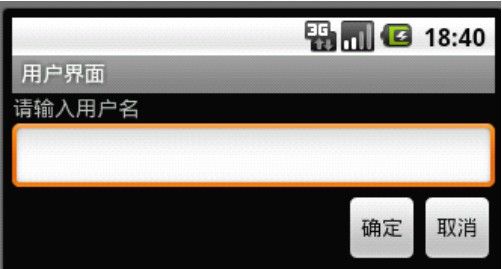浅谈Android布局样式
浅谈Android布局样式
初学android,感觉还是比较轻松的。当然,如果没有好好的去在自己的电脑上实现的话,估计也会搞得自己稀里糊涂的。下面是我在学习Android布局样式的一些总结(个人这样认为),当然,在其中也借鉴了其他的学习资料,现在与大家分享一下。学习中,我分别学习了Android的四种布局样式分别为:
1.LinearLayout(线性布局)
2.RelativeLayout (相对布局)
3.TableLayout (表格布局)
4.FrameLayout (帧布局)
下面逐一介绍一下:
1.LinearLayout(线性布局)
“ LinearLayout ”翻译成中文是“线性布局”,所谓线性布局就是在该标签下的所有子元素会根据其 orientation 属性的值来决定是按行或者是按列逐个显示。
示例main.xml布局文件如下:
- <?xml version="1.0"encoding ="utf-8"?>
- <LinearLayout
- xmlns:android "http://schemas.android.com/apk/res/android"
- android:orientation= "vertical"
- android:layout_width= "fill_parent"
- android:layout_height= "fill_parent"
- >
- <TextView
- android:layout_width= "fill_parent"
- android:layout_height= "wrap_content"
- android:text ="@string/name_text"
- />
- < EditText
- android:layout_width= "fill_parent"
- android:layout_height= "wrap_content" />
- < Button
- android:layout_width= "wrap_content"
- android:layout_height= "wrap_content"
- android:text ="@string/cancle_button"
- />
- < Button
- android:layout_width= "wrap_content"
- android:layout_height= "wrap_content"
- android:text ="@string/ok_button" />
- </LinearLayout >
其对应 strings.xml 内容如下:
- <?xml version="1.0"encoding = "utf-8" ?>
- < resources>
- < string name= "hello" > Hello World, UIActivity! </ string >
- < string name= "app_name" > 用户界面 </ string >
- < string name= "name_text" > 请输入用户名 </ string >
- < string name= "ok_button" > 确定 </ string >
- < string name= "cancle_button" > 取消 </ string >
- </ resources>
运行后,如下图:
“ xmlns:android ”指定命名空间,顶级元素必须指定命名空间。而在该命名空间中的控件的属性如 layout_width ,要在属性前加上“android :”做前缀。
“ layout_width ”指定该元素的宽度,可选值有三种,“ fill_parent ”、“ wrap_content ”、具体数字(单位为 px )。其中“ fill_parent ”代表填满其父元素,对于顶级元素来说,其父元素就是整个手机屏幕。“ wrap_content ”代表该元素的大小仅包裹其自身内容,而数字则代表其占相应的 px 。
“ layout_height ”指定该元素的高度,可选参数值与“ layout_width ”的参数意义相同。
“ orientation ”指定子元素排列方式,其中指定为“ vertical ”则是子元素垂直排列,每个子元素会占独立的一行,如上图,而另一个可选值为“ horizontal ”代表子元素水平排列,即每个子元素会占独立的一列。示例 main.xml 布局文件如下。其对应的
strings.xml 内容不变。
- main .xml
- <? xml version = "1.0" encoding ="utf-8" ?>
- < LinearLayout
- xmlns:android ="http://schemas.android.com/apk/res/android"
- android:orientation = "horizontal"
- android:layout_width = "fill_parent"
- android:layout_height = "fill_parent"
- >
- < TextView
- android:layout_width = "wrap_content"
- android:layout_height = "fill_parent"
- android:text = "@string/name_text"
- />
- < EditText
- android:layout_width = "wrap_content"
- android:layout_height = "wrap_content"/>
- < Button
- android:layout_width = "wrap_content"
- android:layout_height = "wrap_content"
- android:text = "@string/cancle_button"
- />
- < Button
- android:layout_width = "wrap_content"
- android:layout_height = "wrap_content"
- android:text = "@string/ok_button" />
- </ LinearLayout >
运行后,如下图:
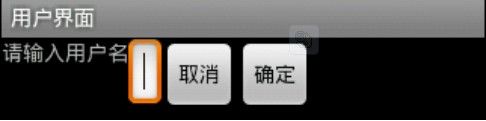
2.RelativeLayout (相对布局)
相对布局中的视图组件是按相互之间的相对位置来确定的, 并不是线性布局中的必须
按行或按列单个显示。示例布局文件如下:
main.xml
- <? xml version = "1.0"encoding = "utf-8" ?>
- < RelativeLayout
- xmlns:android ="http://schemas.android.com/apk/res/android"
- android:layout_width ="fill_parent"
- android:layout_height = "fill_parent"
- >
- < TextView
- android:layout_width ="fill_parent"
- android:layout_height ="wrap_content"
- android:text ="@string/name_text"
- android:id = "@+id/text" />
- < EditText
- android:layout_width ="fill_parent"
- android:layout_height ="wrap_content"
- android:layout_below = "@id/text"
- android:id = "@+id/edit" />
- < Button
- android:layout_width ="wrap_content"
- android:layout_height ="wrap_content"
- android:text ="@string/cancle_button"
- android:layout_alignParentRight ="true"
- android:layout_below = "@id/edit"
- android:id = "@+id/cancle" />
- < Button
- android:layout_width ="wrap_content"
- android:layout_height ="wrap_content"
- android:layout_toLeftOf ="@id/cancle"
- android:layout_alignTop ="@id/cancle"
- android:text ="@string/ok_button" />
- </ RelativeLayout >
说明:
android:layout_below="@id/text" :将该元素放到 id 为 text 的元素的下面
android:layout_toLeftOf="@id/ok" :放到 id 为 ok 的元素左边
android:layout_alignTop="@id/ok" :对齐 id 为 ok 的元素的顶部
还有很多关于相对位置的字段,希望大家能够自己去发现
界面效果如图:
案例二:梅花效果
问题:利用相对布局实现下面的效果
案例分析:
我们可以从途中看出,四周的方框的角都与中间的方框相连,而且呈现出X字样.试想,中间的是不是有什么特殊含义?
好,养我们做一个假设:假设中间的方框为相对对象,那么各个方框如何表示呢?拿左上角的方框为例,它的位置是:既中间方框的上面又是中间方框的左边.好,那么其他的是不是可以同样再这样表示呢?答案是肯定的.按照这个思路,我们试着把代码写出来:
main.xml
- <?xml version="1.0" encoding="utf-8"?>
- <RelativeLayout xmlns:android="http://schemas.android.com/apk/res/android"
- android:layout_width="match_parent"
- android:layout_height="match_parent" >
- <TextView
- android:id="@+id/center"
- android:layout_width="wrap_content"
- android:layout_height="wrap_content"
- android:layout_centerInParent="true"
- android:background="@drawable/meihua"/>
- <TextView
- android:layout_width="wrap_content"
- android:layout_height="wrap_content"
- android:layout_above="@id/center"
- android:layout_toLeftOf="@id/center"
- android:background="@drawable/meihua"/>
- <TextView
- android:layout_width="wrap_content"
- android:layout_height="wrap_content"
- android:layout_above="@id/center"
- android:layout_toRightOf="@id/center"
- android:background="@drawable/meihua"/>
- <TextView
- android:layout_width="wrap_content"
- android:layout_height="wrap_content"
- android:layout_below="@id/center"
- android:layout_toLeftOf="@id/center"
- android:background="@drawable/meihua"/>
- <TextView
- android:layout_width="wrap_content"
- android:layout_height="wrap_content"
- android:layout_below="@id/center"
- android:layout_toRightOf="@id/center"
- android:background="@drawable/meihua"/>
- </RelativeLayout>
运行图为:
android:layout_centerInParent="true" 图片垂直水平居中
android:background="@drawable/meihua"将该元素的id放到background下,"meihua"是我拷入的图片文件
3.TableLayout (表格布局)
表格布局的风格跟 HTML 中的表格比较接近,只是所采用的标签不同。
□<TableLayout > 是顶级元素,采用的是表格布局
□ <TableRow> 定义一个行
□ <TextView > 定义一个单元格的内容
示例main.xml布局文件内容如下:
- <? xml version = "1.0"encoding = "utf-8" ?>
- < TableLayout
- xmlns:android = "http://schemas.android.com/apk/res/android
- android:layout_width ="fill_parent"
- android:layout_height ="fill_parent"
- android:stretchColumns ="0,1,2,3"
- >
- < TableRow >
- < TextView
- android:text = "@string/name"
- android:gravity = "center"
- android:padding = "3dip" />
- < TextView
- android:text = "@string/gender"
- android:gravity = "center"
- android:padding = "3dip" />
- < TextView
- android:text = "@string/age"
- android:gravity = "center"
- android:padding = "3dip" />
- < TextView
- android:text = "@string/phonenum"
- android:gravity = "center"
- android:padding = "3dip" />
- </ TableRow >
- < TableRow >
- < TextView
- android:text = "@string/name1"
- android:gravity = "center"
- android:padding = "3dip" />
- < TextView
- android:text = "@string/gender1"
- android:gravity = "center"
- android:padding = "3dip" />
- < TextView
- android:text = "@string/age1"
- android:gravity = "center"
- android:padding = "3dip" />
- < TextView
- android:text ="@string/phonenum1"
- android:gravity = "center"
- android:padding = "3dip" />
- </ TableRow >
- < TableRow >
- < TextView
- android:text = "@string/name2"
- android:gravity = "center"
- android:padding = "3dip" />
- < TextView
- android:text = "@string/gender1"
- android:gravity = "center"
- android:padding = "3dip" />
- < TextView
- android:text = "@string/age2"
- android:gravity = "center"
- android:padding = "3dip" />
- < TextView
- android:text ="@string/phonenum2"
- android:gravity = "center"
- android:padding = "3dip" />
- </ TableRow >
- </ TableLayout >
□ android:stretchColumns="0,1,2,3"
该属性指定每行都由第“ 0 、 1 、 2 、 3 ”列占满空白空间。
□ gravity 指定文字对齐方式,案例都设为居中对齐。
□ padding 指定视图与视图内容间的空隙,单位为像素。
对应的 strings.xml 文件内容如下:
- <? xml version = "1.0"encoding = "utf-8" ?>
- < resources >
- < string name = "name" > 姓名 </string >
- < string name = "gender" > 性别 </string >
- < string name = "age" > 年龄 </string >
- < string name = "phonenum"> 电话 </ string >
- < string name = "gender1" >男 </ string >
- < string name = "gender2" >女 </ string >
- < string name = "name1" > 张三 </string >
- < string name = "age1" > 25</ string >
- < string name = "phonenum1"> 1234567 </ string >
- < string name = "name2" > 李四 </string >
- < string name = "age2" > 24</ string >
- < string name = "phonenum2"> 7654321 </ string >
- </ resources >
界面效果如下:
4.FrameLayout (帧布局)
接下来,我们用三幅图片实现一只小鸟飞翔的动画效果。三张图片如下:
编写的mail.xml文件:
- <span style="font-size:16px;"><?xml version="1.0" encoding="utf-8"?>
- <FrameLayout xmlns:android="http://schemas.android.com/apk/res/android"
- android:layout_width="wrap_content"
- android:layout_height="wrap_content"
- android:layout_gravity="center"
- android:id="@+id/frame"
- >
- </FrameLayout></span>
在该布局文件中定义一个 id 为 frame 的帧布局文件。
编写 FreamTestActivity.java 类
- <span style="font-size:16px;">package cn.class3g;
- import android.app.Activity;
- import android.graphics.drawable.Drawable;
- import android.os.Bundle;
- import android.os.Handler;
- import android.os.Message;
- import android.view.View;
- import android.view.View.OnClickListener;
- import android.widget.FrameLayout;
- public class FreamTestActivity extends Activity {
- FrameLayout frame = null;
- boolean flag = true;
- class MyHandler extends Handler {
- int i = 0;
- public void handleMessage(Message msg) {
- i++;
- show(i % 3);
- sleep(50);
- }
- public void sleep(long delayMillis) {
- if (flag) {
- this.sendMessageDelayed(this.obtainMessage(0), delayMillis);
- }
- }
- }
- void show(int i) {
- Drawable a = getResources().getDrawable(R.drawable.a1);
- Drawable b = getResources().getDrawable(R.drawable.a2);
- Drawable c = getResources().getDrawable(R.drawable.a3);
- switch (i) {
- case 0:
- frame.setForeground(a);
- break;
- case 1