属性动画之ObjectAnimator
ObjectAnimator,通过设置改变对象的属性来实现动画效果,常用的方法有这么几种,ofFloat()、ofInt()、ofObject()、ofArgb()、ofPropertyValuesHolder(),具体含义及使用我们在下面的实例中进行讲解。
一、动画类型
使用ObjectAnimator也是可以轻松的实现平移、缩放、旋转、透明度这几种动画效果的,与补间动画的使用效果是一样的,那就先来看看这几种常用的动画是怎么实现的。
工程代码里就是一个ImageView控件和Activity,
<?xml version="1.0" encoding="utf-8"?>
<RelativeLayout xmlns:android="http://schemas.android.com/apk/res/android"
android:layout_width="match_parent"
android:layout_height="match_parent" >
<ImageView
android:id="@+id/head"
android:layout_width="wrap_content"
android:layout_height="wrap_content"
android:layout_centerInParent="true"
android:src="@drawable/head" />
</RelativeLayout>
@Override
protected void onCreate(Bundle savedInstanceState) {
super.onCreate(savedInstanceState);
setContentView(R.layout.activity_object_animator);
head = (ImageView) findViewById(R.id.head);
}
我们这里就是对ImageView控件head实现动画效果,本质就是改变head的属性。1.平移(translate)// 平移 private void translateAnimation() { ObjectAnimator objectAnimator = ObjectAnimator.ofFloat(head, "translationX", 0.0f, 350.0f, 0.0f); objectAnimator.setDuration(2000); objectAnimator.setRepeatCount(Animation.INFINITE); objectAnimator.setRepeatMode(Animation.RESTART); objectAnimator.start(); }
这段代码就是用来实现控件的平移,我们来逐行分析这段代码。
ofFloat方法的函数原型,public static ObjectAnimator ofFloat(Object target, String propertyName, float... values)
参数含义:target:动画操作的对象,我们这里的操作对象就是ImageView控件headpropertyName:属性名称,这里的"translationX"属性值意思就是在水平方向移动,如果是"translationY"就是在垂直方向移动,下面讲到的其动画效果也是这个意思,这个属性值跟我们在xml文件中设置属性值得名称是一致的,比如"android:translationY"。values:动画过渡值,过渡值可以有一个到N个,如果是一个值的话,就默认是这个动画过渡值的结束值,如果有N个值,动画就在这N个值之间过渡,如本例中有三个过渡值"0.0f, 350.0f, 0f",意思就是从当前位置向右滑到350的位置,再滑到位置0,即初始位置。然后是动画的设置,
objectAnimator.setDuration(2000);//动画的时间间隔
objectAnimator.setRepeatCount(Animation.INFINITE);//重复次数
objectAnimator.setRepeatMode(Animation.RESTART);//重复模式
最后start,动画就开始执行了objectAnimator.start();</span>
2.缩放(scale)
// 缩放
private void scaleXAnimation() {
ObjectAnimator objectAnimator = ObjectAnimator.ofFloat(head, "scaleX", 1.0f, 1.5f);
objectAnimator.setDuration(2000);
objectAnimator.setRepeatCount(Animation.INFINITE);
objectAnimator.setRepeatMode(Animation.RESTART);
objectAnimator.start();
}
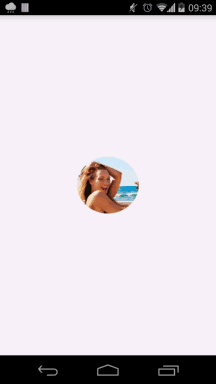
3.旋转(rotate)
// 旋转
private void rotateAnimation() {
ObjectAnimator objectAnimator = ObjectAnimator.ofFloat(head, "rotationX", 0.0f, 90.0f,0.0F);
objectAnimator.setDuration(2000);
objectAnimator.setRepeatCount(Animation.INFINITE);
objectAnimator.setRepeatMode(Animation.RESTART);
objectAnimator.start();
}
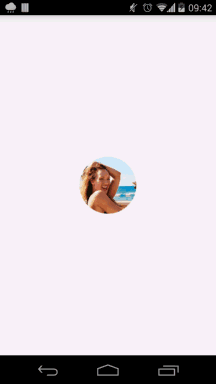
4.透明度(alpha)
// 透明度
private void alphaAnimation() {
ObjectAnimator objectAnimator = ObjectAnimator.ofFloat(head, "alpha", 1.0f, 0.3f, 1.0F);
objectAnimator.setDuration(2000);
objectAnimator.setRepeatCount(Animation.INFINITE);
objectAnimator.setRepeatMode(Animation.RESTART);
objectAnimator.start();
}

可能我们也注意到了,在缩放效果的实例中,图片被放大后就保持当前的状态,没有变为初始的样子,这是因为我们在设置过渡值是最终的状态是1.5f,就放大到1.5倍,并没有让它回到原来的状态,从这点就可以看出,属性动画是真真切切的可以改变控件的属性的,这是与补间动画的最大不同,补间动画在动画结束后都将回到初始状态。所以说,属性动画的使用就显得更加的灵活。至于上面的其他三个实例,最终回到初始状态,是因为我们在设过渡值的时候最终状态设定的就是初始状态。
刚才我们讨论了几种常见的动画效果,如果仅有这些功能的话,那就与补间动画没有太大的区别。其实,属性动画还可以设置其他的属性值。ObjectAnimator的ofObject方法,就是用来对任意对象进行动画设置的,如字体颜色,直接看实例
<TextView android:id="@+id/txt" android:layout_width="wrap_content" android:layout_height="wrap_content" android:textColor="@android:color/black" android:layout_centerInParent="true" android:textSize="32sp" android:text="测试颜色变化"/>
int startColor = 0xffff0000;
int endColor = 0xff00ff00;
ObjectAnimator objectAnimator4 = ObjectAnimator.ofObject(txt, "textColor", new TypeEvaluator() {
@Override
public Object evaluate(float fraction, Object startValue, Object endValue) {
int startInt = (Integer) startValue;
int startA = (startInt >> 24) & 0xff;
int startR = (startInt >> 16) & 0xff;
int startG = (startInt >> 8) & 0xff;
int startB = startInt & 0xff;
int endInt = (Integer) endValue;
int endA = (endInt >> 24) & 0xff;
int endR = (endInt >> 16) & 0xff;
int endG = (endInt >> 8) & 0xff;
int endB = endInt & 0xff;
return (int)((startA + (int)(fraction * (endA - startA))) << 24) |
(int)((startR + (int)(fraction * (endR - startR))) << 16) |
(int)((startG + (int)(fraction * (endG - startG))) << 8) |
(int)((startB + (int)(fraction * (endB - startB))));
}
}, startColor, endColor);
objectAnimator4.setDuration(3000);
objectAnimator4.start();
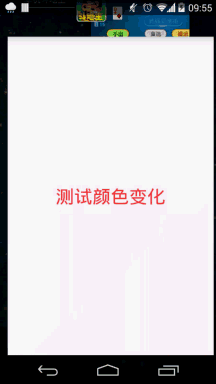
ofObject方法的原型
public static ObjectAnimator ofObject(Object target, String propertyName, TypeEvaluator evaluator, Object... values)
我们看到它比ofFloat多了一个TypeEvaluator参数,它是用来告知系统如何进行属性值过渡的,由于ofObject是任意属性,所以需要自己实现TypeEvaluator,ofFloat没有该参数是因为系统默认实现了其过渡行为FloatEvaluator,关于TypeEvaluator我们会单独讲解,这边就不在详述了。
除了字体颜色外,还可以设置背景色"backgroundColor"等。
刚才的字体颜色除了使用ofObject方法外,还可以使用ofArgb,但需要SDK版本21上支持,目前市面上很多机型还是21以下的,暂时我们最好不要使用。
ObjectAnimator objectAnimator2 = ObjectAnimator.ofArgb(txt, "textColor", 0x000, 0x00FF00); objectAnimator2.start();
二、常用设置
在上面的例子中,我们已经对动画进行了一些设置,如间隔、重复次数等等,下面就将常见的设置罗列出来。
1.setInterpolator():设置动画插值
控制动画的变化速率,系统中定义了好几种Interpolator:
AccelerateDecelerateInterpolator--先加速后减速AccelerateInterpolator--加速DecelerateInterpolator--减速
2.setDuration():设置动画执行时间,动画时间以毫秒为单位(ms)
3.setRepeatCount():设置动画重复次数
大于0的值就代表重复几次,如果需要无限循环,设为-1,上面的Animation.INFINITE是系统给的常量,值为-1,代表无限循环,我们建议使用这个常量,如果设为0呢?也是执行一次。
4.setRepeatMode():设置动画重复模式
5.setStartDelay():设置动画延时操作,也是以毫秒为单位(ms)
6.setTarget():设置动画的对象
操作对象,上面的例子中将动画对象通过ofXXX方传递,如果需要改变动画对象,但动画效果不变,我们可以使用该方法来设置。
7.setEvaluator():设置动画过度的评估者,即设置TypeEvaluator对象,后面会详细介绍objectAnimator.setTarget(txt);//将动画对象head变为txt
三、组合动画
上面讲到的都是单一的动画,在实际使用时,有可能同时需要多种动画效果,比如同时在水平方向和垂直方向进行缩放并且同时绕水平方向旋转,要实现这样的效果就必须用到组合动画。可以有三种方式来实现,一一讲解。
1.AnimatorSet
AnimatorSet可以让几个动画同时执行,也可以设置执行顺序、延迟执行等,
after(Animator anim)--将现有动画插入到传入的动画之后执行
after(long delay)--将现有动画延迟指定毫秒后执行
before(Animator anim)--将现有动画插入到传入的动画之前执行
with(Animator anim)--将现有动画和传入的动画同时执行
playSequentially(Animator... items)--依次执行private void multiAnimation() {
ObjectAnimator objectAnimator1 = ObjectAnimator.ofFloat(head, "scaleX", 1.0f, 2.5f, 1.0f);
ObjectAnimator objectAnimator2 = ObjectAnimator.ofFloat(head, "scaleY", 1.0f, 2.5f, 1.0f);
ObjectAnimator objectAnimator3 = ObjectAnimator.ofFloat(head, "rotationX", 0.0f, 90.0f,0.0F);
AnimatorSet animatorSet = new AnimatorSet();
animatorSet.play(objectAnimator1).with(objectAnimator2).with(objectAnimator3);
animatorSet.setDuration(2000);
animatorSet.start();
}

让动画同时执行除了使用with方法外,还可以用playTogether方法,
animatorSet.playTogether(objectAnimator1, objectAnimator2, objectAnimator3);其他几种就不在演示了。
2.PropertyValuesHolder
这种方式只能多个动画一起执行,不同设置先后顺序。
private void multiAnimation2() {
PropertyValuesHolder valuesHolder = PropertyValuesHolder.ofFloat("scaleX", 1.0f, 2.5f, 1.0f);
PropertyValuesHolder valuesHolder1 = PropertyValuesHolder.ofFloat("scaleY", 1.0f, 2.5f, 1.0f);
PropertyValuesHolder valuesHolder2 = PropertyValuesHolder.ofFloat("rotationX", 0.0f, 90.0f,0.0F);
ObjectAnimator objectAnimator = ObjectAnimator.ofPropertyValuesHolder(head, valuesHolder, valuesHolder1, valuesHolder2);
objectAnimator.setDuration(2000);
objectAnimator.start();
}
3.ViewPropertyAnimator
该类是多属性动画,从名字就可以看出该类的作用对象是view,当一个view对象需要同时执行多个属性动画的时候就可以考虑使用该类了。比如说:一个ImageView先右移动的同时进行放大一倍的动画效果实现如下
private void viewPropertyAnimator() {
ViewPropertyAnimator animator = head.animate();
animator.translationX(200)
.scaleX(2)
.scaleY(2)
.setDuration(2000)
.start();
}
四、动画的监听
一般情况下,我们除了需要动画效果外,还需要对动画的执行过程进行监听,在执行前、执行结束后或者执行过程中,做出相应的处理,比如动画结束后,请求网络数据。系统给我们提供几种监听接口,来监听动画的各个状态,如AnimatorListener,
private void animationListener() {
ObjectAnimator objectAnimator = ObjectAnimator.ofFloat(head, "translationX", 0.0f, 350.0f, 0f);
objectAnimator.setDuration(2000);
objectAnimator.addListener(new Animator.AnimatorListener() {
@Override
public void onAnimationStart(Animator animation) {
Log.d("dingfeng", "onAnimationStart......");
}
@Override
public void onAnimationEnd(Animator animation) {
Log.d("dingfeng", "onAnimationEnd......");
}
@Override
public void onAnimationCancel(Animator animation) {
Log.d("dingfeng", "onAnimationCancel......");
}
@Override
public void onAnimationRepeat(Animator animation) {
Log.d("dingfeng", "onAnimationRepeat......");
}
});
objectAnimator.start();
}
可以根据不同需求来实现接口里面的四个方法,可以根据需要做相应的处理。但有时候你会觉得我不需要监听动画的四种状态,我只需要监听动画结束时候的状态,使用上面的方法就会感觉代码臃肿了,不过没关系,Android系统给我们提供了一个更好用的方法,
private void animationListener2() {
ObjectAnimator objectAnimator = ObjectAnimator.ofFloat(head, "translationX", 0.0f, 350.0f, 0f);
objectAnimator.setDuration(2000);
objectAnimator.addListener(new AnimatorListenerAdapter() {
@Override
public void onAnimationEnd(Animator animation) {
super.onAnimationEnd(animation);
Log.d("dingfeng", "onAnimationEnd......");
}
});
objectAnimator.start();
}
可以看出,我们使用了AnimatorListenerAdapter动画接口适配器代替AnimatorListener接口。其实AnimatorListenerAdapter的源码只是一个实现了AnimatorListener接口的抽象类而已,
你需要监听哪种动画状态就重写哪种方法就可以了。
除此之外,AnimatorUpdateListener接口就可以读取到动画的每个更新值。
private void animationListener3() {
ObjectAnimator objectAnimator = ObjectAnimator.ofFloat(head, "translationX", 0.0f, 350.0f, 0f);
objectAnimator.setDuration(2000);
objectAnimator.addUpdateListener(new ValueAnimator.AnimatorUpdateListener() {
@Override
public void onAnimationUpdate(ValueAnimator animation) {
float value = (float)animation.getAnimatedValue();
Log.d("dingfeng", "onAnimationUpdate......"+value);
}
});
objectAnimator.start();
} 一般情况下不太用到这个接口,但是在自定义动画的时候,通过该接口,可以实现很多复杂的效果。
五、xml编写动画
当然,我们也可以在xml文件中配置动画,这样做可以比较好的复用这些动画,减少代码量。
1.在资源目录下创建animator文件夹
将编写的xml文件放在该目录下,如下图
我们创建两个动画文件,一个是旋转动画,一个组合动画
<?xml version="1.0" encoding="utf-8"?> <objectAnimator xmlns:android='http://schemas.android.com/apk/res/android' android:duration='2000' android:propertyName='rotationX' android:repeatCount="-1" android:repeatMode="restart" android:valueFrom='0' android:valueTo='180' android:valueType='floatType' />
<?xml version="1.0" encoding="utf-8"?>
<set xmlns:android='http://schemas.android.com/apk/res/android'
android:duration='2000'
android:ordering='sequentially'><!--动画执行顺序 sequentially:顺序执行;together:同时执行。 -->
<objectAnimator
android:propertyName='translationX'
android:valueFrom='0'
android:valueTo='200'
android:valueType='floatType' />
<set android:ordering='together'>
<objectAnimator
android:propertyName='scaleX'
android:valueFrom='1'
android:valueTo='2'
android:valueType='floatType' />
<objectAnimator
android:propertyName='scaleY'
android:valueFrom='1'
android:valueTo='2'
android:valueType='floatType' />
</set>
</set>
2.加载动画
使用AnimatorInflater加载动画文件
head = (ImageView) findViewById(R.id.head); Animator animator = AnimatorInflater.loadAnimator(this, R.animator.multi); animator.setTarget(head); animator.start();这样就OK了,还是很容易的。
